Essential WordPress Plugins
WordPress beginners often get confused trying to pick the best plugins from the thousands available, and endless top ranked lists online only add to the confusion. To ease you into the world of WordPress plugins, we've compiled this list of core plugins, which cover a range of functions most website owners will want to get their website up and running.
Security plugins
It's impossible to over-stress the importance of securing your site and keeping backups in a secure location. Security plugins help keep your site healthy and functioning, especially if you're not using a managed hosting solution. Use these plugins to help everything run smoothly and efficiently.
We recommend taking a look at Backup Buddy. This premium plugin does the same job as the free UpDraftPlus with a whole host of extra features that warrants the $80 annual subscription. It can migrate entire websites to a new server or domain.t also performs a regular backup and will send copies of your site to external services like Dropbox for increased security.
Wordfence is a basic yet comprehensive security plugin. It's no problem to set up and adds an extra layer of protection to your site by locking out people who attempt to hack their way in. You'll receive optional email alerts if anything suspicious is going on, and there's a premium version providing support if you want it.
SEO Plugins
Search engines are the main source of traffic for many websites, so it's important to make your website SEO friendly to help you rank higher. WordPress itself is technically quite a good platform for SEO, but there are plenty of ways to give your site more visibility with the help of WordPress SEO plugins.
There are many plugins designed to help with SEO, but as a starting block, Yoast comes highly recommended. As mentioned earlier, Yoast offers a complete website optimization package and, best of all, it's easy to install and set up. This plugin provides valuable content analyses, such as how to write titles and descriptions and use keywords in your content, on-page analysis, and so much more. Yoast generates a sitemap that works well, but we recommend using the more dynamic and straight-forward Google XML Sitemaps.
Wordpress tables plugin
For such a popular CMS, WordPress still has no built-in table creation function after 12 years of updates. Adding a table manually in WordPress using HTML is still an option, but it is laborious, error-prone and tedious. Thankfully, WordPress has an extensive plugin index, so you don't have to look far to find perfectly adequate table-creating solutions.
If you want to insert tables into your WordPress pages and post, you're better off with a plugin. TablePress simplifies creating tables within WordPress and adding them to your posts, pages, and even widgets. You can even export your table data if you wish.
WpDataTables goes about table creation differently. It's one of few that allows you to create a table right in the WordPress visual editor. It's easy to use and supports importing data from CSV files. With this premium plugin, you may also connect to a MySQL table directly from your website database to use as a data source.
Wordpress email plugins
Managing emails from your WordPress site can be a pain sometimes. By default, your WordPress website’s host is responsible for sending emails from your website and due to some configuration settings on some hosting providers, your WordPress emails may not get delivered. If you experience problems with your email, the fault is most likely down to an issue with your host’s processes.
A lot of site owners don't realize they might need SMTP even though most managed WordPress hosts except Apache and cPanel don't handle email delivery. To solve this problem, you would need a WordPress email plugin called WP Mail SMTP to bypass the normal flow of email which turns the responsibility from your host to an email specialist. The WP Mail SMTP plugin is a straightforward no-frills option, which explains why it’s one of the most popular free SMTP WordPress plugins available. It has over half a million active installs and good reviews. It works with Gmail, Yahoo, or Hotmail.
Wordpress gallery plugin
Instead of just sticking images on your website haphazardly and hoping for the best, you can present them in stylish galleries. While WordPress comes with a default gallery feature, it lacks the functionality and aesthetic appeal that most users expect from their site. WordPress users can use gallery plugins rich in customization capabilities, that can enhance your brand.
There's hardly a shortage of gallery plugins to use with WordPress right now. At their most basic, plugins give you the ability to insert small images into your posts and pages. There are gallery plugins which can do a whole lot more, from displaying more than one gallery per page to offering animations, lightboxes, navigation and enabling 3D displays.
To narrow your options, you may choose to opt for a fast, user-friendly plugin with all the features that you need to create a photo gallery suitable for your site. The following three plugins are amongst the most popular and cover a whole host of features suitable for a variety of different site builds.
NextGEN is the most popular gallery plugin in terms of active installs. It also stands out when it comes to features and beats the other two on setting and options, giving you full control over your galleries and options for presenting images in different ways.
NextGen may have more installations, but Envira and FooGallery have impressive ratings and are just as easy to use. Envira is popular with users because it's fast, easy to use and includes all the essential features. It also makes stunning photo galleries that are fast and fully mobile responsive. FooGallery sits somewhere in between the two plugins. It's got enough features and integrates well with the WordPress backend.
One final consideration is speed; If it is not well-coded, a gallery can slow down your website even if you have good WordPress hosting. The speed at which your site loads impacts on the user experience and thus your search engine rankings. The solution is to optimize all of the images appearing on your pages so that they load quickly while maintaining their quality. We recommend using WP Smush; it's a fast and easy to use image compression plugin.
WordPress contact form plugins
What's the point of having a website if it's not easy for visitors to contact you? When a site visitor wants to get in touch, they might look for a live chat icon on the bottom right-hand side of the site or an email contact form. With contact form plugins, you can provide visitors with multiple ways to reach out. When a user submits a contact form, it's emailed to the site author (or another address) and with the majority of them, the subject line is tailored to allow easy sorting.
You can also use a contact form for creating RSVPs, subscription forms, payment forms, and more. There are a few methods to get one up and running on your WordPress site. You can opt for a built-in table which comes with your chosen theme. If you're technically minded you can create one yourself from scratch, or take the easy option with a plugin. WordPress form plugins simplify everything, providing tools like custom forms, drag and drop fields, SEO pointers, security, entry management and more.
If you're a beginner and don't want to spend any money, WPForms is the most beginner-friendly, fastest form plugin available. Use it to add mobile-friendly, responsive forms to your site in minutes. You can use pre-built templates to build forms in a few steps or if you prefer, this plugin allows you to create a form yourself using the intuitive drag and drop online form builder. To ensure any spam submissions don't get through, Smart CAPTCHA and the Honeypot method are included. If you need to create more powerful forms, go with the Pro version which saves you learning code or hiring a developer.
Essential WordPress blogging plugins
There are plenty of WordPress blog plugins to help your blog run more smoothly and efficiently. If you've just started a blog or are an experienced blogger, there are a constant stream of options for making your blog more captivating.

Blog Maintenance
If you want your blog running smoothly, WP Optimize is the plugin you need. This plugin optimizes your database tables, gets rid of old post revisions and cleans up anything you've thrown in the trash, such as unapproved comments. By getting rid of unwanted data, and not letting any extra build up, your site runs faster.
Since Google and the other search engines are unforgiving when it comes to spam, we recommend an anti-spam plugin, such as Anti-Spam. This plugin stops spam comments in their tracks without annoying your readers who only want to leave a comment by asking questions or using captcha.
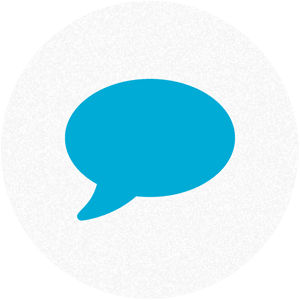
Plugins for traffic generation and social sharing
For getting more traffic to your site, these following plugins are must-haves, covering readers organically sharing your posts to optimal SEO practices. While Yoast is a step in the right direction, it's not all bloggers need to do to help their blog's ranking.
Adding the Google Analytics Dashboard inside your WordPress dash is a great way to look at your stats right inside WordPress. The insights provided can show you what your audience is looking for — and what they’re not.
Social sharing plugins encourage visitors to share your content and help it to get seen by a wider audience. Add a social sharing plugin, such as Frizzly; its core function is to add social share buttons when a reader hovers over your images, from pins to posts, with the Pinterest pin, the Facebook like and the Twitter share button. With Simple Share Buttons Adder, you have the usual option to select the social networks you want to show, plus an additional feature which allows you to upload your custom buttons to match your WordPress theme!
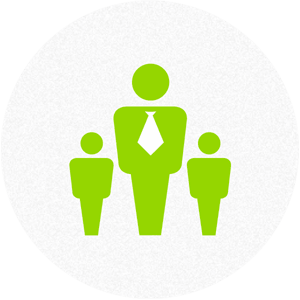
WordPress plugins for subscribers and community building
Don't let your blog stagnate, build a solid strategy for building your subscribers list and creating solid relationships with your readers. The following plugins add personal touches for growing your relationships.
You will find lots of options when it comes to forming plugins on your site, but you won't find much better than Gravity for blogging. It's a premium app that is worth the money, allowing you to not only create contact forms, but also everything from surveys, to polls, quizzes and order forms so your visitors can order products directly from your site.
Life's too short to hang around a blog waiting for the blogger to reply to a comment, which is why most people you reply to won't be aware you took the time to respond. Never miss a comment by setting up the Subscribe to Comments Reloaded plugin, where readers are notified by email when you've responded to their comments. Chances are, they'll comment again.
Another way to encourage your visitors to make more comments on your blog is to reward them for leaving comments. That's where Disqus Comment System comes in. This free plugins is one of the most popular commenting tools for WordPress, and it’s used by many trusted sites from Entertainment Weekly to CBS and Wired. Send your users email and web notifications to keep them coming back and to keep them interested with personalized digests. By keeping users engaged, this powerful plugin can improve your site’s SEO ranking, while also adding to your site’s user-generated content.