| Subtotal | $0.00 |
USD
U.S. DollarEuroBritish PoundCanadian DollarsAustralian DollarsIndian RupeesChina Yuan RMBMore Info →
| Subtotal | $0.00 |
Using the script provided below you will be able to make automatic full cPanel backups of your account.
This backup script includes SSL support. This is not necessary if you run the script on the server for which you are generating the backup, but the SSL support could be important if you are running the script somewhere else to connect to your cPanel hosting account.
<?php
$cpaneluser = 'user'; // cPanel username $cpaneluserpass = 'pass'; // cPanel password. Please note that the cPanel password should not contain special symbols like '&^' to avoid the interruption of the script work $theme = 'jupiter'; // Must match current selected cPanel theme ('jupiter' in the majority of cases, 'x3' is possible as well) $ftp = true; // Needs to be enabled for the backup to be uploaded to your Namecheap or third-party server; do NOT change the value $ftpserver = 'serverX.web-hosting.com'; // Must be 'localhost' for current server or custom hostname for remote FTP upload $ftpusername = 'user'; // cPanel/SFTP username. Should be the same as cPanel username for local upload or custom for remote upload $ftppassword = 'pass'; // cPanel/SFTP password. Should be the same as cPanel password for local upload or custom for remote upload $ftpport = '21098'; // SFTP port. Should be 21 in most cases. $ftpdirectory = '/home/'.$cpaneluser.'/backups'; // Directory on FTP server to store backups. MUST EXIST BEFORE BACKUP OR BACKUP PROCESS WILL FAIL. Also, make sure ot update the 'cpaneluser' part with your current cPanel username. // Do not edit below this line $domain = 'localhost'; $secure = true; $auth = base64_encode($cpaneluser . ":" . $cpaneluserpass); if ($secure) { $url = "ssl://" . $domain; $port = 2083; } else { $url = $domain; $port = 2082; } $socket = fsockopen('localhost', 2082); if (!$socket) { exit("Failed to open socket connection."); } if ($ftp) { $params = "dest=scp&server=$ftpserver&user=$ftpusername&pass=$ftppassword&port=$ftpport&rdir=$ftpdirectory&submit=Generate Backup"; } else { $params = "submit=Generate Backup"; } fputs($socket, "POST /frontend/" . $theme . "/backup/dofullbackup.html?" . $params . " HTTP/1.0\r\n"); fputs($socket, "Host: $domain\r\n"); fputs($socket, "Authorization: Basic $auth\r\n"); fputs($socket, "Connection: Close\r\n"); fputs($socket, "\r\n"); while (!feof($socket)) { $response = fgets($socket, 4096); // echo $response; //uncomment this line for debugging } fclose($socket);?>
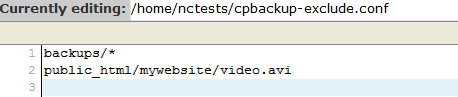
Need help? We're always here for you.