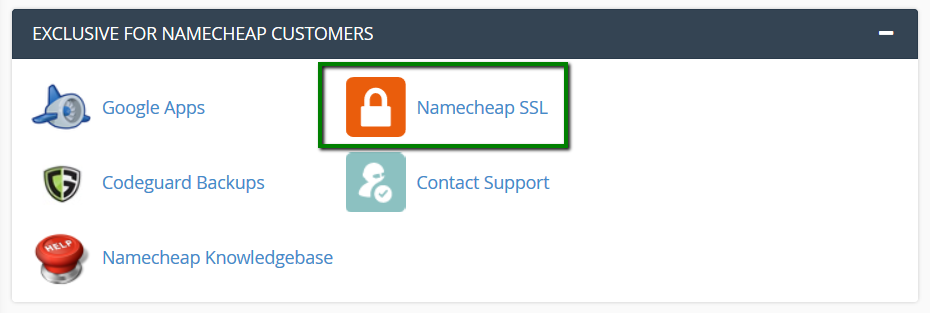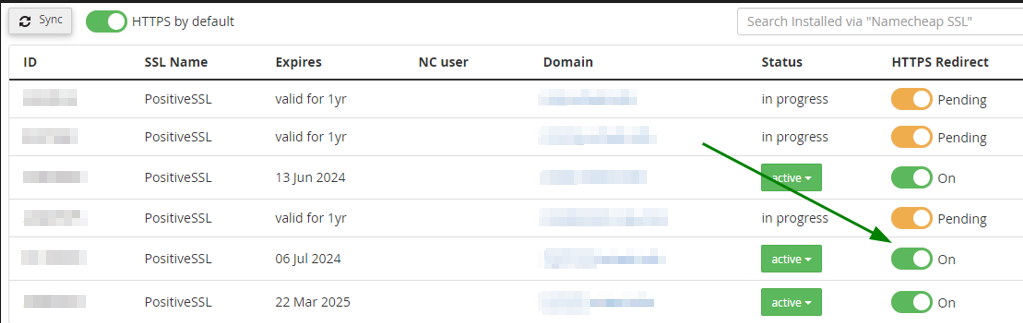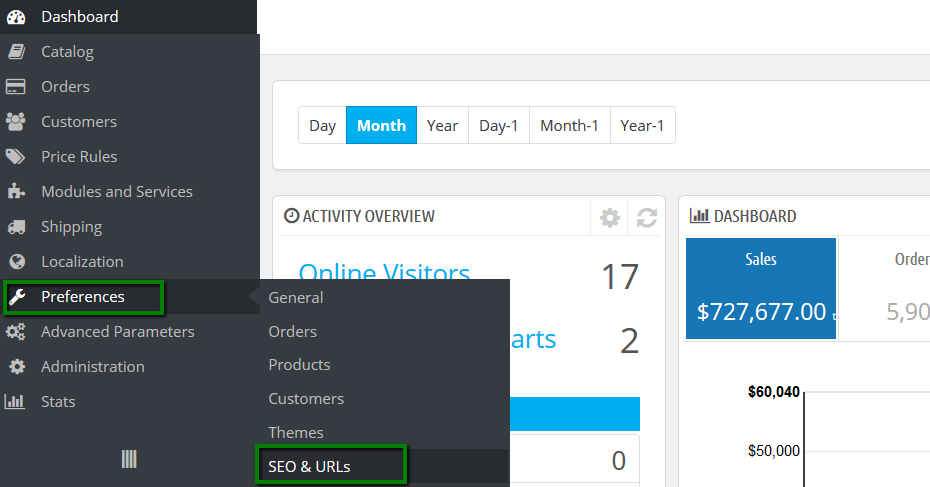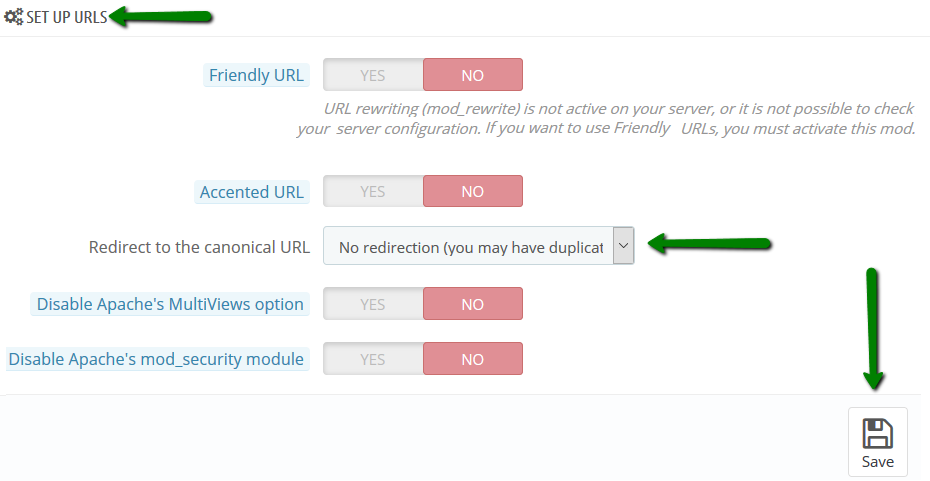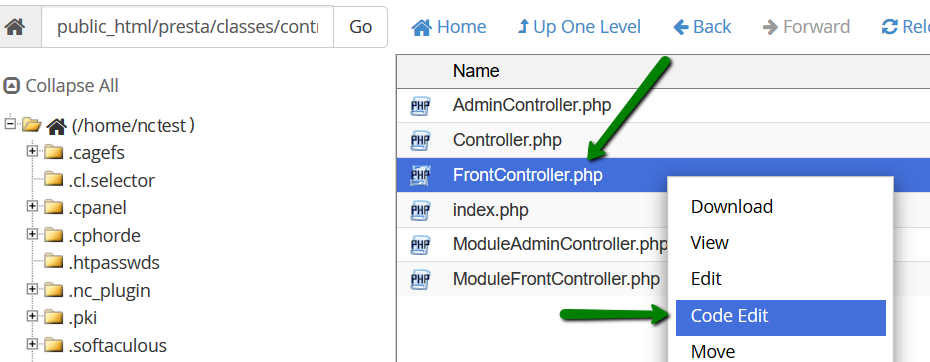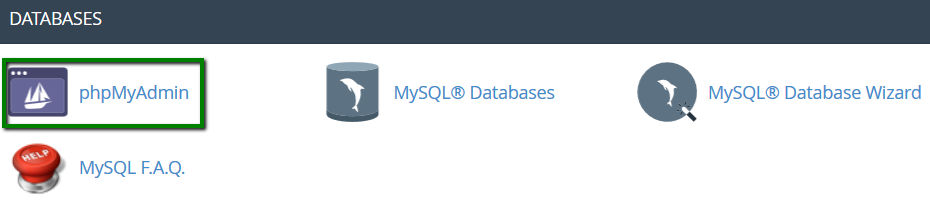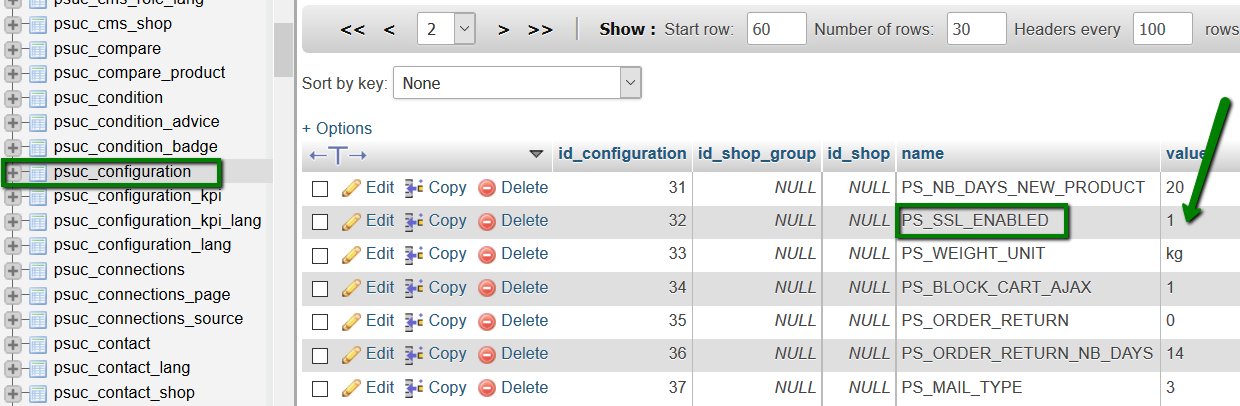To enable https redirection follow these steps:
NOTE: we recommend making a backup of your website before proceeding with any changes. If your Prestashop was installed using Softaculous, you may follow this guide to backup your installation.
1. Go to cPanel > Exclusive for Namecheap customers section > Namecheap SSL:
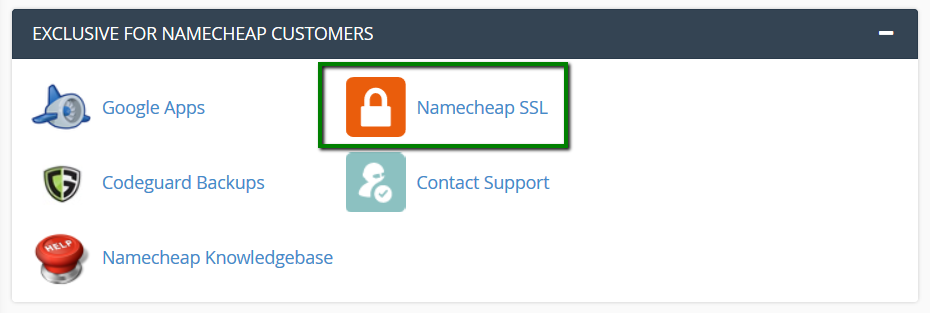
2. Next, click Installed via plugin and switch HTTPS Redirect toggle on:
NOTE: HTTPS redirect feature is available if the SSL certificate was installed via the Namecheap SSL plugin only. The certificate status must be 'Active'.
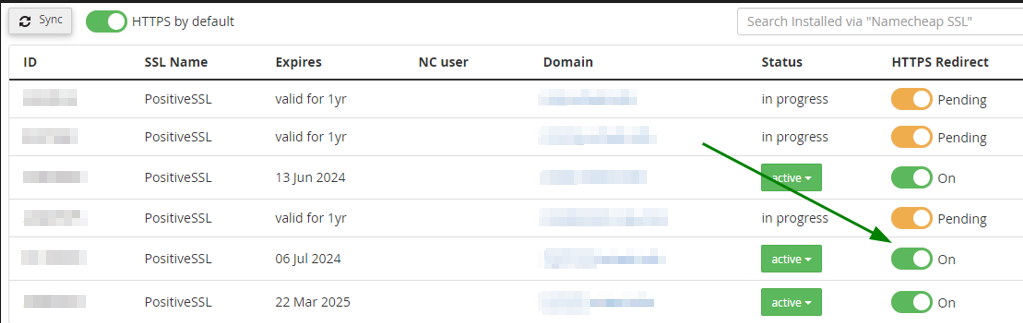
3. Log in to your Prestashop Admin Dashboard, go to Preferences > SEO & URLs menu:
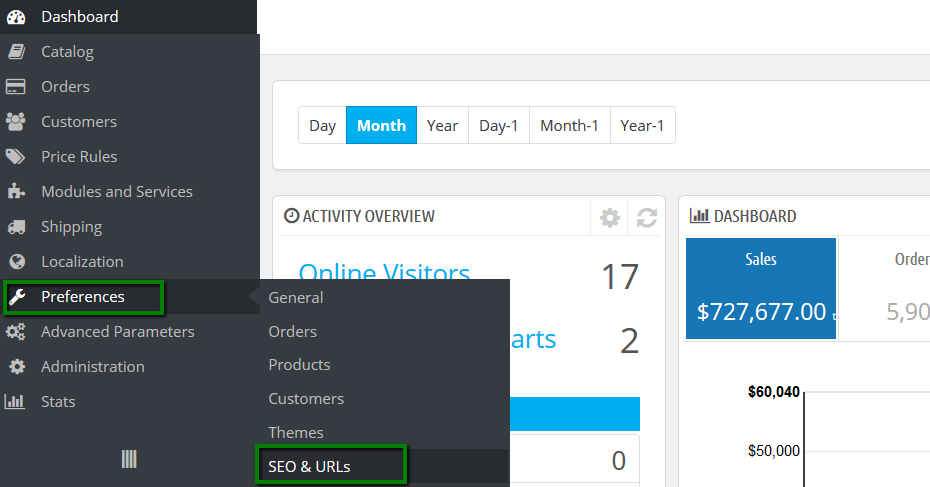
4. Scroll down to the Set up URLs section and set the Redirect to the canonical URL to No redirection. Click Save after that:
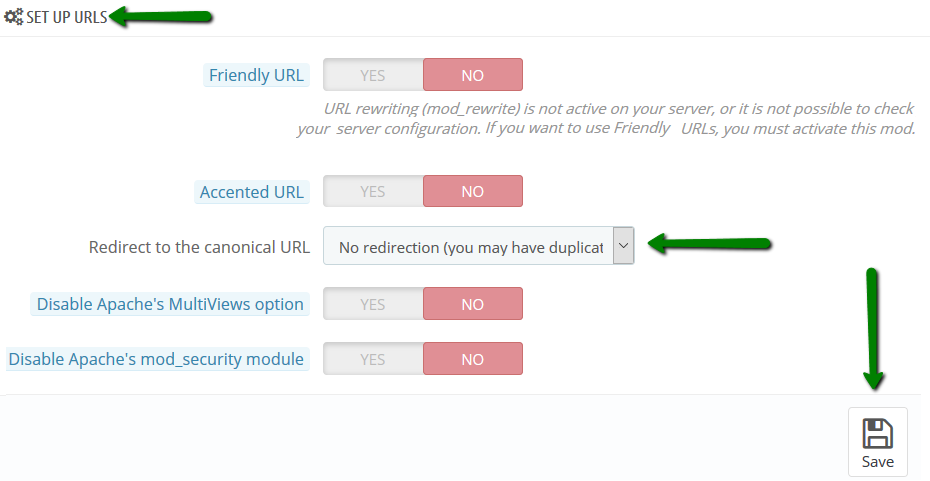
After creating the redirection, you may see a mixed content warning (no green lock) or the website may appear broken. This indicates that the page contains insecure resources.
To fix mixed content errors and get the green lock icon:
Go to cPanel > Files section > File Manager:

2. Navigate to the root folder of your domain (by default, it is public_html for the main domain and addondomain.tld for the addon domains). Then, classes > controller folder. Right-click the FrontController.php file and select Code Edit:
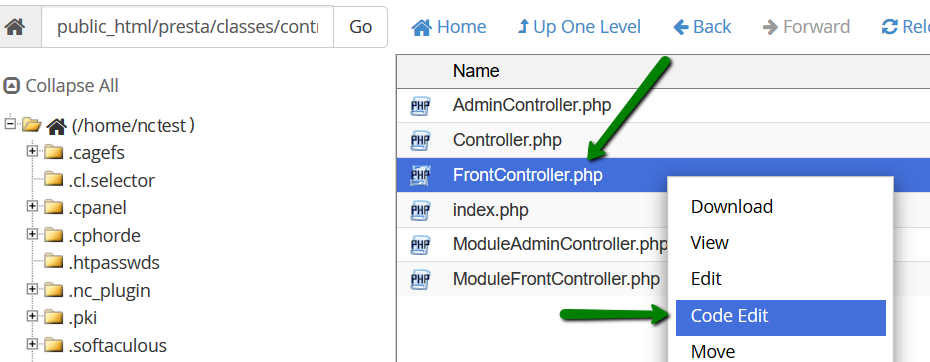
3. Find 'SSL connection flag' and change public $ssl = false; to public $ssl = true; Save the changes, once done:

4. Find the name of the database for your Prestashop file. To do that go to root folder of your domain > config folder > right-click settings.inc.php file > select View. The name of the database is set in the following line:
define('_DB_NAME_', 'cpuser_dbname');
where cpuser_dbname is the database name.
5. Next, go to cPanel > Databases section > phpMyAdmin menu:
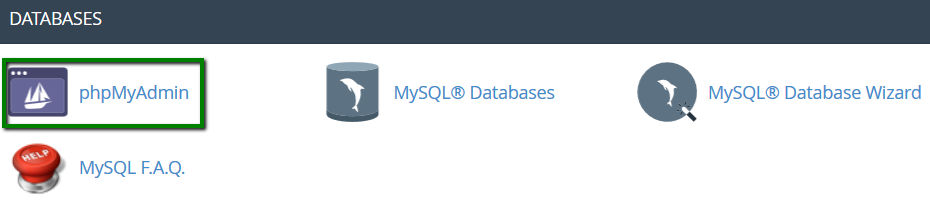
6. Expand the tables of your database by clicking on its name, then find PS_SSL_ENABLED parameter in _configuration table (it may be located on the second page). Change value for this parameter from 0 to 1:
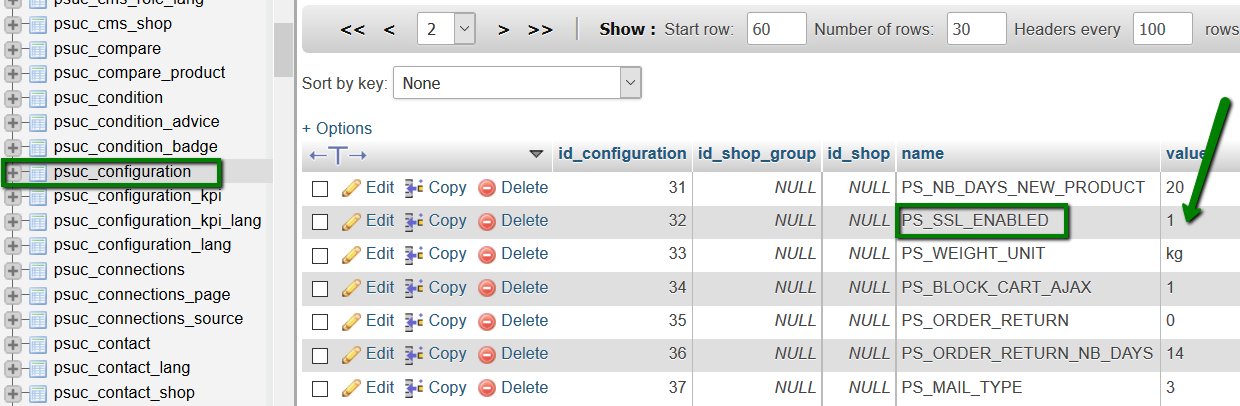
That's it!