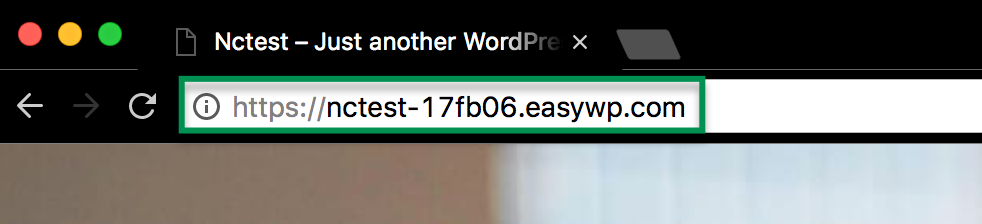If your domain name is registered with us and points to our Namecheap BasicDNS, PremiumDNS or FreeDNS, then you’re ready to go!
However, here are some helpful instructions if your domain name is:
- Registered elsewhere and points to PremiumDNS
- Using one of our other DNS platforms
- Using an external DNS provider
If your domain name is not registered on Namecheap, don’t worry! EasyWP now supports any domain name, whether or not it’s registered with Namecheap.
NOTE: The Free PositiveSSL feature is supported by Namecheap domains. However, the domains which are registered with another Registrar can use the Free PositiveSSL feature as well. It can be done only if the domain has our FreeDNS and it is added to the EasyWP dashboard using the Your Domain on Namecheap option.
In case you prefer to use EasyWP with an external domain name, the following options may be used:
Add an ALIAS Record
Add A Records
Set up FreeDNS
Create a redirect
Add an ALIAS Record
1. Create a website on EasyWP using our temporary domain name as shown here.
2. Once you’ve done this, you can change the domain name to a third-party one, copying the
ALIAS record that was generated once the domain name changes. Please refer to
this article for checking the steps.
NOTE: If your domain is registered on
CloudFlare or uses CloudFlare’s DNS, point your domain to EasyWP using a
CNAME record. However, if your registrar does not support
ALIAS records or their equivalent, please point the domain to your EasyWP server via A records following the steps specified in
this guide.
Not all domain registrars support ALIAS or CNAME records. If your registrar does not provide this option, you can point your domain via A records directly. You would need to create A record for your bare domain name (it is set up for '@' sign with most registrars) and the 'www' subdomain per each IP assigned to your server. More information can be found here.
Set up FreeDNS
In case your domain registrar does not support ALIAS records, you can use our FreeDNS service for your domain name. Here is a helpful guide on how to easily start using FreeDNS with an external domain name.
After the FreeDNS service is set up, you’ll be able to choose the domain name for your website in the EasyWP dashboard.
PLEASE NOTE: In case the website on EasyWP is already created and you’d like to change it to an external domain name using FreeDNS, the domain name should be pointed to the ALIAS record as well.
To do this, copy the generated ALIAS record in the EasyWP dashboard while changing the domain name and creating the corresponding host record. To follow the steps for adding ALIAS records, check out this article.
Create a redirect
Create your new EasyWP website using a temporary domain name by following the instructions provided here.
From your domain registrar's website, set up the URL forwarding from your real domain name (e.g., domain.com) to your EasyWP temporary domain name (e.g. https://blog-user.ewp.live):
- Log in to the account of your domain (DNS) provider.
- Find the URL forwarding option.
- Select the domain name you would like to forward to your EasyWP website and enter your EasyWP temporary domain name (e.g. https://blog-user.ewp.live) as the destination URL.
- Save the changes.
PLEASE NOTE: Once the URL forwarding is set up, visitors going to your real domain name will be redirected to the temporary domain name provided by EasyWP (and it will be displayed in the address bar):
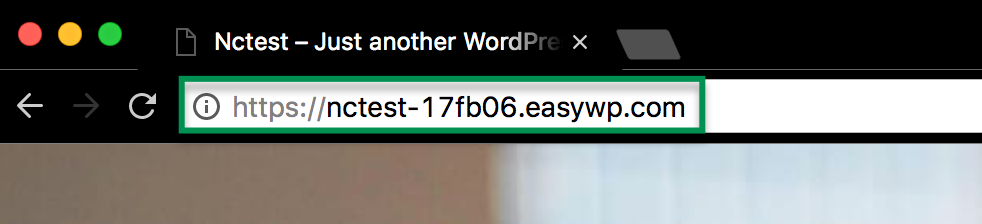
If you need help forwarding your domain to your EasyWP free temporary domain, please contact the registrar/DNS provider for your domain.
That's it!
If you have any questions, feel free to contact our Support Team.