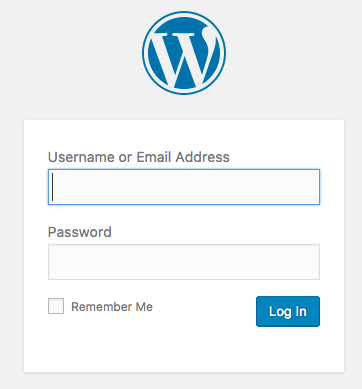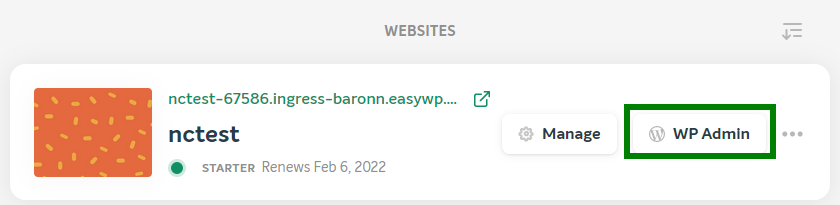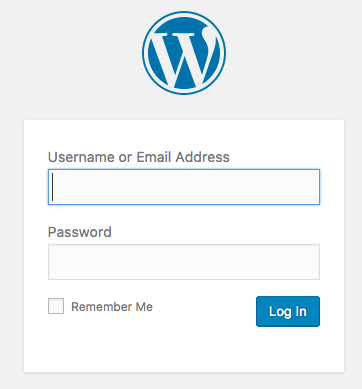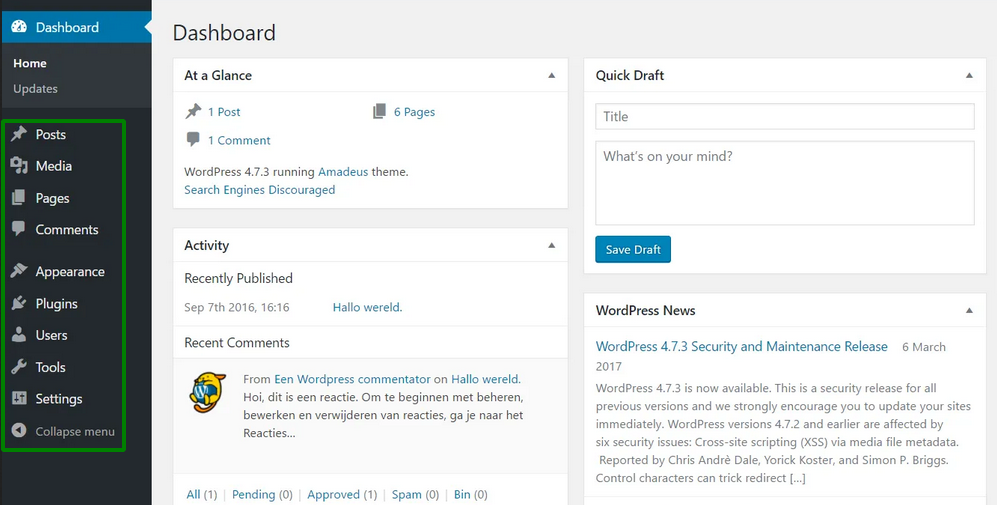This article describes how to easily access the admin area of your WordPress site to manage your website.
Once your WordPress website installation is completed, you can access your WordPress Dashboard.
Direct URL
EasyWP Dashboard
Direct URL
Here is how to login to your WordPress site. If you chose your Namecheap domain (e.g., yourdomain.com) when creating your new WordPress website, just add /wp-admin or /wp-login.php to the end of your domain in the web browser bar:
yourdomain.com/wp-admin
OR
yourdomain.com/wp-login.php
If you chose to use a FREE address (e.g., yoursitename-username.easywp.com) when creating your new WordPress website, just add in your web browser /wp-admin or /wp-login.php to the end of the FREE address:
yoursitename-username.ewp.live/wp-admin
OR
yoursitename-username.ewp.live/wp-login.php
You will be redirected to the login page:
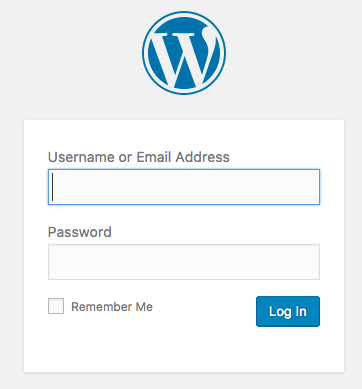
EasyWP Dashboard
It is also possible to access your WordPress Dashboard login page from within the EasyWP Dashboard itself by following these simple steps:
1. From within your EasyWP Dashboard navigate to the needed website.
2. Click WP Admin:
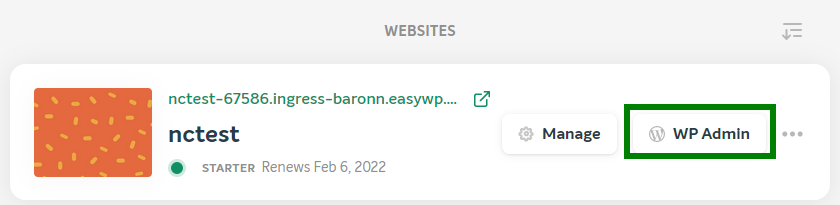
You will be logged in automatically or the system will ask you to enter WordPress login details at the login page:
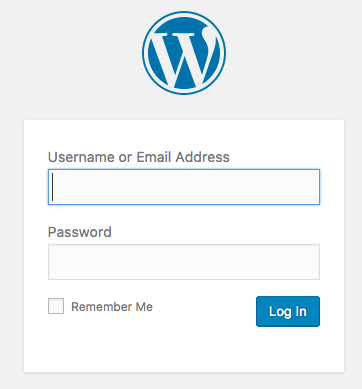
NOTE: Upon your EasyWP website creation, our system will email your WordPress website username and password to your contact email address. Make sure you also check Spam/Junk folders.
Once you logged in to the WordPress Dashboard, you will see the list of functions that can be managed there:
EasyWP is Namecheap's fast and reliable
WordPress Hosting solution. Get your new website installed in under 90 seconds! Simple, flexible pricing, no excuses.