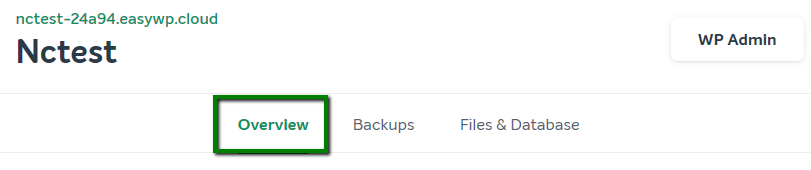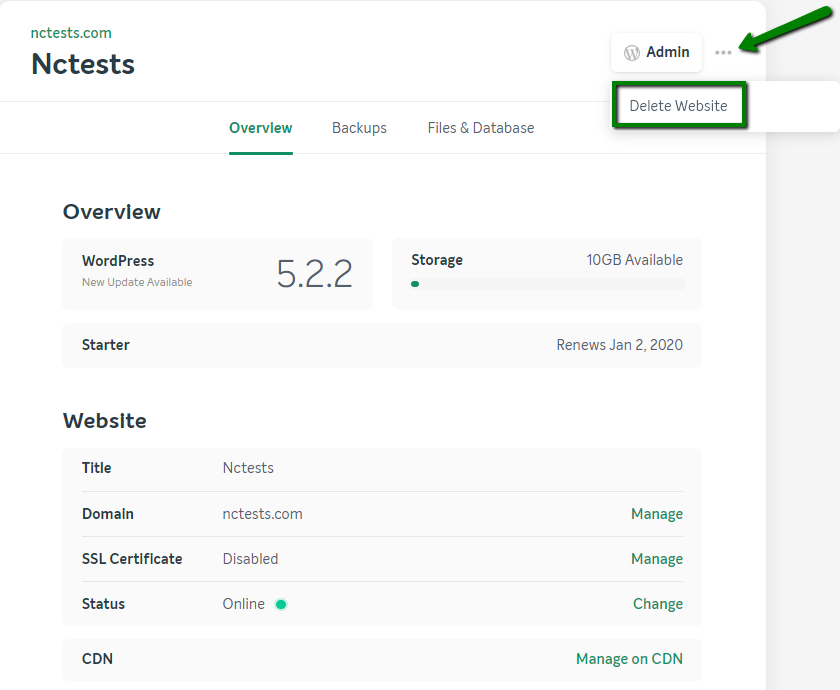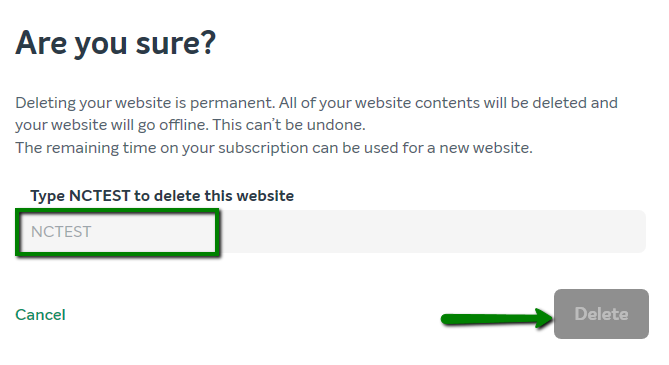This article will show you how to delete a WordPress site from our managed hosting service. Keep in mind, if you having trouble with your site, our service team may be able to help you resolve the issue without uninstalling WordPress. If you have a WordPress.com blog and need instructions on canceling your subscription and moving your site to Namecheap EasWP hosting, check out our free WordPress migration service.
1. From within your EasyWP Dashboard, click the needed website and choose the Overview tab:
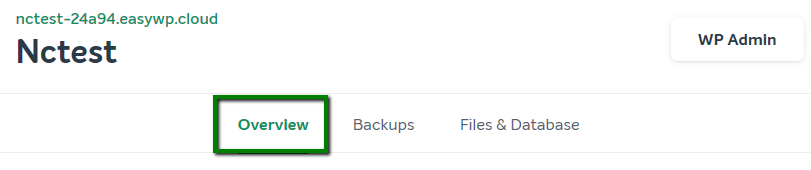
2. Click on the three-dots button next to the Admin option >> Delete Website:
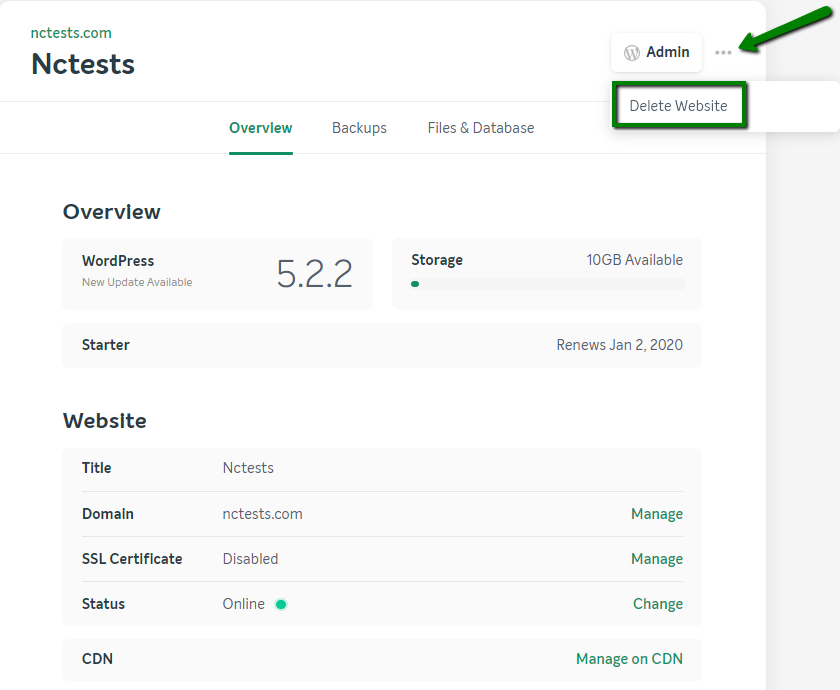
3.
You will see a pop-up window confirming that you would like to delete
your WordPress site. To confirm the deletion of an application, enter
the title of your site and click Delete:
NOTE: Please keep in mind that the subscription itself does not get deleted along with the WordPress website. If you would like to cancel your EasyWP subscription, refer to details in this article.
That's it!
EasyWP is Namecheap's fast and reliable
WordPress Hosting solution. If you have experienced any issues with your EasyWP site, please contact our service team before deleting WordPress. We are available 24/7 and can quickly help resolve most issues.