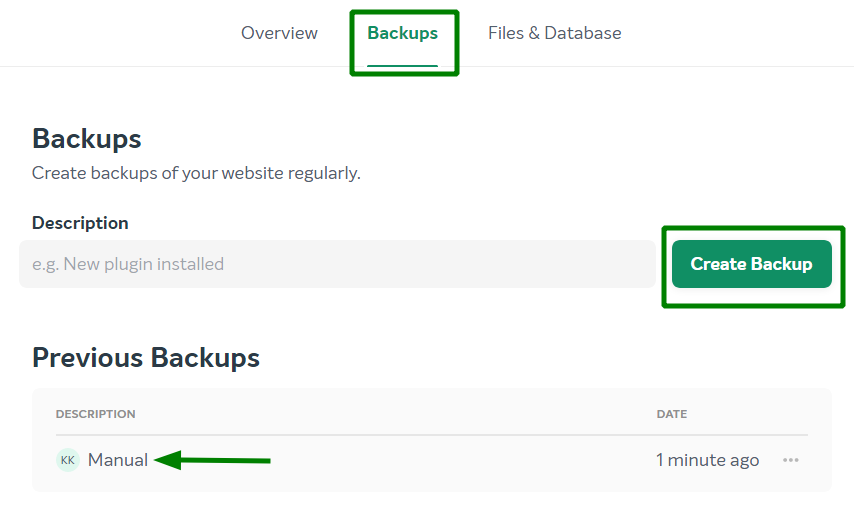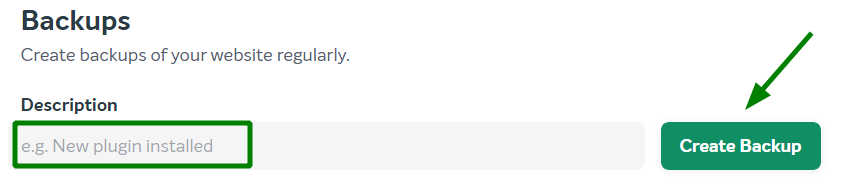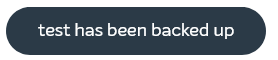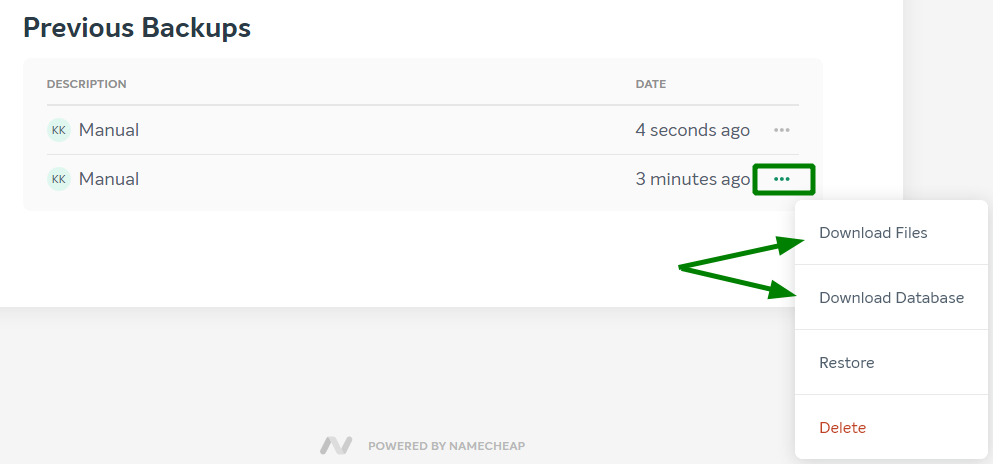Backing up a website is essential for any owner no matter how
experienced he/she is. Websites can get compromised by an outside party,
crash after an upgrade, or fail as a result of a human error. This is
when a saved copy of your files and a data come in handy. Keeping a
recent backup of your website saves time and reduces stress and
downtime.
This guide describes how to manage EasyWP backups:
How to create a backup of a WordPress application
How to download a database/files
The Backup
section allows you to create a new backup, restore a previous backup,
download a backup of a database and/or files, and review your backups
list:
How to create a backup of a WordPress application:
1. From within your EasyWP Dashboard, click the needed website and choose the Backups tab:

2. Enter the desired backup name in the Description field, then click Create Backup:
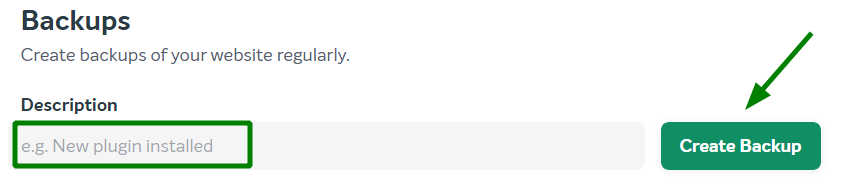
Once
a backup is generated, it will be visible in the list of available
backups. You will receive a confirmation to your Namecheap contact email
address, as well as a corresponding notification in your EasyWP
Dashboard:
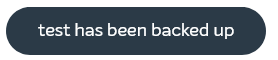
How to download a database/files backup of a WordPress application:
1. From within your EasyWP Dashboard, click the needed website and choose the Backups tab:

2. Click the More (...) option to the right-hand side of the desired backup and select Download Database or Download Files. A corresponding TAR archive will be downloaded to your local PC:
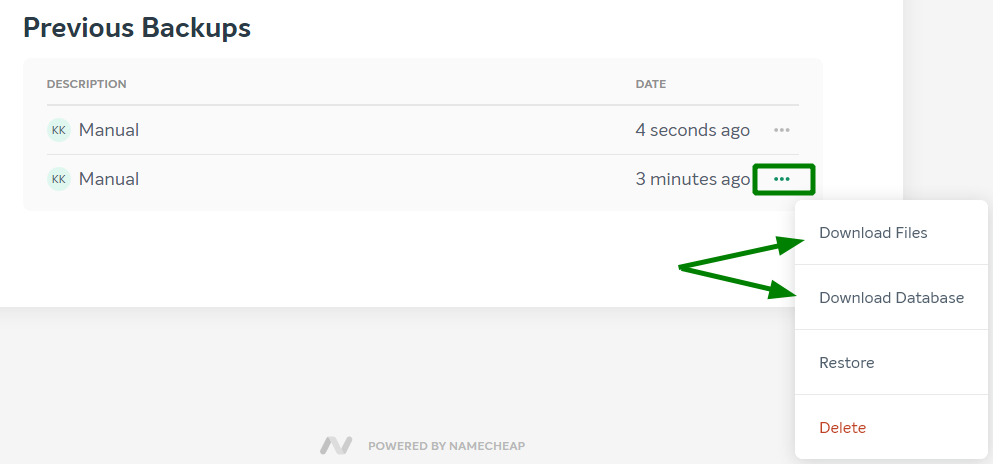
That's it!