| Subtotal | $0.00 |
| Subtotal | $0.00 |
Once an SSL order with the CSR code is activated and all validation requirements are met, the SSL certificate will be issued and sent to your administrative contact email address. You can also download the SSL certificate in your Namecheap account. When the SSL certificate is received, you are welcome to start the installation process.
Zimbra mail server supports two possible ways of SSL installation:
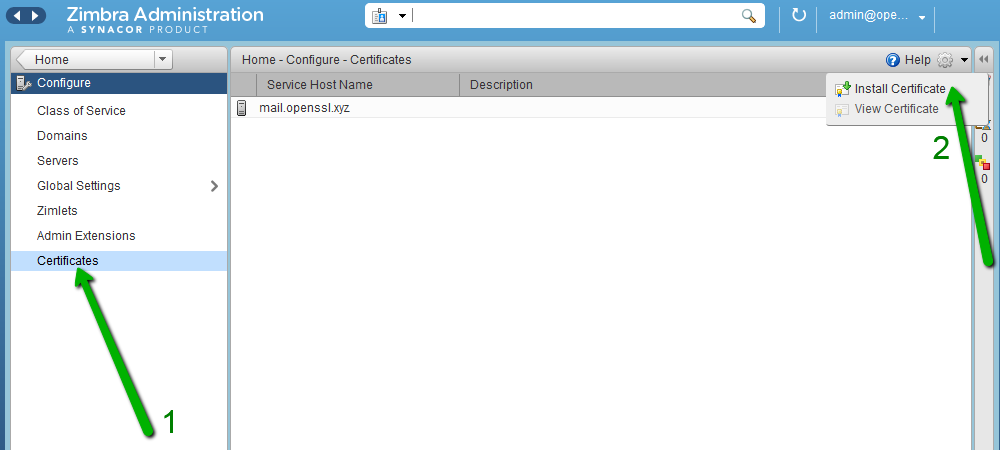
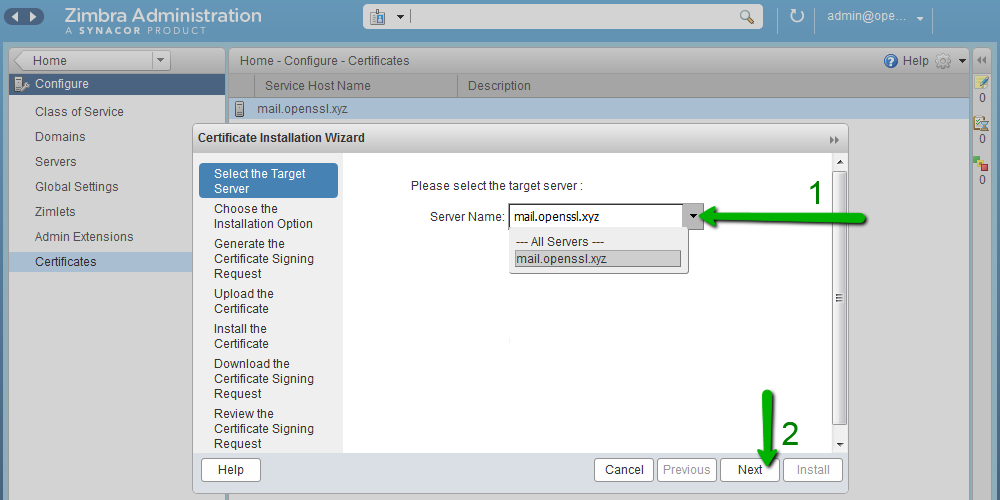
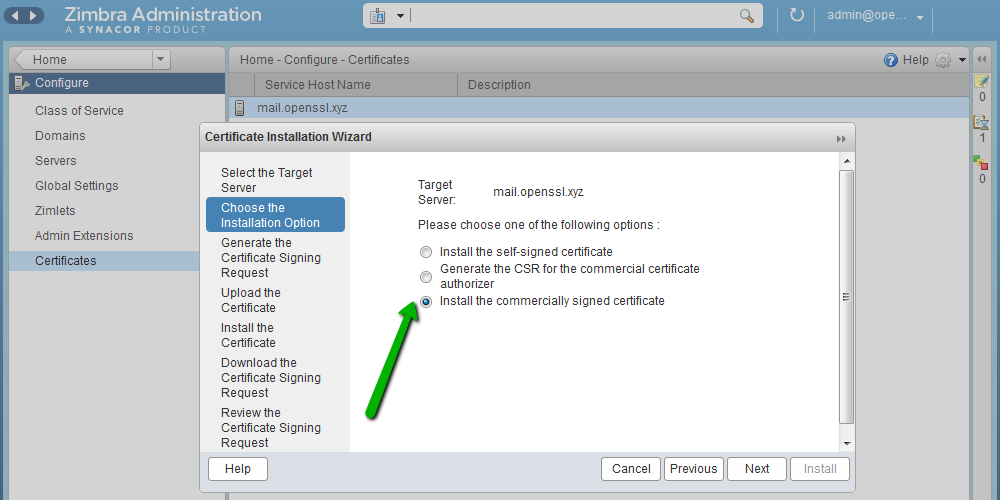
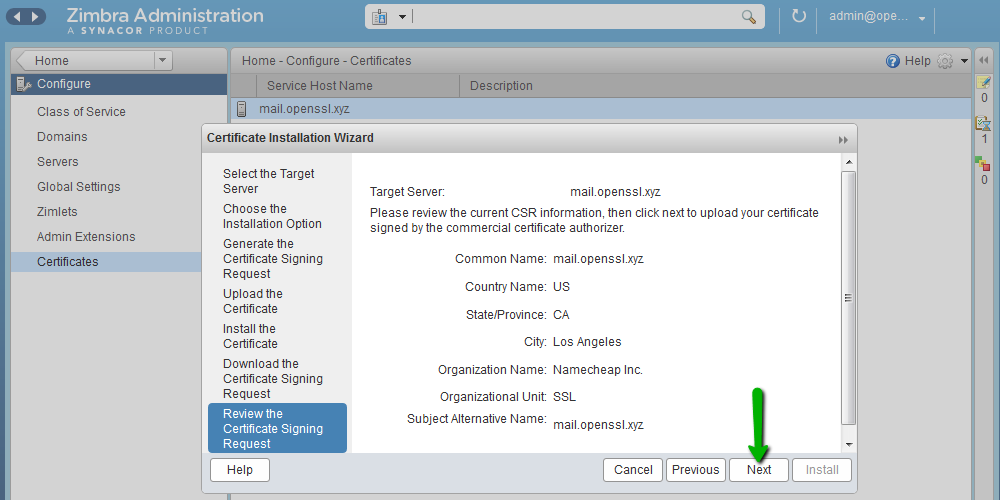
Note: You can download the corresponding root and intermediate certificates from our website.
You can also download them, as well as your server certificate, from your Namecheap account. The root and intermediate certificates will be in the .ca-bundle file. Save them in separate files using any plain text editor (e.g., Notepad or TextEdit). The first and the second certificates in the file are intermediate certificates, and the last one is the root certificate.
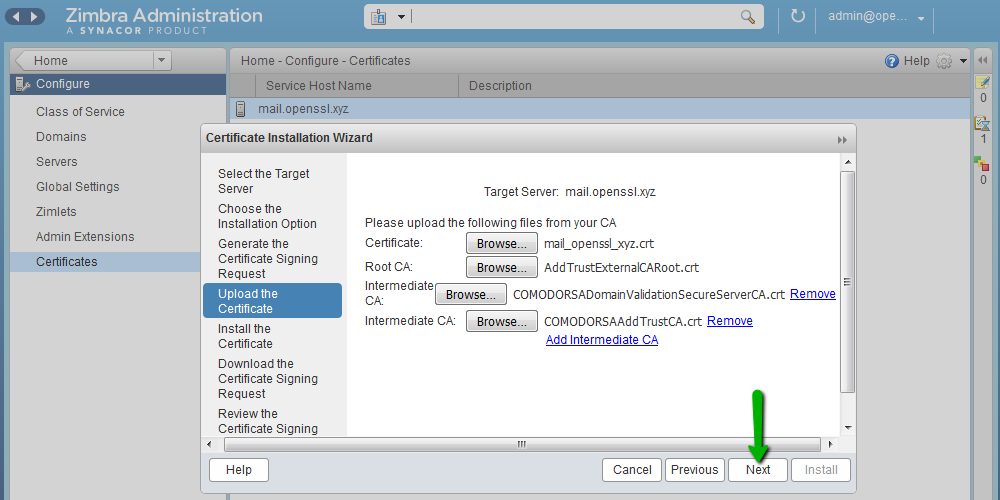
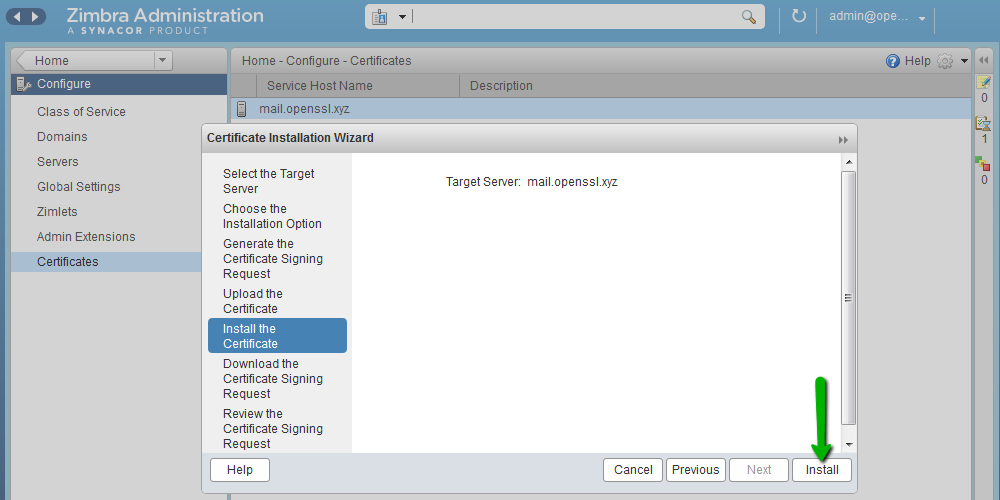
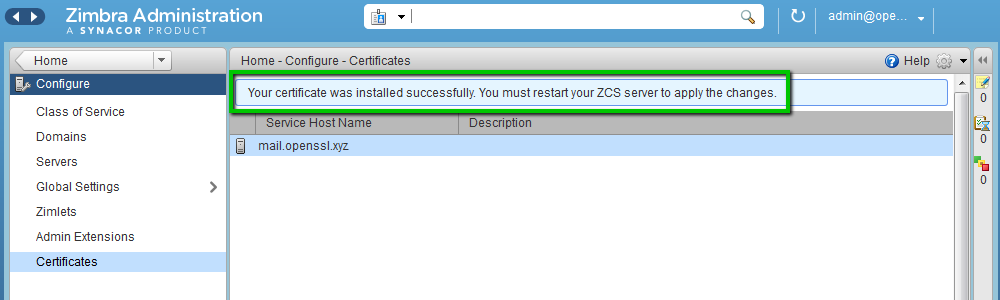
sudo su
su zimbra
Once the default user is switched to the zimbra user, run this command to restart services:
zmcontrol restart
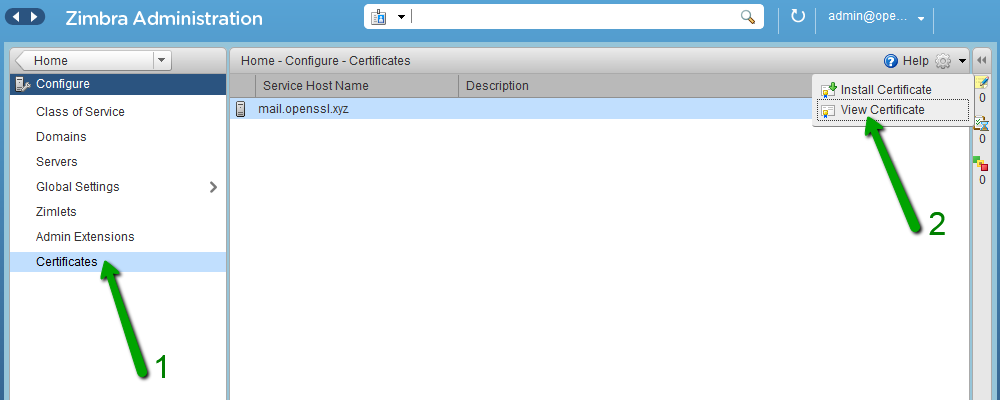
The SSL certificate has been successfully installed for the following services:
LDAP service: port 389
Mailbox service: ports 8443, 7071
MTA service: ports 25 (SMTP TLS), 465 (SMTP SSL), 7110 (POP3 TLS), 7143 (IMAP TLS), 7993 (IMAP SSL), 7995 (POP3 SSL)
Proxy service: 443, 110 (POP3 TLS), 143 (IMAP TLS), 993 (IMAP SSL), 995 (POP3 SSL).
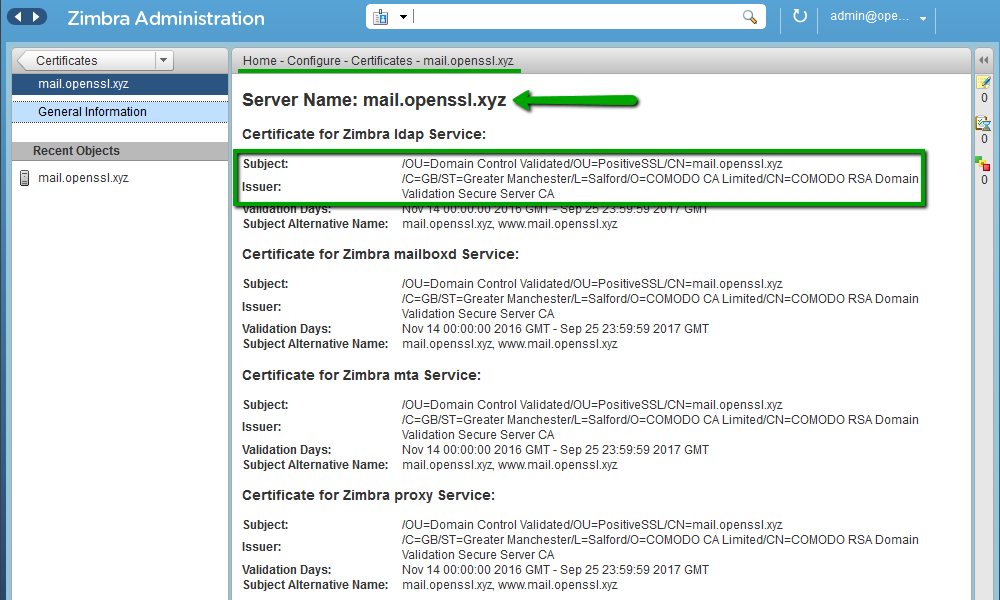
It is possible to check SSL installation by using this online tool: https://decoder.link/sslchecker/.
A Zimbra package has the zmcertmgr tool to manage SSL certificates.
For version 8.6 or lower, this tool must be run as root. Run this command in the terminal to switch from the default user to the root:
sudo su
Starting from version 8.7 this tool should be run as zimbra user.
Run these commands to switch from the default user to the zimbra user:
sudo su
su zimbra
The output should look like:
![]()
Note
: You can download the corresponding
root
and
intermediate certificates
from
our website
.
You can also download them, as well as your server certificate, from your
Namecheap account
. The root and intermediate certificates will be in the .ca-bundle file. Save them in separate files using any plain text editor (e.g., Notepad or TextEdit). The first and the second certificates in the file are intermediate certificates, and the last one is the root certificate.
The successful output should look like:
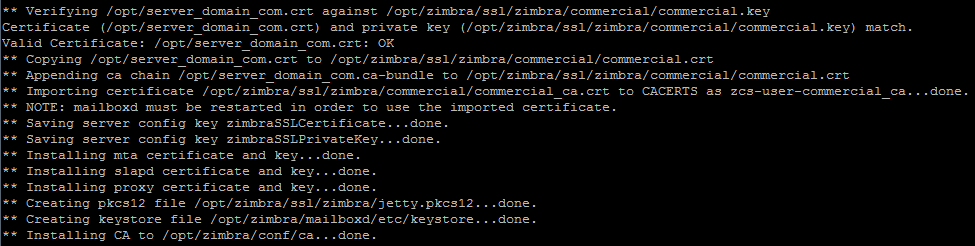
For example, the details of the PositiveSSL certificate will look like:
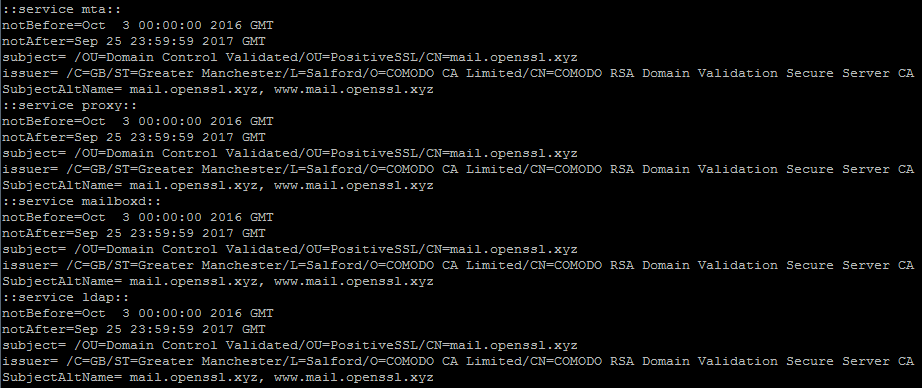
sudo su
su zimbra
Once the default user is switched to zimbra user, run this command to restart services:
zmcontrol restart
When all services are restarted, new SSL certificate details can checked by using this online tool: https://decoder.link/sslchecker/.
cp /opt/commercial.key /opt/zimbra/ssl/zimbra/commercial/
chmod 640 /opt/zimbra/ssl/zimbra/commercial/commercial.key
/opt/zimbra/bin/zmcertmgr verifycrt comm /opt/zimbra/ssl/zimbra/commercial/commercial.key /opt/server_domain_com.crt /opt/server_domain_com.ca-bundle
The output should look like:
![]()
/opt/zimbra/bin/zmcertmgr deploycrt comm /opt/server_domain_com.crt /opt/server_domain_com.ca-bundle
The successful output should look like:
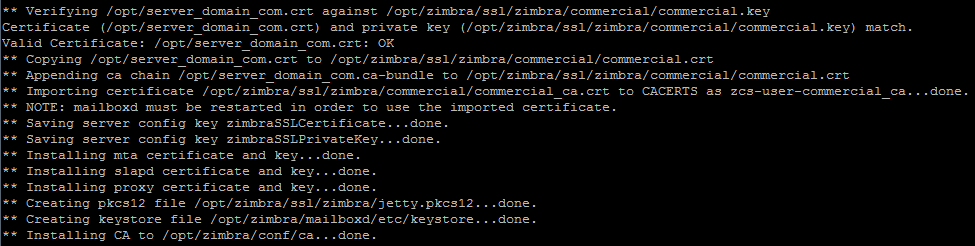
/opt/zimbra/bin/zmcertmgr viewdeployedcrt
For example, the details of the PositiveSSL certificate will look like:
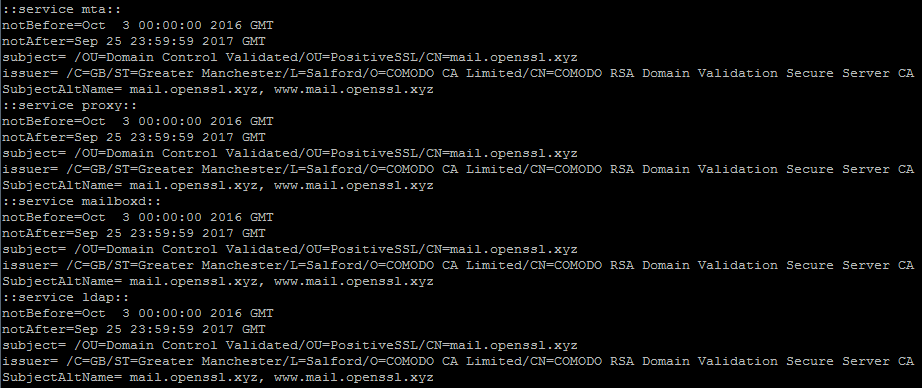
sudo su
su zimbra
Once the default user is switched to zimbra user, run this command to restart services:
zmcontrol restart
When all services are restarted, new SSL certificate details can checked by using this online tool: https://decoder.link/sslchecker.
Need help? We're always here for you.