| Subtotal | $0.00 |
| Subtotal | $0.00 |
Zimbra mail server allows generating a certificate signing request (CSR) in two different ways:
To enter the administration console for CSR generation, use the following URL pattern: https: //server.domain.com:7071
In this link, server.domain.com is the current Zimbra server name or IP address; default port is 7071.
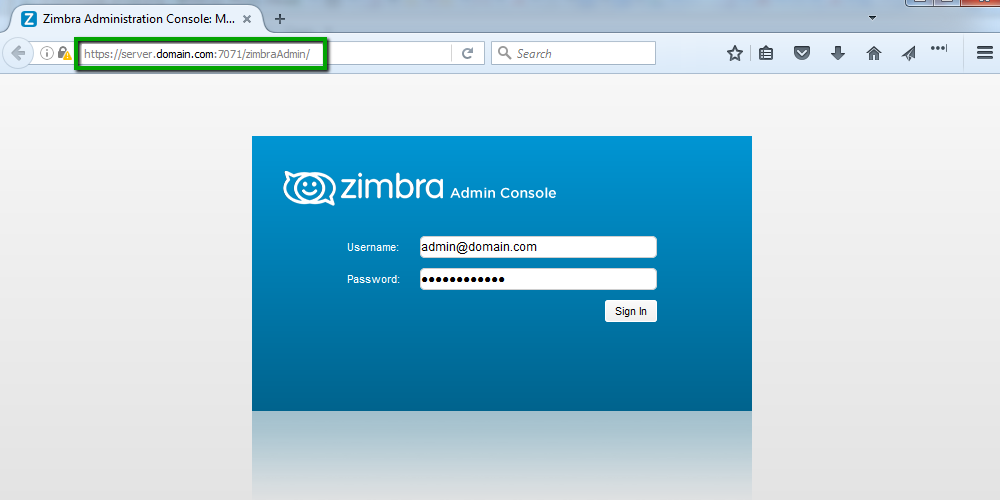
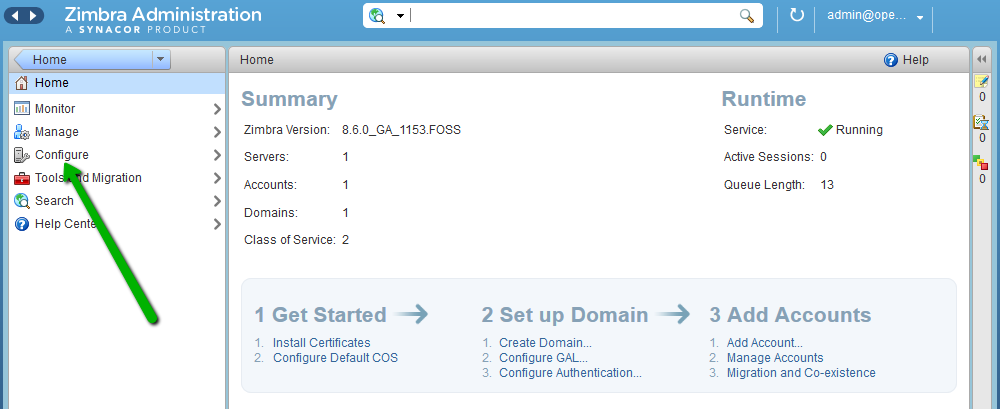

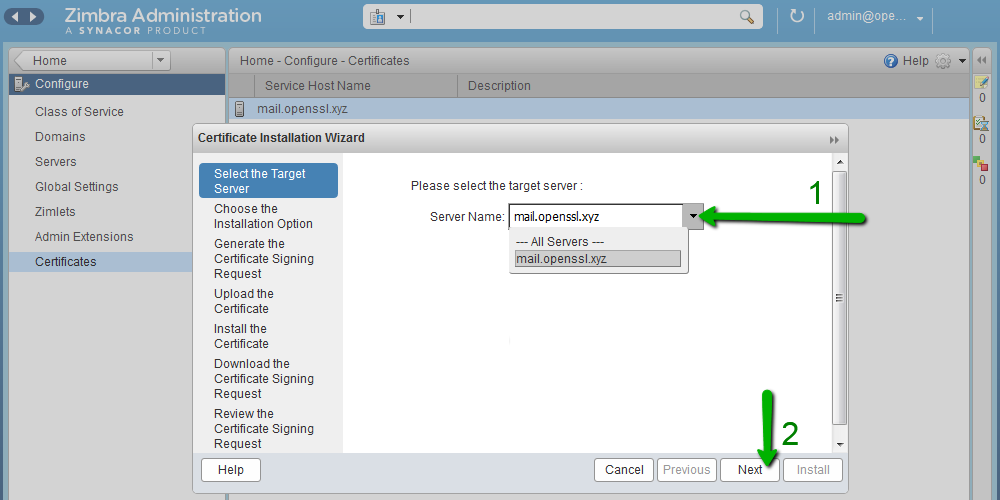
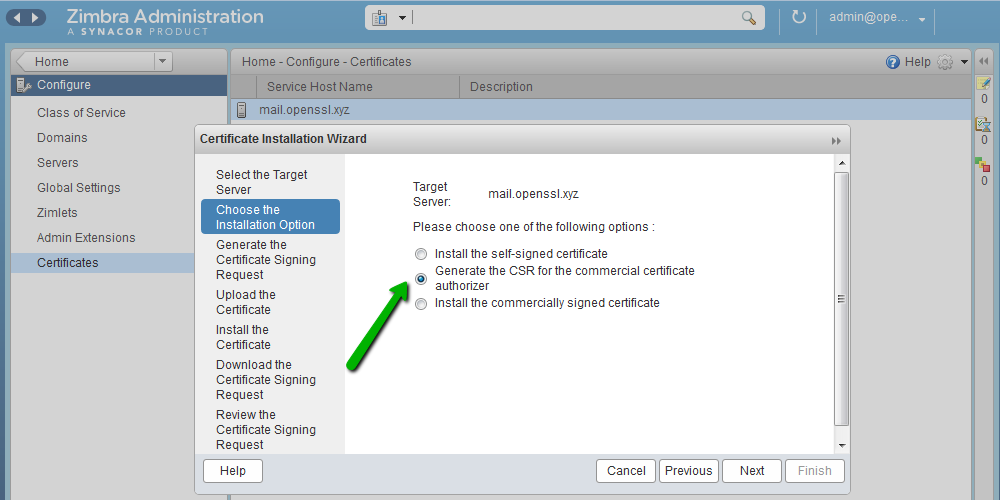
- Common Name is a fully qualified domain name for which the SSL will be activated. For SSL Wildcard certificates, an asterisk should be placed in front of the domain name (e.g., *.example.com).
- Country Name is a two capital letter (ISO 3166-1 compliant) code of the country where the company or applicant is located (e.g., US).
- State/Province is a state, county or region where the company or applicant is located (e.g., California).
- City is a city or town, village where the company or applicant is located. (e.g., Los Angeles).
- Organization name is the officially registered name of the organization that applies for a certificate. If you do not have any, put NA here.
- Organizational Unit is the name of the department or division within your organization. If you do not have any, put NA here.
If you are going to activate a single domain SSL certificate, click on the Remove button to delete the Subject Alternative Name. Once done, click Next to proceed:
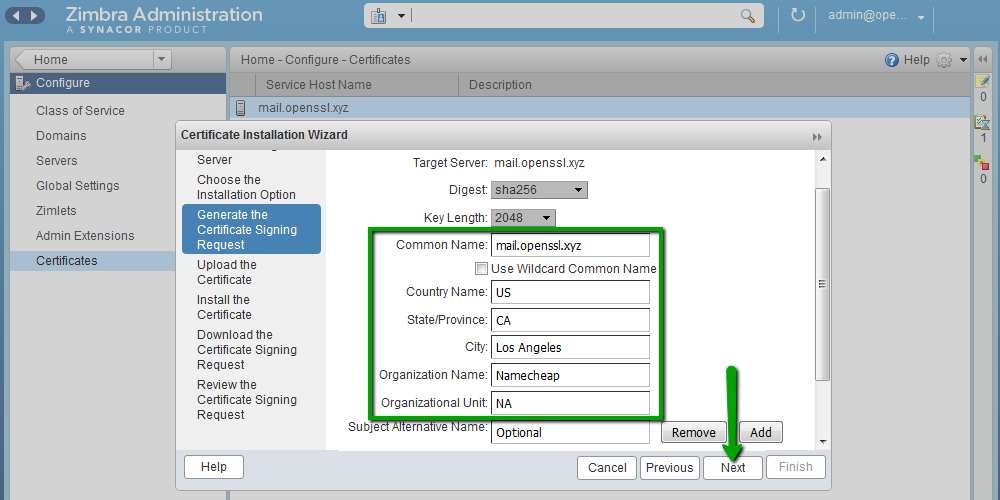
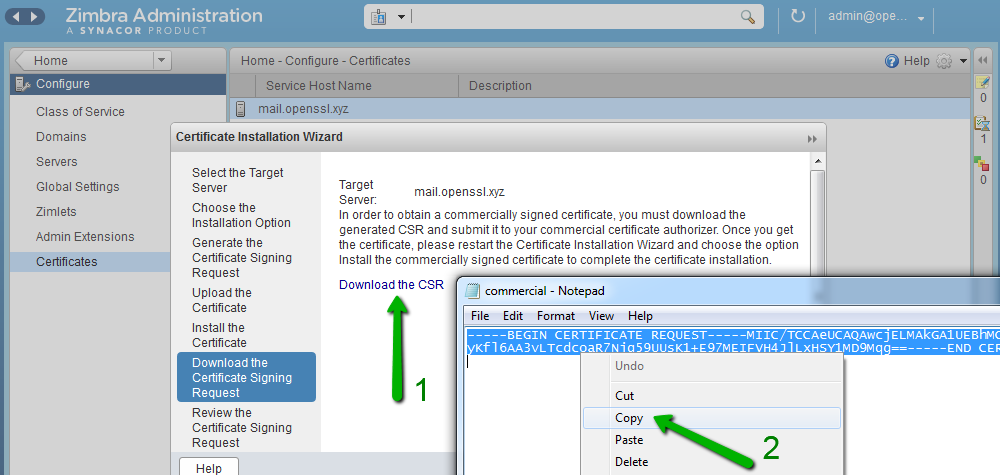
A Zimbra package has the “zmcertmgr” tool to manage SSL certificates.
For versions 8.6 or lower, this tool must be run as root. Run this command in the terminal to get root privileges:
Starting from version 8.7 this tool should be run as a zimbra user. Run these commands to switch from the default user to the zimbra user:
sudo suRun the following command to generate a new CSR code for a single domain SSL certificate:
Where C - Country
ST - State (region)
L - Locality (city, town, etc.)
O - Organization name
OU - Organization Unit
CN - Common Name (primary server hostname)
(All this information should be your own contact information)
To generate a CSR for a Wildcard certificate, put the server hostname in this format: *.domain.com
If you would like to generate a CSR for multiple domain names, run this command:
Where CN - primary server hostname and subjectAltNames “second.domain.com,third.domain.com” - additional hostnames separated by a comma.
Once the CSR file is generated, open it with this command:
The CSR code should look like:
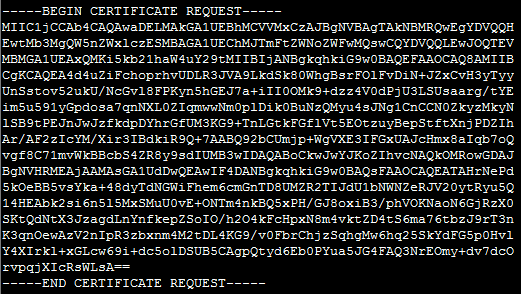
Copy the full output including the header -----BEGIN CERTIFICATE REQUEST----- and footer -----END CERTIFICATE REQUEST----- for further SSL activation in the Namecheap account.
Note: The corresponding private key will be saved in this file /opt/zimbra/ssl/zimbra/commercial/commercial.key
It will be required for SSL certificate installation on this or other server.
Need help? We're always here for you.