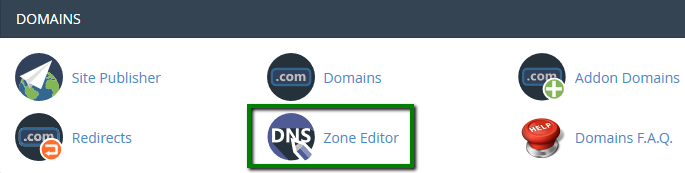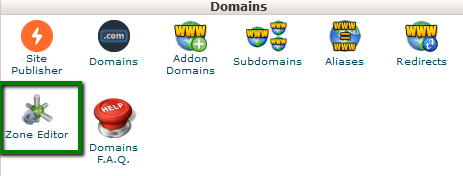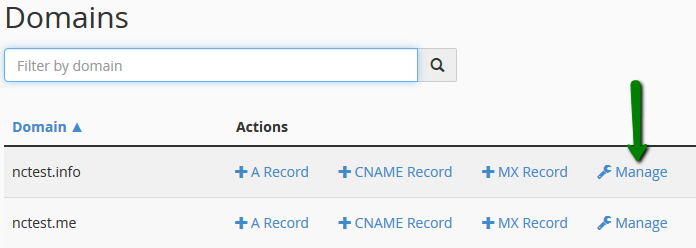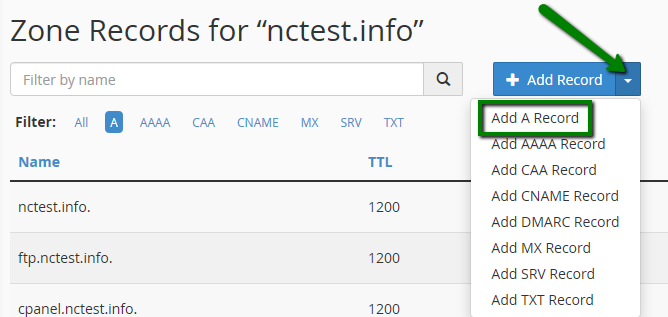In order to link your domain to your blog, you need to follow these steps:
1. Set up your domain in your
Blogger account as described
here in
Step 2: Connect to your non-Google domain from Blogger.
2. Once you have added the domain, you will get two CNAME records that you need to configure along with the A records.
In order to add the needed records, log in to your cPanel > Domains section > the Zone Editor menu:
For cPanel Basic Theme:
For cPanel Retro Theme:
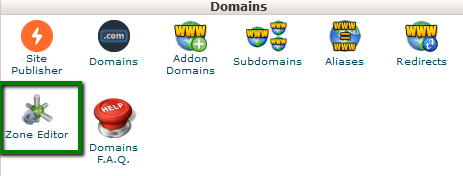
3. To begin with, you need to point your domain to the following IPs:
216.239.32.21
216.239.34.21
216.239.36.21
216.239.38.21
Click Manage next to the domain name you wish to set up:
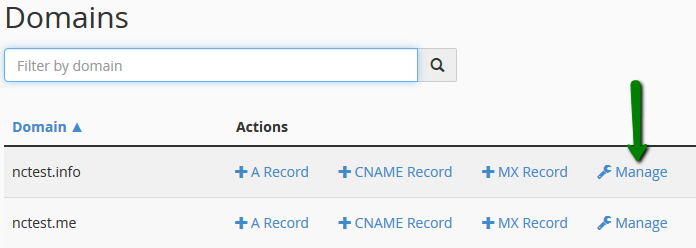
Edit the existing A record and put 216.239.32.21 instead of your cPanel IP address:

Then create three A records for your domain with 216.239.34.21, 216.239.36.21 and 216.239.38.21 values as shown in the screenshots:
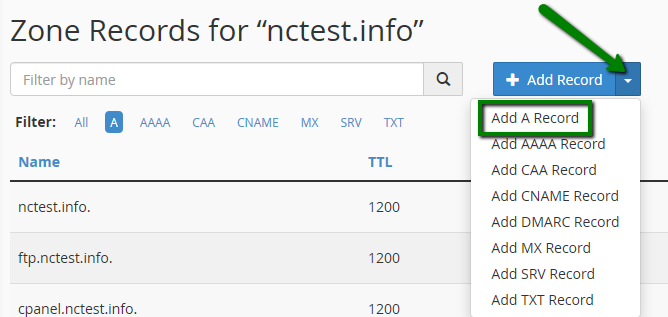

4. Now you can proceed with CNAME records setup. The first one is the same for each domain. Name field should be set for www and Record is ghs.google.com.
Most possibly, you already have a default CNAME record for www, so it is needed to Edit the existing value:

5. The second CNAME is particular to your blog and your Google Account, and is therefore different for each domain. This record should be created in Add Record section:

6. Before you move onto the final step, wait for about half of an hour for newly created host records to take effect.
7. Once the settings are activated, repeat
Step 1: Set up your domain in Blogger as it is shown in
this guide.
That's it!
Need any help? Contact our HelpDesk