| Subtotal | $0.00 |
| Subtotal | $0.00 |
Distribution lists allow you to send emails to multiple recipients in one go. This feature is very useful when you need to send a newsletter or another update to a group of people.
In order to create mailing list for Private Email account, follow the steps below:
1. Log in to privateemail.com webmail interface and click on the App Launcher icon >> Address Book: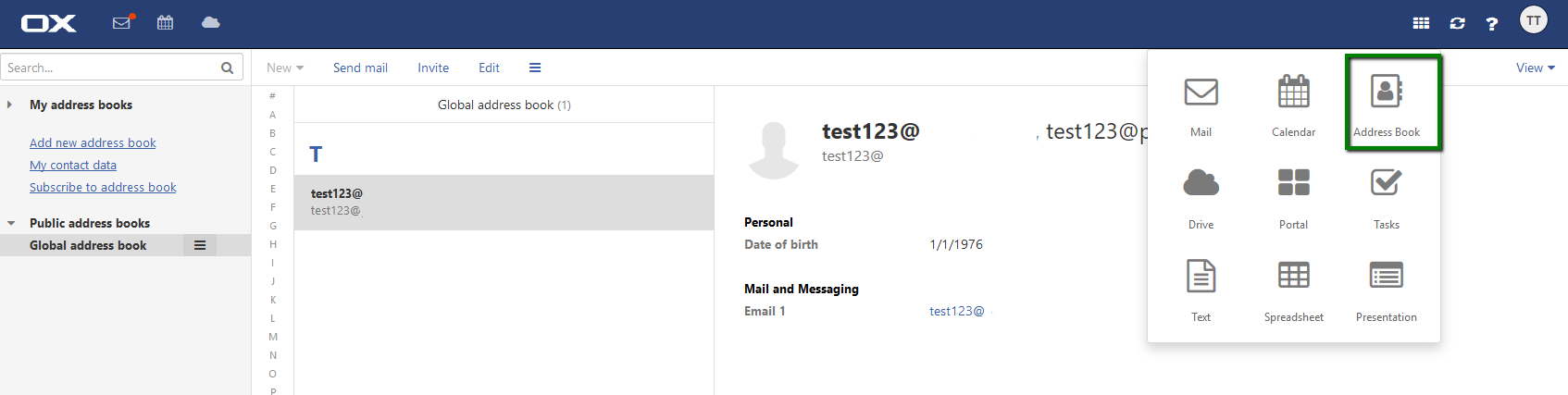
2. Hit New option and select Add distribution list from the menu:
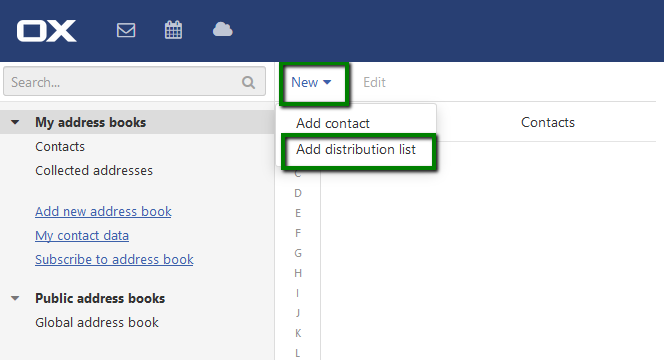
3. Give a name to your distribution list in Name field and feel free to add/remove the contacts in Participants section. Once you specify the new email address, hit Enter to add it to the list:
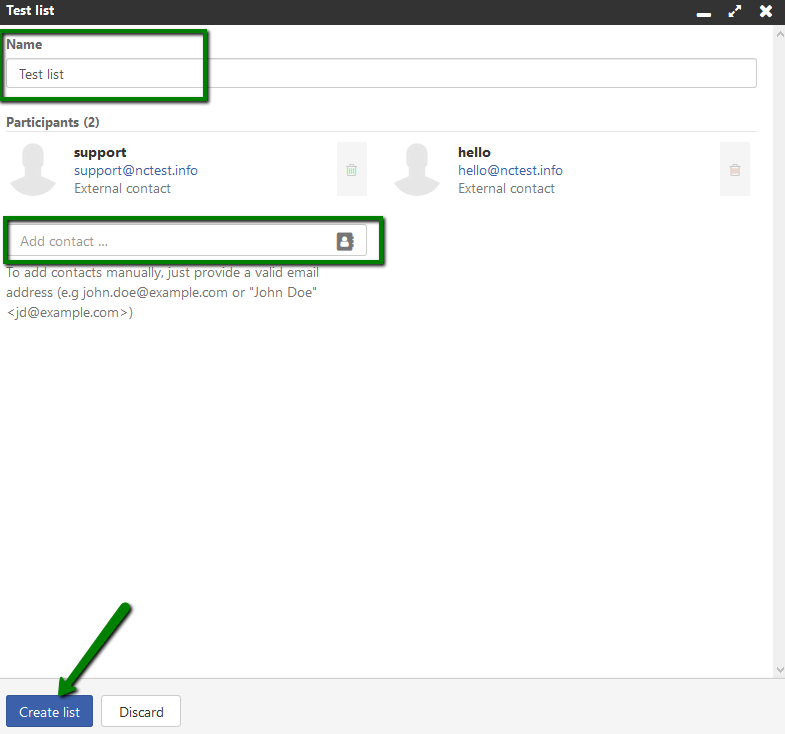
NOTE: We have a limitation on the number of recipients (not more than 50) per email, so it is not possible to send an email using the distribution list with 50+ added users. However, the lists with 50+ can be still used for scheduling meetings.
Once done, make sure to click on Create list button.
4. Now when composing new email, simply enter distribution list name in To field:
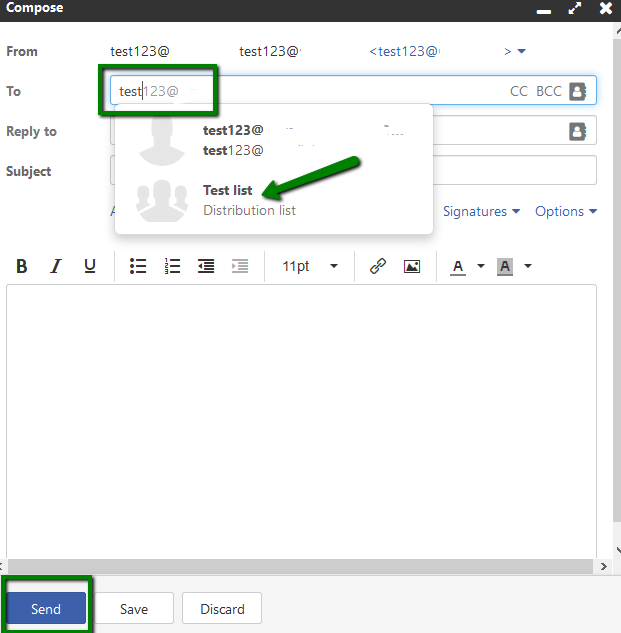
5. If you need to edit the contacts in the existing list, navigate to Address Book and double-click on the list in question:
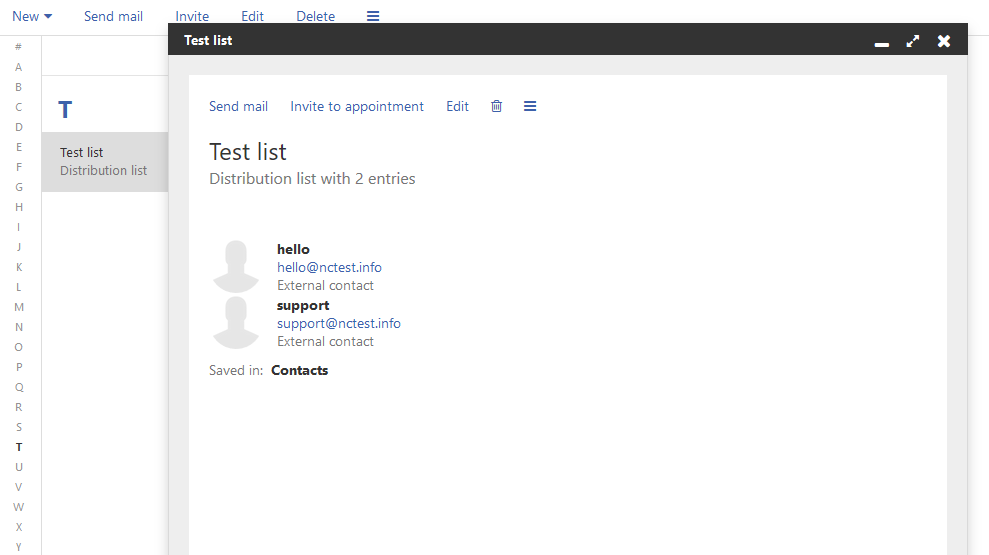
6. You will be taken to the next menu where the following options are suggested:

Send mail – compose and send an email to the contacts listed in your distribution list.
Invite to appointment – here you can create new appointments and send email notifications to the contacts from your distribution list.
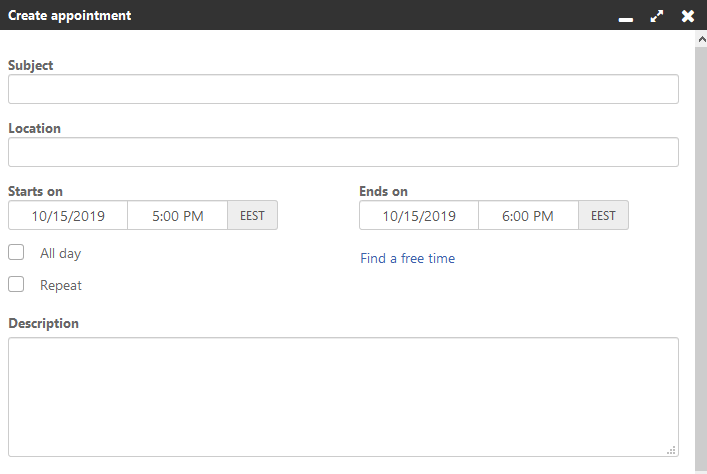
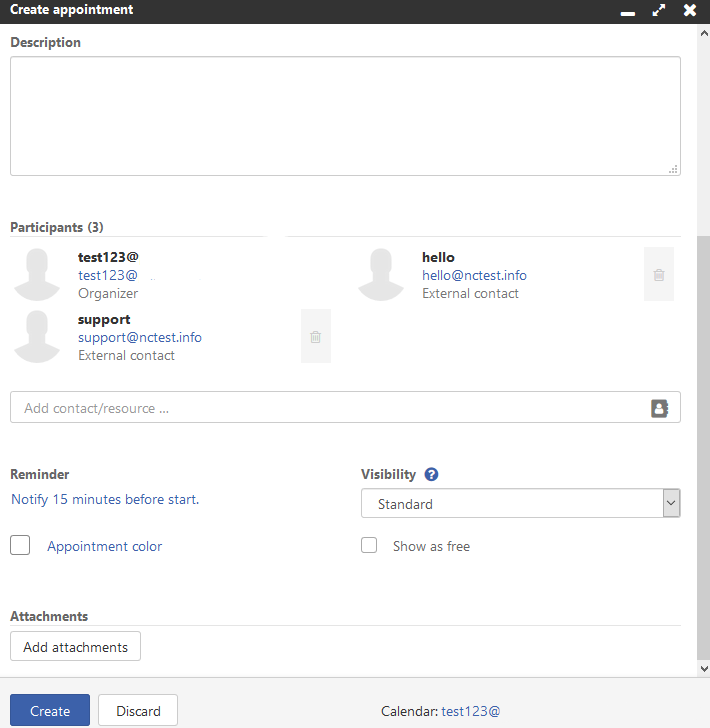
Edit – this option allows you to rename your list and add/remove contacts from it.
Delete – used to remove the distribution list in question.
Additional options – includes Export (allows to export the list as vCard or CSV file), Send as vCard (if you need to send multiple contacts at once as vCard attachment), Add to portal (distribution list will be displayed in Portal menu in webmail interface), Move (if you need to move your list to another contact book), Copy (if you need to copy this list to another contact book).
That's it!
Need any help? Contact our HelpDesk
Need help? We're always here for you.