| Subtotal | $0.00 |
| Subtotal | $0.00 |
There can be many reasons why duplicate emails appear in Outlook. Here are the most common ones:
1. Multiple copies of the same email from senders who are trying to bring your attention to the same newsletter, event, news etc.
2. An interrupted or incorrect synchronization across different devices (laptop, computer, mobile device etc.). This is the most common reason. For example, you read some emails on your laptop and on your home computer, and then move the read messages to different folders on each device.
3. Duplicate emails can appear as a result of some issues with mail servers, especially when Leave Messages on the Server settings option is enabled.
4. Incorrectly configured Outlook rules for incoming emails. For example, when two or more 'move a copy to' rules are applied to certain incoming messages.
5. Merging several .pst files into one.
6. Antivirus software may create duplicate emails. It can be an intermittent side effect, especially if you click 'Send/Receive' button too often.
Regardless of the reason, multiple copies of the same email may cause some confusion. Also, this can slow down your device as Outlook is one of the most complex and resource-hungry application. The more emails you have, the more memory, disk space and CPU it consumes.
Unfortunately, even the latest version of Outlook doesn’t provide any built-in tool that can remove duplicate messages. Still, there are some workarounds:
NOTE: Our recommendations are based on our tests only. We cannot guarantee that the software described below will work as expected. We strongly recommend making a backup of all your emails, before proceeding with any installations. Feel free to refer to this guide.
1. Outlook Duplicate Items Remover, also known by an abbreviation ODIR. ODIR runs in all Outlook versions starting from Outlook 2000 up to Outlook 2010. It does not support Outlook 2013 and Outlook 2010 64-bit yet.
It’s very straightforward and easy to use. All you need is to select a folder to check for duplicate items and click Remove duplicate items button:
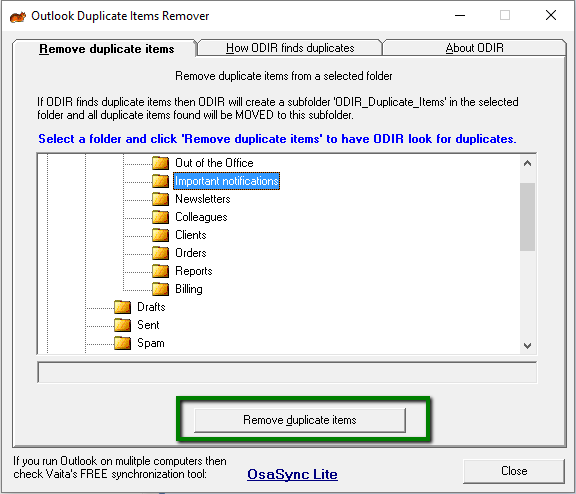
This tool can also search for duplicated contacts, tasks, notes and calendar items.
NOTE: ODIR doesn’t actually delete duplicates. It creates a special ODIR_Duplicate_Files subfolder in the selected folder and moves found duplicates there. So you can check if all the items are real duplicates.
One of the disadvantages of the plugin is lack of settings to configure search criteria. The plugin can look for duplicates in the selected folder only. Subfolders of the same folder will be ignored. So if you have a multi-level folder structure and you want to scan all the folders for duplicates, this plugin will not be very helpful.
2. Unfortunately, there is no free tool that can be flexible in settings, reliable and quick. However, you may consider Duplicate Email Remover.
Developers of the plugin offer 30-days free trial version. So, at least, you can test how it works before purchasing it. This tool works with Outlook 2013, 2010, 2007, 2003 and 2002/XP.
This plugin provides a lot of advanced options, which are not available in free tools and which allow you to search for duplicate items in the specified folder based on criteria and priority you choose:
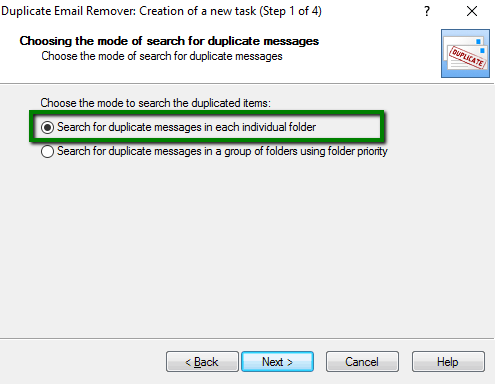
With Duplicate Email Remover you need to choose the folders you would like to check:
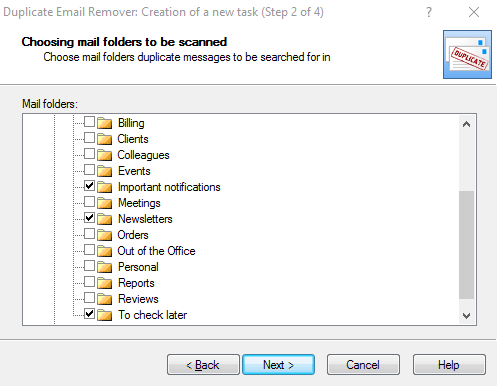
With the paid version it is also possible to set up a priority for folders:
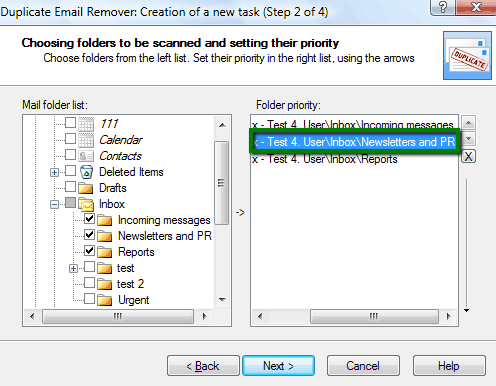
If copies of an exact email are present in all the folders you’ve selected, the plugin will leave only one email in the folder with the highest priority (the first in the list) and remove duplicate items from the other folders.
For example, if you have selected 3 folders to check and duplicates are located in the 2nd and 3rd folders, the email will be left in the 2nd folder and deleted from the 3rd and so on.
Another important and useful feature of this plugin is a possibility to choose an action to be applied to the duplicate emails:
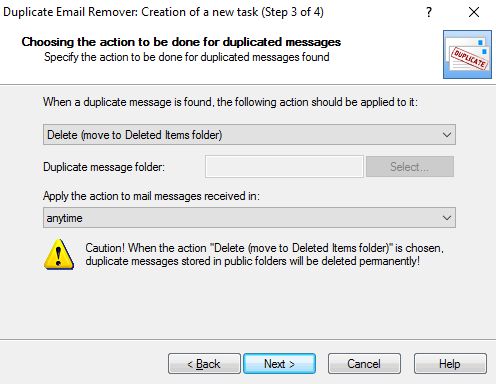
You can also specify the time period applied to the chosen action: to email messages received within the last few days, weeks, months, or anytime:
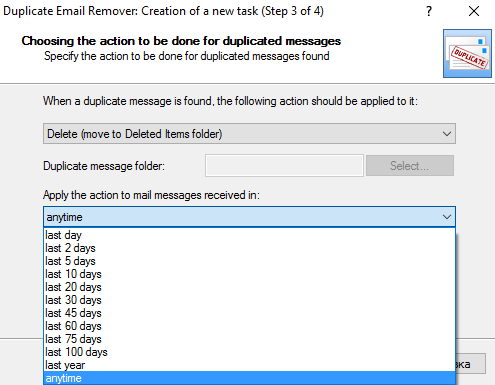
Also, a very useful option is comparing mail items choosing the exact field. It can be used when you need to find duplicate emails with small differences, like the sender name or date and time the email was sent. For example, if you often receive multiple copies of the same email from the same sender, you can uncheck some irrelevant fields so that only one such email is saved in your Inbox and all duplicates are deleted:
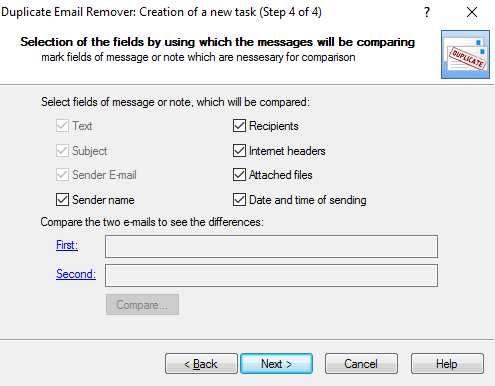
NOTE: message body, subject and sender's email address can’t be unchecked as they are the main fields by which the Duplicate Remover detects duplicates.
There are many other duplicate removing tools (paid and free), which you can easily find on the Internet. However, make sure they are from a reliable and trustworthy vendor, Microsoft Partners and MVPs are given preference. Using an unreliable tool can bring harm to your Outlook and computer.
That's it!
Need any help? Contact our HelpDesk
Need help? We're always here for you.