| Subtotal | $0.00 |
| Subtotal | $0.00 |
A new theme can help you to change the way your OpenCart website looks. It is one of the initial steps in website development. In this article you can find the instructions on installing a new theme for OpenCart. You will need to save the theme files and extract them from an archive on your local computer beforehand.
It is also recommended to make a backup of all the files of your installation before making any changes. You can do it by highlighting all the files and folders of the installation and compressing them into an archive. After that, just download the compressed archive to your computer.
1. In order to install your new theme, you need to access your hosting account via FTP. You can find the ways you can access account via FTP here.
In our example we access the account via FTP using FileZilla.
In case you connect via FTP, it is important to pay attention to the following settings: hostname (do not confuse the server's hostname with your domain name), port, username and password. If you consider to use FileZilla, you can find the instructions here.
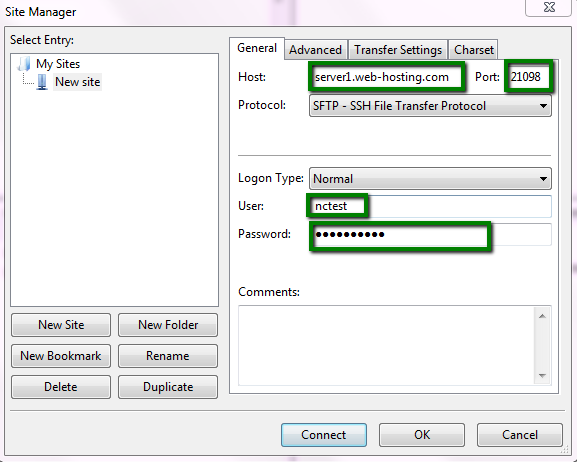
2. Once connected to the server, open the folder on your computer where the theme files are in the left window of FileZilla and in the right window open the folder with the OpenCart installation in the server:
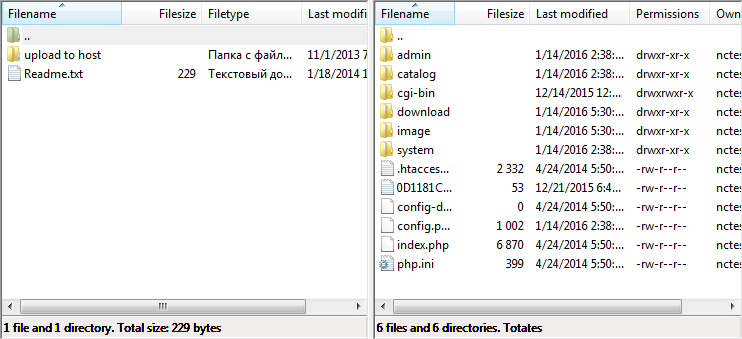
3. Copy the folder with the theme from Catalog > View > Theme folder in the theme you install to Catalog > View > Theme folder in the server.
Open the upload to host folder of the new theme to be installed:
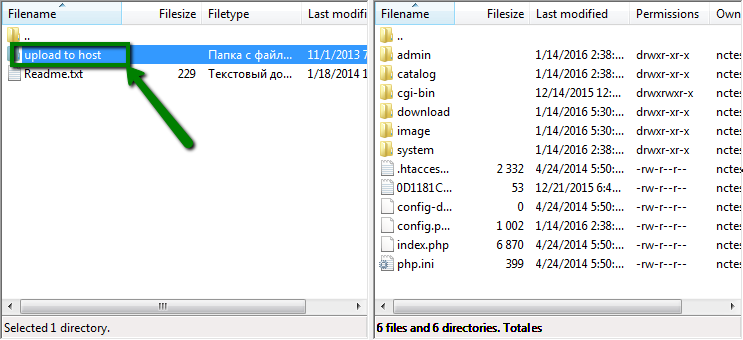
4. Go to the Catalog folder:
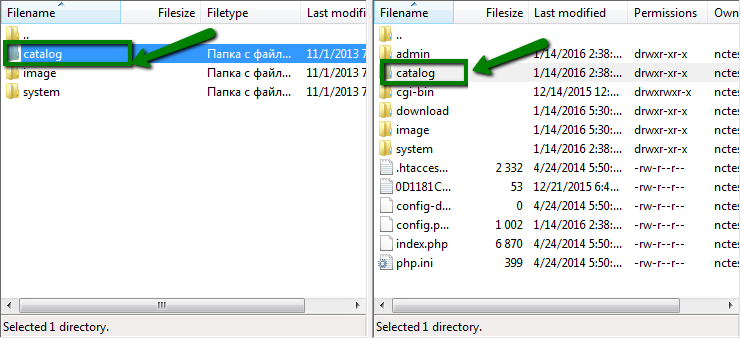
5. Open the View folder:
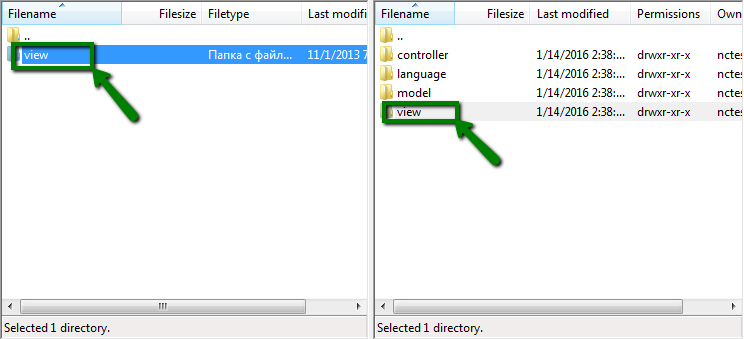
6. Go to the Theme folder:
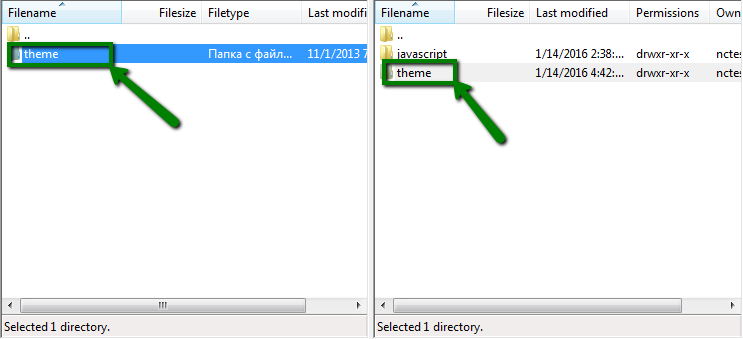
7. Copy the theme folder to Catalog > View > Theme folder in the server and wait till all the files in the folder are copied:
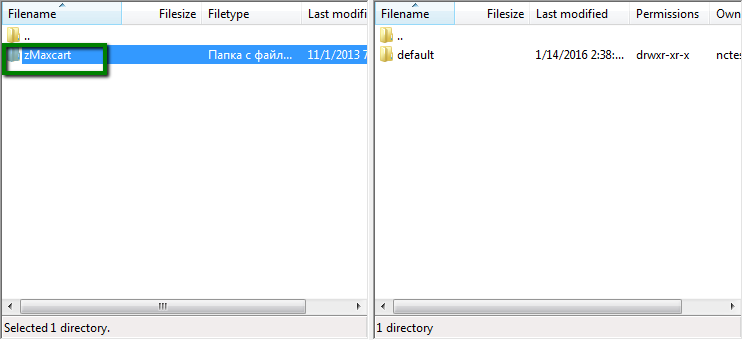
8. Then return to the root folders in the website installation and in the folder of the theme on your local computer and open the Image folder in both windows:
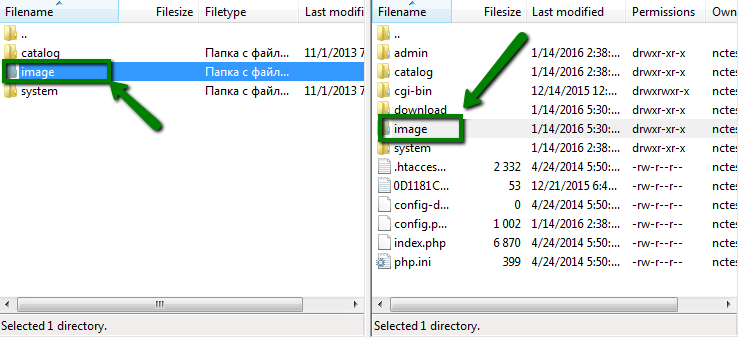
9. Go to the Templates folder in both windows:
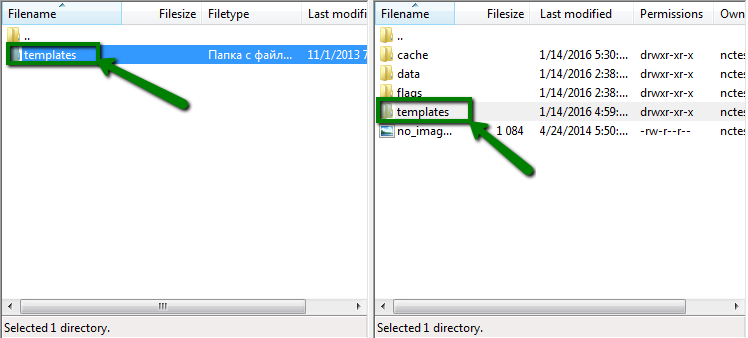
10. Copy the template from your local computer to the server:
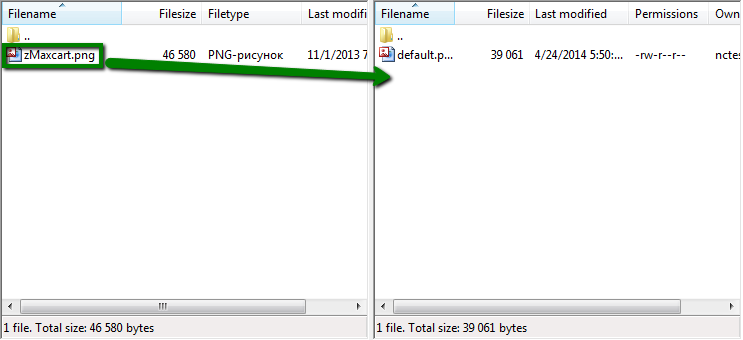
11. Then return to the root folders in the website installation and in the folder of the theme on your local computer and open the System folder in both windows:
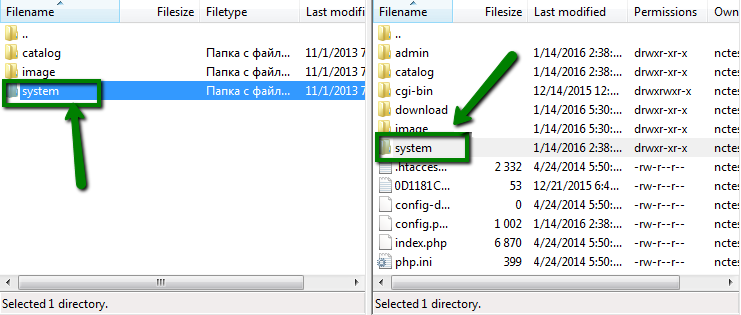
12. Go to the Engine directory in both windows:
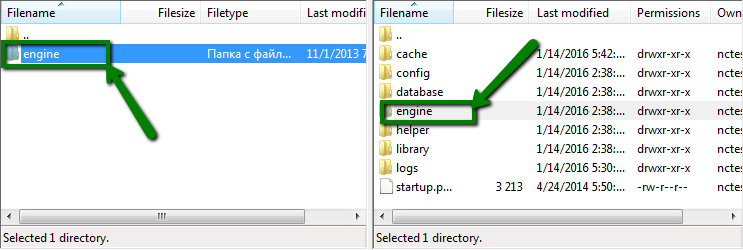
13. Copy the controller.php file from your local computer to the server and replace the existing one with the file you copy from your local computer:
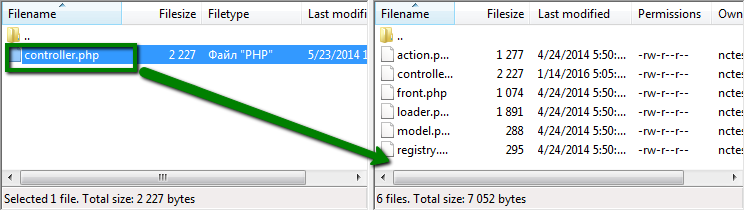
14. After the upload is finished, log into your OpenCart website admin page and go to the System menu and select the Settings option in the drop-down menu:
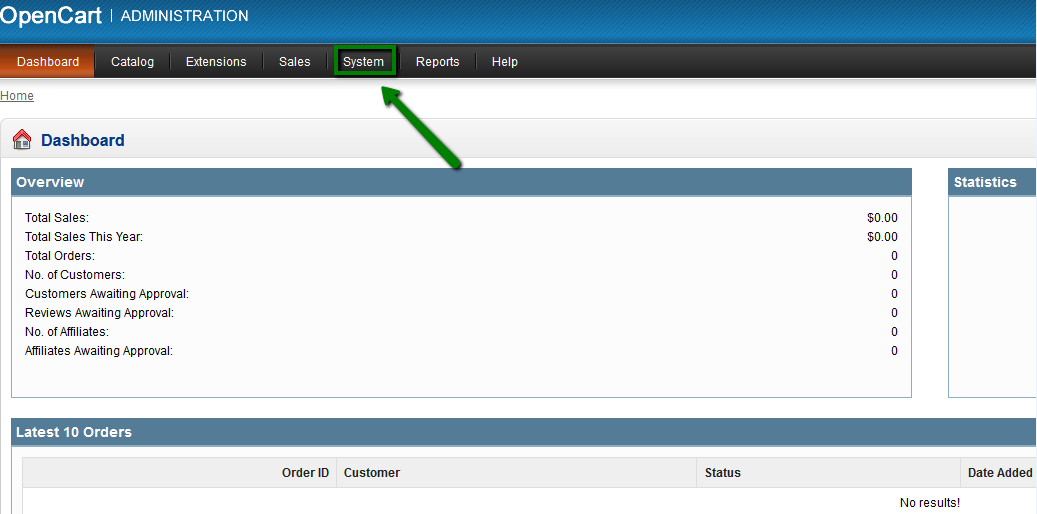
15. There locate your website in the list and click Edit:

16. Select the Store tab:
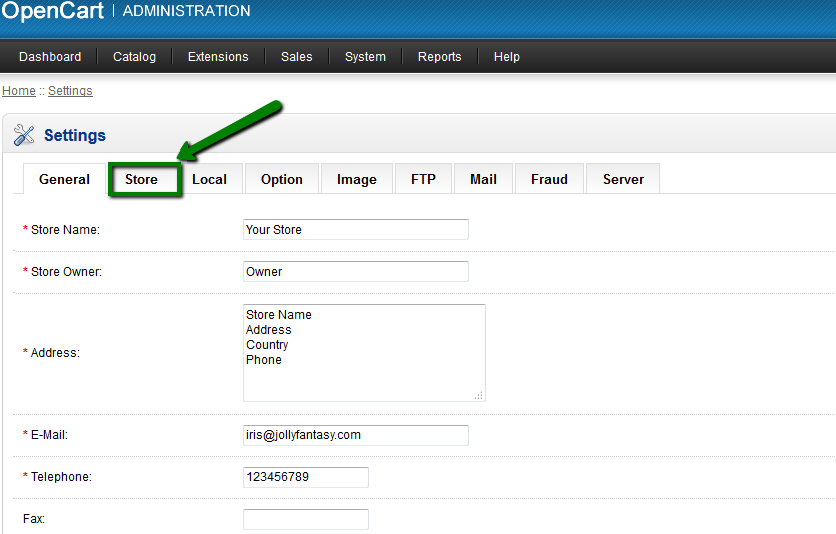
17. There locate the Template line and select your new theme in the drop-down menu:
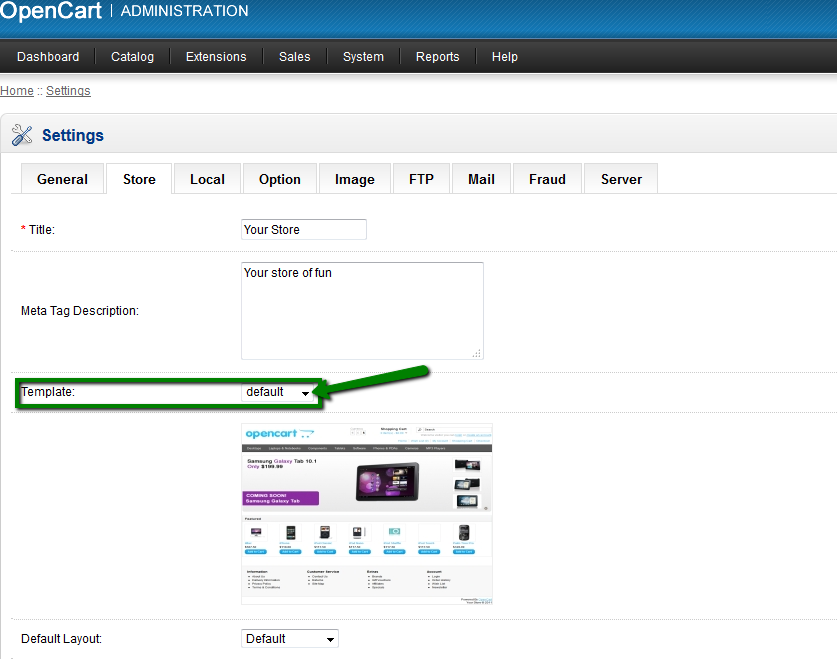
18. Click the Save button:
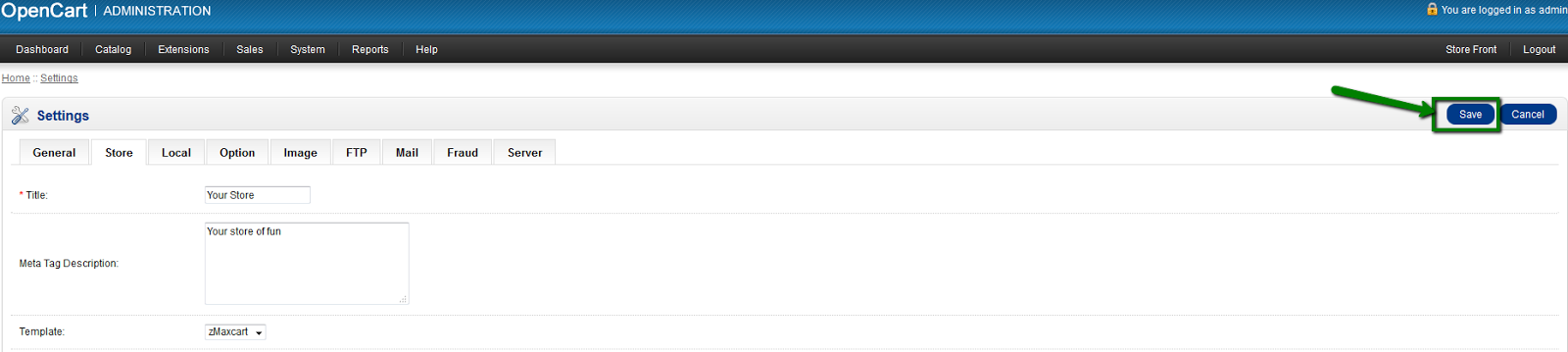
19. Refresh the page on your website and enjoy your new theme:
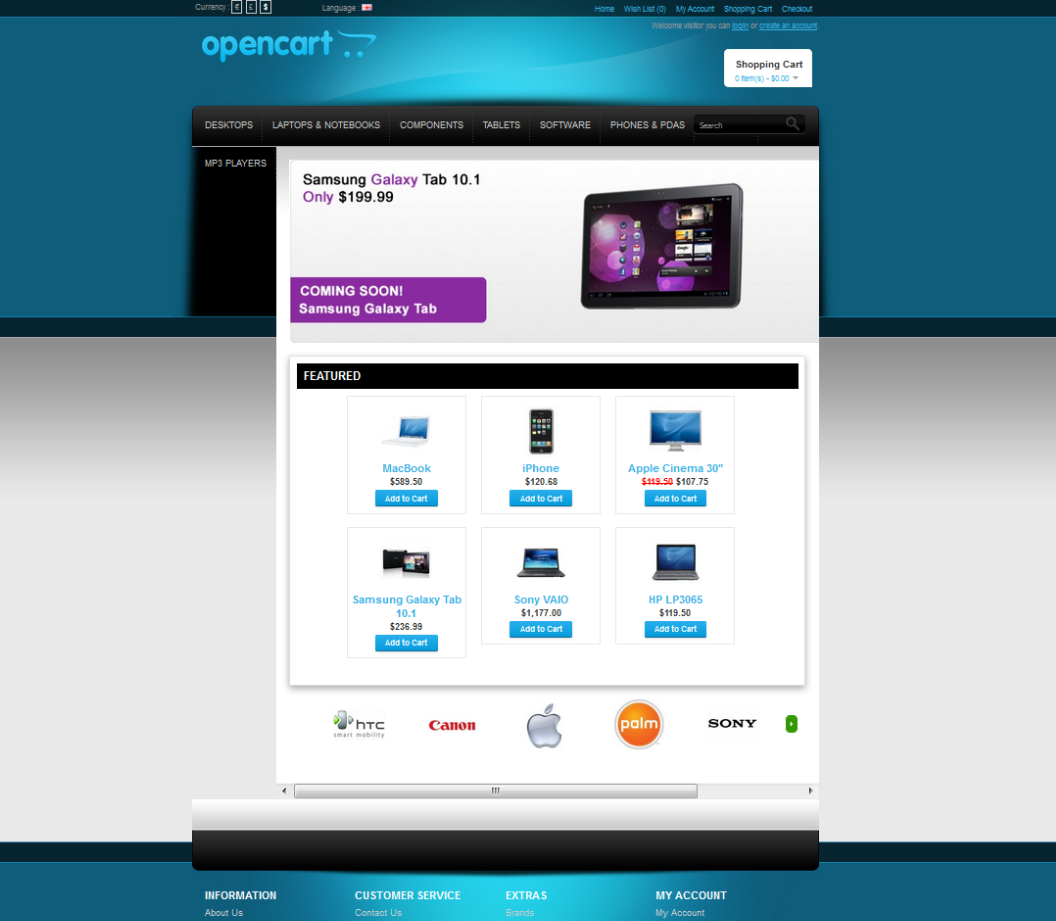
That's it!
Need any help? Contact our HelpDesk
Need help? We're always here for you.