| Subtotal | $0.00 |
| Subtotal | $0.00 |
It is possible to set up default forwarding settings for your domains and email which will be applied automatically to all newly registered domains.
In order to preset domain DNS/host records and email redirect, please follow these steps:
1. Sign into your Namecheap account (The Sign In option is available in the header of the page).
2. Select the Profile section from the left sidebar and choose the Tools section from the menu that will appear:
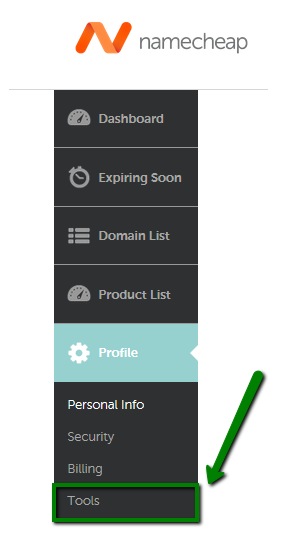
3. Scroll down to the Advanced section and click on Manage for DNS and Redirect Presets: 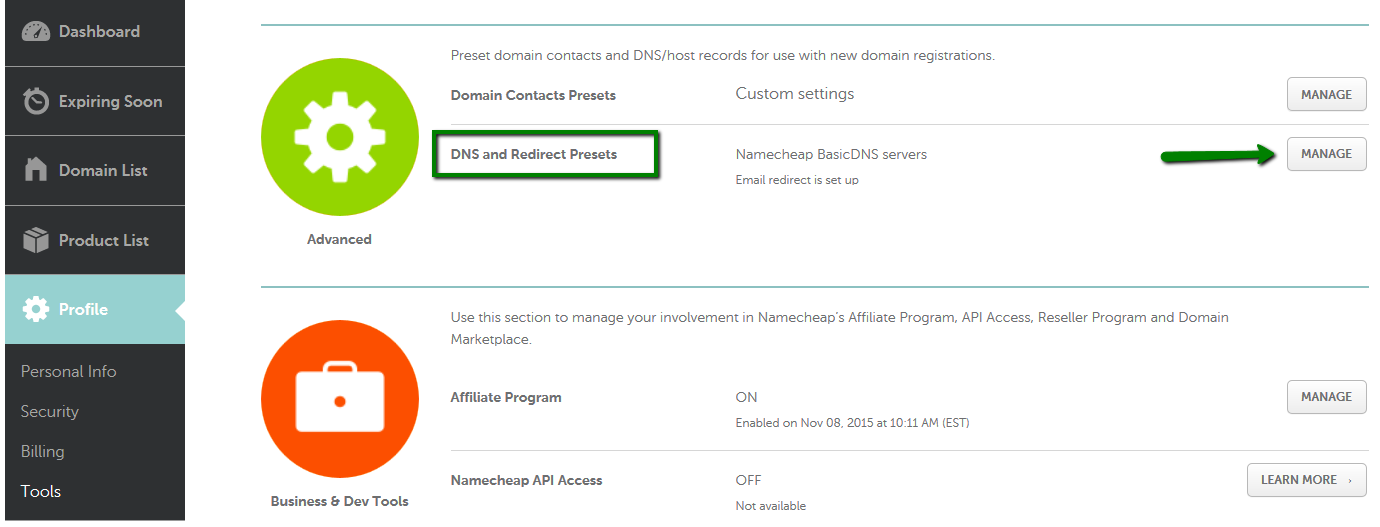
For Domain Nameserver Type, you can choose one of two possible options:
1) Namecheap BasicDNS (dns1-dns2.registrar-servers.com) - provided for all domains registered with Namecheap. 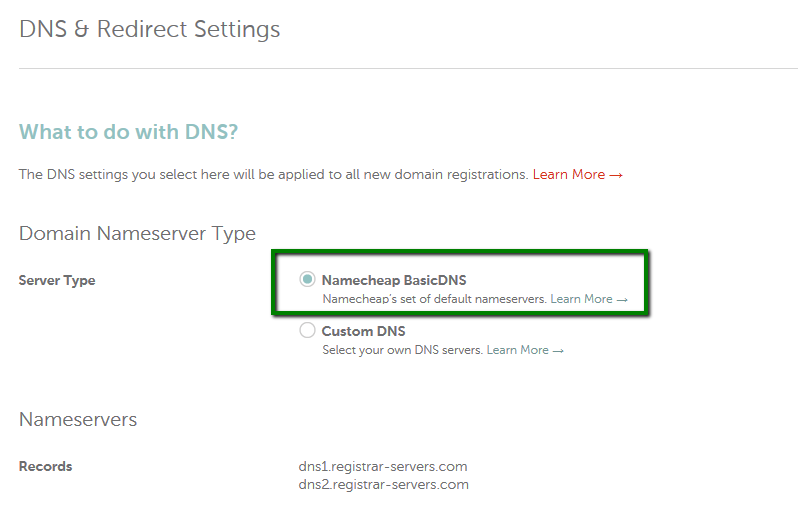
2) Custom DNS
If the Custom DNS option is
selected, your newly registered domains will be pointed to the
nameservers you've specified right after registration. Here you can
insert any custom nameservers (your private nameservers or the hosting
ones of your DNS provider).
NOTE: IP addresses cannot be used as nameservers. Also, we do not provide an option to add IP addresses to presets for your new domain names. If you need to point a newly registered domain name to an IP address, check the "How can I set up an A (address) record for my domain?" article.
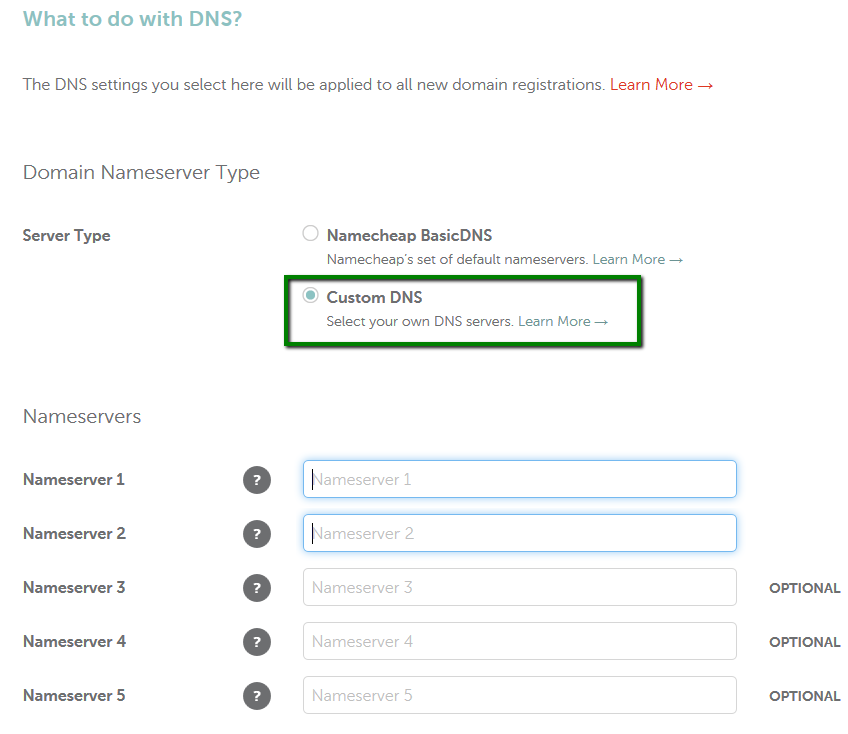
If you select the Namecheap BasicDNS option, both Domain and Email Redirects will be configured on our side:
- Domain redirect (also known as web address forwarding) allows forwarding all visitors of a domain or particular page to another URL/page. Here you can check and compare different kinds of redirects.
It is possible to select the following Redirect Settings in this section:
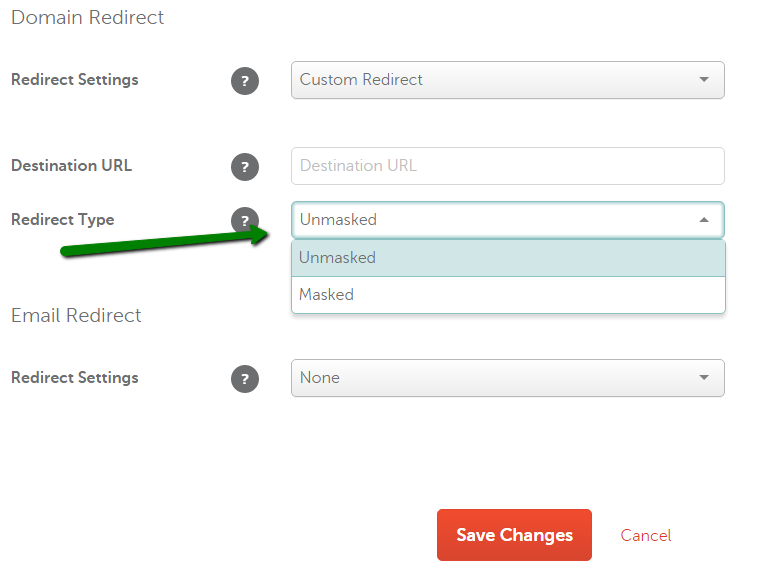
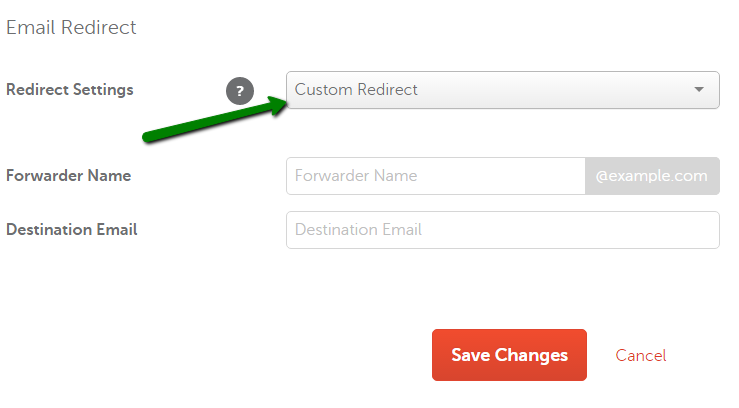
For Redirect Settings you can select one of the following options:
That's it!
If you have any questions, feel free to contact our Support Team.
Need help? We're always here for you.