| Subtotal | $0.00 |
| Subtotal | $0.00 |
For instructions on how to set up HSTS on other servers, you can check the "How to enable HSTS on third-party servers" article.
HSTS is a mechanism aimed to mitigate risks of downgrade attacks (https:// to http://) such as SSL Stripping. To enable HSTS, you just need to add a particular string to HTTP header sent by the server.Once a header with HSTS directive is received, a browser will automatically change any insecure requests (http://) to secure (https://)ones, in case a client attempts to establish a further connection with the website. In case of any issues during session establishment, the connection should result in a non-recoverable error.
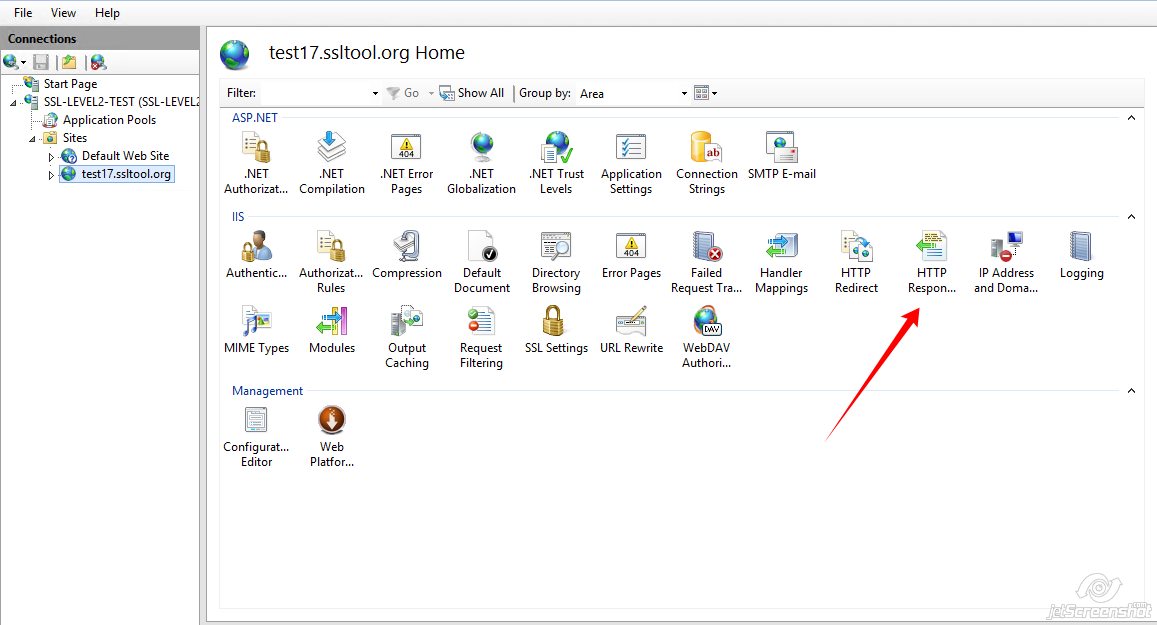
max-age=31536000
(31536000 seconds it’s about 1 year)
If you would like to include it, “max=age” and “includeSubDomains” directives should be delimited with a semicolon:
max-age=31536000; includeSubDomains
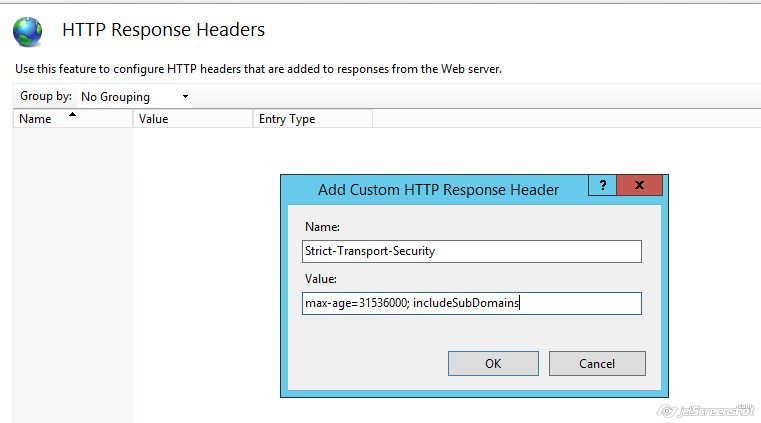
Need help? We're always here for you.