| Subtotal | $0.00 |
| Subtotal | $0.00 |
ActiveSync is a protocol that allows to synchronize emails, contacts and calendar appointments from a server to mobile devices. This article will explain how to configure Exchange ActiveSync account on Blackberry 10.
NOTE: before setting up email account this way, make sure you already have required DNS records and mailbox created.
NOTE1: If you've set up a Two Factor Authentication (2FA) for your mailbox and wish to use Exchange (ActiveSync) connection, you will need to set up an Application Specific Password.
This guide should be useful.
In order to set up Exchange account the following actions should be done:
1. Open Settings of your Blackberry device and tap on Accounts menu:
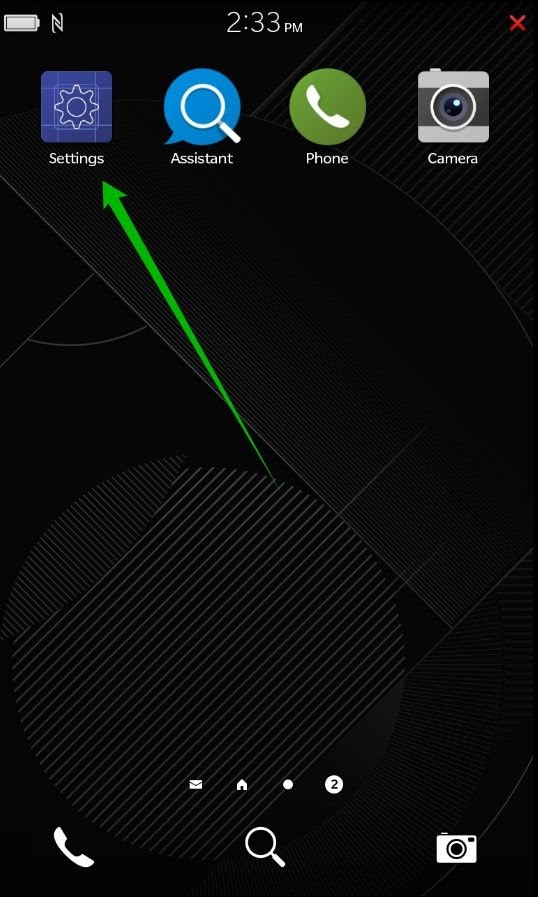
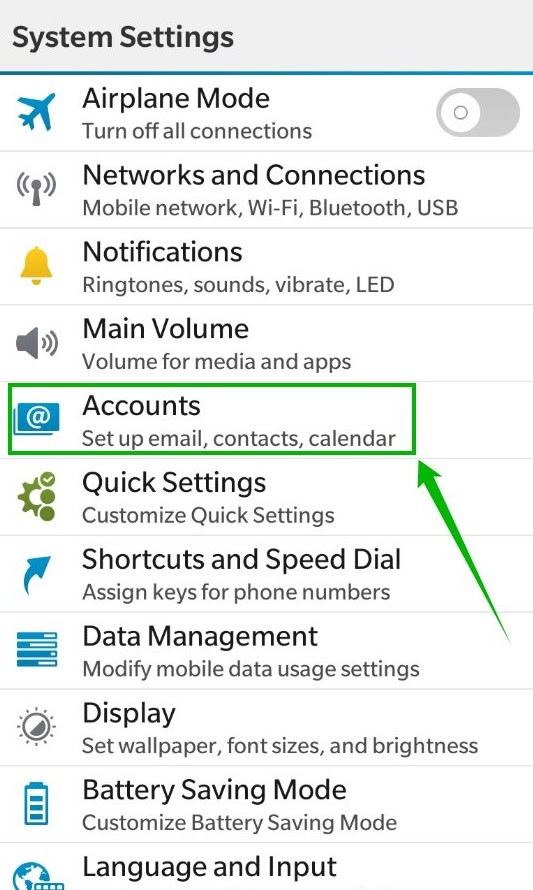
2. Then tap on Advanced at the very bottom of the screen:
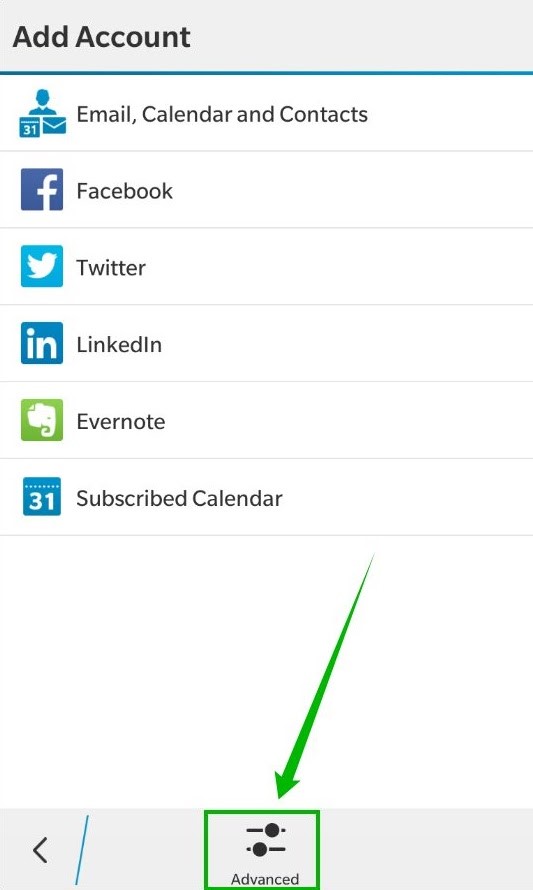
3. Select Microsoft® Exchange ActiveSync:
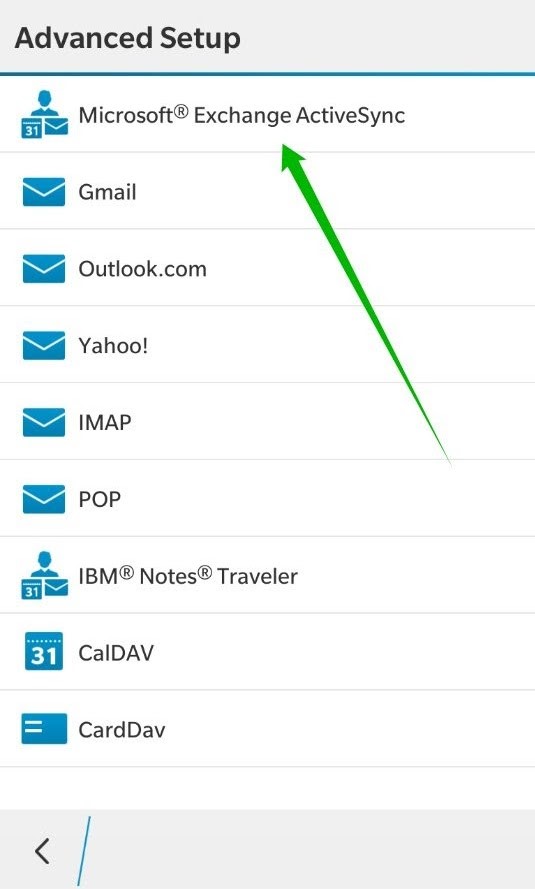
4. On the next screen you need to enter the details for your Exchange account:
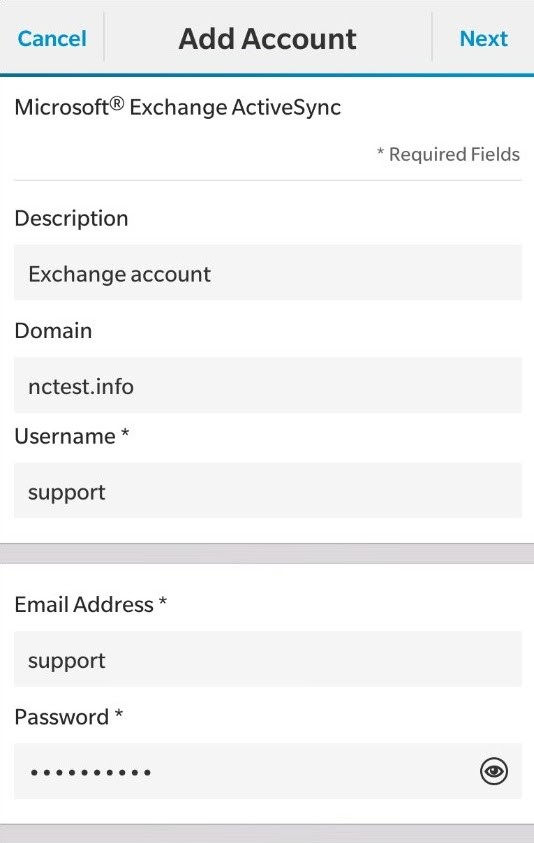
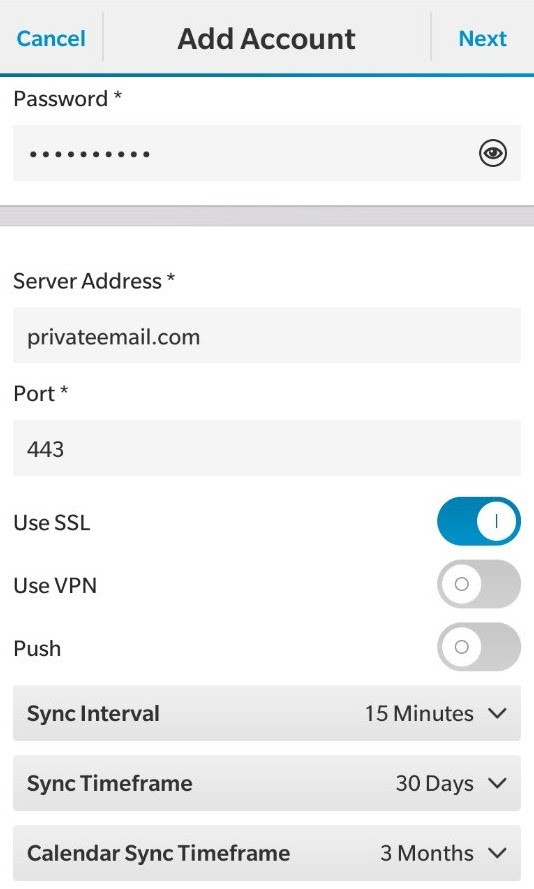
Here is the brief explanation of each setting:
Description: the name of your Exchange account
Domain: your domain name associated with Exchange account
Username: your email address username (the first part before @domain.com)
Email Address: your email address username (the first part before @domain.com)
Password: password for your email address
Server Address: privateemail.com
Port: 443
Use SSL: switch it On
Use VPN: off
Push: optional (it notifies you once the new data is received)
Sync Interval, Sync Timeframe and Calendar Sync Timeframe: the interval when mail client sends query to the server in order to find new messages, contacts, tasks etc.
NOTE: if by any chance you do not remember your password, you can easily reset it using the following tutorial.
5. Once everything is filled in tap on Next in order to finish setup:
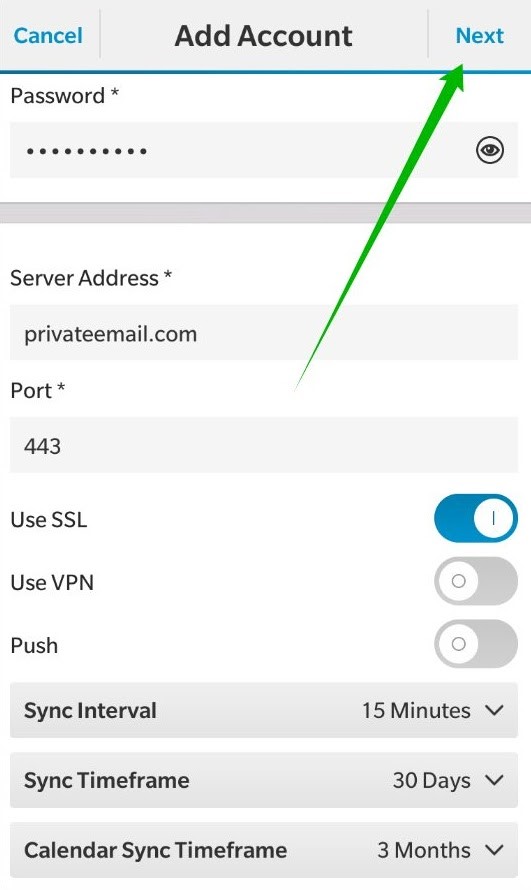
6. Then make sure each option is marked and tap on Done button:
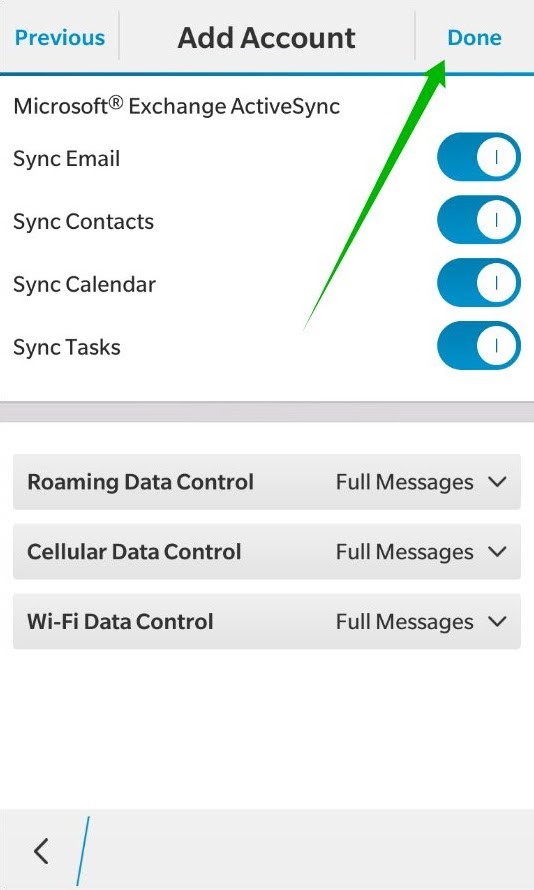
7. When everything is set up you will find the page with Recently Added Exchange Account.
8. From now on you are able to check your email messages on your Blackberry device. The only thing you need to do is to go back on the Home screen and swipe to the left > screen BlackBerry Hub . You will find the messages there.
That's it!
Need any help? Contact our HelpDesk
Need help? We're always here for you.