| Subtotal | $0.00 |
| Subtotal | $0.00 |
In order to set up Private Email account via IMAP/POP3/SMTP protocols, the following actions should be done:
1. Open Settings of your Blackberry device and tap on Accounts menu:

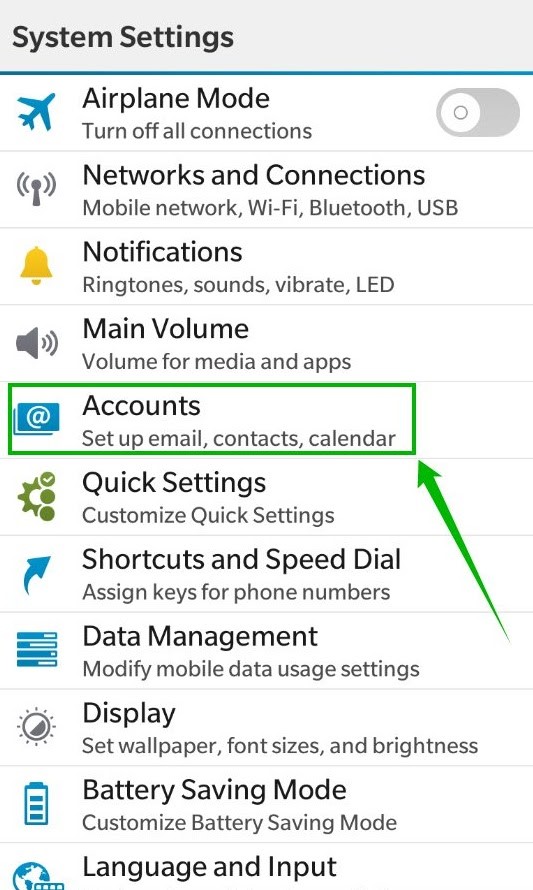
2. Then tap on Advanced at the very bottom of the screen:
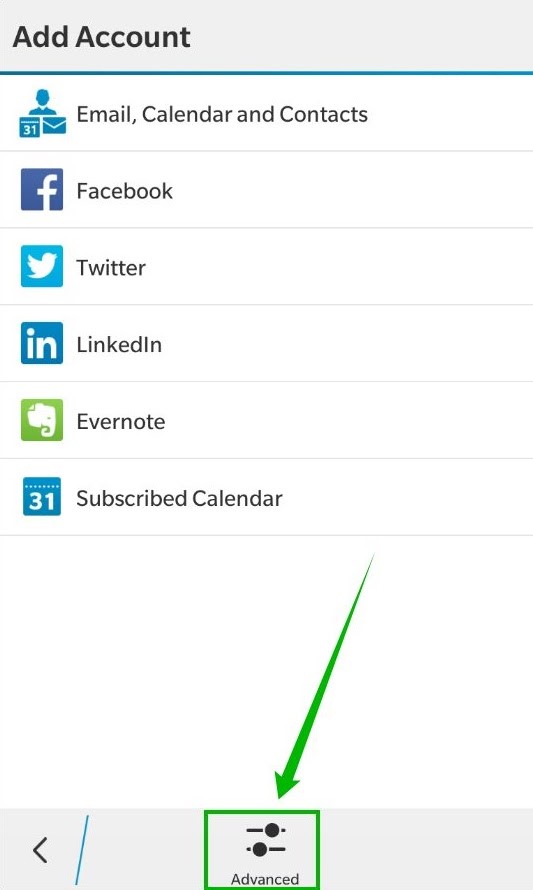
3. On the next screen, you will need to choose whether you wish to configure IMAP or POP3 account.
Just select the desired option by tapping IMAP or POP3 correspondingly:
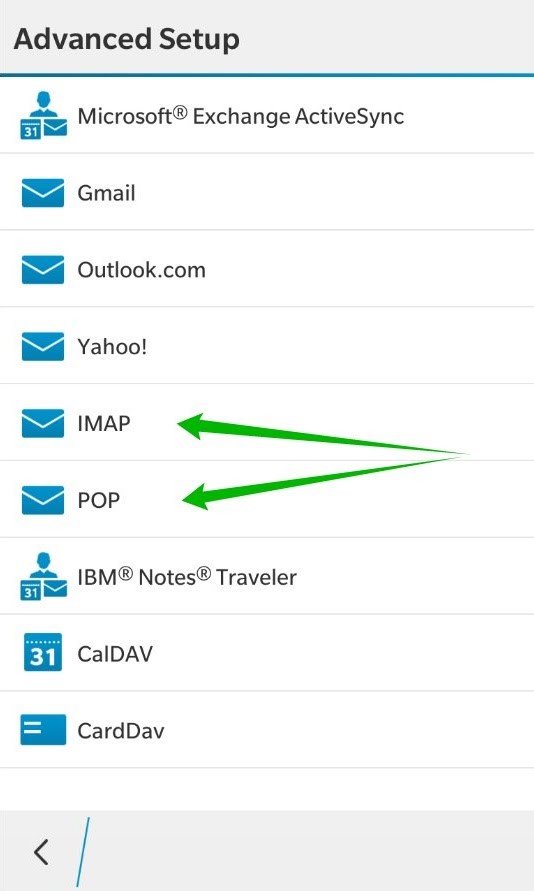
4. On the next screen you need to enter the details for your email address:
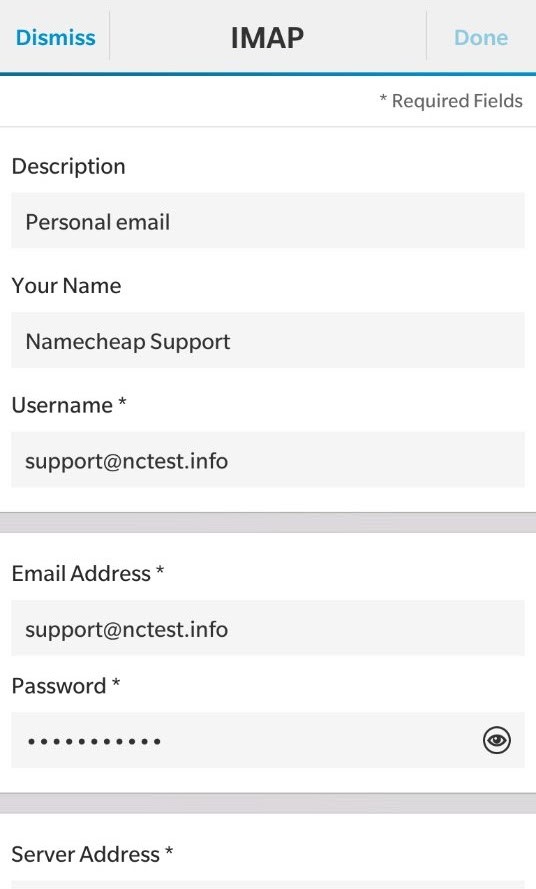
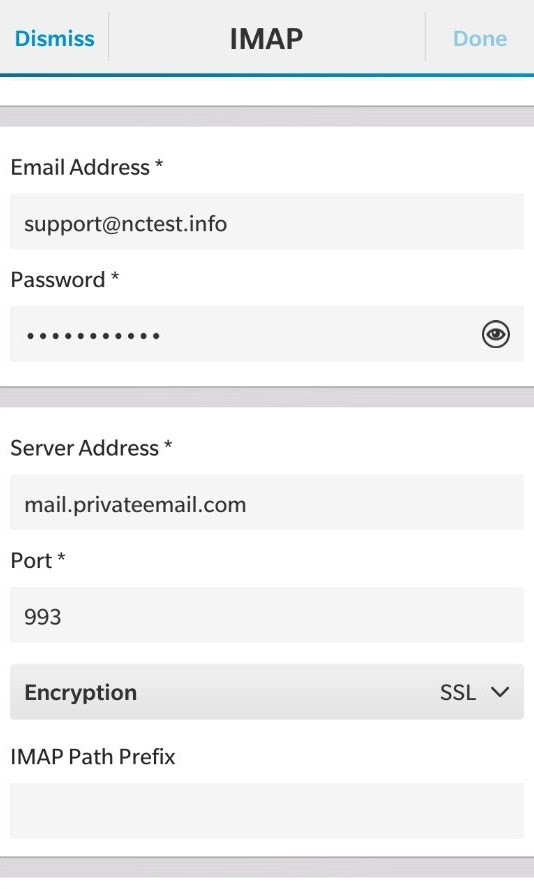
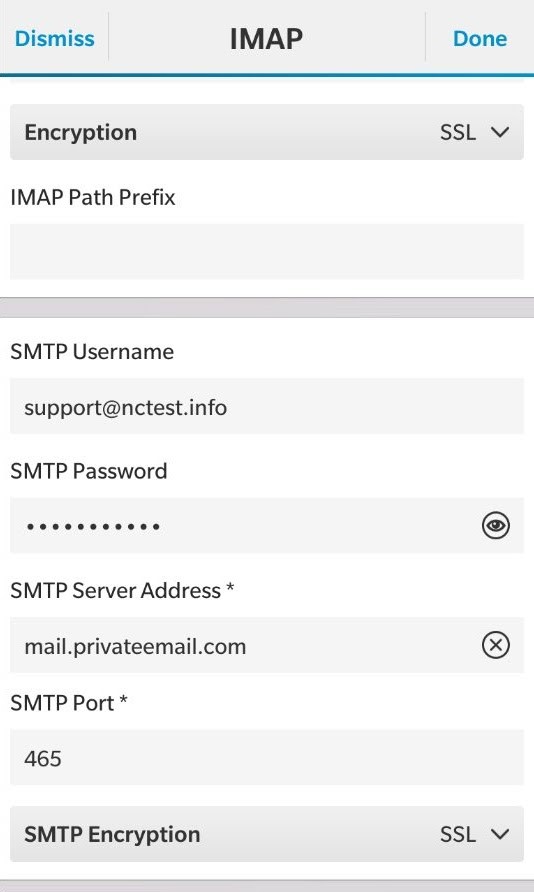
5. Here is the brief explanation of each setting:
Description: the name of your email account
Username: your full Private Email address
Email Address: your full Private Email address
Password: password for your Private Email address
Server Address: mail.privateemail.com (it should not be changed)
Port: 993 or 143
Encryption: SSL with 993 port or StarTLS with 143 port
IMAP Path Prefix: leave it empty
SMTP Username: your full Private Email address
SMTP Password: password for your Private Email address
SMTP Server Address: mail.privateemail.com (the same as incoming)
SMTP Port: 465 or 587
SMTP Encryption: 465 with SSL or 587 with StarTLS
Use Push if Supported: it should notify you wnen message is arrived
Append messages to sent folder: to synchronize folders in mail client and on the server
Sync Interval, Sync Timeframe: the interval when mail client sends query to the server in order to find new messages
Roaming Data Control, Cellular Data Control and Wi-Fi Data Control: used for data control (it helps to decrease traffic of your mobile network).
NOTE: if by any chance you do not remember your password, you can easily reset it using the following tutorial.
6. Once everything is filled in tap on Done in order to finish setting up:
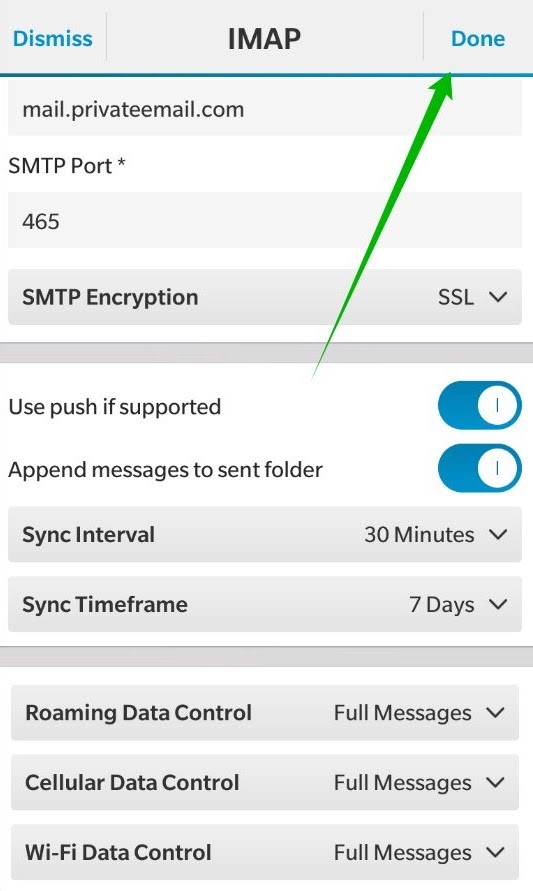
7. In case you wish to set up POP account, you need to fill in almost the same settings, the difference is only in ports and roaming data control:
Description: the name of your email account
Username: your full Private email address
Email Address: your full Private Email address
Password: password for your Private Email address
Server Address: mail.privateemail.com (it should not be changed)
Port: 995
Encryption: SSL
SMTP Username: your full Private Email address
SMTP Password: password for your Private Email address
SMTP Server Address: mail.privateemail.com (the same as incoming)
SMTP Port: 465 or 587
SMTP Encryption: 465 with SSL or 587 with StarTLS
Sync Interval, Sync Timeframe: the interval when mail client sends query to the server in order to find new messages
You can see them on the screenshots below:
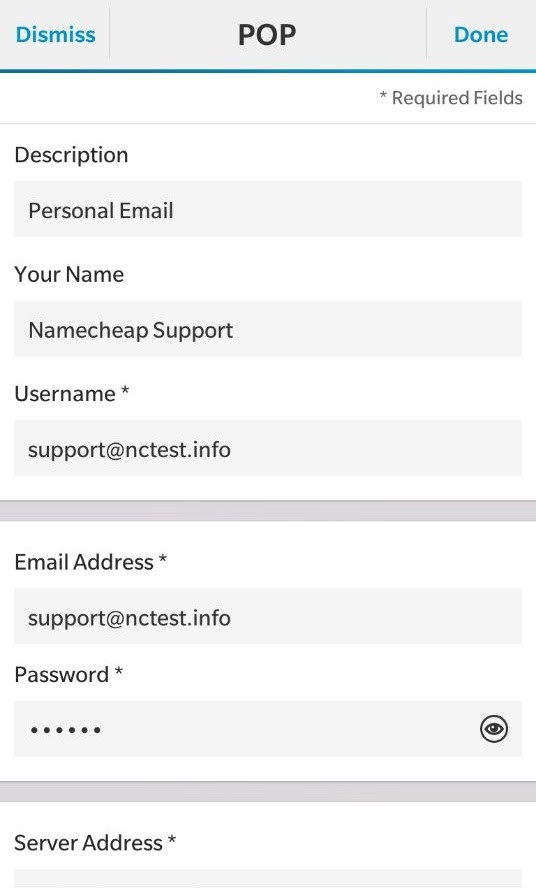
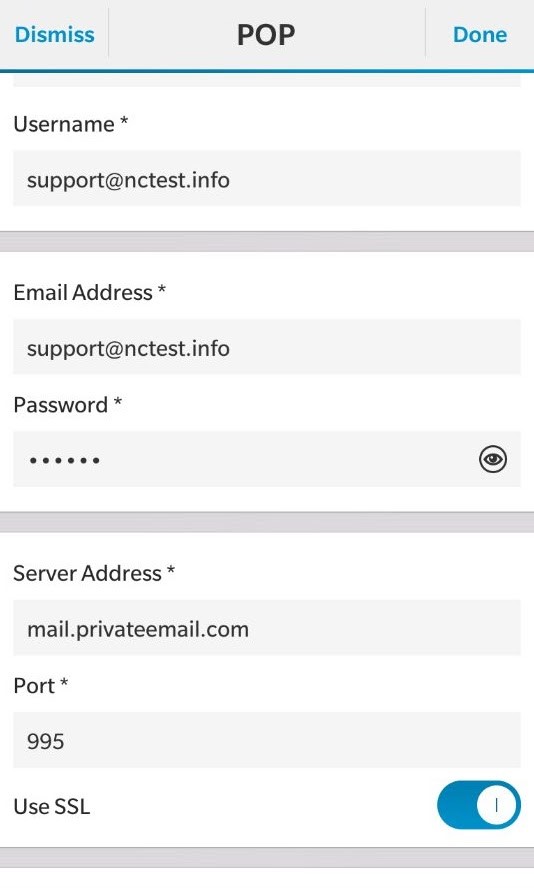
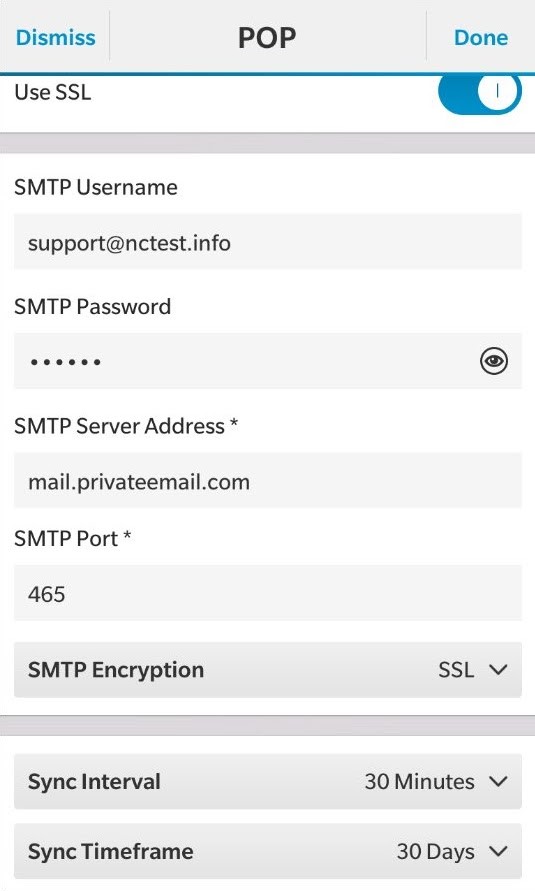
8. Then tap on Done button.
9. When everything is set up you will see the following page:
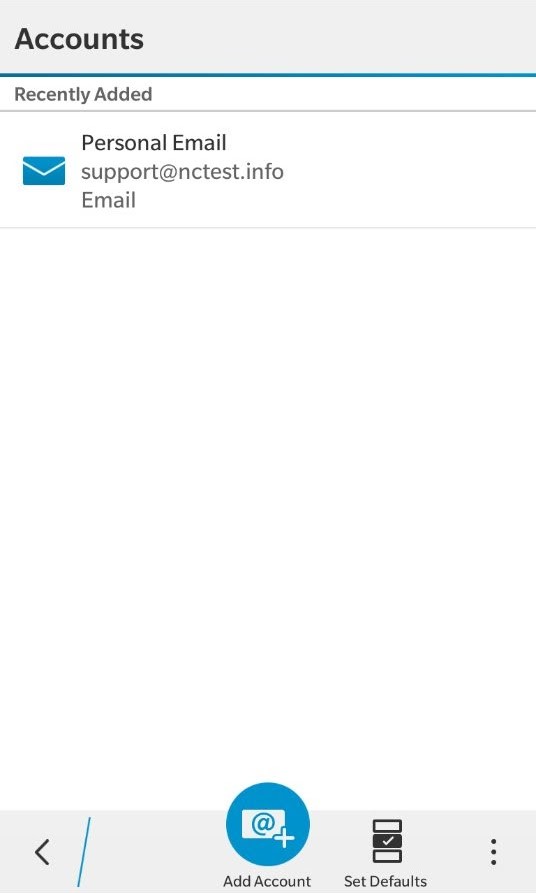
10. From now on you are able to check your email messages on your Blackberry device. The only thing you need to do is to go back on the Home screen and swipe to the left > screen BlackBerry Hub > there you will find the messages:
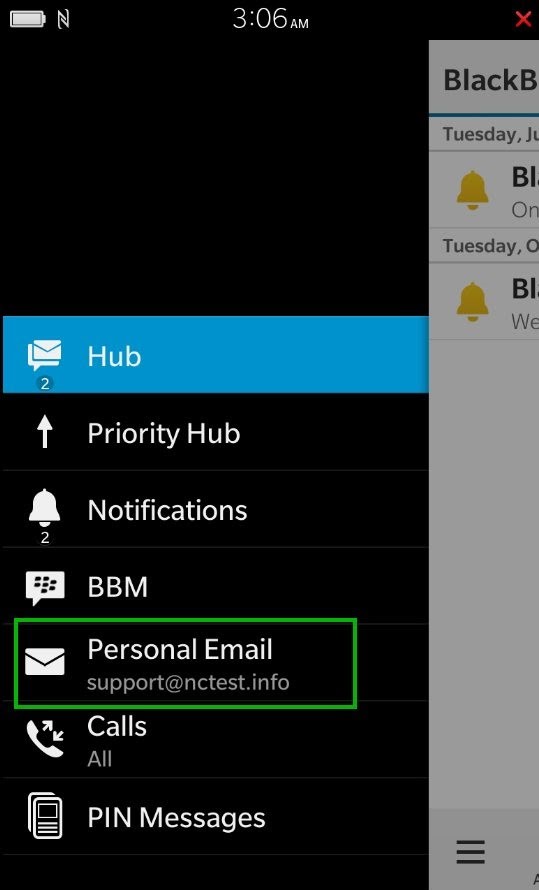
That's it!
Need any help? Contact our HelpDesk
Need help? We're always here for you.