| Subtotal | $0.00 |
| Subtotal | $0.00 |
ActiveSync is a protocol that allows to synchronize emails, contacts and calendar appointments from a server to mobile devices. This article will explain how to configure Exchange ActiveSync account on a device running Android 5 Lollipop operating system.
NOTE: before setting up email account this way, make sure you already have required DNS records and mailbox created.
NOTE1: If you've set up a Two Factor Authentication (2FA) for your mailbox and wish to use Exchange (ActiveSync) connection, you will need to set up an Application Specific Password.
This guide should be useful.
1. To begin, open your Android device Settings and tap Accounts menu:
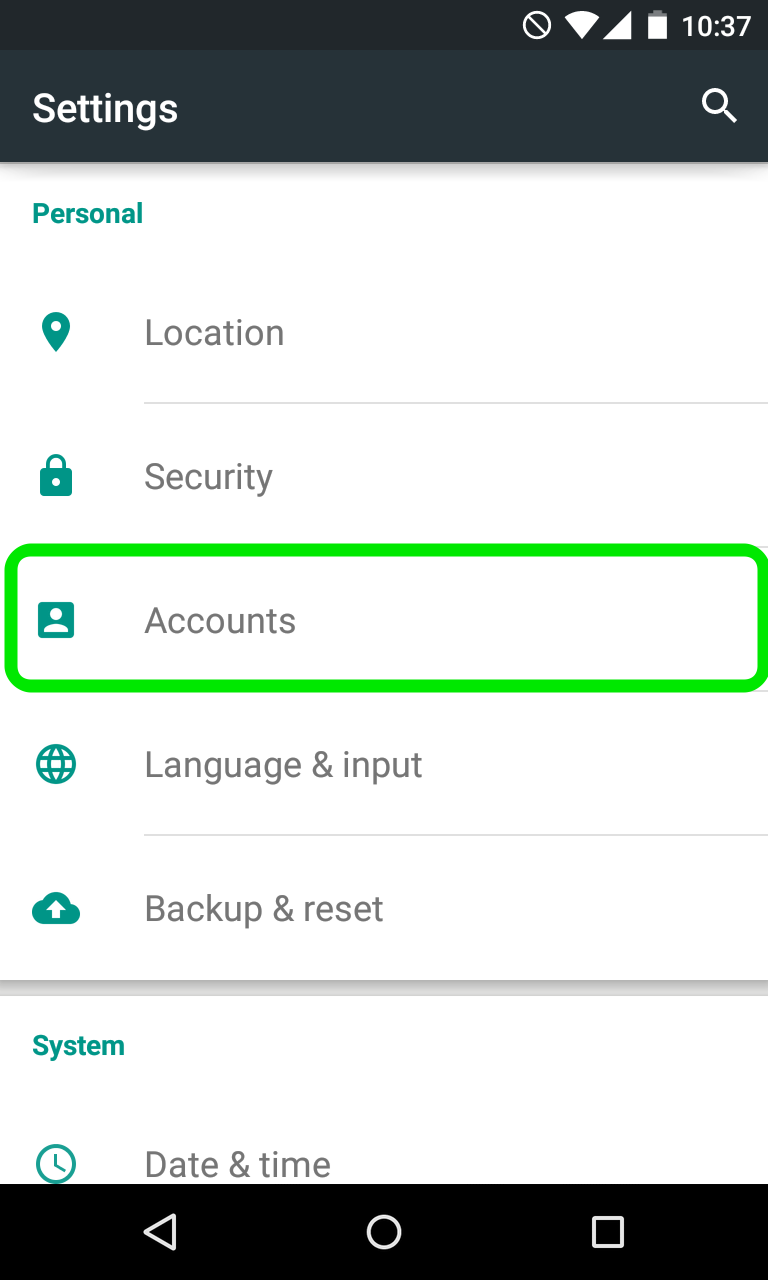
2. Scroll down the screen and tap Add Account option:
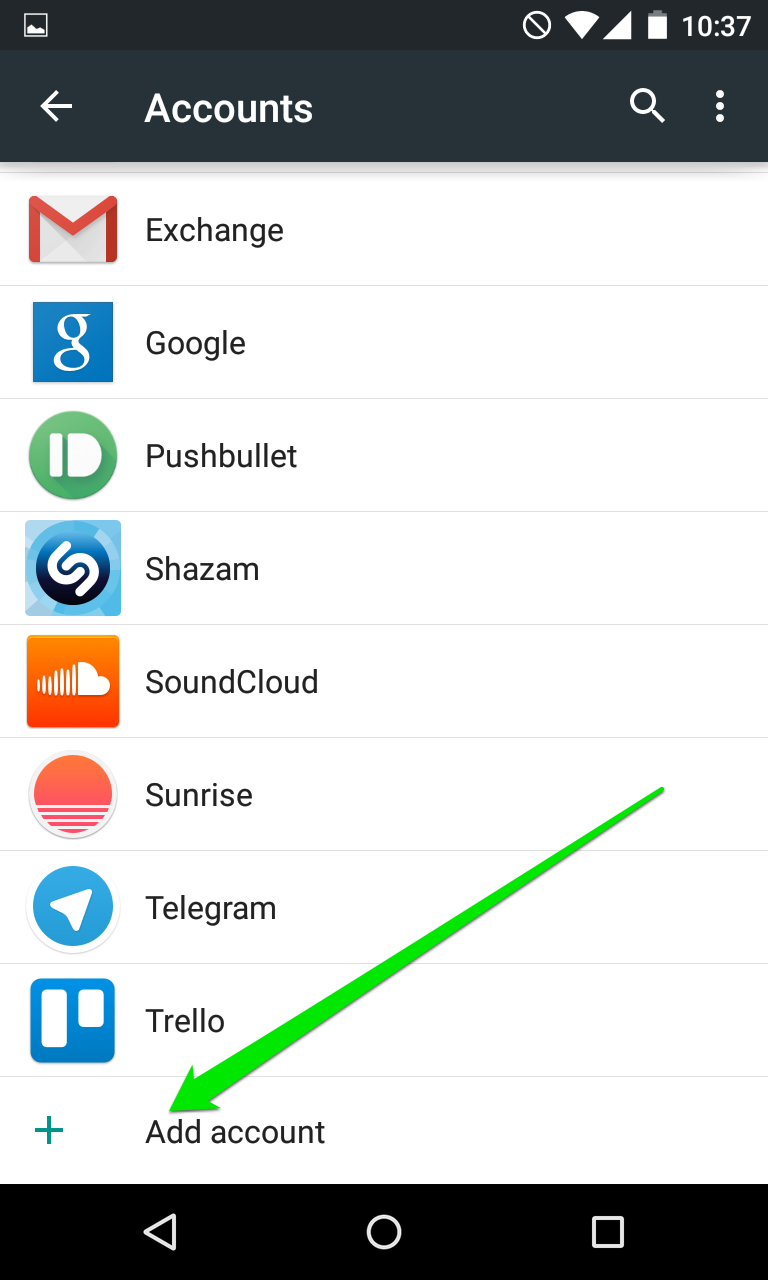
3. On the next screen choose Exchange option:
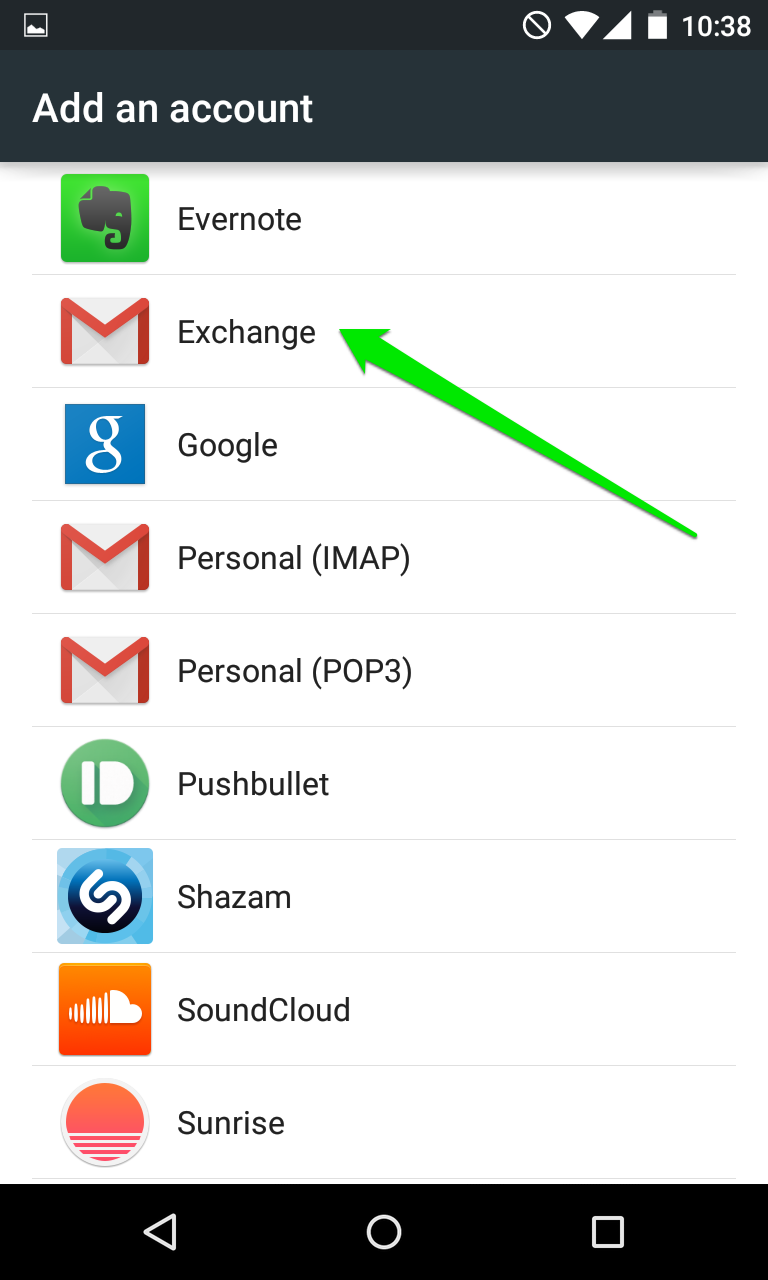
4. The next screen will prompt you to enter your email address.
Make sure to type in full Private Email address:
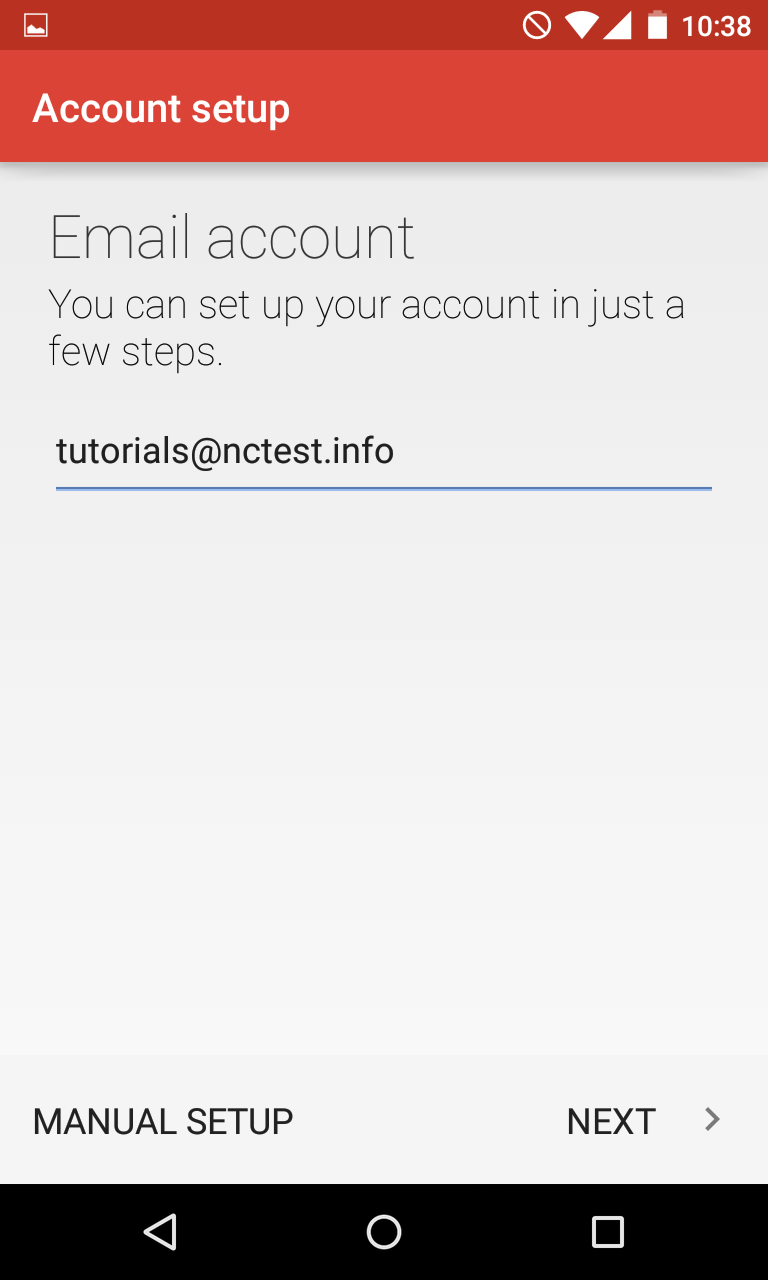
5. Once done, tap Next to proceed to the next step.
Here you will need to indicate your email account password.
NOTE: if by any chance you do not remember your password, you can easily reset it using the following tutorial.
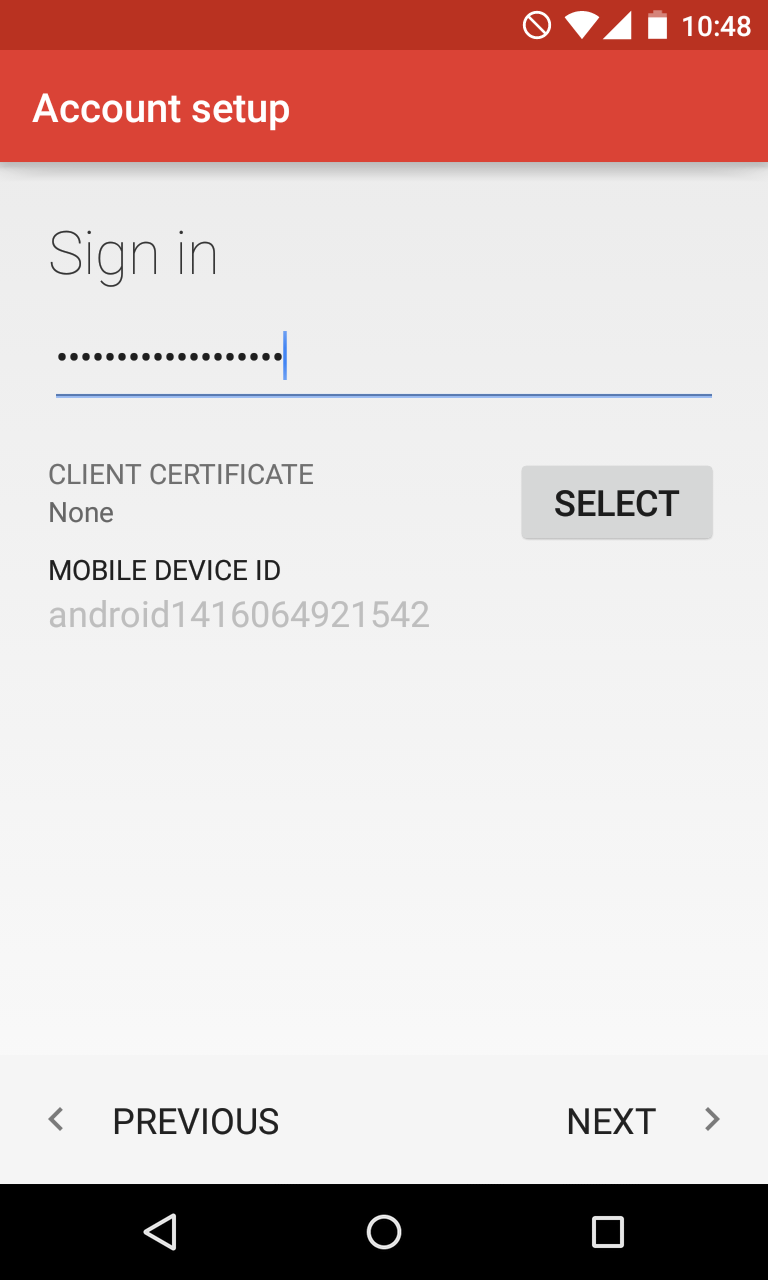
6. Once ready, tap Next. Here you will need to indicate correct Exchange server settings.
Make sure to use the following settings for your account:
Username: full email address
Password: password for this mailbox
Server: privateemail.com
Port: 443
Security Type: SSL/TLS (Accept All Certificates)
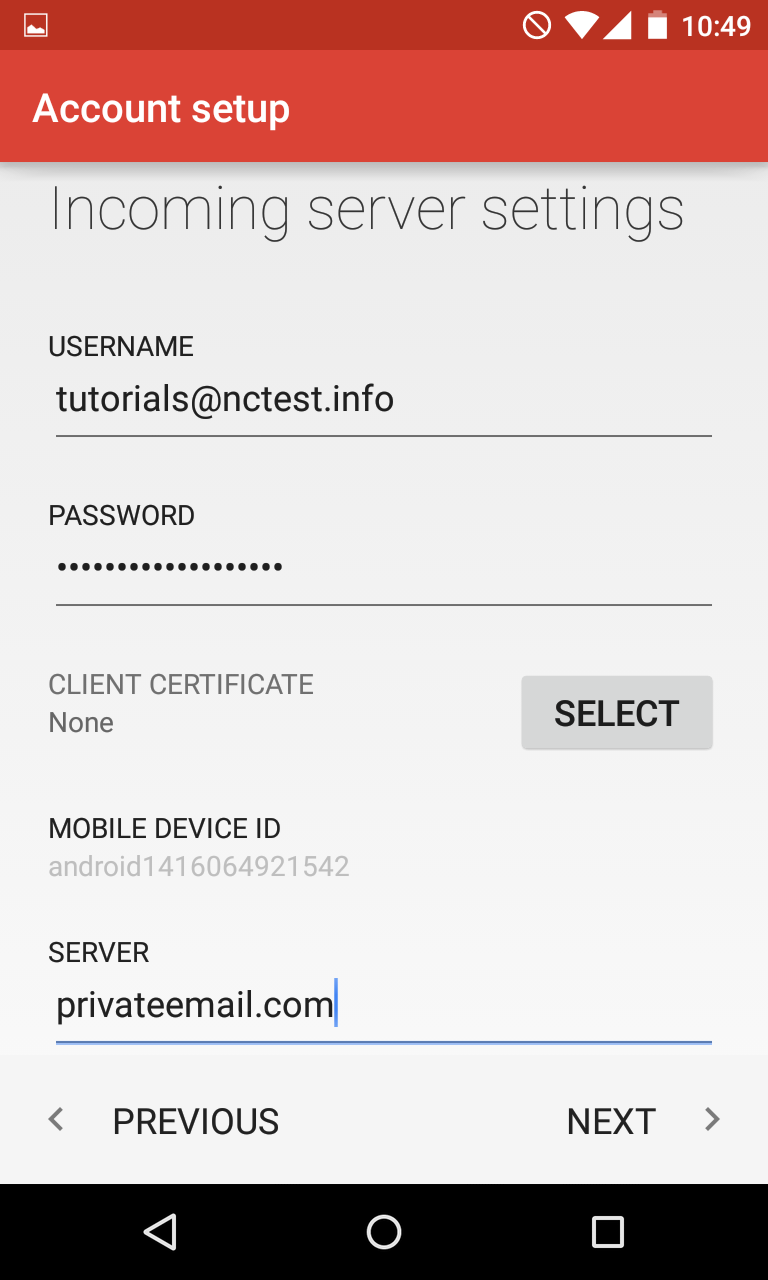
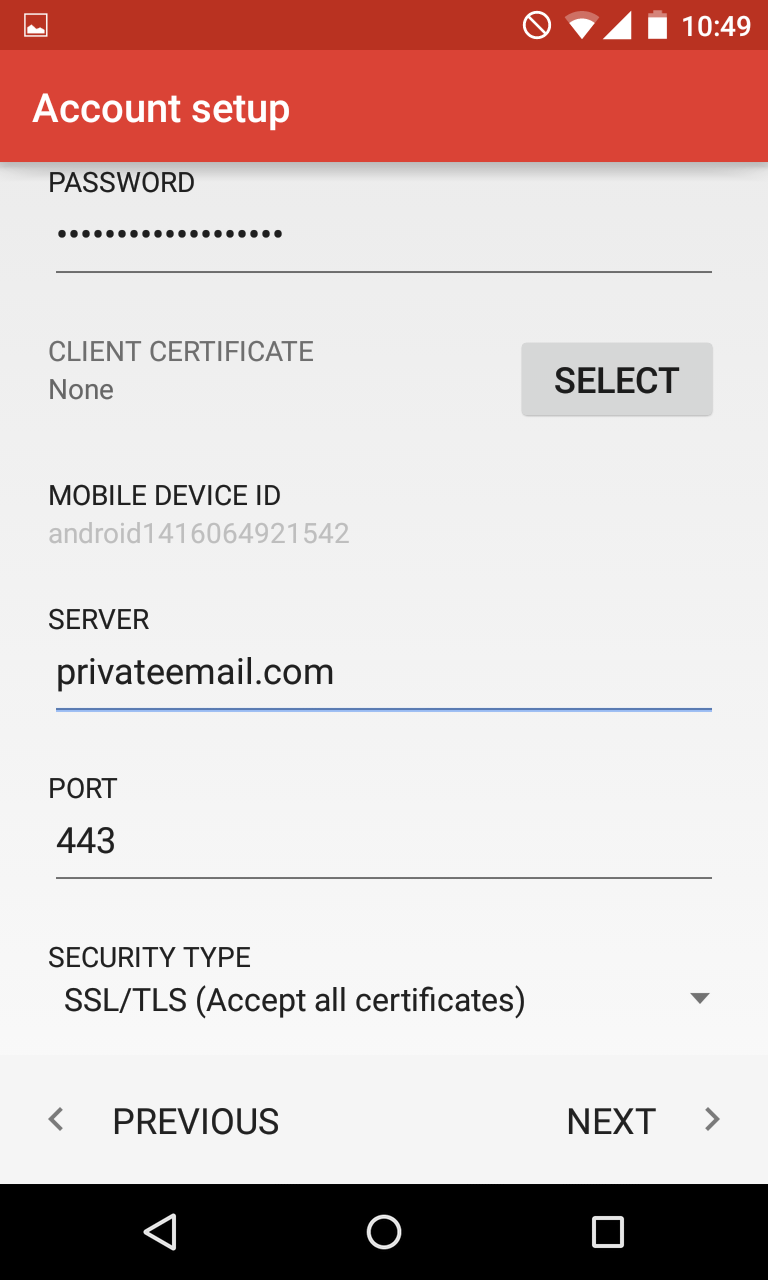
7. After all the settings are correctly indicated, simply tap Next to verify the settings and proceed to account setup completion:
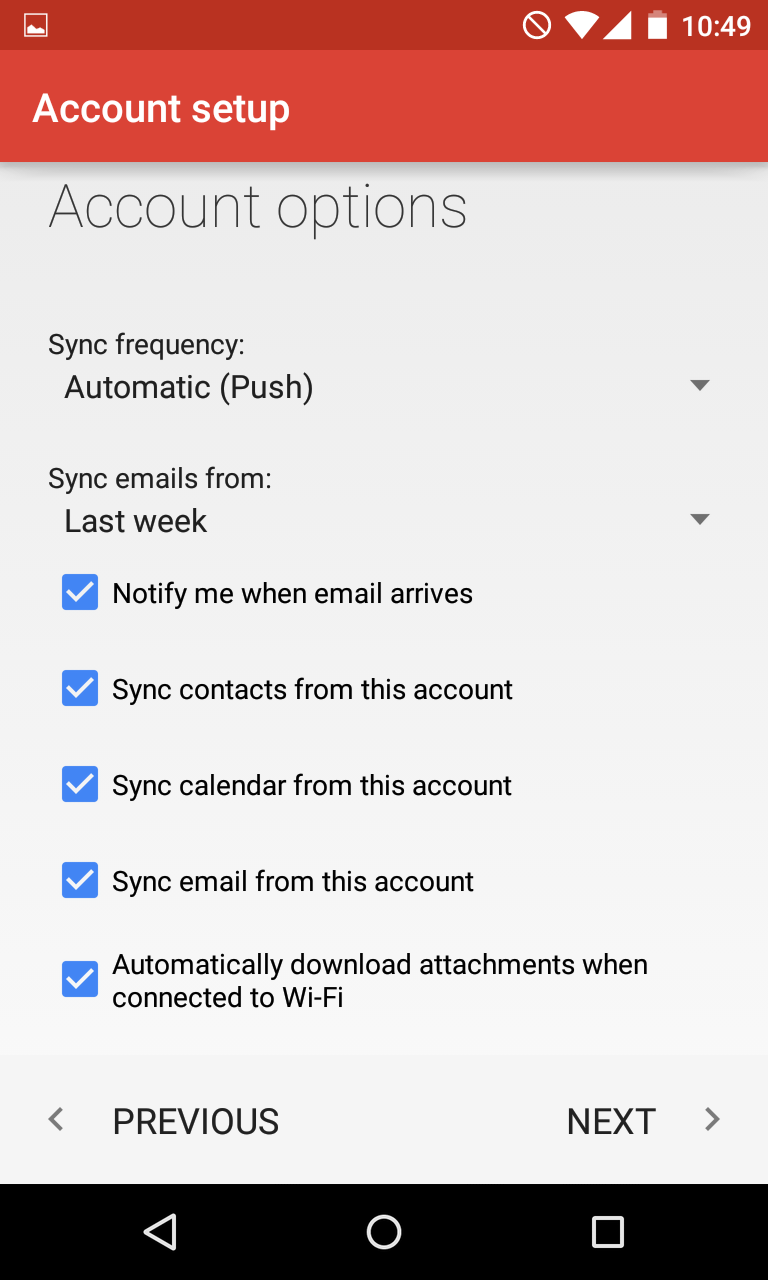
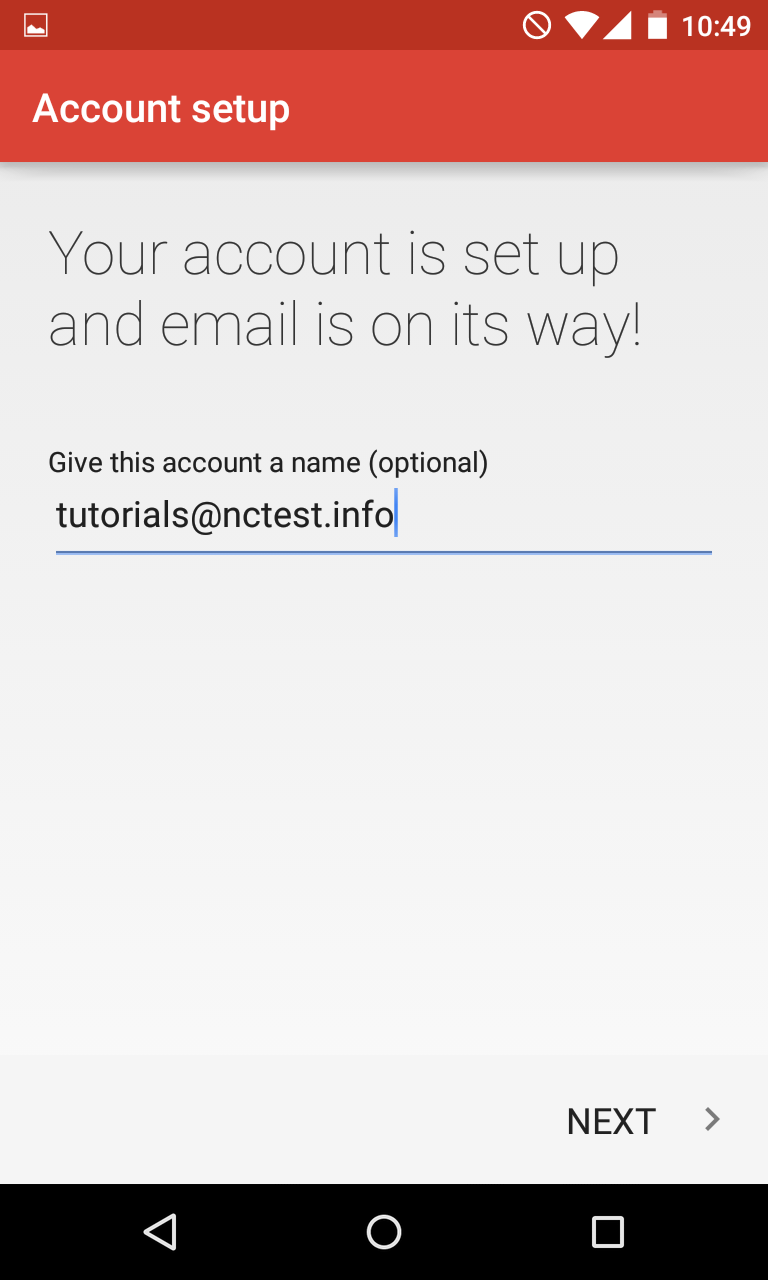
That's it!
Need any help? Contact our HelpDesk
Need help? We're always here for you.