| Subtotal | $0.00 |
| Subtotal | $0.00 |
Initially, all the certificates purchased through Namecheap are sent by a Certificate Authority to the administrative email address provided during activation. In case you have not received a validated Certificate for any reason, you can download the certificate in your account by following the steps below.



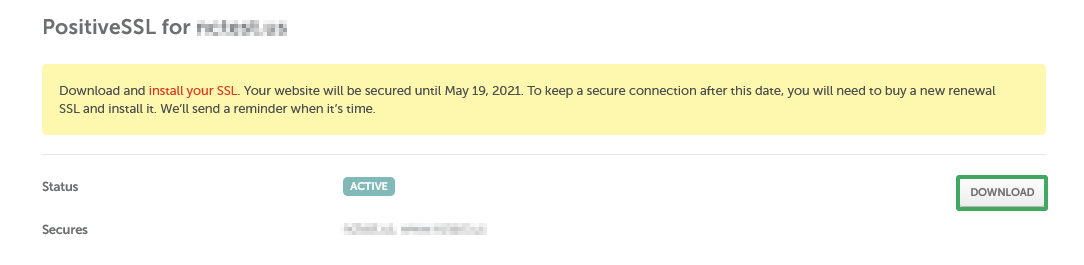
The ZIP file with your certificate will be downloaded to your computer. Once it is unzipped, you will see three files: *.crt, *.ca-bundle and *.p7b .
*.crt and *.ca-bundle are the files for Apache, Nginx, cPanel, etc.
*.crt is a file with your server certificate, and the *ca-bundle is a file with the Certificate Authority Chain which should be installed on your server with your domain certificate.
*.ca-bundle is necessary for the browser to check the CA signature of the certificate. If the bundle is missing, incomplete or broken, the browser might mark the website as untrusted or even restrict the connection, depending on a browser version and security settings.
*.p7b file is a certificate and CA Bundle combined into one file. The file is suitable for certificate installation on Microsoft IIS and Tomcat servers.
Need help? We're always here for you.