| Subtotal | $0.00 |
| Subtotal | $0.00 |
Securing websites is easy with our SSL installation service. Find out more.
To create the CSR code for the certificate activation please follow the steps from this guide.
If you already have an SSL certificate issued, proceed with the installation steps below:
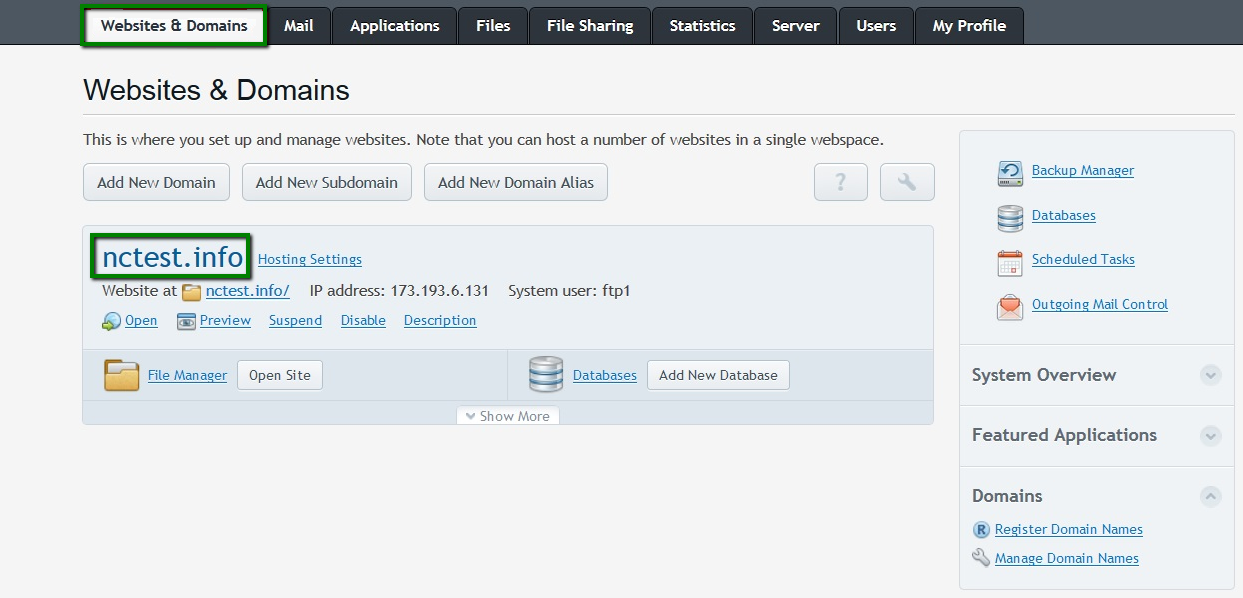
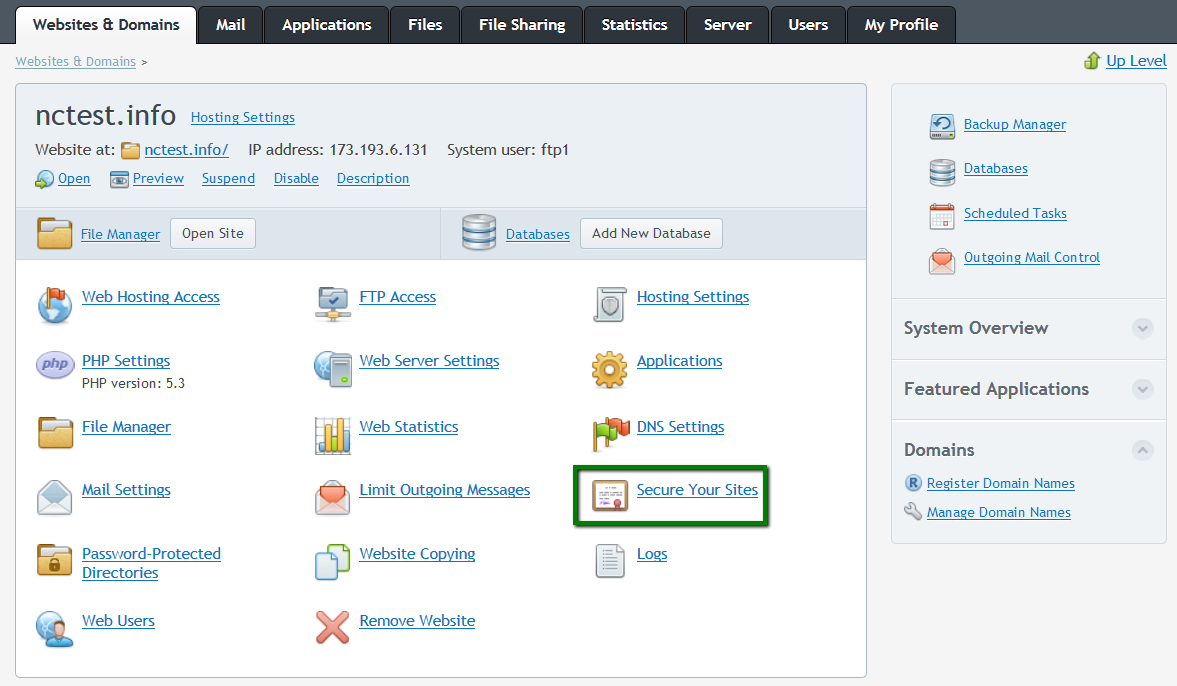
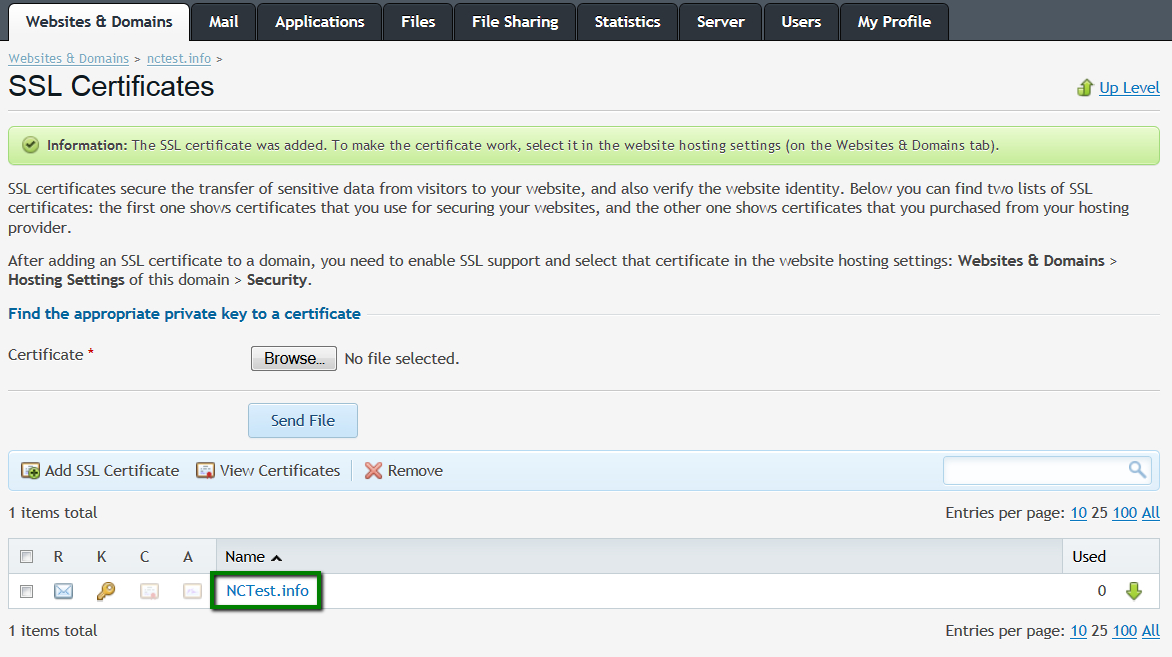
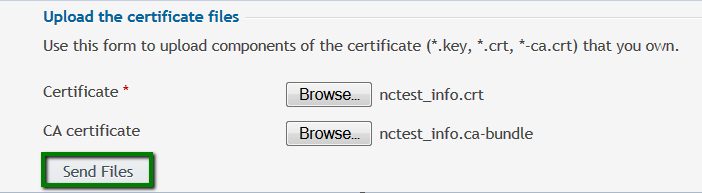
Otherwise, you can copy and paste the certificate along with the CA bundle into the corresponding boxes under Upload the certificate as text and click on Send Text.
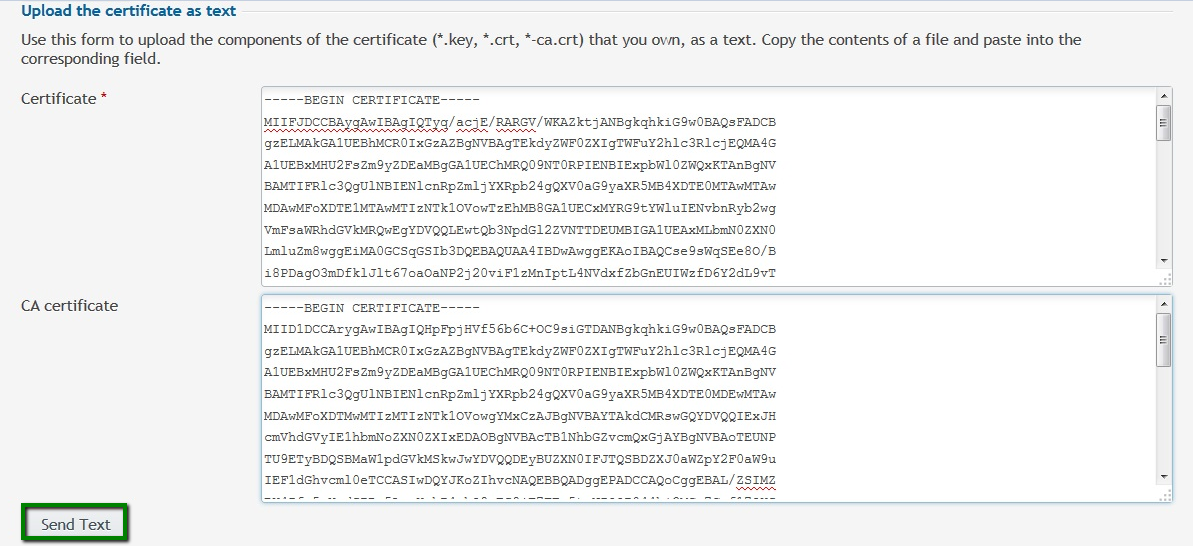
Note: If your Private Key (along with CSR) was not generated on Plesk, click on the Key icon near the domain name in the SSL certificates section and upload the corresponding Key for it. Once done, you can proceed with uploading certificate files as specified in the previous steps.
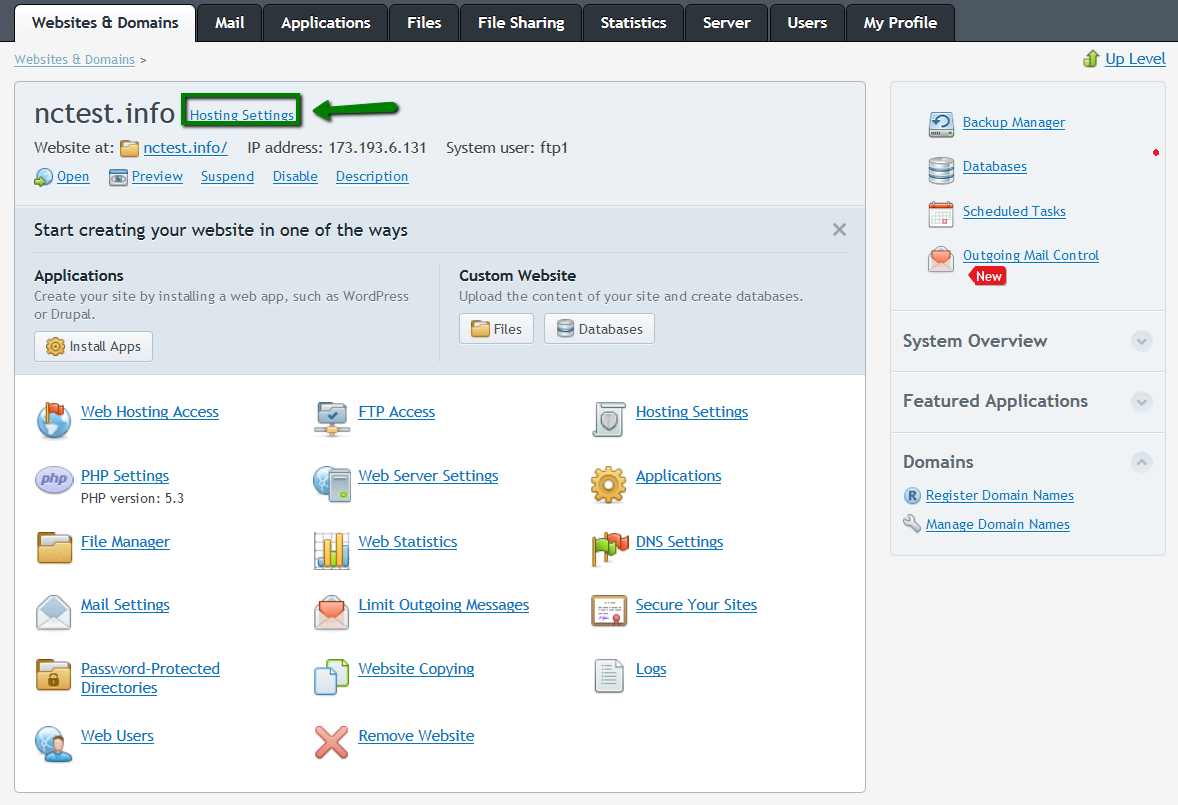


The site should be accessible via https:// from now. You can check the installation using this tool: https://decoder.link.
Need help? We're always here for you.