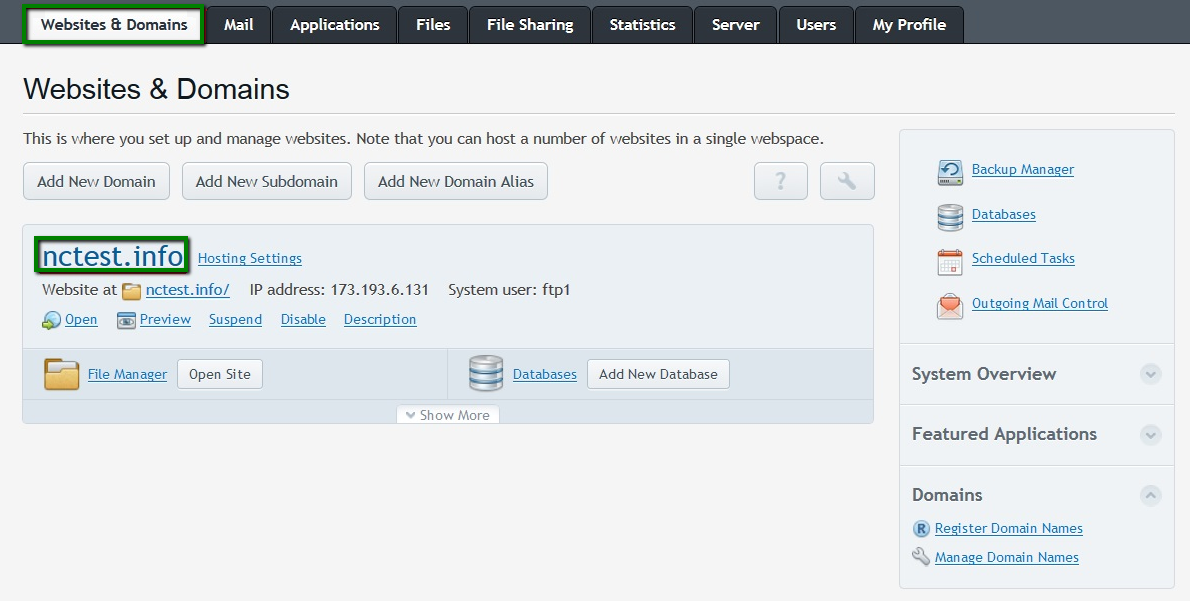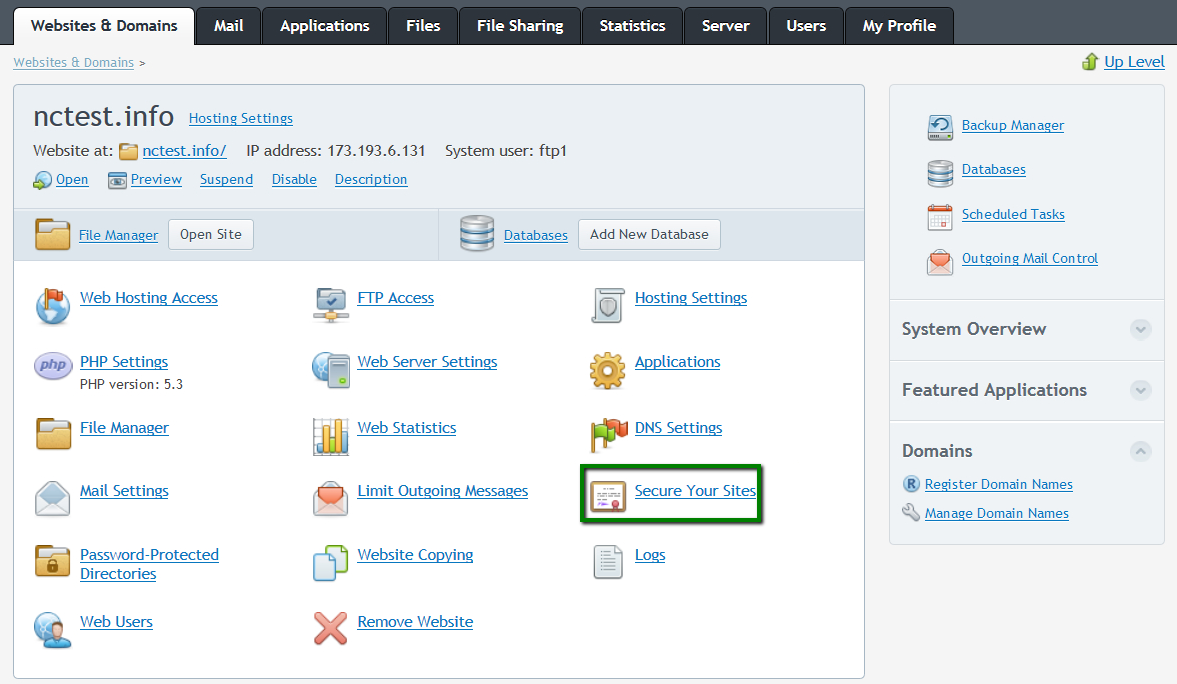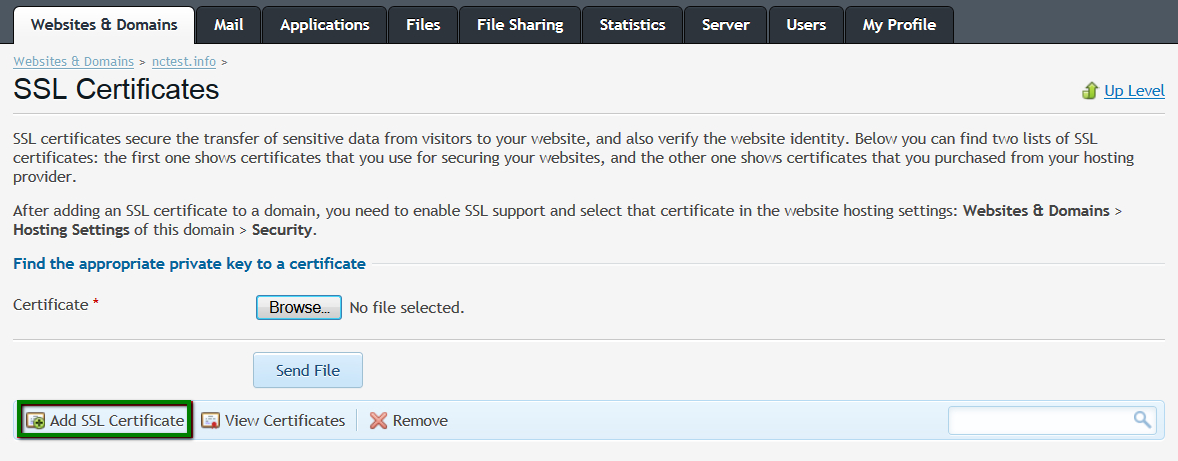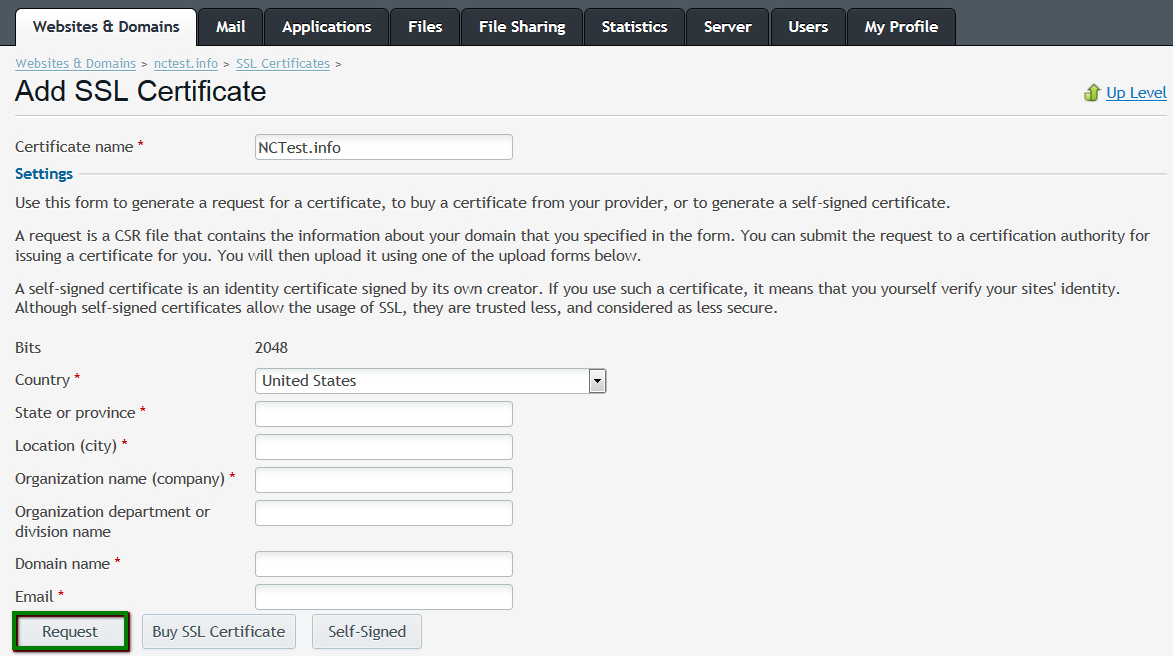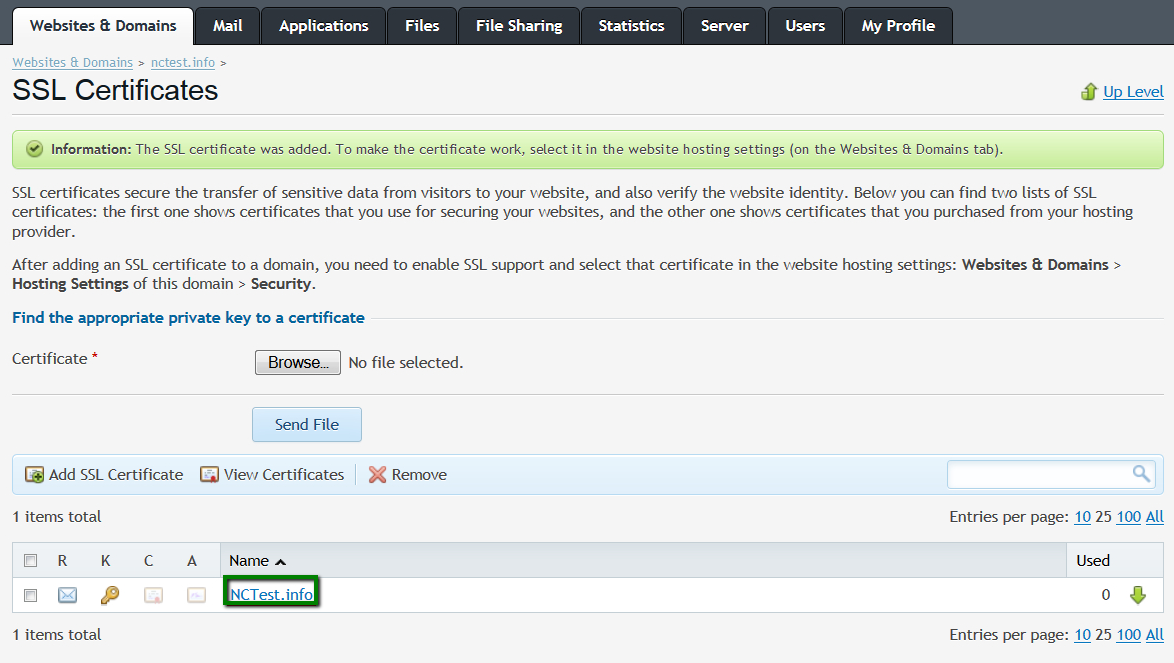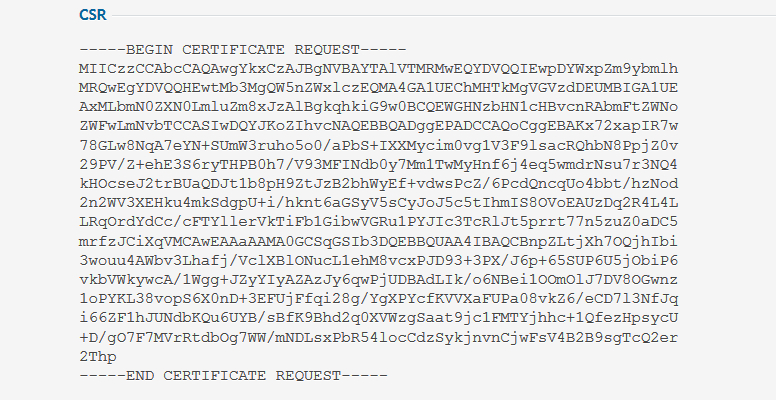Our SSL installation service makes SSL security hassle-free. Learn more.
Please follow the instructions below to generate the CSR code in your Plesk 12 Panel:
-
Log in to your Plesk Panel.
-
Go to the Websites & Domains tab and select the domain you want to secure.
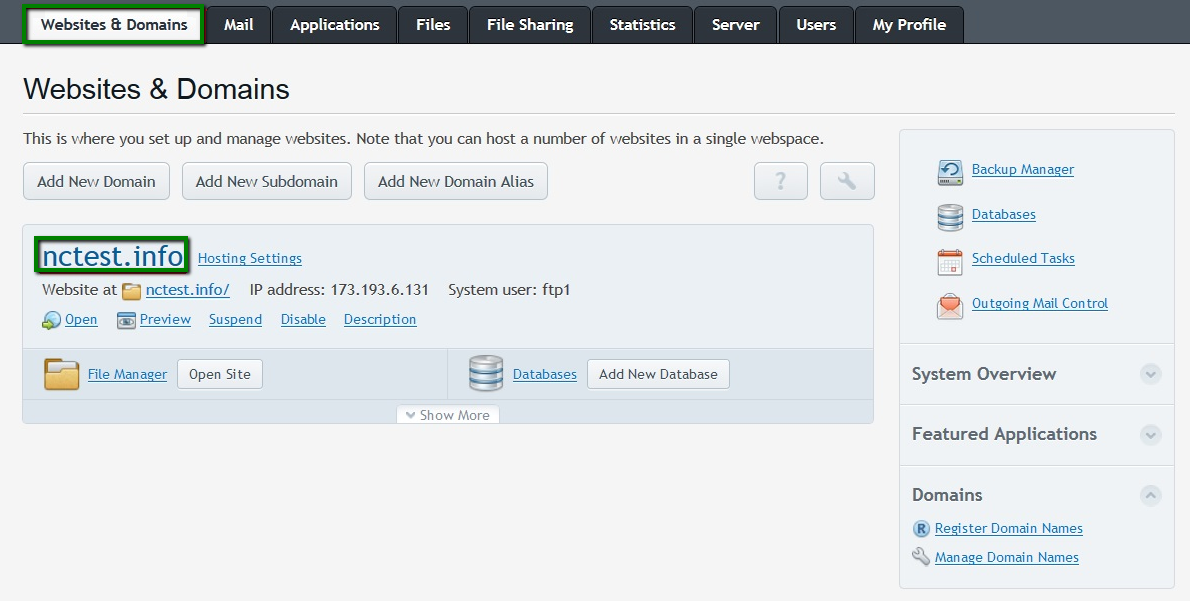
-
Click Secure Your Sites.
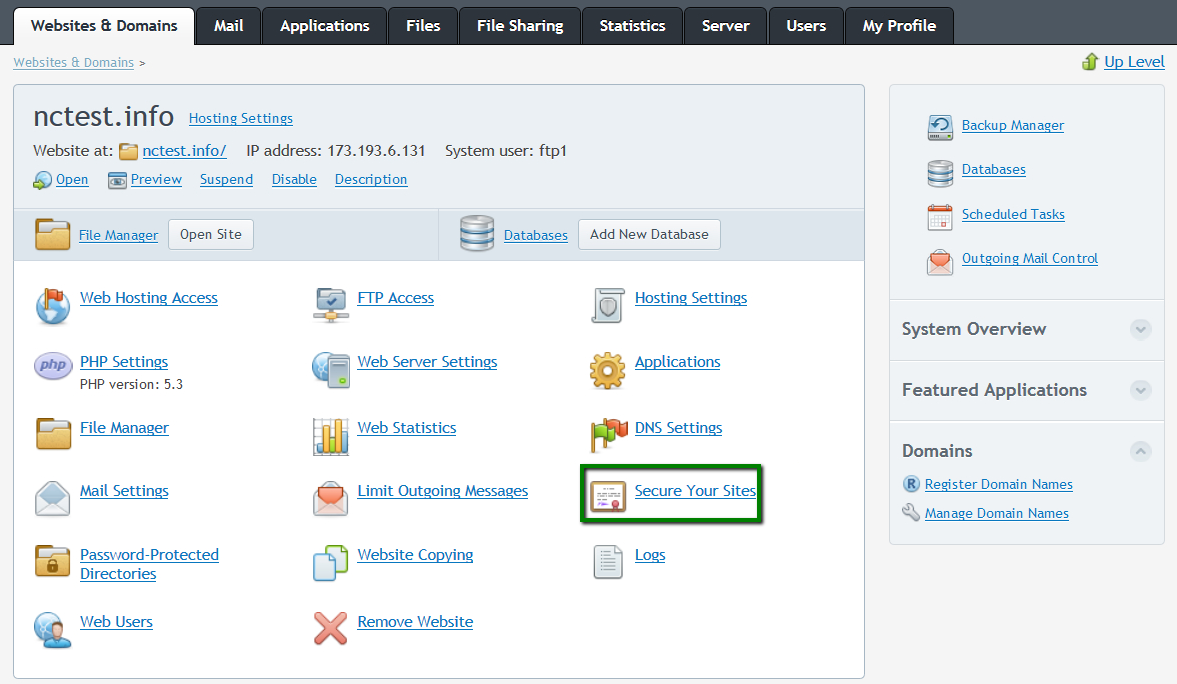
-
Click Add SSL Certificate.
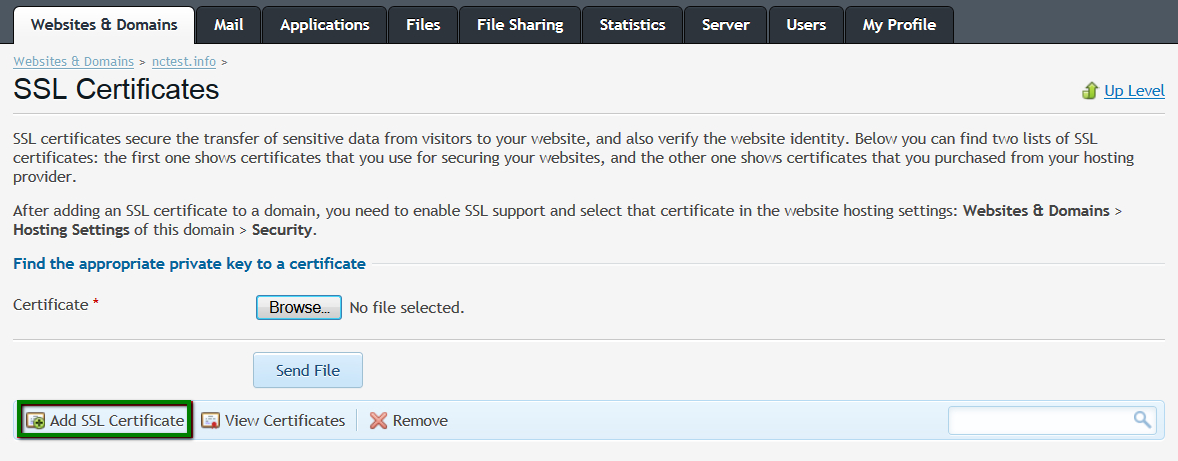
-
On the next page enter the Certificate Name to easily recognize the certificate among the others on the server and fill in the required information for the CSR code:
- Country: Select your country from the drop-down list.
- State or province: Provide the complete name for your state or region. If not applicable, you can use your city instead.
- Location (city): Provide the complete name for your city or locality.
- Organization name (company): Provide the legally-registered name for your business. If not applicable, you can put ‘NA’.
- Organization department or division name: Provide the name of division or department within the organization indicated above.
- Domain name: Enter the fully qualified domain name for which the SSL will be activated (common name). The common name for Wildcard certificates should be represented with an asterisk in front of the domain (*.example.com).
- E-mail: Enter your email address. The email used for CSR generation will not be used for domain control validation or for reception of the issued certificate.
Note: Please keep in mind that it is not possible to generate the CSR with additional domains (SANs) in Plesk. They can be only added in the corresponding fields during activation of a multi-domain certificate in your Namecheap account.
-
Click Request.
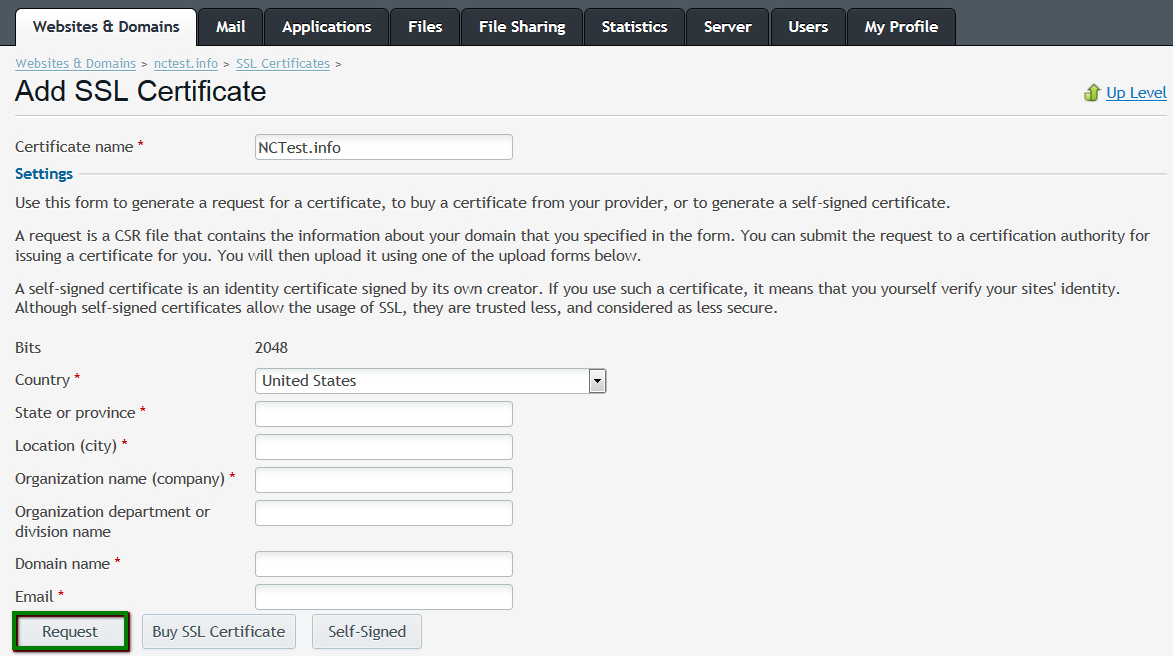
-
A new record will be added to the list of SSL Certificates. Click on the newly created certificate to see the CSR code and the Private Key that were created.
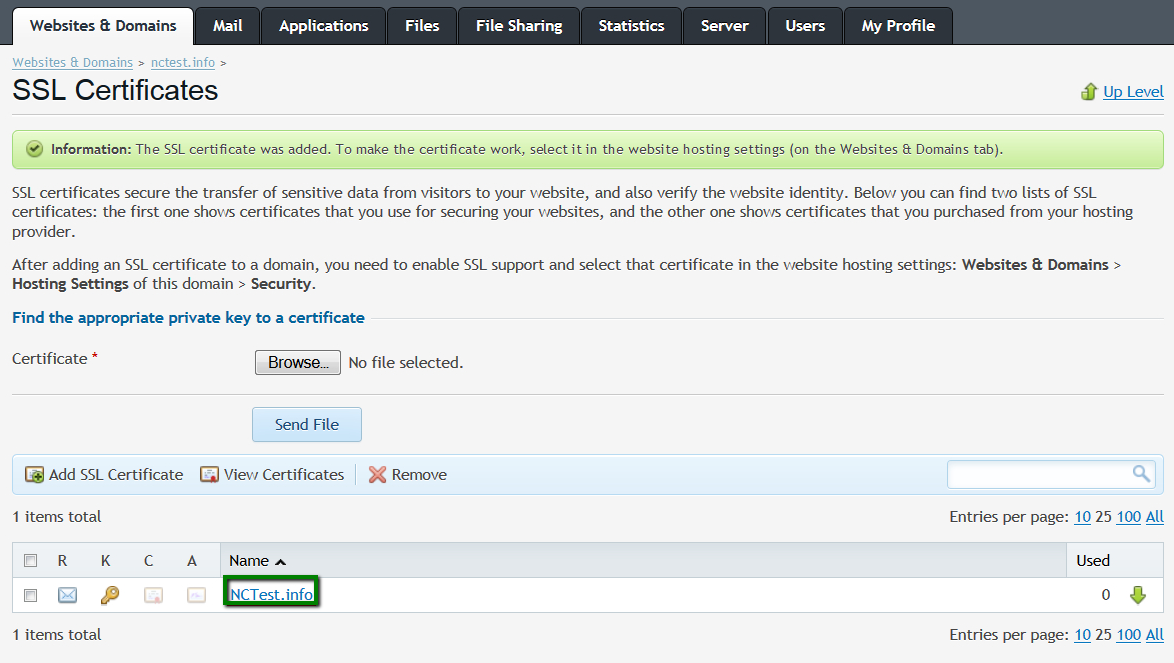
The CSR code will be located at the bottom of the next page. Please include -----BEGIN CERTIFICATE REQUEST----- and -----END CERTIFICATE REQUEST----- when submitting the CSR code for SSL activation.
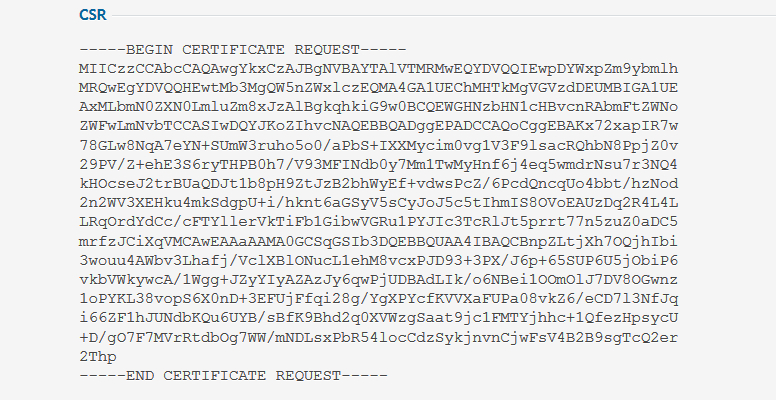
After the certificate is issued, follow the steps from this article to enable the SSL certificate for your site.