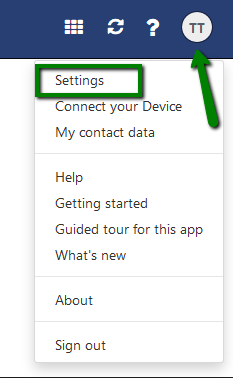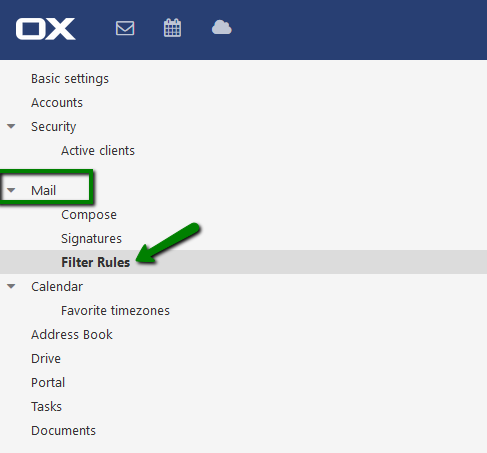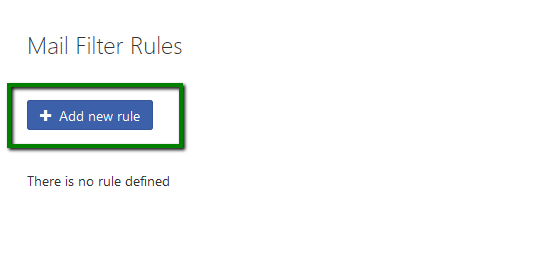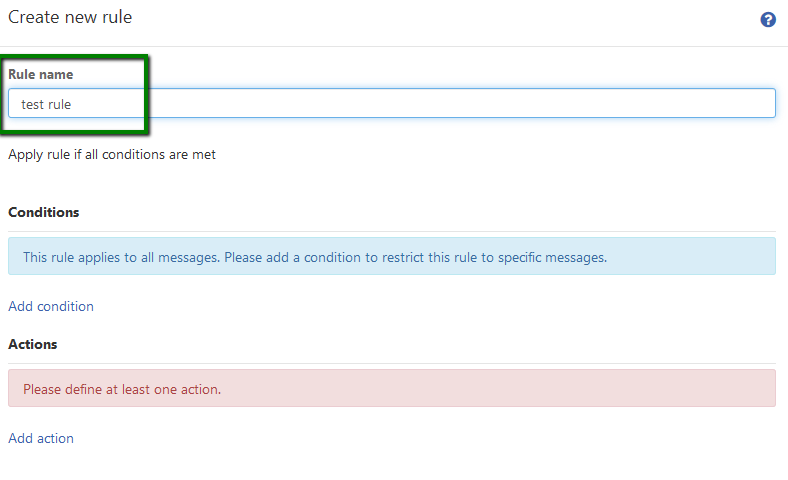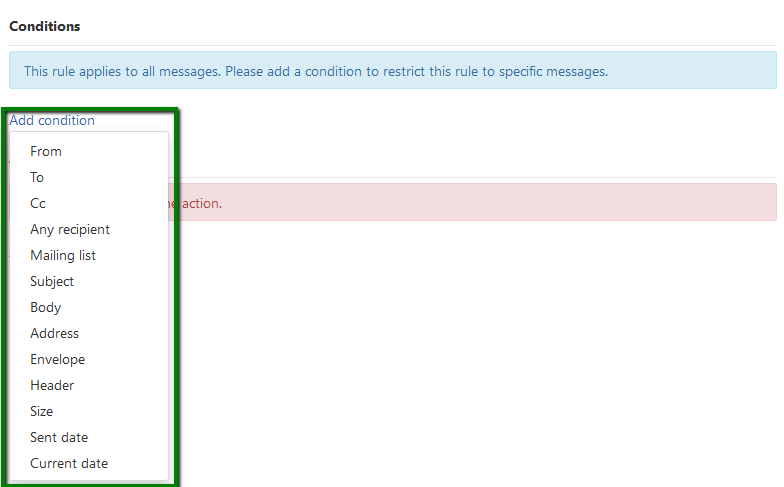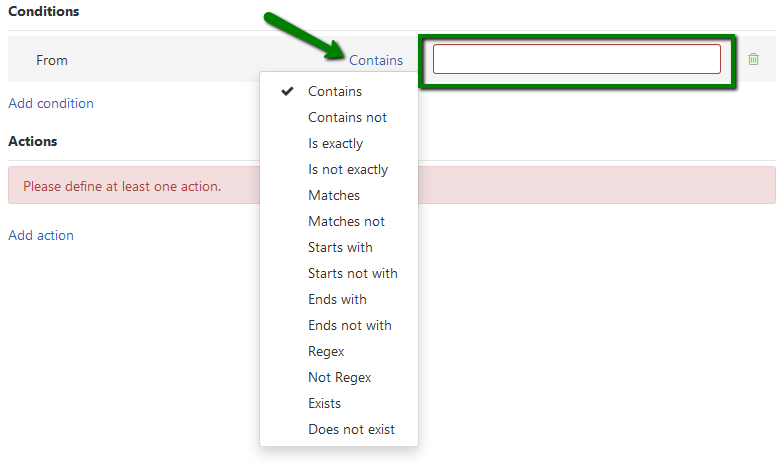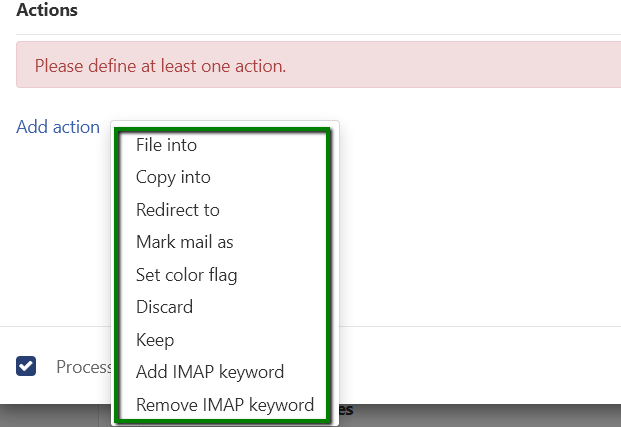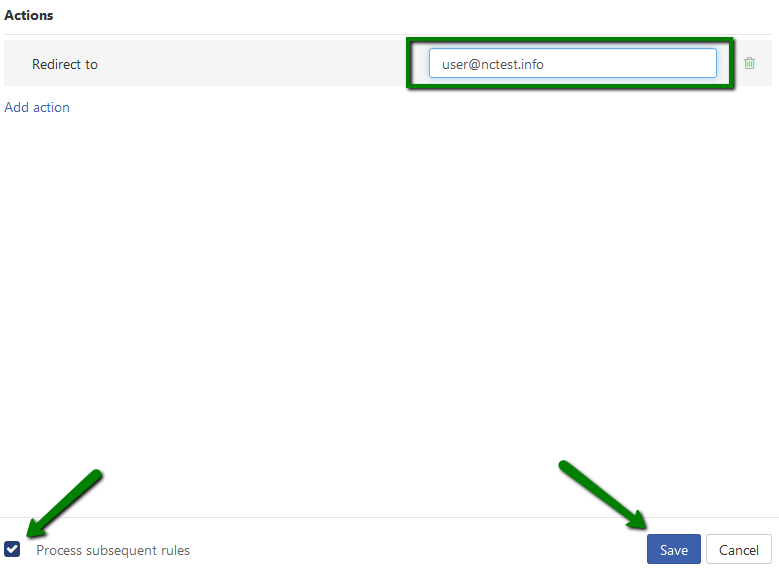With Private Email you can have all or specific incoming emails automatically forwarded to
another address or folder.
To set up your custom rule, follow the steps below:
1. Log in your privateemail.com.
2.Click on the user icon in the upper right corner and go to Settings:
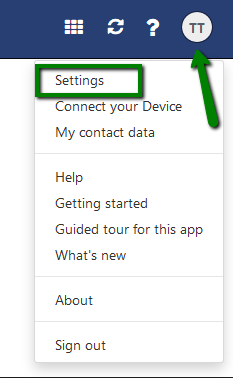
3. Expand Mail menu and click on Filter Rules:
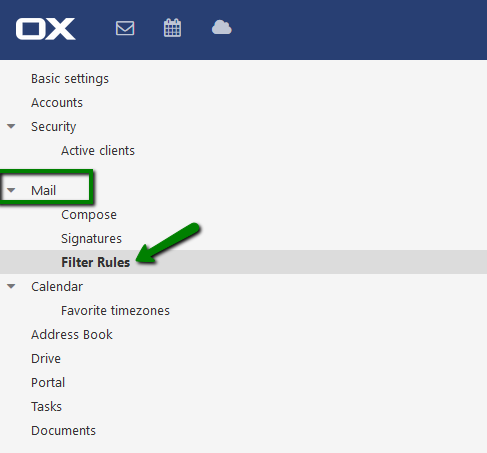
4. Proceed with Add new rule option:
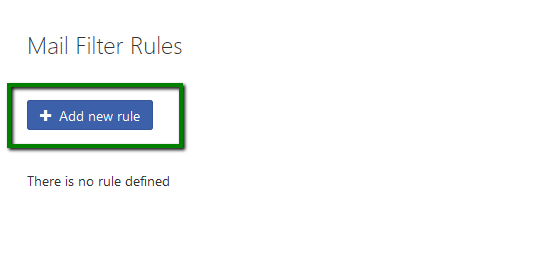
5. Firstly, you need to specify a Rule name which is the name of your redirect:
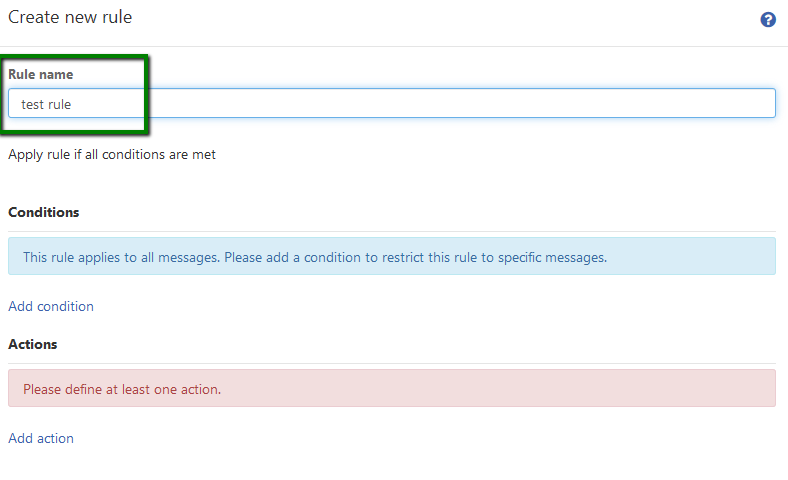
6. Then, choose the Condition to limit the rule for the specific messages, so the emails are forwarded only if the condition matches – sender, recipient,email size, subject, etc.:
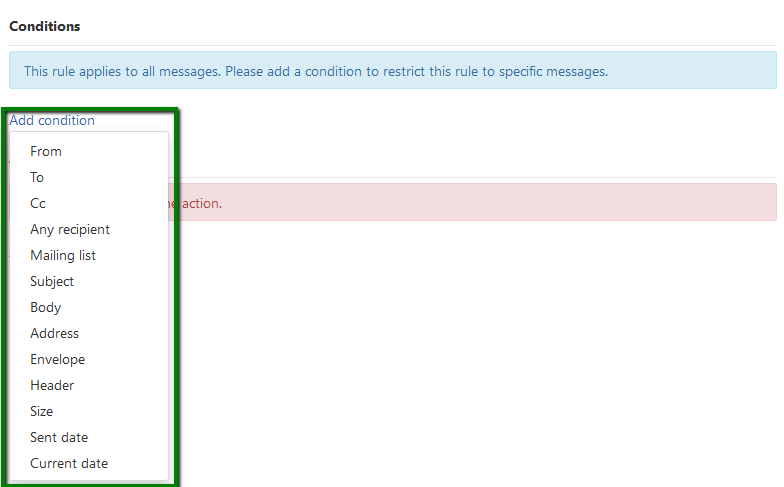
7. Choose the matching type and enter the mail filter parameter, for instance, email address you need to forward the emails from.
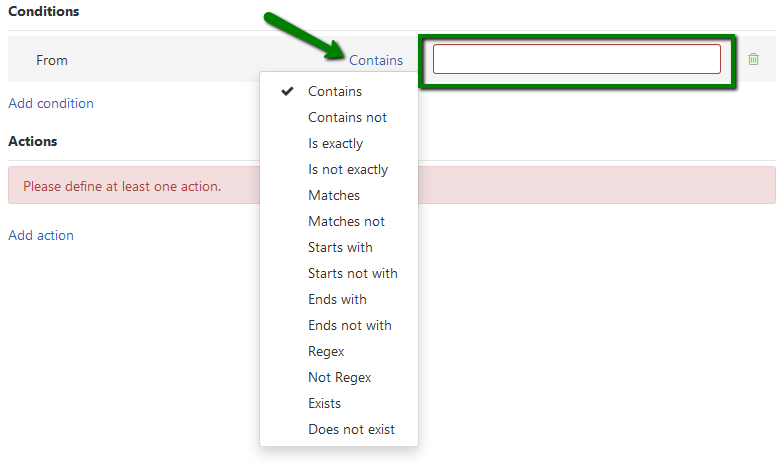
We recommend choosing the Contains option, if you want to make the rule less strict (all emails that come from tutorials@nctest.info address or contain it in the from field anyhow are included).
8. Then select the action to be performed by the mail system.
You can forward the email to another address, or move it to some specific folder, redirect, mark as seen, etc.:
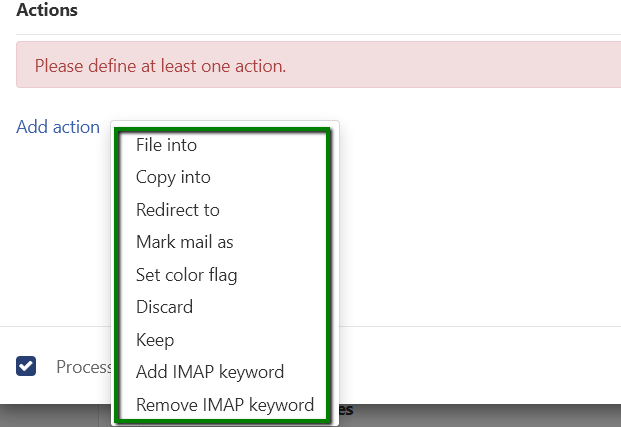
NOTE: Do not forget to add Keep action if you want to keep the copy of the received message in the email account. You can disregard it if you want to have the forwarding only, without saving the copy of the message.
NOTE 2: Make sure you check Process subsequent rules option. Otherwise, this rule will be the last one to execute and other filters in the list will not be processed.
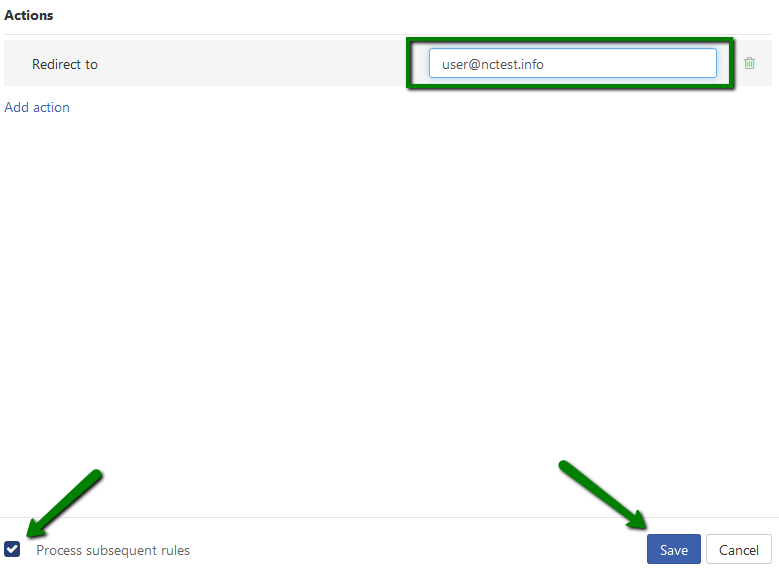
9. Click on Save to implement the rule.
That's it!
Need any help? Contact our HelpDesk