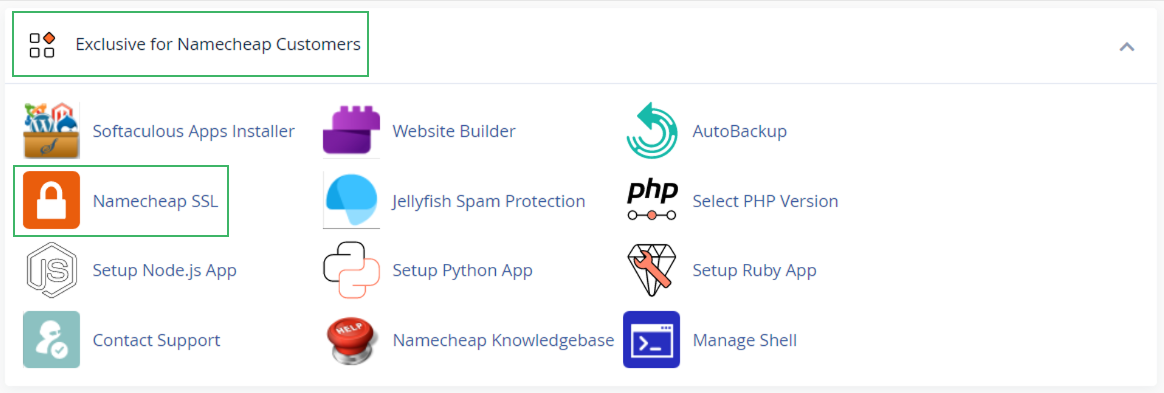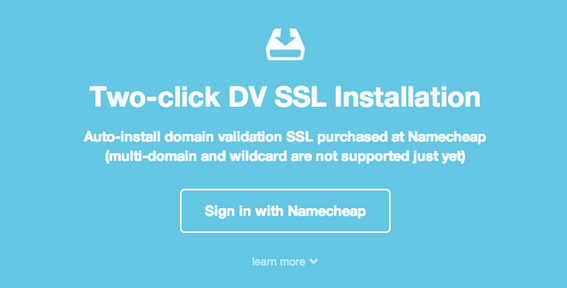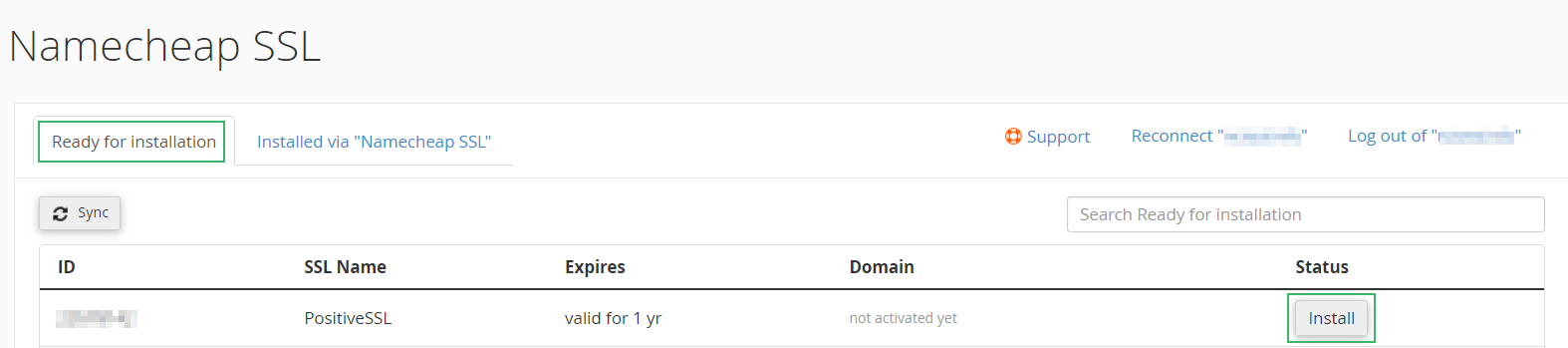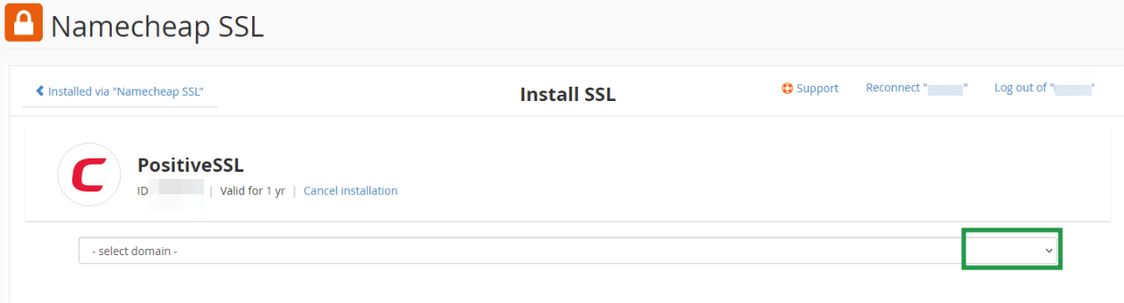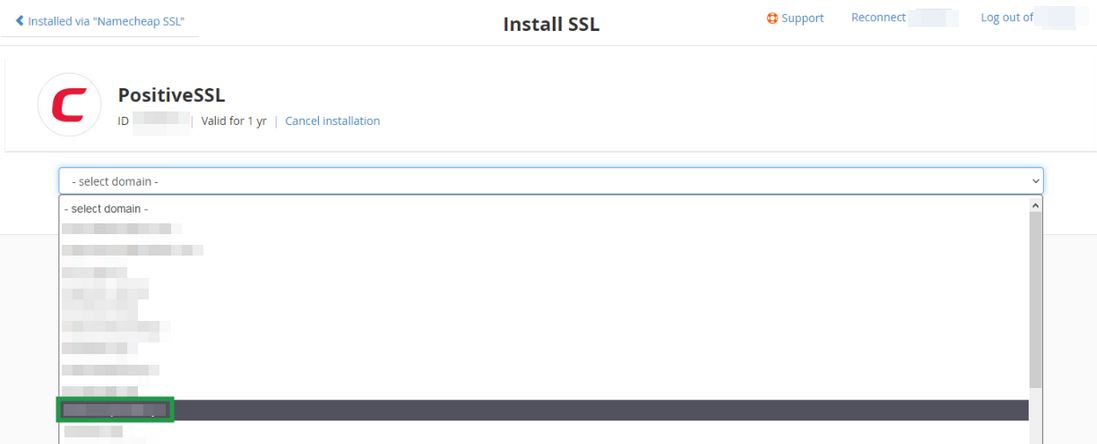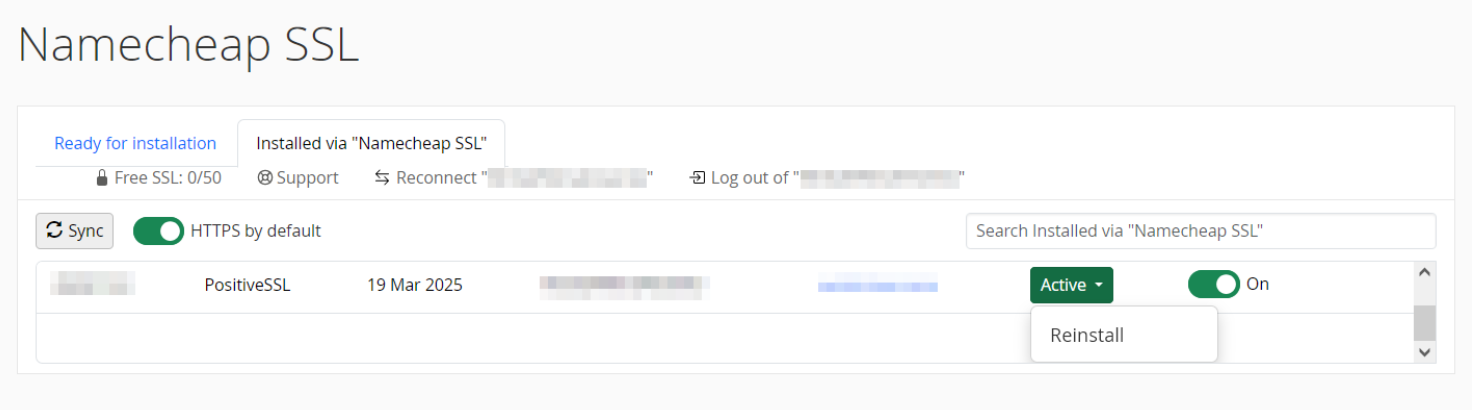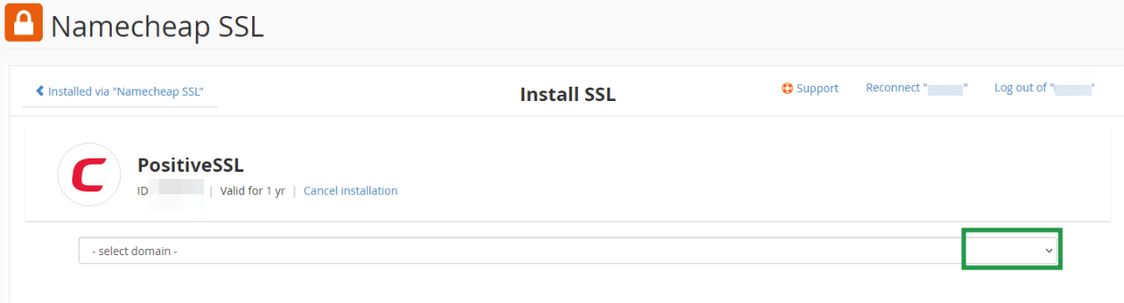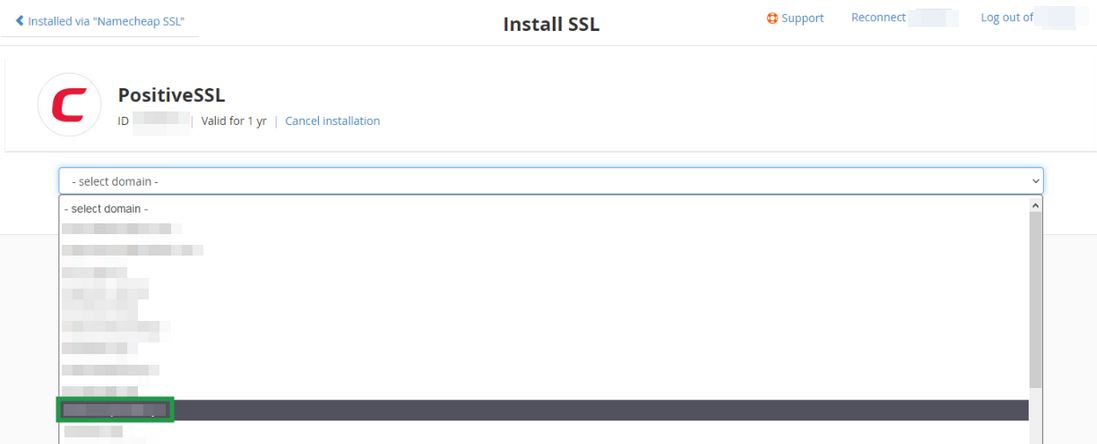If you don't like reading text guides, feel free to follow this video tutorial on how to reissue your SSL certificate via "Namecheap SSL" plugin:
Otherwise, please follow the steps below.
You can find the "Namecheap SSL" plugin in your shared hosting cPanel by clicking the Namecheap SSL icon in the Exclusive for Namecheap Customers tab.
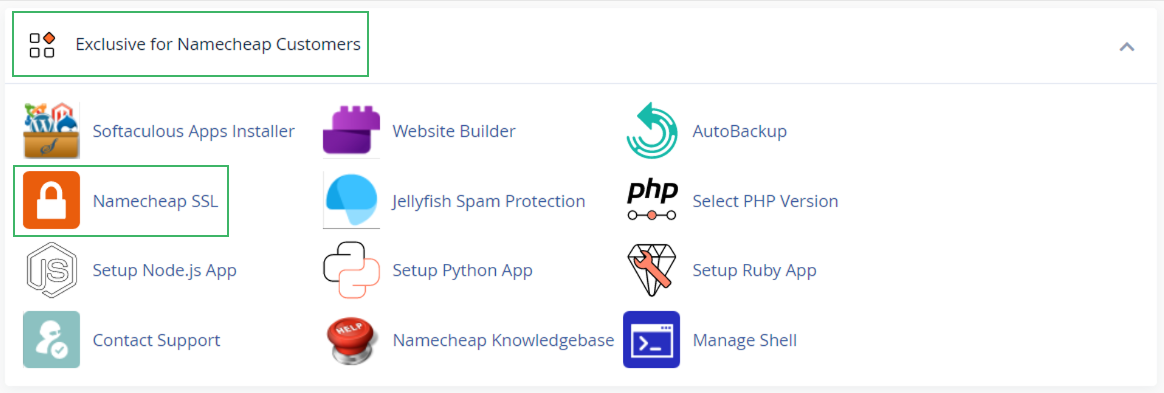
You'll be redirected to your Namecheap account page with the Sign in with Namecheap button.
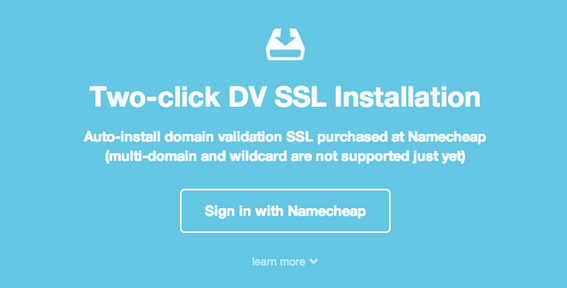
Click this option to synchronize the certificates in your Namecheap and cPanel accounts. Please ensure you are logged in to your Namecheap account.
In the "Namecheap SSL" management panel, you'll have two tabs with certificates.
You can reissue your active certificates in both Ready for installation and the Installed via "NamecheapSSL" tabs of the NamecheapSSL plugin.
If your SSL was earlier activated outside the plugin, you can locate it in the "Ready for installation" tab of the plugin.
If the certificate was previously installed via the plugin, it should be listed in the "Installed via Namecheap SSL" tab.
In both cases, there is a "Reissue" option next to the certificate item, that can be used to proceed with the automated SSL re-issue and re-installation on your hosting server via the plugin.
Below are the instructions for each of these cases:
Reissue active certificate that was issued outside the plugin
Navigate to the
Ready for installation tab.
In the list of certificates, find the one you wish to reissue and click on the Install button next to it.
Note: Both not used SSLs and the ones issued outside the plugin will have "Install" button available. So, you may need to locate the needed SSL by the domain or by the certificate ID accordingly.
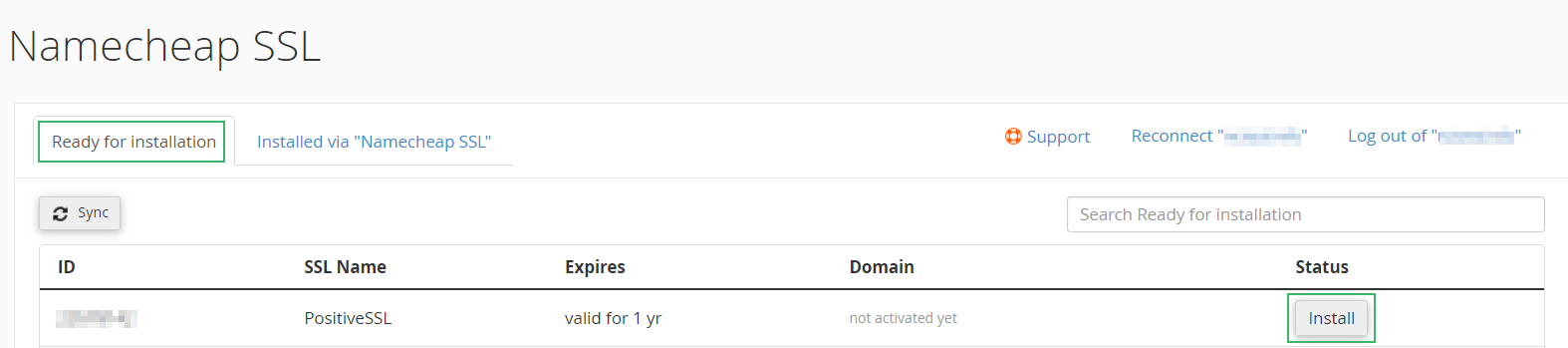
Select the domain for the reissue.
Note: You can change the domain for the certificate during the reissue.
If the domain has been changed, or if there's another certificate
installed on the server (e.g. the default server SSL), the plugin will
ask you to confirm if you would like to replace the existing
certificate. Click Yes, replace to proceed with the reissue.

Note: Use the "Download existing SSL" button to back up the previous certificate, if you need it.
The certificate will be provided in #PFX format (file containing
certificate, Bundle and RSA private key).
You will see the Admin details
field where the administrative contact email address for the SSL order
should be entered. Your Namecheap account email address will be
pre-filled there by default.
Press Install certificate.
After that, you'll be forwarded to the Installed via "NamecheapSSL" tab. The system will take 15-25 minutes to validate, issue and install your certificate.
If the certificate is not issued within 25 minutes, please contact our
Support Team for assistance.
Reissue certificate earlier installed via the plugin
The process is similar to the above described flow, except that the certificates installed via the plugin are located in the different tab and have "Active" status.
So, navigate to the
Installed via "NamecheapSSL" tab and click on the green
Active button next to the certificate you wish to reissue.
You will have the Reinstall option, which allows you to create a new certificate request and to replace the existing certificate with its next reissue.
To proceed with the certificate replacement, click
Reinstall:
Next, select the domain for the reissue. You can change the domain for the certificate during the reissue.
If the domain has been changed, or if there's another certificate
installed on the server (e.g. the default server SSL), the plugin will
ask you to confirm if you would like to replace the existing
certificate. Click Yes, replace to proceed with the reissue.
You will see the Admin details
field where the administrative contact email address for the SSL order
should be entered. Your Namecheap account email address will be
pre-filled there by default, and you'll be able to edit it.
Press Reinstall and allow 15-25 minutes to get your certificate reissued and installed on the server.
Note: Use Sync button to speed up the status update. You'll see a green notification once the installation is done.
Note: The Reconnect button in the navigation bar on the top-right side allows to automatically log out and back in, e.g. in case you need to quickly re-connect to your Namecheap account:
Note: You can use the Retry option in your Namecheap account panel - SSL Certificates list any time to re-initiate the auto-installation process via "Namecheap SSL" plugin.

That's it!