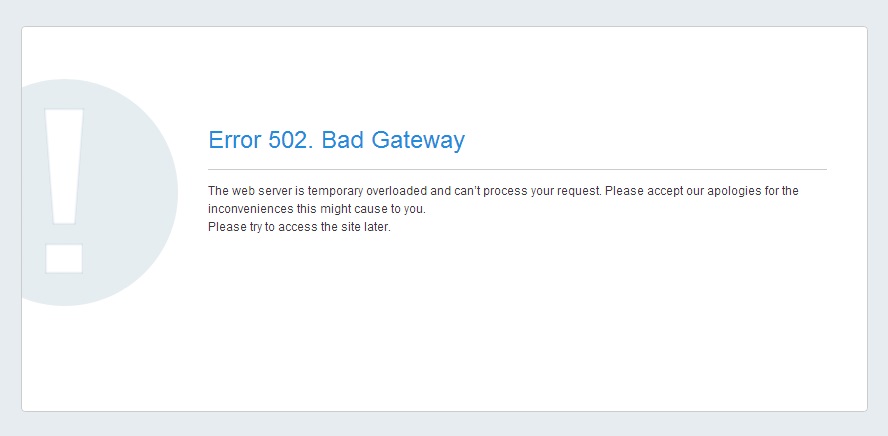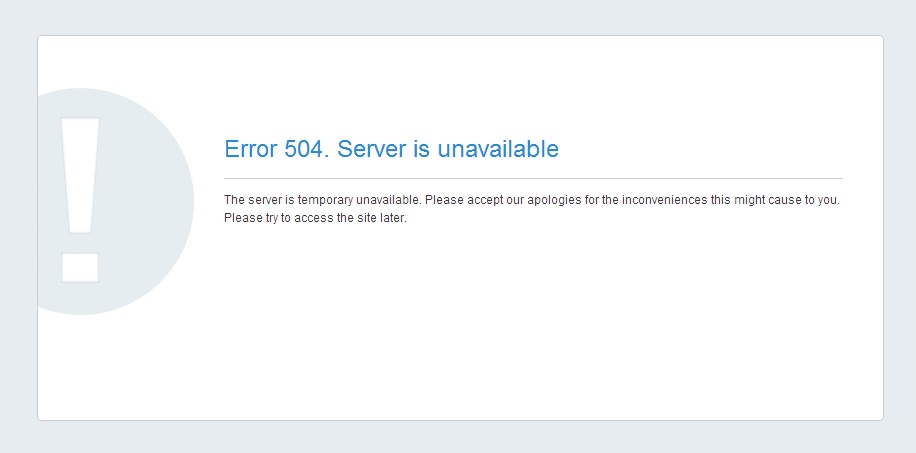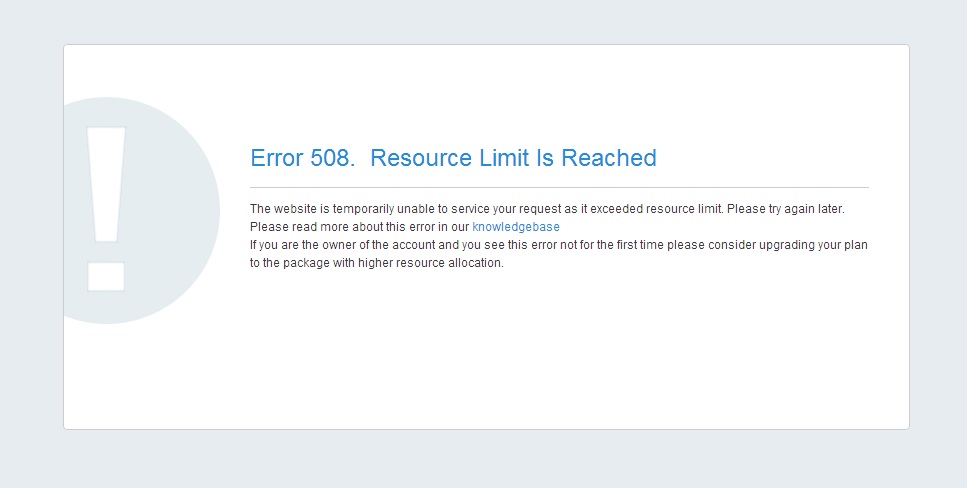NOTE: SSH is not enabled by default. Follow this guide to enable it from your side or contact our Hosting team via
Live Chat or email us to
support@namecheaphosting.com.
Solution: If your account is reaching its LVE limits, we recommend checking the error_log file and the latest error messages to find which script, plugin, etc. causes the issue. Once you know the cause, you should optimize your site/account performance to ensure it does not hit your account resource limits anymore.
4. ModSecurity
In rare cases, this error may appear due to the triggered
mod_security rule. You can manage ModSecurity with the help of
this guide.
If the steps above did not help, contact our Hosting team via
Live Chat.
502 error: Bad Gateway
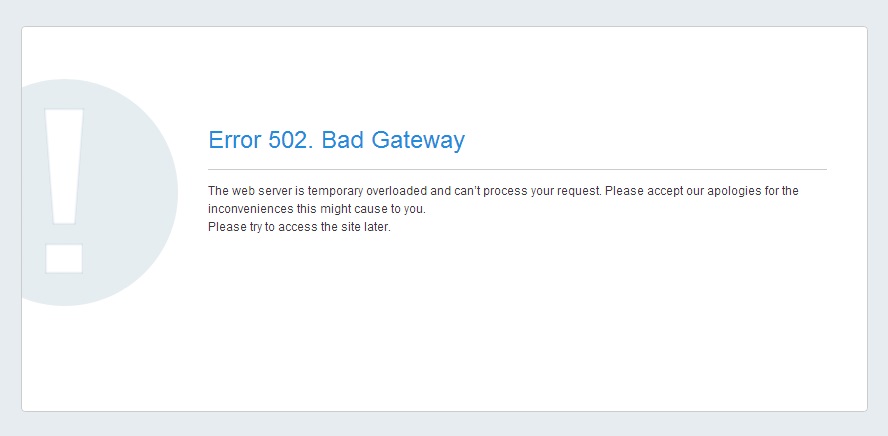 What does it mean?
What does it mean?
The server received an invalid response from another server it was accessing while attempting to load the web page or fulfill another request by the browser.
Why does it appear?
It appears when the web server is not able to process the request. Such error can be connected with the incorrect functionality of a proxy server, DNS server or hosting server itself.
Below you can find the most common reasons for the error:
1. The increasing load on a server. It may be caused by resource intensive activity of some cPanel users, internal server technical failure or lack of server resources to process all incoming requests.
2. Our technical team catches such errors during the regular monitoring, and it generally takes from 10 to 30 minutes to fix it and restore normal functionality.
So if you receive 502 error while trying to access your site, try to access it in 10 minutes again and if the error is still there, contact our Live Support team.
What does it mean?
This error indicates that the server is unable to process the request properly.
Why does it appear?
The Webserver is currently unable to handle the HTTP request due to a temporary overloading or maintenance of the server.
Also among reasons can be:
- inodes/disk overusage;
- irrelevant php.ini/htaccess directives;
- incorrect PHP version used;
- lack of memory etc.
Solution:
1. Switch
PHP versions;
2. Check disk space and
inodes usage, etc.;
3. Check error logs and the latest error messages to find which script, plugin, etc. causes the issue;
4. Check our
status blog or contact our support team to ensure the server is up and running.
If the solutions above have not helped, contact our Hosting team via
Live Chat or email us to
support@namecheaphosting.com.
504 error: Server is unavailable
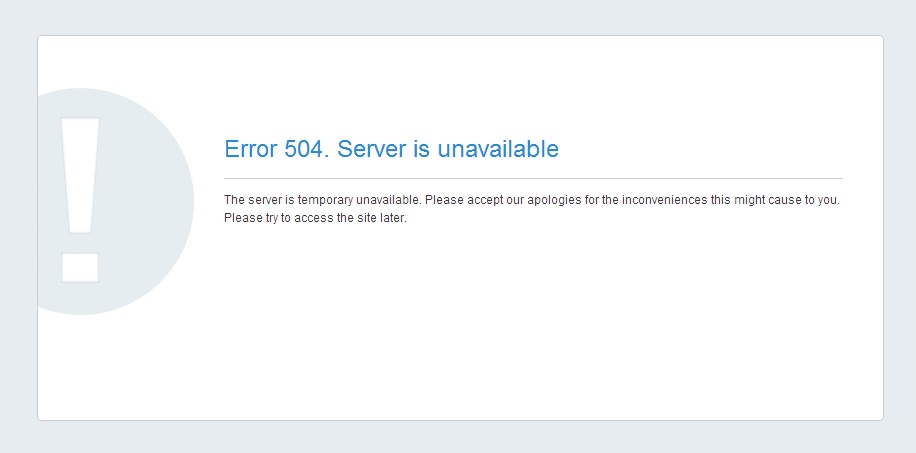 What does it mean?
What does it mean?
The server received an invalid response from another server it was accessing while attempting to load the web page or fulfill another request by the browser.
Why does it appear?
The reasons for this error are almost the same as for 502 error. The difference is that unlike 502 error where the invalid response was received from the server, the response was not received at all within a specific time frame. Thus, the request timed out stating that the server is unavailable. That means that during the highest load peaks, Apache is not able to process the number of requests and put them into a queue.
Since the error is in 90% of cases connected with the server load, and all services are monitored, our Technical Team is notified about the issue right away and is able to resolve it within 10-30 minutes.
Once more, the possible reason is the script in your account that requires more time to execute than it is configured on the server by default.
Solution:
Check our
status blog or contact our support team to ensure the server is up and running. If the server’s performance is normal, most probably one of your scripts requires more time to execute. The solution for this case is to increase the PHP time limit for script execution. It can be done in the
php.ini file by increasing max_execution_time value. Note that the
LSPHP directive in .htaccess should already contain the correct php.ini path. The optimization of a script performance is the second way of fixing the issue.
508 error: Resource Limit Is Reached
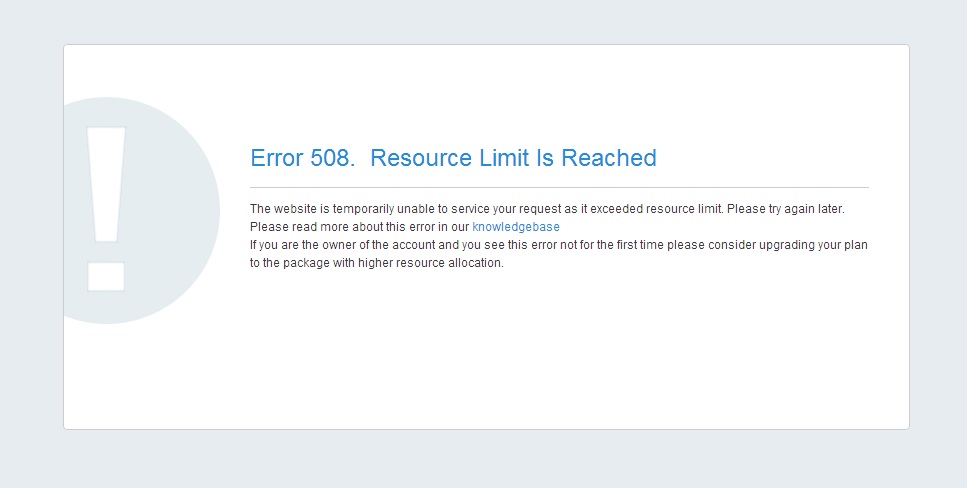 What does it mean?
What does it mean?It means that your website is hitting Entry Processes.
Why does it appear?Each LVE limits the number of entry processes (web server processes entering into LVE) to prevent single site exhausting all web server processes. If the limit is reached, then mod_hostinglimits will not be able to place web server process into LVE and will return error code 508. You can check the resource usage of your account by logging into cPanel >
Resources Usage menu or in real time using the
SSH command
top -c. If the error appears too often, optimization of scripts or an account upgrade to the plan with higher server resource limits will be required.
Solution:1. If you are a WordPress user, refer to our specially created
article.
2. In case you have a Dedicated Server with CloudLinux installed, you can use
LVE Manager to control resource limits for a particular user or modify limits for the packages.
3. If it is a permanent issue and the above suggestions did not help, then it is recommended to consider
upgrading your hosting plan to the package with higher server resource limits. Remember this article describes the most common reasons of the errors and common practices to fix them. If the recommendations do not help, contact our Hosting team via
Live Chat or email us to
support@namecheaphosting.com.
.png)