| Subtotal | $0.00 |
| Subtotal | $0.00 |
The error you receive is connected with SMTP Authentication option that is enabled on our servers. It does not allow to send emails from third party mail clients without authentication on the mail server to prevent spamming and comply with the latest mail service standards
You will need to enable SMTP Authentication option in your mail client to be able to send emails. In order to do so, follow the instructions below:
Mac Mail email client
1. Go to Mail menu and select Preferences:
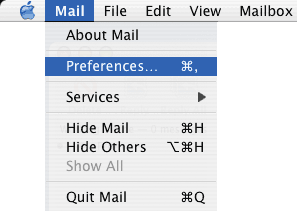
2. Choose corresponding mail account from the list of accounts on the left
3. In Account Information tab find Outgoing Mail Server (SMTP) field, and then choose Edit SMTP server list option:
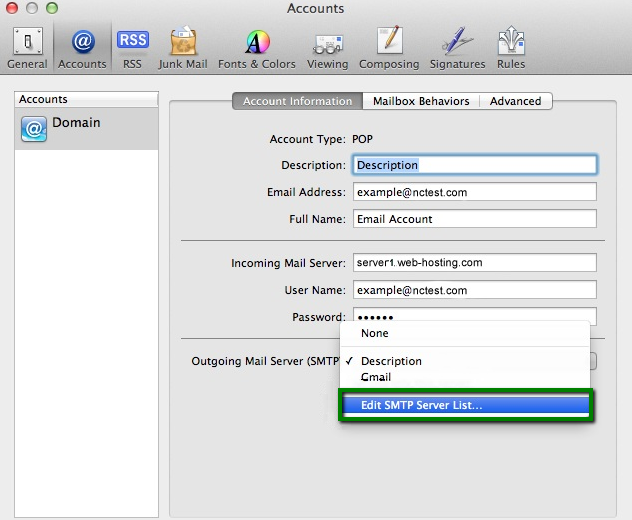
4. Click on Advanced tab and set Authentication option to Password:
_8.jpg)
Restart your mail client. The error should disappear.
Outlook 2007-2013 email client
1. To edit your account in Outlook, first go to the tab File. Click on Account Settings and choose Account Settings from the drop-down menu:
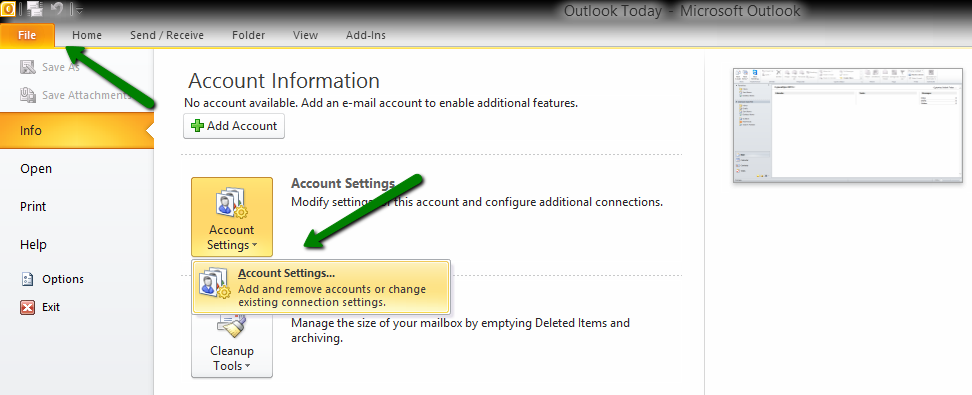
2. Choose the corresponding account (double click on your account and click More Settings in the new window):
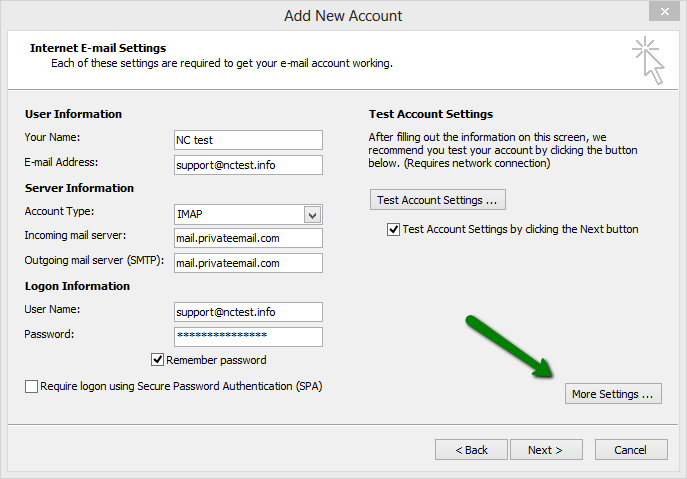
3. When you choose the account you require to modify, go to Outgoing Server tab and check-mark the option My outgoing server (SMTP) requires authentication:
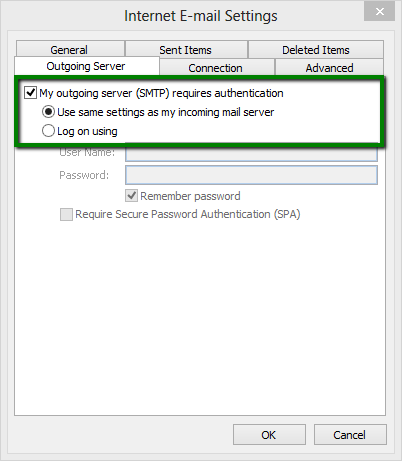
4. Restart your mail client. The error should disappear.
Windows 8 Mail App
1. Hit ![]() and click on Mail app on the Start Screen:
and click on Mail app on the Start Screen:
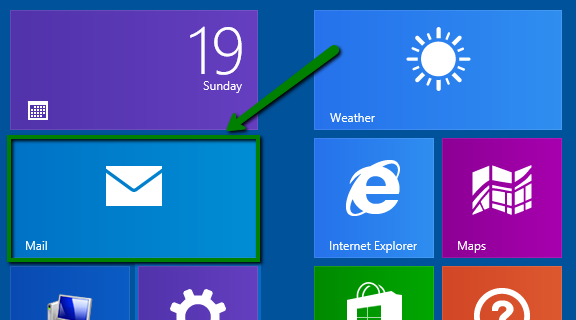
NOTE: start screen may look different on your side, and Mail app might be missing. Thus, feel free to use Search charm to find the app. Some tips on how to use it in Windows 8 can be found here.
2. When inside, hover over lower right corner of the screen. Once the Charms Bar is brought, click on Settings > Accounts:
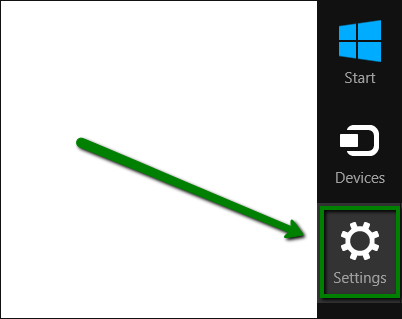
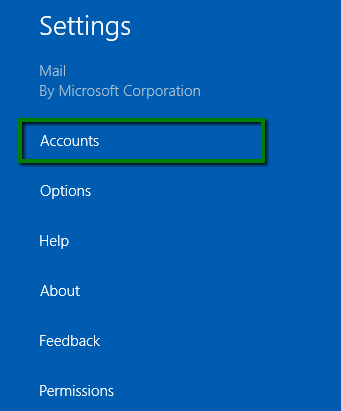
3. In the account's settings, tick off Outgoing server requires authentication and Use the same username to send and receive email: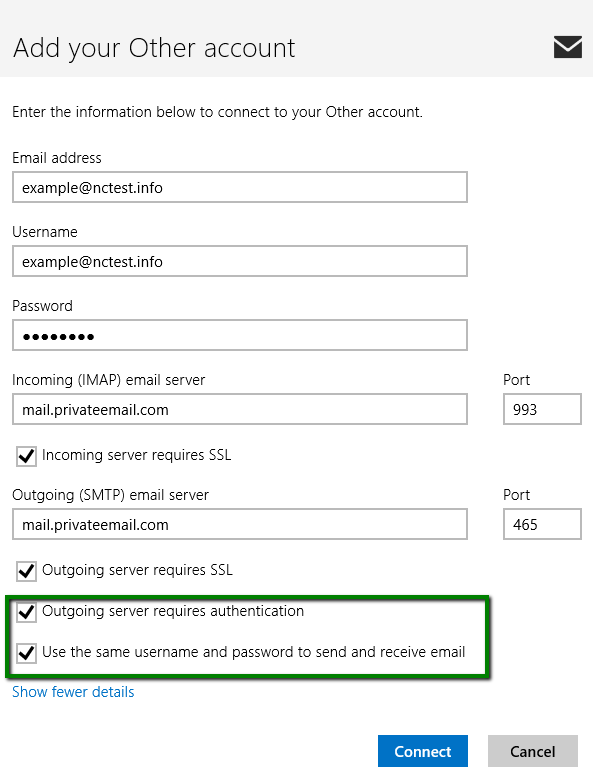
That's it!
Need any help? Contact our HelpDesk
Need help? We're always here for you.