{"/api/v1/ncpl/currencies/getAll":{"body":[{"Name":"U.S. Dollar","Code":"USD","Symbol":"$","Separator":".","Culture":"en-US"},{"Name":"Euro","Code":"EUR","Symbol":"€","Separator":",","Culture":"en-US"},{"Name":"British Pound","Code":"GBP","Symbol":"£","Separator":".","Culture":"en-US"},{"Name":"Canadian Dollars","Code":"CAD","Symbol":"C$","Separator":".","Culture":"en-US"},{"Name":"Australian Dollars","Code":"AUD","Symbol":"A$","Separator":".","Culture":"en-US"},{"Name":"Indian Rupees","Code":"INR","Symbol":"Rs","Separator":".","Culture":"en-US"},{"Name":"China Yuan RMB","Code":"CNY","Symbol":"¥","Separator":".","Culture":"en-US"}],"status":200,"statusText":"OK"},"/api/v1/ncpl/usermanagement/uiuser/getHeaderUserInfo:\"{\\\"hideSupportPin\\\":true}\"":{"body":{"__ctxId":"58C985E2532647ECB1FE68D222D1DFC6","__isError":true,"__errorType":"Nc.Platform.Abstractions.UnauthorizedException","Http_WWW_Authenticate":"Bearer","StatusCode":"Unauthorized","LogLevel":3,"Message":"","InnerException":null,"HelpLink":null,"Source":"Nc.Security.Middleware"},"status":401,"statusText":"Unauthorized"},"/api/v1/ncpl/cart/user/getShoppingCartSummary:\"{\\\"finalTotalOnly\\\":true}\"":{"body":null,"status":200,"statusText":"OK"}}{"/api/v1/ncpl/simplekb/getarticle:\"{\\\"articleId\\\":9299,\\\"categoryId\\\":2196}\"":{"body":{"Id":9299,"FriendlyId":"","ArticleTypeId":2,"Title":"9. Multi-domain certificates","ArticleName":"9. Multi-domain certificates","ArticleSummary":null,"PreponedSummary":false,"Approved":true,"Body":"DQoJCTxoMj4NCgkJCUdlbmVyYWwgaW5mb3JtYXRpb24gYWJvdXQgcHJvZHVjdDwvaDI+DQoJCTxwPg0KCQkJUmVjZW50bHkgPGEgaHJlZj0iaHR0cHM6Ly93d3cubmFtZWNoZWFwLmNvbS9zZWN1cml0eS9zc2wtY2VydGlmaWNhdGVzL211bHRpLWRvbWFpbi5hc3B4Ij5NdWx0aS1Eb21haW4gQ2VydGlmaWNhdGVzPC9hPiB3ZXJlIGFkZGVkIHRvIE5hbWVjaGVhcOKAmXMgcHJvZHVjdCBsaXN0LiBUaGVzZSBjZXJ0aWZpY2F0ZXMgYXJlIHF1aXRlIHBvcHVsYXIgYW1vbmcgY3VzdG9tZXJzLCBidXQgcmVxdWlyZSBzb21lIGFkZGl0aW9uYWwgY29uZmlndXJhdGlvbnMuIDxiciAvPjwvcD4NCgkJPHA+DQoJCQlNdWx0aWRvbWFpbiBjZXJ0aWZpY2F0ZXMgY2FuIGJlIGRpdmlkZWQgaW50byAyIGNhdGVnb3JpZXMg4oCTIG9sZCA8YSBocmVmPSJodHRwczovL3d3dy5uYW1lY2hlYXAuY29tL3NlY3VyaXR5L3NzbC1jZXJ0aWZpY2F0ZXMvc2luZ2xlLWRvbWFpbi5hc3B4Ij5zaW5nbGUgZG9tYWluPC9hPiBwcm9kdWN0cyB0aGF0IG5vdyBzdXBwb3J0IGFkZGl0aW9uYWwgZG9tYWlucyBhcyBhIGNvbmZpZ3VyYWJsZSBhZGRvbiwgYW5kIG5ldyBtdWx0aS1kb21haW4gcHJvZHVjdHMgdGhhdCBjb21lIHdpdGggYSBwcmVkZWZpbmVkIG51bWJlciBvZiBkb21haW5zIGluY2x1ZGVkIGluIHRoZSBwcm9kdWN0IGJ5IGRlZmF1bHQgKG1vcmUgZG9tYWlucyBjYW4gYmUgaW5jbHVkZWQgYWRkaXRpb25hbGx5IGFzIHdlbGwpLiBUaGVyZWZvcmUgbnVtYmVyIG9mIGRvbWFpbnMgaW5jbHVkZWQgYnkgZGVmYXVsdCBkaWZmZXJzIGFjcm9zcyB0aGUgcHJvZHVjdHMuIFNlZSB0aGUgdGFibGUgZm9yIGRldGFpbHM6PC9wPg0KCQk8cD4NCgkJCcKgPC9wPg0KCQk8dGFibGUgc3R5bGU9IndpZHRoOjY3MnB4OyIgd2lkdGg9IjY3MiIgY2VsbHNwYWNpbmc9IjAiIGNlbGxwYWRkaW5nPSIwIiBib3JkZXI9IjEiPg0KCQkJCTx0Ym9keT4NCgkJCQkJCTx0cj4NCgkJCQkJCQkJPHRkIHN0eWxlPSJoZWlnaHQ6N3B4OyI+DQoJCQkJCQkJCQkJPHA+DQoJCQkJCQkJCQkJCQk8YT5Qcm92aWRlcjwvYT4NCgkJCQkJCQkJCQk8L3A+DQoJCQkJCQkJCTwvdGQ+DQoJCQkJCQkJCTx0ZCBzdHlsZT0id2lkdGg6MjQycHg7aGVpZ2h0OjdweDsiPg0KCQkJCQkJCQkJCTxwPg0KCQkJCQkJCVByb2R1Y3QgbmFtZTwvcD4NCgkJCQkJCQkJPC90ZD4NCgkJCQkJCQkJPHRkIHN0eWxlPSJ3aWR0aDoxNDJweDtoZWlnaHQ6N3B4OyI+DQoJCQkJCQkJCQkJPHA+DQoJCQkJCQkJRGVmYXVsdCBudW1iZXIgb2YgZG9tYWlucyAoZG9tYWluIGZyb20gQ1NSIGlzIGNvdW50ZWQgaGVyZSk8L3A+DQoJCQkJCQkJCTwvdGQ+DQoJCQkJCQkJCTx0ZCBzdHlsZT0id2lkdGg6ODVweDtoZWlnaHQ6N3B4OyI+DQoJCQkJCQkJCQkJPHA+DQoJCQkJCQkJTWF4aW11bSBudW1iZXIgb2YgZG9tYWluczwvcD4NCgkJCQkJCQkJPC90ZD4NCgkJCQkJCQkJPHRkIHN0eWxlPSJ3aWR0aDoxNTFweDtoZWlnaHQ6N3B4OyI+DQoJCQkJCQkJCQkJPHA+DQoJCQkJCQkJTWF4aW11bSBudW1iZXIgb2YgZG9tYWlucyB0aGF0IHNob3VsZCBiZSB1c2VkIGluIGNvbmZpZ3VyYWJsZSBvcHRpb25zPC9wPg0KCQkJCQkJCQk8L3RkPg0KCQkJCQkJPC90cj4NCgkJCQkJCTx0cj4NCgkJCQkJCQkJPHRkIHN0eWxlPSJoZWlnaHQ6MTRweDsiPg0KCQkJCQkJCQkJCTxwPg0KCQkJCQkJCUNvbW9kbzwvcD4NCgkJCQkJCQkJPC90ZD4NCgkJCQkJCQkJPHRkIHN0eWxlPSJ3aWR0aDoyNDJweDtoZWlnaHQ6MTRweDsiPg0KCQkJCQkJCQkJCTxwPg0KCQkJCQkJCVBvc2l0aXZlU1NMIE11bHRpLWRvbWFpbjwvcD4NCgkJCQkJCQkJPC90ZD4NCgkJCQkJCQkJPHRkIHN0eWxlPSJ3aWR0aDoxNDJweDtoZWlnaHQ6MTRweDsiPg0KCQkJCQkJCQkJCTxwPg0KCQkJCQkJCTM8L3A+DQoJCQkJCQkJCTwvdGQ+DQoJCQkJCQkJCTx0ZCBzdHlsZT0id2lkdGg6ODVweDtoZWlnaHQ6MTRweDsiPg0KCQkJCQkJCQkJCTxwPg0KCQkJCQkJCTEwMDwvcD4NCgkJCQkJCQkJPC90ZD4NCgkJCQkJCQkJPHRkIHN0eWxlPSJ3aWR0aDoxNTFweDtoZWlnaHQ6MTRweDsiPg0KCQkJCQkJCQkJCTxwPg0KCQkJCQkJCTk3PC9wPg0KCQkJCQkJCQk8L3RkPg0KCQkJCQkJPC90cj4NCgkJCQkJCTx0cj4NCgkJCQkJCQkJPHRkIHN0eWxlPSJoZWlnaHQ6MjBweDsiPg0KCQkJCQkJCQkJCTxwPg0KCQkJCQkJCUNvbW9kbzwvcD4NCgkJCQkJCQkJPC90ZD4NCgkJCQkJCQkJPHRkIHN0eWxlPSJ3aWR0aDoyNDJweDtoZWlnaHQ6MjBweDsiPg0KCQkJCQkJCQkJCTxwPg0KCQkJCQkJCVVuaWZpZWQgQ29tbXVuaWNhdGlvbnM8L3A+DQoJCQkJCQkJCTwvdGQ+DQoJCQkJCQkJCTx0ZCBzdHlsZT0id2lkdGg6MTQycHg7aGVpZ2h0OjIwcHg7Ij4NCgkJCQkJCQkJCQk8cD4NCgkJCQkJCQkzPC9wPg0KCQkJCQkJCQk8L3RkPg0KCQkJCQkJCQk8dGQgc3R5bGU9IndpZHRoOjg1cHg7aGVpZ2h0OjIwcHg7Ij4NCgkJCQkJCQkJCQk8cD4NCgkJCQkJCQkxMDA8L3A+DQoJCQkJCQkJCTwvdGQ+DQoJCQkJCQkJCTx0ZCBzdHlsZT0id2lkdGg6MTUxcHg7aGVpZ2h0OjIwcHg7Ij4NCgkJCQkJCQkJCQk8cD4NCgkJCQkJCQk5NzwvcD4NCgkJCQkJCQkJPC90ZD4NCgkJCQkJCTwvdHI+DQoJCQkJPC90Ym9keT4NCgkJPC90YWJsZT4NCgkJPHA+DQoJCQnCoDwvcD4NCgkJPGgyPg0KCQkJCTxhPlNldHRpbmcgdXAgPC9hPk11bHRpLURvbWFpbiBDZXJ0aWZpY2F0ZXM8L2gyPg0KCQk8cD4NCgkJCcKgPC9wPg0KCQk8cD4NCgkJCUZpcnN0IG9mIGFsbCwgeW91IG5lZWQgdG8gc2V0IHVwIHByb2R1Y3QgYXMgZGVzY3JpYmVkIGluIDxhIGhyZWY9Imh0dHBzOi8vd3d3Lm5hbWVjaGVhcC5jb20vc3VwcG9ydC9rbm93bGVkZ2ViYXNlL2FydGljbGUuYXNweC85MjY0LzIxOTYvNC1zZXR0aW5nLXVwLXByb2R1Y3RzLWFuZC1wcmljaW5nIiB0YXJnZXQ9Il9ibGFuayI+4oCYU2V0dGluZyB1cCBwcm9kdWN0cyBhbmQgcHJpY2luZ3PigJk8L2E+IHNlY3Rpb24uIEFmdGVyIHByb2R1Y3QgaXMgc2V0IHVwIHRoZSBkZWZhdWx0IG51bWJlciBvZiBhZGRvbiBkb21haW5zIChmcm9tIHRhYmxlIGFib3ZlKSB3aWxsIGJlIGF2YWlsYWJsZSBkdXJpbmcgYWN0aXZhdGlvbi48L3A+DQoJCTxwPg0KCQkJSW4gb3JkZXIgdG8gZ2l2ZSB5b3VyIGN1c3RvbWVycyBhYmlsaXR5IHRvIG9yZGVyIGFkZGl0aW9uYWwgZG9tYWlucyB5b3UgbmVlZCB0byBzZXQgdXAgY29uZmlndXJhYmxlIG9wdGlvbnMgZm9yIGVhY2ggbXVsdGktZG9tYWluIGNlcnRpZmljYXRlIHlvdSBzZXQgdXAuIEl0IHdvdWxkIG5vdCB0YWtlIG11Y2ggdGltZS48L3A+DQoJCTxvbD4NCgkJCQk8bGk+DQoJCQkJR28gdG8gY29uZmlndXJhYmxlIG9wdGlvbnMgYW5kIGNsaWNrIG9uIOKAmENyZWF0ZSBhIG5ldyBncm91cOKAmSB0aGVyZS48YnIgLz48YnIgLz48aW1nIHNyYz0iaHR0cHM6Ly9OYW1lY2hlYXAuc2ltcGxla2IuY29tL1NpdGVDb250ZW50cy8yLTdDMjJENTIzNkE0NTQzRUI4MjdGM0JEODkzNkUxNTNFL21lZGlhL2NvbmZvcC5wbmciIGFsdD0iY29uZm9wLnBuZyIgd2lkdGg9IjQ2NCIgaGVpZ2h0PSIzMTciIGJvcmRlcj0iMCIgLz48YnIgLz48YnIgLz48YnIgLz48L2xpPg0KCQkJCTxsaT4NCgkJCQlGaWxsIGluIHRoZSBuYW1lIG9mIHlvdXIgZ3JvdXAgPGE+KFdlIHJlY29tbWVuZDwvYT4gbWVudGlvbmluZyBwcm9kdWN0IG5hbWUgdGhlcmUpIGFuZCBzZWxlY3QgYSBwcm9kdWN0IHlvdSB3aXNoIHRvIGFzc29jaWF0ZSB0aGUgY29uZmlndXJhYmxlIG9wdGlvbiB3aXRoLjxiciAvPjxiciAvPjxpbWcgc3JjPSJodHRwczovL05hbWVjaGVhcC5zaW1wbGVrYi5jb20vU2l0ZUNvbnRlbnRzLzItN0MyMkQ1MjM2QTQ1NDNFQjgyN0YzQkQ4OTM2RTE1M0UvbWVkaWEvY29uZm9wZy5wbmciIGFsdD0iY29uZm9wZy5wbmciIHdpZHRoPSI3ODUiIGhlaWdodD0iMzIwIiBib3JkZXI9IjAiIC8+PC9saT4NCgkJPC9vbD4NCgkJPHA+DQoJCQnCoDwvcD4NCgkJPG9sPg0KCQkJCTxsaSB2YWx1ZT0iMyI+DQoJCQkJQ2xpY2sg4oCYQWRkIG5ldyBjb25maWd1cmFibGUgb3B0aW9u4oCZIGJ1dHRvbi48L2xpPg0KCQk8L29sPg0KCQk8cD4NCgkJCQk8aW1nIHNyYz0iaHR0cHM6Ly9OYW1lY2hlYXAuc2ltcGxla2IuY29tL1NpdGVDb250ZW50cy8yLTdDMjJENTIzNkE0NTQzRUI4MjdGM0JEODkzNkUxNTNFL21lZGlhL2NvbmZvcHAucG5nLmpwZyIgYWx0PSJjb25mb3BwLnBuZy5qcGciIHdpZHRoPSI5ODciIGhlaWdodD0iMTkyIiBib3JkZXI9IjAiIC8+DQoJCTwvcD4NCgkJPG9sPg0KCQkJCTxsaSB2YWx1ZT0iNCI+DQoJCQkJT3B0aW9uIE5hbWUuIFRoaXMgZmllbGQgY29uc2lzdHMgb2YgdHdvIHBhcnRzLCB0aGUgZmlyc3Qgb25lIGlzIGludGVybmFsIGFuZCB0aGUgb3RoZXIgb25lIGlzIFZpc2libGUgdG8gY2xpZW50cy4gT3B0aW9uIG5hbWUgbXVzdCBjb250YWluIOKAmHNhbnzigJkgZWxlbWVudC4gVGhlIHRleHQgaW5wdXQgYWZ0ZXIg4oCcfOKAnSB3aWxsIGJlIGRpc3BsYXllZCBpbiB5b3VyIGNsaWVudHPigJkgc2hvcHBpbmcgY2FydC7CoCDCoFdlIHJlY29tbWVuZCDCoHRvIHNwZWNpZnkgZGVmYXVsdCBudW1iZXIgb2YgYWRkb24gZG9tYWlucyB0aGF0IGFyZSBhbHJlYWR5IGluY2x1ZGVkIGluIGNlcnRpZmljYXRlIChGb3IgZXhhbXBsZSDigJMg4oCcc2FufEFkZG9uIGRvbWFpbnMgKCAzIGRvbWFpbnMgYXJlIGluY2x1ZGVkIGJ5IGRlZmF1bHQp4oCdIGZvciBQb3NpdGl2ZVNTTCBNdWx0aURvbWFpbi48L2xpPg0KCQkJCTxsaSB2YWx1ZT0iNSI+DQoJCQkJU2VsZWN0IOKAmFF1YW50aXR54oCZIGFzIE9wdGlvbiBUeXBlIGZyb20gZHJvcGRvd24gbWVudS4gQ2xpY2sg4oCYU2F2ZSBjaGFuZ2Vz4oCZLjwvbGk+DQoJCQkJPGxpIHZhbHVlPSI2Ij4NCgkJCQlUeXBlIDAgaW4g4oCYTWluaW11bSBRdWFudGl0eSBSZXF1aXJlZOKAmSBhbmQgdGhlIHZhbHVlIGZyb20gdGhlIGxhc3QgY29sdW1uIG9mIHRoZSB0YWJsZSBhYm92ZSBhcyDigJhNYXhpbXVtIEFsbG93ZWTigJkuIEZvciBleGFtcGxlLCBpZiB5b3UgYXJlIHNldHRpbmcgdXAgUG9zaXRpdmVTU0wgTXVsdGkgRG9tYWluLCBwbGVhc2UgaW5wdXQgOTcgYXMgbWF4aW11bS48L2xpPg0KCQkJCTxsaSB2YWx1ZT0iNyI+DQoJCQkJVXNlIGFueSBuYW1lIChpdCB3aWxsIG5vdCBiZSBzaG93biBhbnl3aGVyZSkgaW4gdGhlIGJveCBuZXh0IHRvIOKAmEFkZCBPcHRpb2464oCZIGFuZCBjbGljayDigJhTYXZlIGNoYW5nZXPigJkuPC9saT4NCgkJCQk8bGkgdmFsdWU9IjgiPg0KCQkJCUF0IHRoaXMgcG9pbnQgeW91IHdpbGwgc2VlIHRoZSB0YWJsZSBmb3IgcHJpY2luZyBzaW1pbGFyIHRvIG9uZSB5b3XigJl2ZSBmaWxsZWQgaW4gZHVyaW5nIHNldHRpbmcgdXAgcHJvZHVjdC4gUGxlYXNlIGZpbGwgaW4gcHJpY2luZyBmb3IgZWFjaCBhZGRpdGlvbmFsIGRvbWFpbiBmb3IgZGlmZmVyZW50IHRlcm1zLjwvbGk+DQoJCQkJPGxpIHZhbHVlPSI5Ij4NCgkJCQlDbGljayDigJhTYXZlIGNoYW5nZXPigJk8YnIgLz48YnIgLz4NCgkJCQnCoDwvbGk+DQoJCTwvb2w+DQoJCTxwPg0KCQkJCTxiciAvPg0KCQkJVGhhdOKAmXMgaXQuIE5vdyBpZiB5b3VyIGN1c3RvbWVyIG9yZGVycyBhIG11bHRpLWRvbWFpbiBjZXJ0aWZpY2F0ZSBoZSB3aWxsIGJlIGFibGUgdG8gYWRkIHNvbWUgYWRkaXRpb25hbCBkb21haW5zIHRvIGhpcyBvcmRlci48YnIgLz4NCgkJCcKgPC9wPg0KCQk8ZGl2IGFsaWduPSJjZW50ZXIiPg0KCQkJCTxociB3aWR0aD0iODQwIiBzaXplPSIyIiBub3NoYWRlPSJub3NoYWRlIiBhbGlnbj0iY2VudGVyIiAvPg0KCQk8L2Rpdj4NCgkJPHA+DQoJCQkJPHN0cm9uZz5JbXBvcnRhbnQgPC9zdHJvbmc+DQoJCQkJPHN0cm9uZz5Ob3RlOjwvc3Ryb25nPsKgPGJyIC8+PGJyIC8+DQoJCQlQbGVhc2UgbWVudGlvbiB0aGUgZGVmYXVsdCBudW1iZXIgb2YgZG9tYWlucyBwcm92aWRlZCB3aXRoIE11bHRpLURvbWFpbiBDZXJ0aWZpY2F0ZXMgaW4gcHJvZHVjdCBuYW1lIG9yIHByb2R1Y3QgZGVzY3JpcHRpb24g4oCTIHRoaXMgd2lsbCBndWFyYW50ZWUgeW91ciBjdXN0b21lcnMgdGhhdCBldmVuIGlmIHRoZXkgZG8gbm90IG9yZGVyIGFueSBhZGRpdGlvbmFsIGRvbWFpbnMsIHRoZXkgd2lsbCBoYXZlIHNvbWUgb2YgdGhlbSBhZGRlZCBieSBkZWZhdWx0LjwvcD4NCgkJPGRpdiBhbGlnbj0iY2VudGVyIj4NCgkJCQk8aHIgd2lkdGg9Ijg0MCIgc2l6ZT0iMiIgbm9zaGFkZT0ibm9zaGFkZSIgYWxpZ249ImNlbnRlciIgLz4NCgkJPC9kaXY+DQoJCTxwPg0KCQkJwqA8L3A+DQoJCTxoMT4NCgkJCU1hbmFnaW5nIGFkZG9uIGRvbWFpbnMgYWZ0ZXIgcHVyY2hhc2UgaXMgbWFkZS48L2gxPg0KCQk8cD4NCgkJCcKgPC9wPg0KCQk8cD4NCgkJCVlvdXIgY2xpZW50IGFzIHdlbGwgYXMgeW91IHdpbGwgYmUgYWJsZSB0byBhZGQgbW9yZSBkb21haW5zIHRvIGEgY2VydGlmaWNhdGUgYWZ0ZXIgb3JkZXIgaXMgY29tcGxldGUuPGJyIC8+PGJyIC8+DQoJCQlUaGlzIGNhbiBiZSBkb25lIGVpdGhlciBmcm9tIHVzZXIgYW5kIGFkbWluIGFyZWFzLjxiciAvPjxiciAvPg0KCQkJSW4gb3JkZXIgdG8gZG8gdGhhdCBpbiBjbGllbnQgYXJlYSwgeW91ciBjdXN0b21lciBuZWVkcyB0byBtb3VzZSBvdmVyIOKAmE1hbmFnZW1lbnQgQWN0aW9uc+KAmSBhbmQgc2VsZWN0IOKAmFVwZ3JhZGUvRG93bmdyYWRlIE9wdGlvbnPigJkuPGJyIC8+PGJyIC8+PGltZyBzcmM9Imh0dHBzOi8vTmFtZWNoZWFwLnNpbXBsZWtiLmNvbS9TaXRlQ29udGVudHMvMi03QzIyRDUyMzZBNDU0M0VCODI3RjNCRDg5MzZFMTUzRS9tZWRpYS91cGdyLnBuZyIgYWx0PSJ1cGdyLnBuZyIgd2lkdGg9Ijc4OCIgaGVpZ2h0PSI1MjgiIGJvcmRlcj0iMCIgLz48YnIgLz48L3A+DQoJCTxwPg0KCQkJVGhlcmUgeW91ciBjdXN0b21lciBjYW4gaW5jcmVhc2UgbnVtYmVyIG9mIGFkZG9uIGRvbWFpbnMuIEFuIGF0dGVtcHQgdG8gZGVjcmVhc2UgdGhhdCBudW1iZXIgd2lsbCBjYXVzZSBlcnJvci4gQSBuZXcgaG9vayB3YXMgaW1wbGVtZW50ZWQgaW4gY2xpZW50IGFyZWEgdHJhY2tpbmcgYXR0ZW1wdHMgdG8gZGVjcmVhc2UgbnVtYmVyIG9mIGFkZG9uIGRvbWFpbnMuPC9wPg0KCQk8cD4NCgkJCQk8Yj4qTm90ZSo6IDwvYj5QbGVhc2UgbWFrZSBzdXJlIHRvIHRpY2sgdGhlIGJveCBvbiB0aGUgc2NyZWVuc2hvdCBiZWxvdyB0byBoYXZlIHRoZSBhYmlsaXR5IHRvIGFkZCBhIFNBTiB0byBhIG11bHRpLWRvbWFpbiBjZXJ0aWZpY2F0ZS48L3A+DQoJCTxwPg0KCQkJCTxpbWcgc3JjPSJodHRwczovL05hbWVjaGVhcC5zaW1wbGVrYi5jb20vU2l0ZUNvbnRlbnRzLzItN0MyMkQ1MjM2QTQ1NDNFQjgyN0YzQkQ4OTM2RTE1M0UvbWVkaWEvd2htY3NtdWx0aTMuanBnIiBhbHQ9IndobWNzbXVsdGkzIiB3aWR0aD0iNzgwIiBoZWlnaHQ9IjM2NyIgYm9yZGVyPSIwIiAvPg0KCQk8L3A+DQoJCTxkaXYgYWxpZ249ImNlbnRlciI+DQoJCQkJPGhyIHdpZHRoPSI4NDAiIHNpemU9IjIiIG5vc2hhZGU9Im5vc2hhZGUiIGFsaWduPSJjZW50ZXIiIC8+DQoJCTwvZGl2Pg0KCQk8cD4NCgkJCQk8c3Ryb25nPkltcG9ydGFudCA8L3N0cm9uZz4NCgkJCQk8c3Ryb25nPk5vdGU6PC9zdHJvbmc+wqA8YnIgLz48YnIgLz4NCgkJCVRoZSBudW1iZXIgb2YgYWRkb24gZG9tYWlucyBjYW4gYmUgY2hhbmdlZCBmcm9tIGNsaWVudCBhcmVhIG9ubHkgYWZ0ZXIgaW52b2ljZSBmb3Igb3JkZXIgaXMgcGFpZC48L3A+DQoJCTxwPkluIG9yZGVyIHRvIGNvbXBsZXRlIHRoZSBpbnZvaWNlIG1hbnVhbGx5LCBuYXZpZ2F0ZSB0byB0aGUgIkJpbGxpbmciIHRhYiAtJmd0OyAiSW52b2ljZXMiIC0mZ3Q7ICJBZGQgUGF5bWVudCIgdGFiIC0mZ3Q7IGNsaWNrICJBZGQgUGF5bWVudCIgYnV0dG9uLjwvcD4NCgkJPHA+DQoJCQkJPGltZyBzcmM9Imh0dHBzOi8vTmFtZWNoZWFwLnNpbXBsZWtiLmNvbS9TaXRlQ29udGVudHMvMi03QzIyRDUyMzZBNDU0M0VCODI3RjNCRDg5MzZFMTUzRS9tZWRpYS9XSE1DU211bHRpMS5qcGciIGFsdD0iV0hNQ1NtdWx0aTEiIHdpZHRoPSIzNzkiIGhlaWdodD0iMjAzIiBib3JkZXI9IjAiIC8+DQoJCTwvcD4NCgkJPHA+DQoJCQkJPGltZyBzcmM9Imh0dHBzOi8vTmFtZWNoZWFwLnNpbXBsZWtiLmNvbS9TaXRlQ29udGVudHMvMi03QzIyRDUyMzZBNDU0M0VCODI3RjNCRDg5MzZFMTUzRS9tZWRpYS9XSE1DU211bHRpMi5qcGciIGFsdD0iV0hNQ1NtdWx0aTIiIHdpZHRoPSI4MDAiIGhlaWdodD0iMTUwIiBib3JkZXI9IjAiIC8+DQoJCTwvcD4NCgkJPGRpdiBhbGlnbj0iY2VudGVyIj4NCgkJCQk8aHIgd2lkdGg9Ijg0MCIgc2l6ZT0iMiIgbm9zaGFkZT0ibm9zaGFkZSIgYWxpZ249ImNlbnRlciIgLz4NCgkJPC9kaXY+DQoJCTxwPg0KCQkJwqA8L3A+DQoJCTxwPg0KCQkJwqA8L3A+DQoJCTxwPg0KCQkJSW4gb3JkZXIgdG8gY2hhbmdlIG51bWJlciBvZiBhZGRvbiBkb21haW5zIGluIFdITUNTIGFkbWluIGFyZWEsIHlvdSBuZWVkIHRvIGFjY2VzcyBwcm9kdWN0IHBhZ2UgYW5kIG1hbnVhbGx5IGlucHV0IHRoZSBuZXcgbnVtYmVyIG9mIGFkZG9uIGRvbWFpbnMuPC9wPg0KCQk8cD4NCgkJCVBsZWFzZSBub3RlIHRoYXQgaW4gY2FzZSB5b3UgZGVjcmVhc2Ugb3IgaW5jcmVhc2UgdGhpcyBudW1iZXIgaGVyZSwgeW91IG5lZWQgdG8gaW52b2ljZS9yZWZ1bmQgeW91ciBjbGllbnQgbWFudWFsbHkuPC9wPg0KCQk8cD4NCgkJCQk8aW1nIHNyYz0iaHR0cHM6Ly9OYW1lY2hlYXAuc2ltcGxla2IuY29tL1NpdGVDb250ZW50cy8yLTdDMjJENTIzNkE0NTQzRUI4MjdGM0JEODkzNkUxNTNFL21lZGlhL3VwZ3JhZG0ucG5nIiBhbHQ9InVwZ3JhZG0ucG5nIiB3aWR0aD0iOTM0IiBoZWlnaHQ9IjM5MSIgYm9yZGVyPSIwIiAvPg0KCQk8L3A+DQoJCTxkaXYgYWxpZ249ImNlbnRlciI+DQoJCQkJPGhyIHdpZHRoPSI4NDAiIHNpemU9IjIiIG5vc2hhZGU9Im5vc2hhZGUiIGFsaWduPSJjZW50ZXIiIC8+DQoJCTwvZGl2Pg0KCQk8cD4NCgkJCQk8c3Ryb25nPkltcG9ydGFudCA8L3N0cm9uZz4NCgkJCQk8c3Ryb25nPk5vdGU6PC9zdHJvbmc+wqA8YnIgLz48YnIgLz4NCgkJCUluIGNhc2UgeW91IG9yIHlvdXIgY2xpZW50IGluY3JlYXNlcyBudW1iZXIgb2YgYWRkb24gZG9tYWlucyBmb3IgYSBjZXJ0aWZpY2F0ZSB5b3VyIE5hbWVjaGVhcCBhY2NvdW50IHdpbGwgYmUgY2hhcmdlZCBmb3IgZXZlcnkgZXh0cmEgYWRkb24gZG9tYWluIHVzZWQgPGE+ZHVyaW5nPC9hPiBhY3RpdmF0aW9uL3JlaXNzdWUuPGJyIC8+PGJyIC8+PGJyIC8+DQoJCQlGb3IgZXhhbXBsZSwgaWYgeW91ciBjdXN0b21lciBoYXMgb3JkZXJlZCAyIG1vcmUgZG9tYWlucyBiZWZvcmUgcmVpc3N1ZSBvciB5b3UgaGF2ZSBtYW51YWxseSBpbmNyZWFzZWQgbnVtYmVyIG9mIGFkZG9uIGRvbWFpbnMgYnkgMiwgeW91ciBOYW1lY2hlYXAgYWNjb3VudCB3aWxsIGJlIGNoYXJnZWQgZm9yIDIgYWRkb24gZG9tYWlucyBhZnRlciByZWlzc3VlIGlzIGNvbXBsZXRlIGZyb20gV0hNQ1MgY2xpZW50IGFyZWEuPC9wPg0KCQk8ZGl2IGFsaWduPSJjZW50ZXIiPg0KCQkJCTxociB3aWR0aD0iODQwIiBzaXplPSIyIiBub3NoYWRlPSJub3NoYWRlIiBhbGlnbj0iY2VudGVyIiAvPg0KCQk8L2Rpdj4NCgkJPGgyPg0KCQkJwqBBY3RpdmF0aW9uIG9mIE11bHRpLURvbWFpbiBDZXJ0aWZpY2F0ZXMuPC9oMj4NCgkJPHA+DQoJCQnCoDwvcD4NCgkJPHA+DQoJCQlBY3RpdmF0aW9uIHByb2Nlc3MgaXMgc2ltaWxhciB0byBhY3RpdmF0aW9uIG9mIHNpbmdsZS1kb21haW4gY2VydGlmaWNhdGVzLiBCZWxvdyB0aGUgQ1NSIGJveCB5b3Ugd2lsbCBzZWUgZmllbGRzIGZvciBhZGRpdGlvbmFsIGRvbWFpbnMuPC9wPg0KCQk8cD4NCgkJCUl0IGlzIG5vdCBzdHJvbmdseSByZXF1aXJlZCB0byBmaWxsIGluIGFsbCB0aGUgQWRkb24gRG9tYWluIGZpZWxkIGR1cmluZyB0aGUgZmlyc3QgYWN0aXZhdGlvbi4gRHVwbGljYXRlIHJlY29yZHMgYXJlIG5vdCBhbGxvd2VkIChpbmNsdWRpbmcgZHVwbGljYXRlcyBpbiBDU1IgY29tbW9uIG5hbWUgYW5kIGFkZG9uIGRvbWFpbiBmaWVsZHMpLjwvcD4NCgkJPHA+DQoJCQlCZWxvdyBpcyBhbiBleGFtcGxlIG9mIGZpcnN0IGNvbmZpZ3VyYXRpb24gcGFnZSBmb3IgUG9zaXRpdmVTU0wgTXVsdGkgRG9tYWluIHdpdGggNSBhZGRvbiBkb21haW5zIG9yZGVyZWQgKDEgZG9tYWluIGZyb20gQ1NSICsgMiBhZGRvbiBkb21haW5zIGJ5IGRlZmF1bHQgKyA1IGFkZG9uIGRvbWFpbnMgb3JkZXJlZCBzZXBhcmF0ZWx5KS48YnIgLz48YnIgLz48aW1nIHNyYz0iaHR0cHM6Ly9OYW1lY2hlYXAuc2ltcGxla2IuY29tL1NpdGVDb250ZW50cy8yLTdDMjJENTIzNkE0NTQzRUI4MjdGM0JEODkzNkUxNTNFL21lZGlhL2FjdHNhbjEucG5nIiBhbHQ9ImFjdHNhbjEucG5nIiB3aWR0aD0iOTEwIiBoZWlnaHQ9IjQ5MSIgYm9yZGVyPSIwIiAvPjwvcD4NCgkJPHA+DQoJCQlUaGUgbGlzdCBvZiBhcHByb3ZlciBlbWFpbHMgaXMgZGlmZmVyZW50IGZyb20gdGhlIG9uZSB5b3Ugc2VlIG9uIHRoZSBzZWNvbmQgY29uZmlndXJhdGlvbiBwYWdlIGZvciBzaW5nbGUtZG9tYWluIGNlcnRpZmljYXRlcy4gSXQgY29udGFpbnMgb25seSBsb2NhbCBwYXJ0cyBvZiBlbWFpbCBhZGRyZXNzZXMgdGhhdCBjYW4gYmUgdXNlZCBmb3IgZG9tYWluIGNvbnRyb2wgdmFsaWRhdGlvbi4gT25jZSB5b3VyIGN1c3RvbWVyIHNlbGVjdHMgb25lIG9mIHRoZSBsb2NhbCBwYXJ0cywgaXQgd2lsbCBiZSBhZGRlZCB0byBldmVyeSBkb21haW4vc3ViZG9tYWluIGlucHV0IGluIEFkZG9uIGRvbWFpbnMgZmllbGRzLjxiciAvPg0KCQkJDQoJCQlGb3IgZXhhbXBsZSwgaWYgaGUgc2VsZWN0cyDigJxhZG1pbkDigJ0gYXMgYXBwcm92ZXIgZW1haWwgaGF2aW5nIOKAnGRvbWFpbi5jb23igJ0gYXMgY29tbW9uIG5hbWUgaW4gQ1NSIGFuZCDigJxzZWN1cmUuZG9tYWluLmNvbeKAnSBhbmQg4oCcZG9tYWluMi5jb23igJ0gYXMgYWRkb24gZG9tYWlucywgdGhlIGFwcHJvdmFscyB3aWxsIGJlIHNlbnQgdG8gPGEgaHJlZj0ibWFpbHRvOmFkbWluQGRvbWFpbi5jb20iPmFkbWluQGRvbWFpbi5jb208L2E+LCA8YSBocmVmPSJtYWlsdG86YWRtaW5Ac2VjdXJlLmRvbWFpbi5jb20iPmFkbWluQHNlY3VyZS5kb21haW4uY29tPC9hPiBhbmQgPGEgaHJlZj0ibWFpbHRvOmFkbWluQGRvbWFpbjIuY29tIj5hZG1pbkBkb21haW4yLmNvbTwvYT4gLjxiciAvPjxiciAvPg0KCQkJSWYgeW91ciBjdXN0b21lciB3aXNoZXMgdG8gY2hhbmdlIGVtYWlsIGZvciBvbmUgb2YgdGhlIGRvbWFpbnMsIGhlIHNob3VsZCBjb250YWN0IHlvdSwgYW5kIHlvdSBpbiB0dXJuIG5lZWQgdG8gY29udGFjdCB1cyB2aWEgbGl2ZSBjaGF0IG9yIGVtYWlsIHRvIGhhdmUgZW1haWxzIGNoYW5nZWQuPGJyIC8+PGJyIC8+DQoJCQlTdWNoIGFwcHJvdmVyIGVtYWlsIHNlbGVjdGlvbiBmbG93IG9uIHNlY29uZCBjb25maWd1cmF0aW9uIHBhZ2UgaXMgY2F1c2VkIGJ5IGNlcnRhaW4gbGltaXRhdGlvbnMgaW4gV0hNQ1MgY29yZS48L3A+DQoJCTxkaXY+DQoJCQkJPGRpdj4NCgkJCQkJCTxkaXYgaWQ9Il9jb21fNiI+wqAgPGJyIC8+PC9kaXY+DQoJCQkJPC9kaXY+DQoJCTwvZGl2Pg0KCQk8dGFibGUgc3R5bGU9ImJvcmRlcjogNHB4IHNvbGlkIHRyYW5zcGFyZW50OyIgd2lkdGg9Ijc1OSIgaGVpZ2h0PSIzNiI+DQoJCQkJPHRib2R5Pg0KCQkJCQkJPHRyPg0KCQkJCQkJCQk8dGQgYWxpZ249ImxlZnQiPgkgR28gdG86ICA8YSBocmVmPSIvc3VwcG9ydC9rbm93bGVkZ2ViYXNlL2FydGljbGUuYXNweC85MjY3LzIxOTYvOC1kZWJ1Z2dpbmctYW5kLWFkZG9uLWZ1bmN0aW9ucy8iIGxpbmt0ZXh0PSJEZWJ1Z2dpbmcgYW5kIEFkZG9uIGZ1bmN0aW9ucyIgbGlua3R5cGU9IkFydGljbGUiIHRhcmdldD0iX3NlbGYiIGNhdGVnb3J5aWQ9IjAiIGNsZWFudGl0bGU9IkRlYnVnZ2luZyBhbmQgQWRkb24gZnVuY3Rpb25zIj5EZWJ1Z2dpbmcgYW5kIEFkZG9uIGZ1bmN0aW9uczwvYT48YnIgLz48L3RkPg0KCQkJCQkJCQk8dGQgYWxpZ249ImNlbnRlciI+R28gdG86IDxhIGhyZWY9Ii9zdXBwb3J0L2tub3dsZWRnZWJhc2UvYXJ0aWNsZS5hc3B4LzkyNjkvMjE5Ni8xMC1mYXFzLyIgbGlua3RleHQ9IkYuQS5RLiIgbGlua3R5cGU9IkFydGljbGUiIHRhcmdldD0iX3NlbGYiIGNhdGVnb3J5aWQ9IjAiIGNsZWFudGl0bGU9IkZBUSI+RkFRPC9hPjxiciAvPjwvdGQ+DQoJCQkJCQk8L3RyPg0KCQkJCTwvdGJvZHk+DQoJCQkJPHRib2R5Pg0KCQkJCTwvdGJvZHk+DQoJCTwvdGFibGU+DQo=","NewTillDate":null,"FeaturedTillDate":null,"ModifiedDateTime":"2025-02-05T15:26:10.0000000","LiveDateTime":"1754-02-02T00:00:00.0000000","CreatedDateTime":"2013-12-12T13:37:15.0000000","ApprovalDatetime":"2013-12-16T17:19:21.0000000","RequestCount":46225,"MarkedAsNew":false,"MarkedAsFeatured":false,"RatingValue":3,"CategoryPaths":[{"__type":"Nc:SimpleKB:Abstractions:Dtos:CategoryPathDto","Level":1,"CategoryId":2211,"CategoryName":"API & Resellers"},{"__type":"Nc:SimpleKB:Abstractions:Dtos:CategoryPathDto","Level":2,"CategoryId":2196,"CategoryName":"WHMCS module for SSL"}],"AssociatedCategories":[{"CategoryId":2196,"CategoryName":"WHMCS module for SSL","CategoryDisplayName":"API & ResellersWHMCS module for SSL"}],"AssociatedTags":[],"RelatedArticles":[],"AssociatedMedias":[],"PreferredCategoryId":0,"RootParentCategoryName":"","RootParentCategoryId":0},"status":200,"statusText":"OK"},"/api/v1/ncpl/simplekb/getcategorybycategoryid:\"{\\\"categoryId\\\":2196}\"":{"body":{"__type":"Nc:SimpleKB:Abstractions:Dtos:CategoryDto","Description":"VGhpcyBjYXRlZ29yeSBjb250YWlucyBpbmZvcm1hdGlvbiBhYm91dCBpbnN0YWxsYXRpb24sIHNldHRpbmcgdXAgcHJvZHVjdHMgYW5kIG9wZXJhdGluZyB3aXRoIG91ciBXSE1DUyBTU0wgUmVzZWxsZXIgbW9kdWxlLiBMYXRlc3QgUmVsZWFzZTogMS42LjYgKFVwZGF0ZWQgb24gU2VwdGVtYmVyIDE3LDIwMTcpLiA8Yj48L2I+Tm90ZSB0aGF0PGI+PC9iPiBzdGFydGluZyBmcm9tIDxiPlNlcHRlbWJlciAyMDE5PC9iPiwgV0hNQ1MgU1NMIG1vZHVsZSBkZXZlbG9wbWVudCBoYXMgYmVlbiB0ZXJtaW5hdGVkLiBQbGVhc2UgY29udGFjdCBvdXIgU1NMIFN1cHBvcnQgaWYgeW91IGhhdmUgYW55IGlzc3VlcyB3aXRoIHRoZSBtb2R1bGUgc2V0dXAuPGJyIC8+","ParentCategoryId":2211,"Parent_Category_Name":"API & Resellers","FriendlyId":null,"ApprovedYN":true,"TreatAsTopicYN":false,"CreatedDateTime":"09/30/2013 14:49:40","CurrentCategoryPaths":[{"__type":"Nc:SimpleKB:Abstractions:Dtos:CategoryPathDto","Level":1,"CategoryId":2211,"CategoryName":"API & Resellers"},{"__type":"Nc:SimpleKB:Abstractions:Dtos:CategoryPathDto","Level":2,"CategoryId":2196,"CategoryName":"WHMCS module for SSL"}],"RelatedCategories":[],"AssociatedArticles":[{"ArticleId":9444,"Title":"WHMCS SSL Module bug","ArticleName":"WHMCS SSL Module bug","LiveDateTime":"02/02/1754 00:00:00","NewTillDate":null,"FeaturedTillDate":null,"ModifiedDateTime":"11/26/2016"},{"ArticleId":9302,"Title":"Release notes","ArticleName":"Release notes","LiveDateTime":"02/02/1754 00:00:00","NewTillDate":null,"FeaturedTillDate":null,"ModifiedDateTime":"11/29/2019"},{"ArticleId":9261,"Title":"1. Before you begin","ArticleName":"1. Before you begin","LiveDateTime":"02/02/1754 00:00:00","NewTillDate":null,"FeaturedTillDate":null,"ModifiedDateTime":"12/22/2020"},{"ArticleId":9262,"Title":"2. Sandbox and Production environments","ArticleName":"2. Sandbox and Production environments","LiveDateTime":"02/02/1754 00:00:00","NewTillDate":null,"FeaturedTillDate":null,"ModifiedDateTime":"12/22/2020"},{"ArticleId":9270,"Title":"3. Download and installation","ArticleName":"3. Download and installation","LiveDateTime":"02/02/1754 00:00:00","NewTillDate":null,"FeaturedTillDate":null,"ModifiedDateTime":"12/22/2020"},{"ArticleId":9264,"Title":"4. Setting up products and pricing","ArticleName":"4. Setting up products and pricing","LiveDateTime":"02/02/1754 00:00:00","NewTillDate":null,"FeaturedTillDate":null,"ModifiedDateTime":"03/04/2021"},{"ArticleId":9265,"Title":"5. Order process and welcome emails in WHMCS","ArticleName":"5. Order process and welcome emails in WHMCS","LiveDateTime":"02/02/1754 00:00:00","NewTillDate":null,"FeaturedTillDate":null,"ModifiedDateTime":"12/22/2020"},{"ArticleId":9266,"Title":"6. Activation of SSL from WHMCS","ArticleName":"6. Activation of SSL from WHMCS","LiveDateTime":"02/02/1754 00:00:00","NewTillDate":null,"FeaturedTillDate":null,"ModifiedDateTime":"12/22/2023"},{"ArticleId":9268,"Title":"7. Reissue, renewal and synchronization","ArticleName":"7. Reissue, renewal and synchronization","LiveDateTime":"02/02/1754 00:00:00","NewTillDate":null,"FeaturedTillDate":null,"ModifiedDateTime":"12/22/2020"},{"ArticleId":9267,"Title":"8. Debugging and add-on functions","ArticleName":"8. Debugging and add-on functions","LiveDateTime":"02/02/1754 00:00:00","NewTillDate":null,"FeaturedTillDate":null,"ModifiedDateTime":"12/22/2020"},{"ArticleId":9299,"Title":"9. Multi-domain certificates","ArticleName":"9. Multi-domain certificates","LiveDateTime":"02/02/1754 00:00:00","NewTillDate":null,"FeaturedTillDate":null,"ModifiedDateTime":"02/05/2025"},{"ArticleId":9269,"Title":"10. FAQs","ArticleName":"10. FAQs","LiveDateTime":"02/02/1754 00:00:00","NewTillDate":null,"FeaturedTillDate":null,"ModifiedDateTime":"12/22/2020"}],"AssociatedTags":[],"CategoryId":2196,"CategoryName":"WHMCS module for SSL"},"status":200,"statusText":"OK"},"/api/v1/ncpl/simplekb/getcategories:\"{\\\"parentCategoryId\\\":0,\\\"getTree\\\":true}\"":{"body":[{"__type":"Nc:SimpleKB:Abstractions:Dtos:CategoryItemDto","ParentCategoryId":93,"TreatAsTopicYN":false,"Description":"","ImageUrl":"","ShortDesc":"","CategoryId":2216,"CategoryName":"Spam Protection"},{"__type":"Nc:SimpleKB:Abstractions:Dtos:CategoryItemDto","ParentCategoryId":14,"TreatAsTopicYN":false,"Description":"","ImageUrl":"","ShortDesc":"","CategoryId":2217,"CategoryName":"Renewal"},{"__type":"Nc:SimpleKB:Abstractions:Dtos:CategoryItemDto","ParentCategoryId":14,"TreatAsTopicYN":false,"Description":"","ImageUrl":"","ShortDesc":"","CategoryId":2218,"CategoryName":"cPanel SSL Plugin"},{"__type":"Nc:SimpleKB:Abstractions:Dtos:CategoryItemDto","ParentCategoryId":12,"TreatAsTopicYN":false,"Description":"","ImageUrl":"","ShortDesc":"","CategoryId":2219,"CategoryName":"PHP Configuration"},{"__type":"Nc:SimpleKB:Abstractions:Dtos:CategoryItemDto","ParentCategoryId":14,"TreatAsTopicYN":false,"Description":"","ImageUrl":"","ShortDesc":"","CategoryId":2221,"CategoryName":"Multi-Domain SSL Certificates"},{"__type":"Nc:SimpleKB:Abstractions:Dtos:CategoryItemDto","ParentCategoryId":14,"TreatAsTopicYN":false,"Description":"","ImageUrl":"","ShortDesc":"","CategoryId":2222,"CategoryName":"Cancellation"},{"__type":"Nc:SimpleKB:Abstractions:Dtos:CategoryItemDto","ParentCategoryId":14,"TreatAsTopicYN":false,"Description":"","ImageUrl":"","ShortDesc":"","CategoryId":2223,"CategoryName":"Browser errors"},{"__type":"Nc:SimpleKB:Abstractions:Dtos:CategoryItemDto","ParentCategoryId":14,"TreatAsTopicYN":false,"Description":"","ImageUrl":"","ShortDesc":"","CategoryId":2224,"CategoryName":"Site Seal, Logo"},{"__type":"Nc:SimpleKB:Abstractions:Dtos:CategoryItemDto","ParentCategoryId":12,"TreatAsTopicYN":false,"Description":"","ImageUrl":"","ShortDesc":"","CategoryId":2225,"CategoryName":"SEO"},{"__type":"Nc:SimpleKB:Abstractions:Dtos:CategoryItemDto","ParentCategoryId":93,"TreatAsTopicYN":false,"Description":"","ImageUrl":"","ShortDesc":"","CategoryId":2226,"CategoryName":"Email Migration"},{"__type":"Nc:SimpleKB:Abstractions:Dtos:CategoryItemDto","ParentCategoryId":2211,"TreatAsTopicYN":false,"Description":"","ImageUrl":"","ShortDesc":"","CategoryId":2227,"CategoryName":"SSL Resellers"},{"__type":"Nc:SimpleKB:Abstractions:Dtos:CategoryItemDto","ParentCategoryId":0,"TreatAsTopicYN":true,"Description":"","ImageUrl":"/assets/img/pictograms/150/cloud-red.png","ShortDesc":"","CategoryId":2228,"CategoryName":"Apps","SubCategories":[{"__type":"Nc:SimpleKB:Abstractions:Dtos:CategoryItemDto","ParentCategoryId":2228,"TreatAsTopicYN":false,"Description":"","ImageUrl":"","ShortDesc":"","CategoryId":2251,"CategoryName":"Supersonic CDN"},{"__type":"Nc:SimpleKB:Abstractions:Dtos:CategoryItemDto","ParentCategoryId":2228,"TreatAsTopicYN":false,"Description":"","ImageUrl":"","ShortDesc":"","CategoryId":2298,"CategoryName":"Site Maker"},{"__type":"Nc:SimpleKB:Abstractions:Dtos:CategoryItemDto","ParentCategoryId":2228,"TreatAsTopicYN":false,"Description":"","ImageUrl":"","ShortDesc":"","CategoryId":177,"CategoryName":"Google Workspace (formerly G Suite)"}]},{"__type":"Nc:SimpleKB:Abstractions:Dtos:CategoryItemDto","ParentCategoryId":2211,"TreatAsTopicYN":false,"Description":"","ImageUrl":"","ShortDesc":"","CategoryId":2229,"CategoryName":"Hosting Resellers"},{"__type":"Nc:SimpleKB:Abstractions:Dtos:CategoryItemDto","ParentCategoryId":34,"TreatAsTopicYN":false,"Description":"","ImageUrl":"","ShortDesc":"","CategoryId":2232,"CategoryName":"DNSSEC"},{"__type":"Nc:SimpleKB:Abstractions:Dtos:CategoryItemDto","ParentCategoryId":34,"TreatAsTopicYN":false,"Description":"","ImageUrl":"","ShortDesc":"","CategoryId":2234,"CategoryName":"Google Workspace (formerly G Suite)"},{"__type":"Nc:SimpleKB:Abstractions:Dtos:CategoryItemDto","ParentCategoryId":34,"TreatAsTopicYN":false,"Description":"","ImageUrl":"","ShortDesc":"","CategoryId":2237,"CategoryName":"Host records setup"},{"__type":"Nc:SimpleKB:Abstractions:Dtos:CategoryItemDto","ParentCategoryId":14,"TreatAsTopicYN":false,"Description":"","ImageUrl":"","ShortDesc":"","CategoryId":2238,"CategoryName":"SSL installation errors"},{"__type":"Nc:SimpleKB:Abstractions:Dtos:CategoryItemDto","ParentCategoryId":0,"TreatAsTopicYN":false,"Description":"","ImageUrl":"/assets/img/pictograms/150/easywp-red.png","ShortDesc":"","CategoryId":2239,"CategoryName":"EasyWP","SubCategories":[{"__type":"Nc:SimpleKB:Abstractions:Dtos:CategoryItemDto","ParentCategoryId":2239,"TreatAsTopicYN":false,"Description":"","ImageUrl":"","ShortDesc":"","CategoryId":2280,"CategoryName":"Getting Started"},{"__type":"Nc:SimpleKB:Abstractions:Dtos:CategoryItemDto","ParentCategoryId":2239,"TreatAsTopicYN":false,"Description":"","ImageUrl":"","ShortDesc":"","CategoryId":2279,"CategoryName":"General Information"},{"__type":"Nc:SimpleKB:Abstractions:Dtos:CategoryItemDto","ParentCategoryId":2239,"TreatAsTopicYN":false,"Description":"","ImageUrl":"","ShortDesc":"","CategoryId":2281,"CategoryName":"WordPress Migration"},{"__type":"Nc:SimpleKB:Abstractions:Dtos:CategoryItemDto","ParentCategoryId":2239,"TreatAsTopicYN":false,"Description":"","ImageUrl":"","ShortDesc":"","CategoryId":2282,"CategoryName":"Plugins and Themes"},{"__type":"Nc:SimpleKB:Abstractions:Dtos:CategoryItemDto","ParentCategoryId":2239,"TreatAsTopicYN":false,"Description":"","ImageUrl":"","ShortDesc":"","CategoryId":2284,"CategoryName":"WordPress Management"},{"__type":"Nc:SimpleKB:Abstractions:Dtos:CategoryItemDto","ParentCategoryId":2239,"TreatAsTopicYN":false,"Description":"","ImageUrl":"","ShortDesc":"","CategoryId":2285,"CategoryName":"SFTP and Database access"},{"__type":"Nc:SimpleKB:Abstractions:Dtos:CategoryItemDto","ParentCategoryId":2239,"TreatAsTopicYN":false,"Description":"","ImageUrl":"","ShortDesc":"","CategoryId":2286,"CategoryName":"Domains questions"},{"__type":"Nc:SimpleKB:Abstractions:Dtos:CategoryItemDto","ParentCategoryId":2239,"TreatAsTopicYN":false,"Description":"","ImageUrl":"","ShortDesc":"","CategoryId":2288,"CategoryName":"Billing questions"},{"__type":"Nc:SimpleKB:Abstractions:Dtos:CategoryItemDto","ParentCategoryId":2239,"TreatAsTopicYN":false,"Description":"","ImageUrl":"","ShortDesc":"","CategoryId":2287,"CategoryName":"SSL questions"}]},{"__type":"Nc:SimpleKB:Abstractions:Dtos:CategoryItemDto","ParentCategoryId":2228,"TreatAsTopicYN":false,"Description":"","ImageUrl":"","ShortDesc":"","CategoryId":2251,"CategoryName":"Supersonic CDN"},{"__type":"Nc:SimpleKB:Abstractions:Dtos:CategoryItemDto","ParentCategoryId":12,"TreatAsTopicYN":false,"Description":"","ImageUrl":"","ShortDesc":"","CategoryId":2252,"CategoryName":"InterWorx questions"},{"__type":"Nc:SimpleKB:Abstractions:Dtos:CategoryItemDto","ParentCategoryId":2253,"TreatAsTopicYN":false,"Description":"","ImageUrl":"","ShortDesc":"","CategoryId":2254,"CategoryName":"Domains How-To"},{"__type":"Nc:SimpleKB:Abstractions:Dtos:CategoryItemDto","ParentCategoryId":2253,"TreatAsTopicYN":false,"Description":"","ImageUrl":"","ShortDesc":"","CategoryId":2255,"CategoryName":"Hosting How-To"},{"__type":"Nc:SimpleKB:Abstractions:Dtos:CategoryItemDto","ParentCategoryId":2253,"TreatAsTopicYN":false,"Description":"","ImageUrl":"","ShortDesc":"","CategoryId":2257,"CategoryName":"Sales & Payments How-To"},{"__type":"Nc:SimpleKB:Abstractions:Dtos:CategoryItemDto","ParentCategoryId":2253,"TreatAsTopicYN":false,"Description":"","ImageUrl":"","ShortDesc":"","CategoryId":2258,"CategoryName":"cPanel Email How-To"},{"__type":"Nc:SimpleKB:Abstractions:Dtos:CategoryItemDto","ParentCategoryId":93,"TreatAsTopicYN":false,"Description":"","ImageUrl":"","ShortDesc":"","CategoryId":2260,"CategoryName":"Private Email Contacts and Calendars Setup"},{"__type":"Nc:SimpleKB:Abstractions:Dtos:CategoryItemDto","ParentCategoryId":2253,"TreatAsTopicYN":false,"Description":"","ImageUrl":"","ShortDesc":"","CategoryId":2262,"CategoryName":"EasyWP How-To"},{"__type":"Nc:SimpleKB:Abstractions:Dtos:CategoryItemDto","ParentCategoryId":0,"TreatAsTopicYN":false,"Description":"","ImageUrl":"https://download.namecheap.com/assets/img/domainvault-red@2x.png","ShortDesc":"","CategoryId":2289,"CategoryName":"Domain Vault","SubCategories":[]},{"__type":"Nc:SimpleKB:Abstractions:Dtos:CategoryItemDto","ParentCategoryId":14,"TreatAsTopicYN":false,"Description":"","ImageUrl":"","ShortDesc":"","CategoryId":2290,"CategoryName":"CSR code"},{"__type":"Nc:SimpleKB:Abstractions:Dtos:CategoryItemDto","ParentCategoryId":12,"TreatAsTopicYN":false,"Description":"","ImageUrl":"","ShortDesc":"","CategoryId":2291,"CategoryName":"Webuzo questions"},{"__type":"Nc:SimpleKB:Abstractions:Dtos:CategoryItemDto","ParentCategoryId":2265,"TreatAsTopicYN":false,"Description":"","ImageUrl":"","ShortDesc":"","CategoryId":2292,"CategoryName":"Browser Extensions"},{"__type":"Nc:SimpleKB:Abstractions:Dtos:CategoryItemDto","ParentCategoryId":14,"TreatAsTopicYN":false,"Description":"","ImageUrl":"","ShortDesc":"","CategoryId":2293,"CategoryName":"Automated SSL management"},{"__type":"Nc:SimpleKB:Abstractions:Dtos:CategoryItemDto","ParentCategoryId":2228,"TreatAsTopicYN":false,"Description":"","ImageUrl":"","ShortDesc":"","CategoryId":2298,"CategoryName":"Site Maker"},{"__type":"Nc:SimpleKB:Abstractions:Dtos:CategoryItemDto","ParentCategoryId":12,"TreatAsTopicYN":false,"Description":"","ImageUrl":"","ShortDesc":"","CategoryId":27,"CategoryName":"Getting Started"},{"__type":"Nc:SimpleKB:Abstractions:Dtos:CategoryItemDto","ParentCategoryId":0,"TreatAsTopicYN":false,"Description":"","ImageUrl":"/assets/img/pictograms/150/support-red.png","ShortDesc":"","CategoryId":5,"CategoryName":"General & Support","SubCategories":[]},{"__type":"Nc:SimpleKB:Abstractions:Dtos:CategoryItemDto","ParentCategoryId":2200,"TreatAsTopicYN":false,"Description":"","ImageUrl":"","ShortDesc":"","CategoryId":7,"CategoryName":"Billing FAQ"},{"__type":"Nc:SimpleKB:Abstractions:Dtos:CategoryItemDto","ParentCategoryId":2209,"TreatAsTopicYN":false,"Description":"","ImageUrl":"","ShortDesc":"","CategoryId":8,"CategoryName":"Transfer Information"},{"__type":"Nc:SimpleKB:Abstractions:Dtos:CategoryItemDto","ParentCategoryId":12,"TreatAsTopicYN":false,"Description":"","ImageUrl":"","ShortDesc":"","CategoryId":22,"CategoryName":"Hosting Information"},{"__type":"Nc:SimpleKB:Abstractions:Dtos:CategoryItemDto","ParentCategoryId":14,"TreatAsTopicYN":false,"Description":"","ImageUrl":"","ShortDesc":"","CategoryId":38,"CategoryName":"SSL General"},{"__type":"Nc:SimpleKB:Abstractions:Dtos:CategoryItemDto","ParentCategoryId":9,"TreatAsTopicYN":false,"Description":"","ImageUrl":"","ShortDesc":"","CategoryId":45,"CategoryName":"Account Security"},{"__type":"Nc:SimpleKB:Abstractions:Dtos:CategoryItemDto","ParentCategoryId":34,"TreatAsTopicYN":false,"Description":"","ImageUrl":"","ShortDesc":"","CategoryId":46,"CategoryName":"Domain Management"},{"__type":"Nc:SimpleKB:Abstractions:Dtos:CategoryItemDto","ParentCategoryId":2211,"TreatAsTopicYN":false,"Description":"","ImageUrl":"","ShortDesc":"","CategoryId":63,"CategoryName":"Namecheap API"},{"__type":"Nc:SimpleKB:Abstractions:Dtos:CategoryItemDto","ParentCategoryId":2228,"TreatAsTopicYN":false,"Description":"","ImageUrl":"","ShortDesc":"","CategoryId":177,"CategoryName":"Google Workspace (formerly G Suite)"},{"__type":"Nc:SimpleKB:Abstractions:Dtos:CategoryItemDto","ParentCategoryId":93,"TreatAsTopicYN":false,"Description":"","ImageUrl":"","ShortDesc":"","CategoryId":2179,"CategoryName":"Private Email: General Information"},{"__type":"Nc:SimpleKB:Abstractions:Dtos:CategoryItemDto","ParentCategoryId":2265,"TreatAsTopicYN":false,"Description":"","ImageUrl":"","ShortDesc":"","CategoryId":2274,"CategoryName":"General"},{"__type":"Nc:SimpleKB:Abstractions:Dtos:CategoryItemDto","ParentCategoryId":2239,"TreatAsTopicYN":false,"Description":"","ImageUrl":"","ShortDesc":"","CategoryId":2280,"CategoryName":"Getting Started"},{"__type":"Nc:SimpleKB:Abstractions:Dtos:CategoryItemDto","ParentCategoryId":2239,"TreatAsTopicYN":false,"Description":"","ImageUrl":"","ShortDesc":"","CategoryId":2279,"CategoryName":"General Information"},{"__type":"Nc:SimpleKB:Abstractions:Dtos:CategoryItemDto","ParentCategoryId":93,"TreatAsTopicYN":false,"Description":"","ImageUrl":"","ShortDesc":"","CategoryId":2215,"CategoryName":"Private Email: Mailbox Management"},{"__type":"Nc:SimpleKB:Abstractions:Dtos:CategoryItemDto","ParentCategoryId":2211,"TreatAsTopicYN":false,"Description":"","ImageUrl":"","ShortDesc":"","CategoryId":2196,"CategoryName":"WHMCS module for SSL"},{"__type":"Nc:SimpleKB:Abstractions:Dtos:CategoryItemDto","ParentCategoryId":0,"TreatAsTopicYN":false,"Description":"","ImageUrl":"/assets/img/pictograms/150/savings-red.png","ShortDesc":"","CategoryId":2200,"CategoryName":"Checkout & Billing","SubCategories":[{"__type":"Nc:SimpleKB:Abstractions:Dtos:CategoryItemDto","ParentCategoryId":2200,"TreatAsTopicYN":false,"Description":"","ImageUrl":"","ShortDesc":"","CategoryId":7,"CategoryName":"Billing FAQ"},{"__type":"Nc:SimpleKB:Abstractions:Dtos:CategoryItemDto","ParentCategoryId":2200,"TreatAsTopicYN":false,"Description":"","ImageUrl":"","ShortDesc":"","CategoryId":2201,"CategoryName":"Domains Billing"},{"__type":"Nc:SimpleKB:Abstractions:Dtos:CategoryItemDto","ParentCategoryId":2200,"TreatAsTopicYN":false,"Description":"","ImageUrl":"","ShortDesc":"","CategoryId":21,"CategoryName":"Hosting Billing"},{"__type":"Nc:SimpleKB:Abstractions:Dtos:CategoryItemDto","ParentCategoryId":2200,"TreatAsTopicYN":false,"Description":"","ImageUrl":"","ShortDesc":"","CategoryId":71,"CategoryName":"SSL Certificates Billing"},{"__type":"Nc:SimpleKB:Abstractions:Dtos:CategoryItemDto","ParentCategoryId":2200,"TreatAsTopicYN":false,"Description":"","ImageUrl":"","ShortDesc":"","CategoryId":2177,"CategoryName":"Private Email"}]},{"__type":"Nc:SimpleKB:Abstractions:Dtos:CategoryItemDto","ParentCategoryId":2200,"TreatAsTopicYN":false,"Description":"","ImageUrl":"","ShortDesc":"","CategoryId":2201,"CategoryName":"Domains Billing"},{"__type":"Nc:SimpleKB:Abstractions:Dtos:CategoryItemDto","ParentCategoryId":14,"TreatAsTopicYN":false,"Description":"","ImageUrl":"","ShortDesc":"","CategoryId":67,"CategoryName":"Activation"},{"__type":"Nc:SimpleKB:Abstractions:Dtos:CategoryItemDto","ParentCategoryId":2209,"TreatAsTopicYN":false,"Description":"","ImageUrl":"","ShortDesc":"","CategoryId":83,"CategoryName":"Transfer to Namecheap"},{"__type":"Nc:SimpleKB:Abstractions:Dtos:CategoryItemDto","ParentCategoryId":9,"TreatAsTopicYN":false,"Description":"","ImageUrl":"","ShortDesc":"","CategoryId":43,"CategoryName":"Profile Management"},{"__type":"Nc:SimpleKB:Abstractions:Dtos:CategoryItemDto","ParentCategoryId":34,"TreatAsTopicYN":false,"Description":"","ImageUrl":"","ShortDesc":"","CategoryId":10,"CategoryName":"DNS Questions"},{"__type":"Nc:SimpleKB:Abstractions:Dtos:CategoryItemDto","ParentCategoryId":12,"TreatAsTopicYN":false,"Description":"","ImageUrl":"","ShortDesc":"","CategoryId":29,"CategoryName":"cPanel questions"},{"__type":"Nc:SimpleKB:Abstractions:Dtos:CategoryItemDto","ParentCategoryId":2200,"TreatAsTopicYN":false,"Description":"","ImageUrl":"","ShortDesc":"","CategoryId":21,"CategoryName":"Hosting Billing"},{"__type":"Nc:SimpleKB:Abstractions:Dtos:CategoryItemDto","ParentCategoryId":34,"TreatAsTopicYN":false,"Description":"","ImageUrl":"","ShortDesc":"","CategoryId":11,"CategoryName":"Dynamic DNS"},{"__type":"Nc:SimpleKB:Abstractions:Dtos:CategoryItemDto","ParentCategoryId":9,"TreatAsTopicYN":false,"Description":"","ImageUrl":"","ShortDesc":"","CategoryId":44,"CategoryName":"Account Access"},{"__type":"Nc:SimpleKB:Abstractions:Dtos:CategoryItemDto","ParentCategoryId":2209,"TreatAsTopicYN":false,"Description":"","ImageUrl":"","ShortDesc":"","CategoryId":84,"CategoryName":"Transfer to another provider"},{"__type":"Nc:SimpleKB:Abstractions:Dtos:CategoryItemDto","ParentCategoryId":14,"TreatAsTopicYN":false,"Description":"","ImageUrl":"","ShortDesc":"","CategoryId":68,"CategoryName":"Validation"},{"__type":"Nc:SimpleKB:Abstractions:Dtos:CategoryItemDto","ParentCategoryId":12,"TreatAsTopicYN":false,"Description":"","ImageUrl":"","ShortDesc":"","CategoryId":2182,"CategoryName":"cPanel: Software Management"},{"__type":"Nc:SimpleKB:Abstractions:Dtos:CategoryItemDto","ParentCategoryId":93,"TreatAsTopicYN":false,"Description":"","ImageUrl":"","ShortDesc":"","CategoryId":2214,"CategoryName":"Email Forwarding"},{"__type":"Nc:SimpleKB:Abstractions:Dtos:CategoryItemDto","ParentCategoryId":2265,"TreatAsTopicYN":false,"Description":"","ImageUrl":"","ShortDesc":"","CategoryId":2270,"CategoryName":"Routers"},{"__type":"Nc:SimpleKB:Abstractions:Dtos:CategoryItemDto","ParentCategoryId":2239,"TreatAsTopicYN":false,"Description":"","ImageUrl":"","ShortDesc":"","CategoryId":2281,"CategoryName":"WordPress Migration"},{"__type":"Nc:SimpleKB:Abstractions:Dtos:CategoryItemDto","ParentCategoryId":2239,"TreatAsTopicYN":false,"Description":"","ImageUrl":"","ShortDesc":"","CategoryId":2282,"CategoryName":"Plugins and Themes"},{"__type":"Nc:SimpleKB:Abstractions:Dtos:CategoryItemDto","ParentCategoryId":2265,"TreatAsTopicYN":false,"Description":"","ImageUrl":"","ShortDesc":"","CategoryId":2272,"CategoryName":"TV"},{"__type":"Nc:SimpleKB:Abstractions:Dtos:CategoryItemDto","ParentCategoryId":12,"TreatAsTopicYN":false,"Description":"","ImageUrl":"","ShortDesc":"","CategoryId":2187,"CategoryName":"cPanel: WordPress"},{"__type":"Nc:SimpleKB:Abstractions:Dtos:CategoryItemDto","ParentCategoryId":2209,"TreatAsTopicYN":false,"Description":"","ImageUrl":"","ShortDesc":"","CategoryId":219,"CategoryName":"Canceled Transfers"},{"__type":"Nc:SimpleKB:Abstractions:Dtos:CategoryItemDto","ParentCategoryId":2200,"TreatAsTopicYN":false,"Description":"","ImageUrl":"","ShortDesc":"","CategoryId":71,"CategoryName":"SSL Certificates Billing"},{"__type":"Nc:SimpleKB:Abstractions:Dtos:CategoryItemDto","ParentCategoryId":93,"TreatAsTopicYN":false,"Description":"","ImageUrl":"","ShortDesc":"","CategoryId":2176,"CategoryName":"Private Email: DNS Settings"},{"__type":"Nc:SimpleKB:Abstractions:Dtos:CategoryItemDto","ParentCategoryId":14,"TreatAsTopicYN":false,"Description":"","ImageUrl":"","ShortDesc":"","CategoryId":69,"CategoryName":"Installation"},{"__type":"Nc:SimpleKB:Abstractions:Dtos:CategoryItemDto","ParentCategoryId":0,"TreatAsTopicYN":false,"Description":"","ImageUrl":"/assets/img/pictograms/150/reseller-red.png","ShortDesc":"","CategoryId":34,"CategoryName":"Domains","SubCategories":[{"__type":"Nc:SimpleKB:Abstractions:Dtos:CategoryItemDto","ParentCategoryId":34,"TreatAsTopicYN":false,"Description":"","ImageUrl":"","ShortDesc":"","CategoryId":2232,"CategoryName":"DNSSEC"},{"__type":"Nc:SimpleKB:Abstractions:Dtos:CategoryItemDto","ParentCategoryId":34,"TreatAsTopicYN":false,"Description":"","ImageUrl":"","ShortDesc":"","CategoryId":2234,"CategoryName":"Google Workspace (formerly G Suite)"},{"__type":"Nc:SimpleKB:Abstractions:Dtos:CategoryItemDto","ParentCategoryId":34,"TreatAsTopicYN":false,"Description":"","ImageUrl":"","ShortDesc":"","CategoryId":2237,"CategoryName":"Host records setup"},{"__type":"Nc:SimpleKB:Abstractions:Dtos:CategoryItemDto","ParentCategoryId":34,"TreatAsTopicYN":false,"Description":"","ImageUrl":"","ShortDesc":"","CategoryId":46,"CategoryName":"Domain Management"},{"__type":"Nc:SimpleKB:Abstractions:Dtos:CategoryItemDto","ParentCategoryId":34,"TreatAsTopicYN":false,"Description":"","ImageUrl":"","ShortDesc":"","CategoryId":10,"CategoryName":"DNS Questions"},{"__type":"Nc:SimpleKB:Abstractions:Dtos:CategoryItemDto","ParentCategoryId":34,"TreatAsTopicYN":false,"Description":"","ImageUrl":"","ShortDesc":"","CategoryId":11,"CategoryName":"Dynamic DNS"},{"__type":"Nc:SimpleKB:Abstractions:Dtos:CategoryItemDto","ParentCategoryId":34,"TreatAsTopicYN":false,"Description":"","ImageUrl":"","ShortDesc":"","CategoryId":35,"CategoryName":"Registrations"},{"__type":"Nc:SimpleKB:Abstractions:Dtos:CategoryItemDto","ParentCategoryId":34,"TreatAsTopicYN":false,"Description":"","ImageUrl":"","ShortDesc":"","CategoryId":2207,"CategoryName":"Renewal questions"},{"__type":"Nc:SimpleKB:Abstractions:Dtos:CategoryItemDto","ParentCategoryId":34,"TreatAsTopicYN":false,"Description":"","ImageUrl":"","ShortDesc":"","CategoryId":36,"CategoryName":"Domains with extended attributes"},{"__type":"Nc:SimpleKB:Abstractions:Dtos:CategoryItemDto","ParentCategoryId":34,"TreatAsTopicYN":false,"Description":"","ImageUrl":"","ShortDesc":"","CategoryId":51,"CategoryName":"FreeDNS"},{"__type":"Nc:SimpleKB:Abstractions:Dtos:CategoryItemDto","ParentCategoryId":34,"TreatAsTopicYN":false,"Description":"","ImageUrl":"","ShortDesc":"","CategoryId":15,"CategoryName":"Namecheap Market"},{"__type":"Nc:SimpleKB:Abstractions:Dtos:CategoryItemDto","ParentCategoryId":34,"TreatAsTopicYN":false,"Description":"","ImageUrl":"","ShortDesc":"","CategoryId":2208,"CategoryName":"3rd Party Services Setup"},{"__type":"Nc:SimpleKB:Abstractions:Dtos:CategoryItemDto","ParentCategoryId":34,"TreatAsTopicYN":false,"Description":"","ImageUrl":"","ShortDesc":"","CategoryId":2278,"CategoryName":"Handshake TLDs"}]},{"__type":"Nc:SimpleKB:Abstractions:Dtos:CategoryItemDto","ParentCategoryId":34,"TreatAsTopicYN":false,"Description":"","ImageUrl":"","ShortDesc":"","CategoryId":35,"CategoryName":"Registrations"},{"__type":"Nc:SimpleKB:Abstractions:Dtos:CategoryItemDto","ParentCategoryId":14,"TreatAsTopicYN":false,"Description":"","ImageUrl":"","ShortDesc":"","CategoryId":70,"CategoryName":"Reissuance"},{"__type":"Nc:SimpleKB:Abstractions:Dtos:CategoryItemDto","ParentCategoryId":0,"TreatAsTopicYN":false,"Description":"","ImageUrl":"/assets/img/pictograms/150/protection-red.png","ShortDesc":"","CategoryId":37,"CategoryName":"Domain Privacy Protection","SubCategories":[]},{"__type":"Nc:SimpleKB:Abstractions:Dtos:CategoryItemDto","ParentCategoryId":2200,"TreatAsTopicYN":false,"Description":"","ImageUrl":"","ShortDesc":"","CategoryId":2177,"CategoryName":"Private Email"},{"__type":"Nc:SimpleKB:Abstractions:Dtos:CategoryItemDto","ParentCategoryId":93,"TreatAsTopicYN":false,"Description":"","ImageUrl":"","ShortDesc":"","CategoryId":2178,"CategoryName":"Private Email: Webmail Features"},{"__type":"Nc:SimpleKB:Abstractions:Dtos:CategoryItemDto","ParentCategoryId":34,"TreatAsTopicYN":false,"Description":"","ImageUrl":"","ShortDesc":"","CategoryId":2207,"CategoryName":"Renewal questions"},{"__type":"Nc:SimpleKB:Abstractions:Dtos:CategoryItemDto","ParentCategoryId":12,"TreatAsTopicYN":false,"Description":"","ImageUrl":"","ShortDesc":"","CategoryId":2210,"CategoryName":"cPanel Add-ons"},{"__type":"Nc:SimpleKB:Abstractions:Dtos:CategoryItemDto","ParentCategoryId":2265,"TreatAsTopicYN":false,"Description":"","ImageUrl":"","ShortDesc":"","CategoryId":2273,"CategoryName":"Gaming Consoles"},{"__type":"Nc:SimpleKB:Abstractions:Dtos:CategoryItemDto","ParentCategoryId":2239,"TreatAsTopicYN":false,"Description":"","ImageUrl":"","ShortDesc":"","CategoryId":2284,"CategoryName":"WordPress Management"},{"__type":"Nc:SimpleKB:Abstractions:Dtos:CategoryItemDto","ParentCategoryId":2239,"TreatAsTopicYN":false,"Description":"","ImageUrl":"","ShortDesc":"","CategoryId":2285,"CategoryName":"SFTP and Database access"},{"__type":"Nc:SimpleKB:Abstractions:Dtos:CategoryItemDto","ParentCategoryId":2265,"TreatAsTopicYN":false,"Description":"","ImageUrl":"","ShortDesc":"","CategoryId":2268,"CategoryName":"macOS"},{"__type":"Nc:SimpleKB:Abstractions:Dtos:CategoryItemDto","ParentCategoryId":93,"TreatAsTopicYN":false,"Description":"","ImageUrl":"","ShortDesc":"","CategoryId":2175,"CategoryName":"Private Email: Client Setup"},{"__type":"Nc:SimpleKB:Abstractions:Dtos:CategoryItemDto","ParentCategoryId":0,"TreatAsTopicYN":false,"Description":"","ImageUrl":"/assets/img/pictograms/150/status-red.png","ShortDesc":"","CategoryId":2209,"CategoryName":"Domain Transfers","SubCategories":[{"__type":"Nc:SimpleKB:Abstractions:Dtos:CategoryItemDto","ParentCategoryId":2209,"TreatAsTopicYN":false,"Description":"","ImageUrl":"","ShortDesc":"","CategoryId":8,"CategoryName":"Transfer Information"},{"__type":"Nc:SimpleKB:Abstractions:Dtos:CategoryItemDto","ParentCategoryId":2209,"TreatAsTopicYN":false,"Description":"","ImageUrl":"","ShortDesc":"","CategoryId":83,"CategoryName":"Transfer to Namecheap"},{"__type":"Nc:SimpleKB:Abstractions:Dtos:CategoryItemDto","ParentCategoryId":2209,"TreatAsTopicYN":false,"Description":"","ImageUrl":"","ShortDesc":"","CategoryId":84,"CategoryName":"Transfer to another provider"},{"__type":"Nc:SimpleKB:Abstractions:Dtos:CategoryItemDto","ParentCategoryId":2209,"TreatAsTopicYN":false,"Description":"","ImageUrl":"","ShortDesc":"","CategoryId":219,"CategoryName":"Canceled Transfers"}]},{"__type":"Nc:SimpleKB:Abstractions:Dtos:CategoryItemDto","ParentCategoryId":12,"TreatAsTopicYN":false,"Description":"","ImageUrl":"","ShortDesc":"","CategoryId":48,"CategoryName":"VPS"},{"__type":"Nc:SimpleKB:Abstractions:Dtos:CategoryItemDto","ParentCategoryId":34,"TreatAsTopicYN":false,"Description":"","ImageUrl":"","ShortDesc":"","CategoryId":36,"CategoryName":"Domains with extended attributes"},{"__type":"Nc:SimpleKB:Abstractions:Dtos:CategoryItemDto","ParentCategoryId":0,"TreatAsTopicYN":true,"Description":"","ImageUrl":"/assets/img/pictograms/150/server-red.png","ShortDesc":"","CategoryId":12,"CategoryName":"Hosting","SubCategories":[{"__type":"Nc:SimpleKB:Abstractions:Dtos:CategoryItemDto","ParentCategoryId":12,"TreatAsTopicYN":false,"Description":"","ImageUrl":"","ShortDesc":"","CategoryId":2219,"CategoryName":"PHP Configuration"},{"__type":"Nc:SimpleKB:Abstractions:Dtos:CategoryItemDto","ParentCategoryId":12,"TreatAsTopicYN":false,"Description":"","ImageUrl":"","ShortDesc":"","CategoryId":2225,"CategoryName":"SEO"},{"__type":"Nc:SimpleKB:Abstractions:Dtos:CategoryItemDto","ParentCategoryId":12,"TreatAsTopicYN":false,"Description":"","ImageUrl":"","ShortDesc":"","CategoryId":2252,"CategoryName":"InterWorx questions"},{"__type":"Nc:SimpleKB:Abstractions:Dtos:CategoryItemDto","ParentCategoryId":12,"TreatAsTopicYN":false,"Description":"","ImageUrl":"","ShortDesc":"","CategoryId":2291,"CategoryName":"Webuzo questions"},{"__type":"Nc:SimpleKB:Abstractions:Dtos:CategoryItemDto","ParentCategoryId":12,"TreatAsTopicYN":false,"Description":"","ImageUrl":"","ShortDesc":"","CategoryId":27,"CategoryName":"Getting Started"},{"__type":"Nc:SimpleKB:Abstractions:Dtos:CategoryItemDto","ParentCategoryId":12,"TreatAsTopicYN":false,"Description":"","ImageUrl":"","ShortDesc":"","CategoryId":22,"CategoryName":"Hosting Information"},{"__type":"Nc:SimpleKB:Abstractions:Dtos:CategoryItemDto","ParentCategoryId":12,"TreatAsTopicYN":false,"Description":"","ImageUrl":"","ShortDesc":"","CategoryId":29,"CategoryName":"cPanel questions"},{"__type":"Nc:SimpleKB:Abstractions:Dtos:CategoryItemDto","ParentCategoryId":12,"TreatAsTopicYN":false,"Description":"","ImageUrl":"","ShortDesc":"","CategoryId":2182,"CategoryName":"cPanel: Software Management"},{"__type":"Nc:SimpleKB:Abstractions:Dtos:CategoryItemDto","ParentCategoryId":12,"TreatAsTopicYN":false,"Description":"","ImageUrl":"","ShortDesc":"","CategoryId":2187,"CategoryName":"cPanel: WordPress"},{"__type":"Nc:SimpleKB:Abstractions:Dtos:CategoryItemDto","ParentCategoryId":12,"TreatAsTopicYN":false,"Description":"","ImageUrl":"","ShortDesc":"","CategoryId":2210,"CategoryName":"cPanel Add-ons"},{"__type":"Nc:SimpleKB:Abstractions:Dtos:CategoryItemDto","ParentCategoryId":12,"TreatAsTopicYN":false,"Description":"","ImageUrl":"","ShortDesc":"","CategoryId":48,"CategoryName":"VPS"},{"__type":"Nc:SimpleKB:Abstractions:Dtos:CategoryItemDto","ParentCategoryId":12,"TreatAsTopicYN":false,"Description":"","ImageUrl":"","ShortDesc":"","CategoryId":2188,"CategoryName":"Dedicated Server"},{"__type":"Nc:SimpleKB:Abstractions:Dtos:CategoryItemDto","ParentCategoryId":12,"TreatAsTopicYN":false,"Description":"","ImageUrl":"","ShortDesc":"","CategoryId":30,"CategoryName":"WHM questions"},{"__type":"Nc:SimpleKB:Abstractions:Dtos:CategoryItemDto","ParentCategoryId":12,"TreatAsTopicYN":false,"Description":"","ImageUrl":"","ShortDesc":"","CategoryId":32,"CategoryName":"DNS settings"},{"__type":"Nc:SimpleKB:Abstractions:Dtos:CategoryItemDto","ParentCategoryId":12,"TreatAsTopicYN":false,"Description":"","ImageUrl":"","ShortDesc":"","CategoryId":103,"CategoryName":"LVE (CloudLinux)"},{"__type":"Nc:SimpleKB:Abstractions:Dtos:CategoryItemDto","ParentCategoryId":12,"TreatAsTopicYN":false,"Description":"","ImageUrl":"","ShortDesc":"","CategoryId":89,"CategoryName":"SSH Access"},{"__type":"Nc:SimpleKB:Abstractions:Dtos:CategoryItemDto","ParentCategoryId":12,"TreatAsTopicYN":false,"Description":"","ImageUrl":"","ShortDesc":"","CategoryId":205,"CategoryName":"FTP questions"},{"__type":"Nc:SimpleKB:Abstractions:Dtos:CategoryItemDto","ParentCategoryId":12,"TreatAsTopicYN":false,"Description":"","ImageUrl":"","ShortDesc":"","CategoryId":2180,"CategoryName":"MySQL questions"},{"__type":"Nc:SimpleKB:Abstractions:Dtos:CategoryItemDto","ParentCategoryId":12,"TreatAsTopicYN":false,"Description":"","ImageUrl":"","ShortDesc":"","CategoryId":2199,"CategoryName":"Hosting Migration"},{"__type":"Nc:SimpleKB:Abstractions:Dtos:CategoryItemDto","ParentCategoryId":12,"TreatAsTopicYN":false,"Description":"","ImageUrl":"","ShortDesc":"","CategoryId":2194,"CategoryName":"Tips & Tricks"},{"__type":"Nc:SimpleKB:Abstractions:Dtos:CategoryItemDto","ParentCategoryId":12,"TreatAsTopicYN":false,"Description":"","ImageUrl":"","ShortDesc":"","CategoryId":239,"CategoryName":"WHMCS"},{"__type":"Nc:SimpleKB:Abstractions:Dtos:CategoryItemDto","ParentCategoryId":12,"TreatAsTopicYN":false,"Description":"","ImageUrl":"","ShortDesc":"","CategoryId":33,"CategoryName":"SSL Installation"}]},{"__type":"Nc:SimpleKB:Abstractions:Dtos:CategoryItemDto","ParentCategoryId":93,"TreatAsTopicYN":false,"Description":"","ImageUrl":"","ShortDesc":"","CategoryId":2171,"CategoryName":"Private Email: Active Sync (Exchange) Setup"},{"__type":"Nc:SimpleKB:Abstractions:Dtos:CategoryItemDto","ParentCategoryId":12,"TreatAsTopicYN":false,"Description":"","ImageUrl":"","ShortDesc":"","CategoryId":2188,"CategoryName":"Dedicated Server"},{"__type":"Nc:SimpleKB:Abstractions:Dtos:CategoryItemDto","ParentCategoryId":2265,"TreatAsTopicYN":false,"Description":"","ImageUrl":"","ShortDesc":"","CategoryId":2269,"CategoryName":"iOS"},{"__type":"Nc:SimpleKB:Abstractions:Dtos:CategoryItemDto","ParentCategoryId":2239,"TreatAsTopicYN":false,"Description":"","ImageUrl":"","ShortDesc":"","CategoryId":2286,"CategoryName":"Domains questions"},{"__type":"Nc:SimpleKB:Abstractions:Dtos:CategoryItemDto","ParentCategoryId":2239,"TreatAsTopicYN":false,"Description":"","ImageUrl":"","ShortDesc":"","CategoryId":2288,"CategoryName":"Billing questions"},{"__type":"Nc:SimpleKB:Abstractions:Dtos:CategoryItemDto","ParentCategoryId":2265,"TreatAsTopicYN":false,"Description":"","ImageUrl":"","ShortDesc":"","CategoryId":2271,"CategoryName":"Linux"},{"__type":"Nc:SimpleKB:Abstractions:Dtos:CategoryItemDto","ParentCategoryId":12,"TreatAsTopicYN":false,"Description":"","ImageUrl":"","ShortDesc":"","CategoryId":30,"CategoryName":"WHM questions"},{"__type":"Nc:SimpleKB:Abstractions:Dtos:CategoryItemDto","ParentCategoryId":93,"TreatAsTopicYN":false,"Description":"","ImageUrl":"","ShortDesc":"","CategoryId":31,"CategoryName":"cPanel Email FAQs"},{"__type":"Nc:SimpleKB:Abstractions:Dtos:CategoryItemDto","ParentCategoryId":34,"TreatAsTopicYN":false,"Description":"","ImageUrl":"","ShortDesc":"","CategoryId":51,"CategoryName":"FreeDNS"},{"__type":"Nc:SimpleKB:Abstractions:Dtos:CategoryItemDto","ParentCategoryId":0,"TreatAsTopicYN":false,"Description":"","ImageUrl":"/assets/img/pictograms/150/email-red.png","ShortDesc":"","CategoryId":93,"CategoryName":"Email service","SubCategories":[{"__type":"Nc:SimpleKB:Abstractions:Dtos:CategoryItemDto","ParentCategoryId":93,"TreatAsTopicYN":false,"Description":"","ImageUrl":"","ShortDesc":"","CategoryId":2216,"CategoryName":"Spam Protection"},{"__type":"Nc:SimpleKB:Abstractions:Dtos:CategoryItemDto","ParentCategoryId":93,"TreatAsTopicYN":false,"Description":"","ImageUrl":"","ShortDesc":"","CategoryId":2226,"CategoryName":"Email Migration"},{"__type":"Nc:SimpleKB:Abstractions:Dtos:CategoryItemDto","ParentCategoryId":93,"TreatAsTopicYN":false,"Description":"","ImageUrl":"","ShortDesc":"","CategoryId":2260,"CategoryName":"Private Email Contacts and Calendars Setup"},{"__type":"Nc:SimpleKB:Abstractions:Dtos:CategoryItemDto","ParentCategoryId":93,"TreatAsTopicYN":false,"Description":"","ImageUrl":"","ShortDesc":"","CategoryId":2179,"CategoryName":"Private Email: General Information"},{"__type":"Nc:SimpleKB:Abstractions:Dtos:CategoryItemDto","ParentCategoryId":93,"TreatAsTopicYN":false,"Description":"","ImageUrl":"","ShortDesc":"","CategoryId":2215,"CategoryName":"Private Email: Mailbox Management"},{"__type":"Nc:SimpleKB:Abstractions:Dtos:CategoryItemDto","ParentCategoryId":93,"TreatAsTopicYN":false,"Description":"","ImageUrl":"","ShortDesc":"","CategoryId":2214,"CategoryName":"Email Forwarding"},{"__type":"Nc:SimpleKB:Abstractions:Dtos:CategoryItemDto","ParentCategoryId":93,"TreatAsTopicYN":false,"Description":"","ImageUrl":"","ShortDesc":"","CategoryId":2176,"CategoryName":"Private Email: DNS Settings"},{"__type":"Nc:SimpleKB:Abstractions:Dtos:CategoryItemDto","ParentCategoryId":93,"TreatAsTopicYN":false,"Description":"","ImageUrl":"","ShortDesc":"","CategoryId":2178,"CategoryName":"Private Email: Webmail Features"},{"__type":"Nc:SimpleKB:Abstractions:Dtos:CategoryItemDto","ParentCategoryId":93,"TreatAsTopicYN":false,"Description":"","ImageUrl":"","ShortDesc":"","CategoryId":2175,"CategoryName":"Private Email: Client Setup"},{"__type":"Nc:SimpleKB:Abstractions:Dtos:CategoryItemDto","ParentCategoryId":93,"TreatAsTopicYN":false,"Description":"","ImageUrl":"","ShortDesc":"","CategoryId":2171,"CategoryName":"Private Email: Active Sync (Exchange) Setup"},{"__type":"Nc:SimpleKB:Abstractions:Dtos:CategoryItemDto","ParentCategoryId":93,"TreatAsTopicYN":false,"Description":"","ImageUrl":"","ShortDesc":"","CategoryId":31,"CategoryName":"cPanel Email FAQs"},{"__type":"Nc:SimpleKB:Abstractions:Dtos:CategoryItemDto","ParentCategoryId":93,"TreatAsTopicYN":false,"Description":"","ImageUrl":"","ShortDesc":"","CategoryId":2186,"CategoryName":"cPanel Email: Client Setup"},{"__type":"Nc:SimpleKB:Abstractions:Dtos:CategoryItemDto","ParentCategoryId":93,"TreatAsTopicYN":false,"Description":"","ImageUrl":"","ShortDesc":"","CategoryId":2204,"CategoryName":"Private Email: Video Overview"}]},{"__type":"Nc:SimpleKB:Abstractions:Dtos:CategoryItemDto","ParentCategoryId":12,"TreatAsTopicYN":false,"Description":"","ImageUrl":"","ShortDesc":"","CategoryId":32,"CategoryName":"DNS settings"},{"__type":"Nc:SimpleKB:Abstractions:Dtos:CategoryItemDto","ParentCategoryId":34,"TreatAsTopicYN":false,"Description":"","ImageUrl":"","ShortDesc":"","CategoryId":15,"CategoryName":"Namecheap Market"},{"__type":"Nc:SimpleKB:Abstractions:Dtos:CategoryItemDto","ParentCategoryId":93,"TreatAsTopicYN":false,"Description":"","ImageUrl":"","ShortDesc":"","CategoryId":2186,"CategoryName":"cPanel Email: Client Setup"},{"__type":"Nc:SimpleKB:Abstractions:Dtos:CategoryItemDto","ParentCategoryId":2265,"TreatAsTopicYN":false,"Description":"","ImageUrl":"","ShortDesc":"","CategoryId":2266,"CategoryName":"Windows"},{"__type":"Nc:SimpleKB:Abstractions:Dtos:CategoryItemDto","ParentCategoryId":2239,"TreatAsTopicYN":false,"Description":"","ImageUrl":"","ShortDesc":"","CategoryId":2287,"CategoryName":"SSL questions"},{"__type":"Nc:SimpleKB:Abstractions:Dtos:CategoryItemDto","ParentCategoryId":2265,"TreatAsTopicYN":false,"Description":"","ImageUrl":"","ShortDesc":"","CategoryId":2267,"CategoryName":"Android"},{"__type":"Nc:SimpleKB:Abstractions:Dtos:CategoryItemDto","ParentCategoryId":34,"TreatAsTopicYN":false,"Description":"","ImageUrl":"","ShortDesc":"","CategoryId":2208,"CategoryName":"3rd Party Services Setup"},{"__type":"Nc:SimpleKB:Abstractions:Dtos:CategoryItemDto","ParentCategoryId":93,"TreatAsTopicYN":false,"Description":"","ImageUrl":"","ShortDesc":"","CategoryId":2204,"CategoryName":"Private Email: Video Overview"},{"__type":"Nc:SimpleKB:Abstractions:Dtos:CategoryItemDto","ParentCategoryId":0,"TreatAsTopicYN":false,"Description":"","ImageUrl":"/assets/img/pictograms/150/security-red.png","ShortDesc":"","CategoryId":14,"CategoryName":"SSL Certificates","SubCategories":[{"__type":"Nc:SimpleKB:Abstractions:Dtos:CategoryItemDto","ParentCategoryId":14,"TreatAsTopicYN":false,"Description":"","ImageUrl":"","ShortDesc":"","CategoryId":2217,"CategoryName":"Renewal"},{"__type":"Nc:SimpleKB:Abstractions:Dtos:CategoryItemDto","ParentCategoryId":14,"TreatAsTopicYN":false,"Description":"","ImageUrl":"","ShortDesc":"","CategoryId":2218,"CategoryName":"cPanel SSL Plugin"},{"__type":"Nc:SimpleKB:Abstractions:Dtos:CategoryItemDto","ParentCategoryId":14,"TreatAsTopicYN":false,"Description":"","ImageUrl":"","ShortDesc":"","CategoryId":2221,"CategoryName":"Multi-Domain SSL Certificates"},{"__type":"Nc:SimpleKB:Abstractions:Dtos:CategoryItemDto","ParentCategoryId":14,"TreatAsTopicYN":false,"Description":"","ImageUrl":"","ShortDesc":"","CategoryId":2222,"CategoryName":"Cancellation"},{"__type":"Nc:SimpleKB:Abstractions:Dtos:CategoryItemDto","ParentCategoryId":14,"TreatAsTopicYN":false,"Description":"","ImageUrl":"","ShortDesc":"","CategoryId":2223,"CategoryName":"Browser errors"},{"__type":"Nc:SimpleKB:Abstractions:Dtos:CategoryItemDto","ParentCategoryId":14,"TreatAsTopicYN":false,"Description":"","ImageUrl":"","ShortDesc":"","CategoryId":2224,"CategoryName":"Site Seal, Logo"},{"__type":"Nc:SimpleKB:Abstractions:Dtos:CategoryItemDto","ParentCategoryId":14,"TreatAsTopicYN":false,"Description":"","ImageUrl":"","ShortDesc":"","CategoryId":2238,"CategoryName":"SSL installation errors"},{"__type":"Nc:SimpleKB:Abstractions:Dtos:CategoryItemDto","ParentCategoryId":14,"TreatAsTopicYN":false,"Description":"","ImageUrl":"","ShortDesc":"","CategoryId":2290,"CategoryName":"CSR code"},{"__type":"Nc:SimpleKB:Abstractions:Dtos:CategoryItemDto","ParentCategoryId":14,"TreatAsTopicYN":false,"Description":"","ImageUrl":"","ShortDesc":"","CategoryId":2293,"CategoryName":"Automated SSL management"},{"__type":"Nc:SimpleKB:Abstractions:Dtos:CategoryItemDto","ParentCategoryId":14,"TreatAsTopicYN":false,"Description":"","ImageUrl":"","ShortDesc":"","CategoryId":38,"CategoryName":"SSL General"},{"__type":"Nc:SimpleKB:Abstractions:Dtos:CategoryItemDto","ParentCategoryId":14,"TreatAsTopicYN":false,"Description":"","ImageUrl":"","ShortDesc":"","CategoryId":67,"CategoryName":"Activation"},{"__type":"Nc:SimpleKB:Abstractions:Dtos:CategoryItemDto","ParentCategoryId":14,"TreatAsTopicYN":false,"Description":"","ImageUrl":"","ShortDesc":"","CategoryId":68,"CategoryName":"Validation"},{"__type":"Nc:SimpleKB:Abstractions:Dtos:CategoryItemDto","ParentCategoryId":14,"TreatAsTopicYN":false,"Description":"","ImageUrl":"","ShortDesc":"","CategoryId":69,"CategoryName":"Installation"},{"__type":"Nc:SimpleKB:Abstractions:Dtos:CategoryItemDto","ParentCategoryId":14,"TreatAsTopicYN":false,"Description":"","ImageUrl":"","ShortDesc":"","CategoryId":70,"CategoryName":"Reissuance"}]},{"__type":"Nc:SimpleKB:Abstractions:Dtos:CategoryItemDto","ParentCategoryId":0,"TreatAsTopicYN":true,"Description":"","ImageUrl":"/assets/img/pictograms/150/performance-red.png","ShortDesc":"","CategoryId":9,"CategoryName":"My Account","SubCategories":[{"__type":"Nc:SimpleKB:Abstractions:Dtos:CategoryItemDto","ParentCategoryId":9,"TreatAsTopicYN":false,"Description":"","ImageUrl":"","ShortDesc":"","CategoryId":45,"CategoryName":"Account Security"},{"__type":"Nc:SimpleKB:Abstractions:Dtos:CategoryItemDto","ParentCategoryId":9,"TreatAsTopicYN":false,"Description":"","ImageUrl":"","ShortDesc":"","CategoryId":43,"CategoryName":"Profile Management"},{"__type":"Nc:SimpleKB:Abstractions:Dtos:CategoryItemDto","ParentCategoryId":9,"TreatAsTopicYN":false,"Description":"","ImageUrl":"","ShortDesc":"","CategoryId":44,"CategoryName":"Account Access"}]},{"__type":"Nc:SimpleKB:Abstractions:Dtos:CategoryItemDto","ParentCategoryId":34,"TreatAsTopicYN":false,"Description":"","ImageUrl":"","ShortDesc":"","CategoryId":2278,"CategoryName":"Handshake TLDs"},{"__type":"Nc:SimpleKB:Abstractions:Dtos:CategoryItemDto","ParentCategoryId":12,"TreatAsTopicYN":false,"Description":"","ImageUrl":"","ShortDesc":"","CategoryId":103,"CategoryName":"LVE (CloudLinux)"},{"__type":"Nc:SimpleKB:Abstractions:Dtos:CategoryItemDto","ParentCategoryId":0,"TreatAsTopicYN":false,"Description":"","ImageUrl":"/assets/img/pictograms/150/affiliates-red.png","ShortDesc":"","CategoryId":55,"CategoryName":"Affiliates","SubCategories":[]},{"__type":"Nc:SimpleKB:Abstractions:Dtos:CategoryItemDto","ParentCategoryId":12,"TreatAsTopicYN":false,"Description":"","ImageUrl":"","ShortDesc":"","CategoryId":89,"CategoryName":"SSH Access"},{"__type":"Nc:SimpleKB:Abstractions:Dtos:CategoryItemDto","ParentCategoryId":0,"TreatAsTopicYN":false,"Description":"","ImageUrl":"/assets/img/pictograms/150/tools-red.png","ShortDesc":"","CategoryId":2211,"CategoryName":"API & Resellers","SubCategories":[{"__type":"Nc:SimpleKB:Abstractions:Dtos:CategoryItemDto","ParentCategoryId":2211,"TreatAsTopicYN":false,"Description":"","ImageUrl":"","ShortDesc":"","CategoryId":2227,"CategoryName":"SSL Resellers"},{"__type":"Nc:SimpleKB:Abstractions:Dtos:CategoryItemDto","ParentCategoryId":2211,"TreatAsTopicYN":false,"Description":"","ImageUrl":"","ShortDesc":"","CategoryId":2229,"CategoryName":"Hosting Resellers"},{"__type":"Nc:SimpleKB:Abstractions:Dtos:CategoryItemDto","ParentCategoryId":2211,"TreatAsTopicYN":false,"Description":"","ImageUrl":"","ShortDesc":"","CategoryId":63,"CategoryName":"Namecheap API"},{"__type":"Nc:SimpleKB:Abstractions:Dtos:CategoryItemDto","ParentCategoryId":2211,"TreatAsTopicYN":false,"Description":"","ImageUrl":"","ShortDesc":"","CategoryId":2196,"CategoryName":"WHMCS module for SSL"}]},{"__type":"Nc:SimpleKB:Abstractions:Dtos:CategoryItemDto","ParentCategoryId":0,"TreatAsTopicYN":false,"Description":"","ImageUrl":"/assets/img/pictograms/150/timer-red.png","ShortDesc":"","CategoryId":2212,"CategoryName":"Legacy Products","SubCategories":[]},{"__type":"Nc:SimpleKB:Abstractions:Dtos:CategoryItemDto","ParentCategoryId":12,"TreatAsTopicYN":false,"Description":"","ImageUrl":"","ShortDesc":"","CategoryId":205,"CategoryName":"FTP questions"},{"__type":"Nc:SimpleKB:Abstractions:Dtos:CategoryItemDto","ParentCategoryId":12,"TreatAsTopicYN":false,"Description":"","ImageUrl":"","ShortDesc":"","CategoryId":2180,"CategoryName":"MySQL questions"},{"__type":"Nc:SimpleKB:Abstractions:Dtos:CategoryItemDto","ParentCategoryId":12,"TreatAsTopicYN":false,"Description":"","ImageUrl":"","ShortDesc":"","CategoryId":2199,"CategoryName":"Hosting Migration"},{"__type":"Nc:SimpleKB:Abstractions:Dtos:CategoryItemDto","ParentCategoryId":0,"TreatAsTopicYN":false,"Description":"","ImageUrl":"/assets/img/pictograms/150/premiumdns-red.png","ShortDesc":"","CategoryId":2231,"CategoryName":"PremiumDNS","SubCategories":[]},{"__type":"Nc:SimpleKB:Abstractions:Dtos:CategoryItemDto","ParentCategoryId":12,"TreatAsTopicYN":false,"Description":"","ImageUrl":"","ShortDesc":"","CategoryId":2194,"CategoryName":"Tips & Tricks"},{"__type":"Nc:SimpleKB:Abstractions:Dtos:CategoryItemDto","ParentCategoryId":0,"TreatAsTopicYN":false,"Description":"","ImageUrl":"https://static.nc-img.com/live-resource/icons/knowledgebase/fastVPN_icon-150px.png","ShortDesc":"","CategoryId":2265,"CategoryName":"FastVPN","SubCategories":[{"__type":"Nc:SimpleKB:Abstractions:Dtos:CategoryItemDto","ParentCategoryId":2265,"TreatAsTopicYN":false,"Description":"","ImageUrl":"","ShortDesc":"","CategoryId":2292,"CategoryName":"Browser Extensions"},{"__type":"Nc:SimpleKB:Abstractions:Dtos:CategoryItemDto","ParentCategoryId":2265,"TreatAsTopicYN":false,"Description":"","ImageUrl":"","ShortDesc":"","CategoryId":2274,"CategoryName":"General"},{"__type":"Nc:SimpleKB:Abstractions:Dtos:CategoryItemDto","ParentCategoryId":2265,"TreatAsTopicYN":false,"Description":"","ImageUrl":"","ShortDesc":"","CategoryId":2270,"CategoryName":"Routers"},{"__type":"Nc:SimpleKB:Abstractions:Dtos:CategoryItemDto","ParentCategoryId":2265,"TreatAsTopicYN":false,"Description":"","ImageUrl":"","ShortDesc":"","CategoryId":2272,"CategoryName":"TV"},{"__type":"Nc:SimpleKB:Abstractions:Dtos:CategoryItemDto","ParentCategoryId":2265,"TreatAsTopicYN":false,"Description":"","ImageUrl":"","ShortDesc":"","CategoryId":2273,"CategoryName":"Gaming Consoles"},{"__type":"Nc:SimpleKB:Abstractions:Dtos:CategoryItemDto","ParentCategoryId":2265,"TreatAsTopicYN":false,"Description":"","ImageUrl":"","ShortDesc":"","CategoryId":2268,"CategoryName":"macOS"},{"__type":"Nc:SimpleKB:Abstractions:Dtos:CategoryItemDto","ParentCategoryId":2265,"TreatAsTopicYN":false,"Description":"","ImageUrl":"","ShortDesc":"","CategoryId":2269,"CategoryName":"iOS"},{"__type":"Nc:SimpleKB:Abstractions:Dtos:CategoryItemDto","ParentCategoryId":2265,"TreatAsTopicYN":false,"Description":"","ImageUrl":"","ShortDesc":"","CategoryId":2271,"CategoryName":"Linux"},{"__type":"Nc:SimpleKB:Abstractions:Dtos:CategoryItemDto","ParentCategoryId":2265,"TreatAsTopicYN":false,"Description":"","ImageUrl":"","ShortDesc":"","CategoryId":2266,"CategoryName":"Windows"},{"__type":"Nc:SimpleKB:Abstractions:Dtos:CategoryItemDto","ParentCategoryId":2265,"TreatAsTopicYN":false,"Description":"","ImageUrl":"","ShortDesc":"","CategoryId":2267,"CategoryName":"Android"}]},{"__type":"Nc:SimpleKB:Abstractions:Dtos:CategoryItemDto","ParentCategoryId":12,"TreatAsTopicYN":false,"Description":"","ImageUrl":"","ShortDesc":"","CategoryId":239,"CategoryName":"WHMCS"},{"__type":"Nc:SimpleKB:Abstractions:Dtos:CategoryItemDto","ParentCategoryId":12,"TreatAsTopicYN":false,"Description":"","ImageUrl":"","ShortDesc":"","CategoryId":33,"CategoryName":"SSL Installation"}],"status":200,"statusText":"OK"}}
Recently Multi-Domain Certificates were added to Namecheap’s product list. These certificates are quite popular among customers, but require some additional configurations.
Multidomain certificates can be divided into 2 categories – old single domain products that now support additional domains as a configurable addon, and new multi-domain products that come with a predefined number of domains included in the product by default (more domains can be included additionally as well). Therefore number of domains included by default differs across the products. See the table for details:
|
Product name |
Default number of domains (domain from CSR is counted here) |
Maximum number of domains |
Maximum number of domains that should be used in configurable options |
|
|
Comodo |
PositiveSSL Multi-domain |
3 |
100 |
97 |
|
Comodo |
Unified Communications |
3 |
100 |
97 |
First of all, you need to set up product as described in ‘Setting up products and pricings’ section. After product is set up the default number of addon domains (from table above) will be available during activation.
In order to give your customers ability to order additional domains you need to set up configurable options for each multi-domain certificate you set up. It would not take much time.
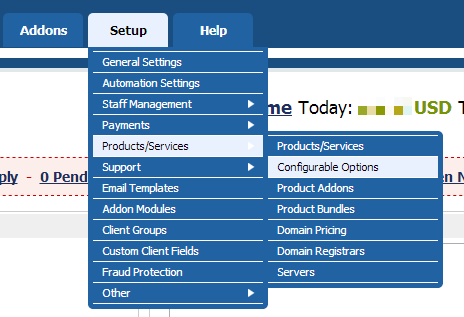
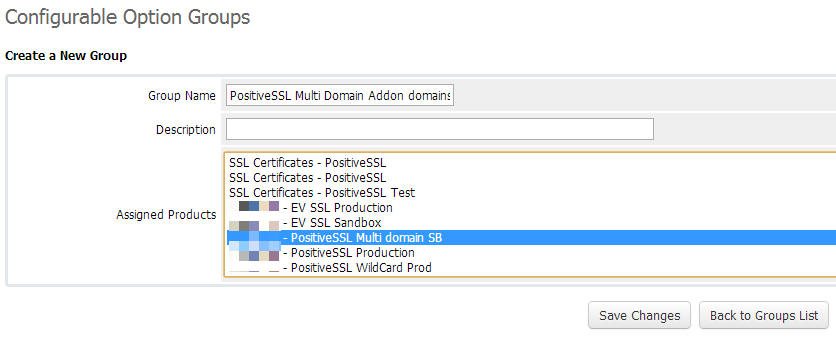

That’s it. Now if your customer orders a multi-domain certificate he will be able to add some additional domains to his order.
Important
Note:
Please mention the default number of domains provided with Multi-Domain Certificates in product name or product description – this will guarantee your customers that even if they do not order any additional domains, they will have some of them added by default.
Your client as well as you will be able to add more domains to a certificate after order is complete.
This can be done either from user and admin areas.
In order to do that in client area, your customer needs to mouse over ‘Management Actions’ and select ‘Upgrade/Downgrade Options’.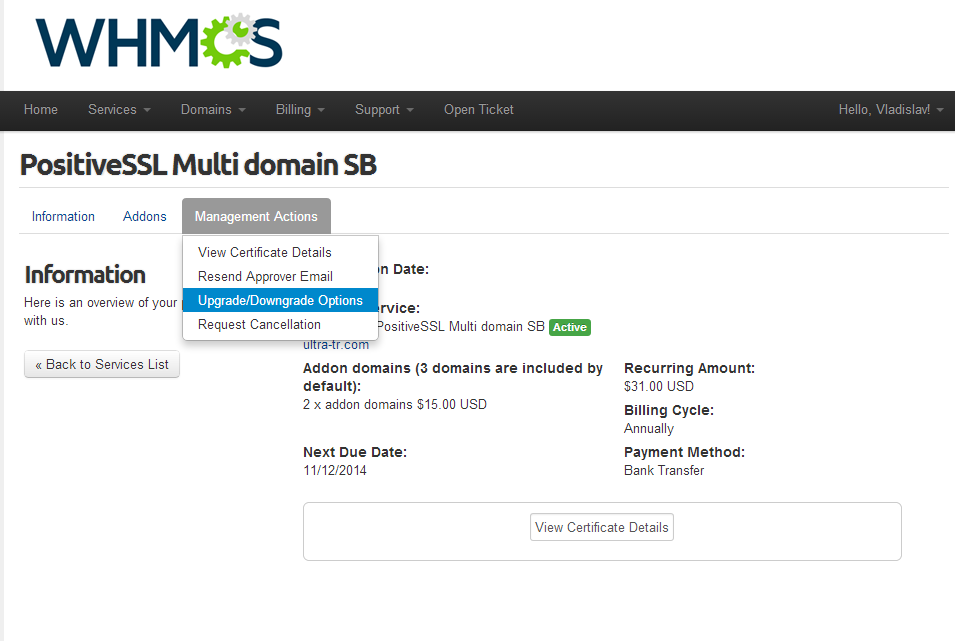
There your customer can increase number of addon domains. An attempt to decrease that number will cause error. A new hook was implemented in client area tracking attempts to decrease number of addon domains.
*Note*: Please make sure to tick the box on the screenshot below to have the ability to add a SAN to a multi-domain certificate.
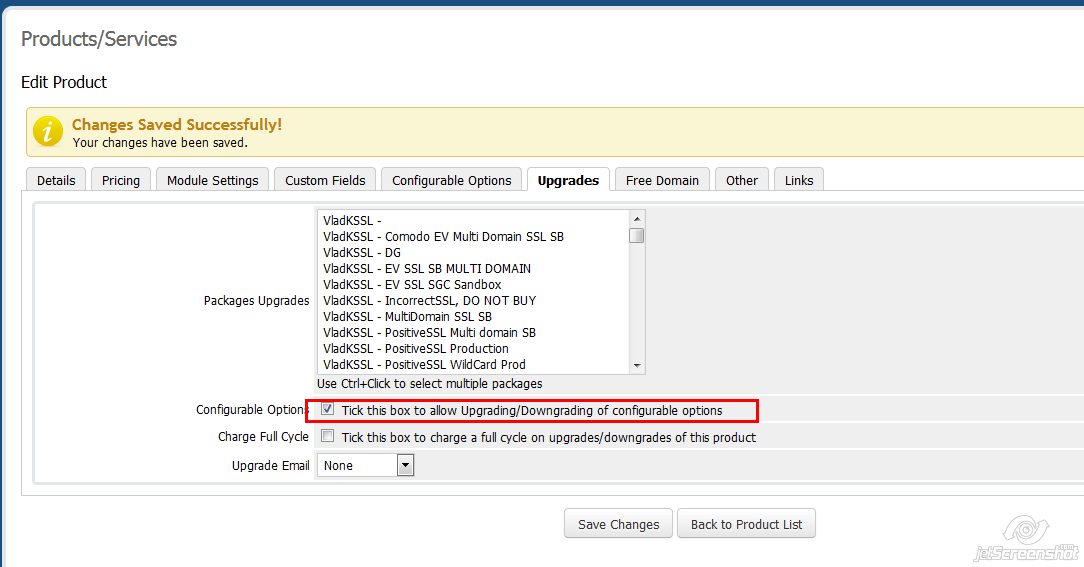
Important
Note:
The number of addon domains can be changed from client area only after invoice for order is paid.
In order to complete the invoice manually, navigate to the "Billing" tab -> "Invoices" -> "Add Payment" tab -> click "Add Payment" button.
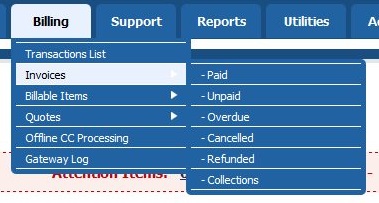

In order to change number of addon domains in WHMCS admin area, you need to access product page and manually input the new number of addon domains.
Please note that in case you decrease or increase this number here, you need to invoice/refund your client manually.

Important
Note:
In case you or your client increases number of addon domains for a certificate your Namecheap account will be charged for every extra addon domain used during activation/reissue.
For example, if your customer has ordered 2 more domains before reissue or you have manually increased number of addon domains by 2, your Namecheap account will be charged for 2 addon domains after reissue is complete from WHMCS client area.
Activation process is similar to activation of single-domain certificates. Below the CSR box you will see fields for additional domains.
It is not strongly required to fill in all the Addon Domain field during the first activation. Duplicate records are not allowed (including duplicates in CSR common name and addon domain fields).
Below is an example of first configuration page for PositiveSSL Multi Domain with 5 addon domains ordered (1 domain from CSR + 2 addon domains by default + 5 addon domains ordered separately).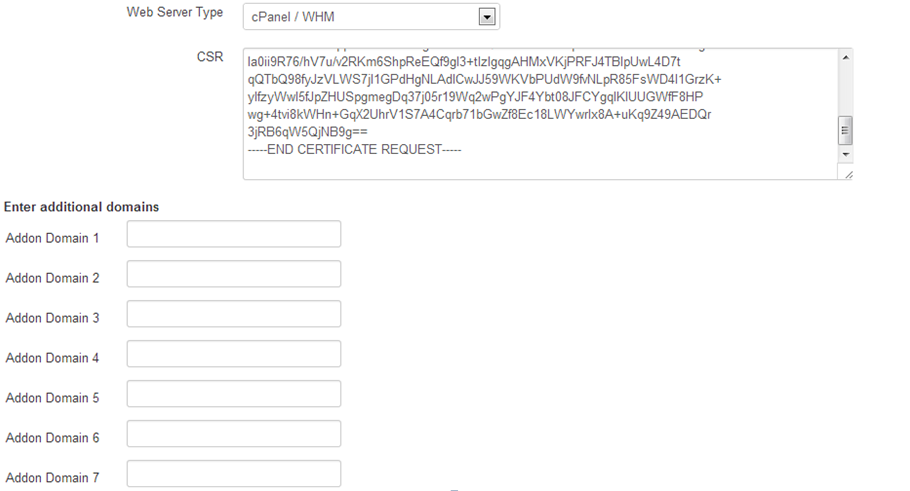
The list of approver emails is different from the one you see on the second configuration page for single-domain certificates. It contains only local parts of email addresses that can be used for domain control validation. Once your customer selects one of the local parts, it will be added to every domain/subdomain input in Addon domains fields.
For example, if he selects “admin@” as approver email having “domain.com” as common name in CSR and “secure.domain.com” and “domain2.com” as addon domains, the approvals will be sent to admin@domain.com, admin@secure.domain.com and admin@domain2.com .
If your customer wishes to change email for one of the domains, he should contact you, and you in turn need to contact us via live chat or email to have emails changed.
Such approver email selection flow on second configuration page is caused by certain limitations in WHMCS core.
| Go to: Debugging and Addon functions |
Go to: FAQ |
{}Need help? We're always here for you.
{}