| Subtotal | $0.00 |
| Subtotal | $0.00 |
You can import exchange appointments, tasks and contact data created in other applications.
iCal data allows to exchange calendar data like appointments and tasks. The typical name extension of an iCal file is .ics.
vCard data allows to exchange contact data in the form of an electronic business card. The typical name extension of a vCard file is .vcf.
CSV data allows to exchange text data in the form of a table. You can import contact data from a CSV file. The typical name of the extension is .csv.
How to import appointments or tasks in the iCal format
1. Log in to Webmail and select Calendar in the bar above:
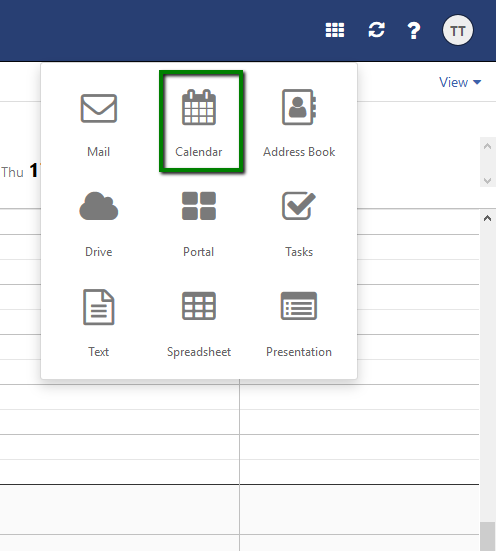
2. Select the folder for importing appointments or tasks to.
3. Click Options (three stripes icon) next to the folder name. Click on Import then:
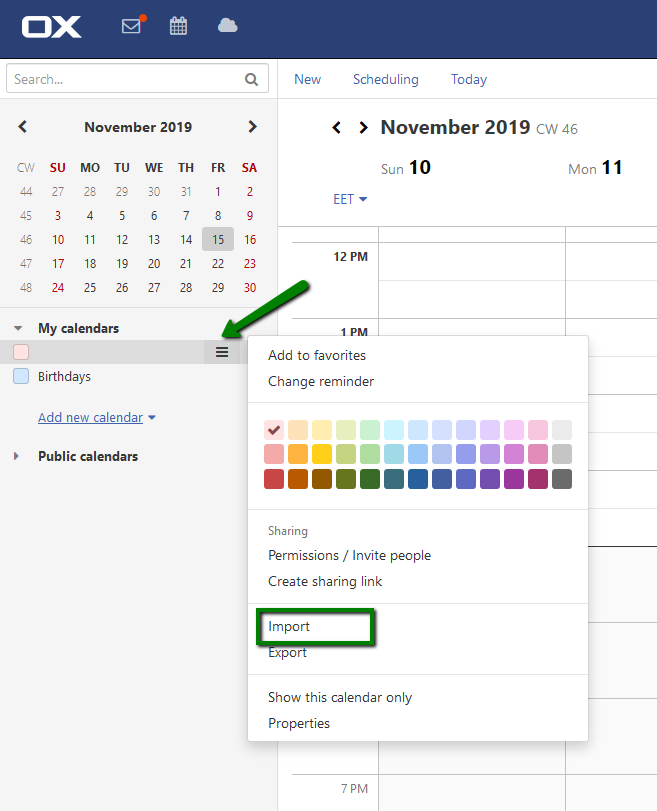
4. Click on Select file in the Import window and select a file in iCal format:
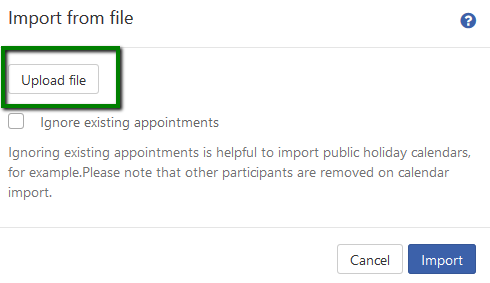
5. Click on Import.
How to import contacts in vCard format
1. Log in to Webmail and select Address Book in the bar above.
2. Select the folder for importing the contacts to.
3. Click on Options (three stripes icon) next to the folder name. Click on Import then:
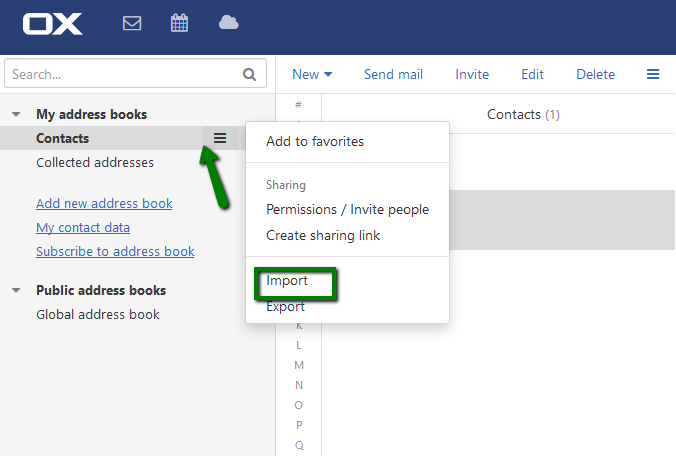
4. Select vCard format in the Import into window. Click on Import:
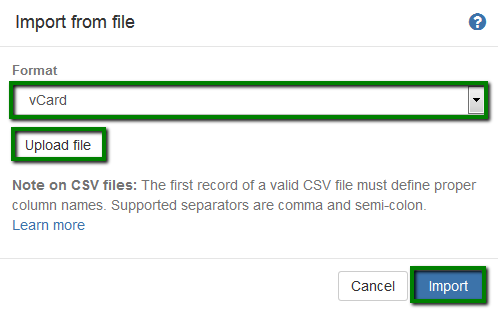
5. Click on Import.
How to import contacts in CSV format
1. Log in to Webmail and select Address Book in the bar above.
2. Select the folder for importing the contacts to.
3. Click on Options (three stripes icon) next to the folder name. Click on Import then:
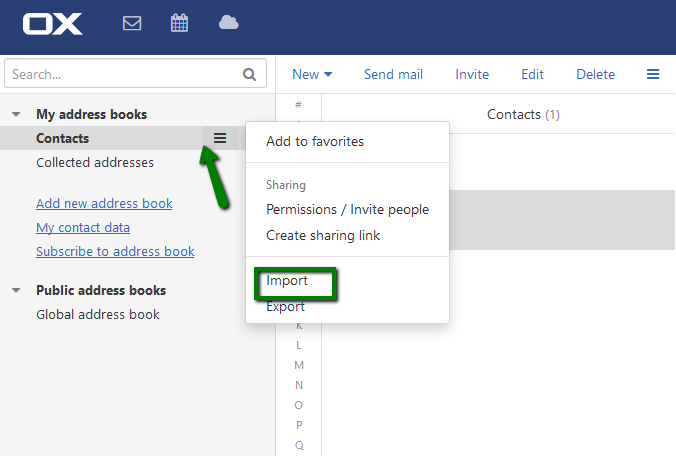
4. Select CSV format in the Import into window. Click on Select file:
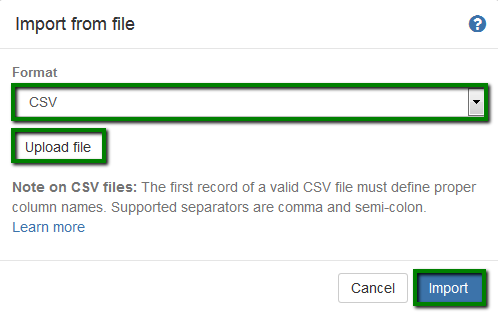
5. Click on Import.
That's it!
Need any help? Contact our HelpDesk
Need help? We're always here for you.