| Subtotal | $0.00 |
| Subtotal | $0.00 |
Sectigo SSL certificates have different types of trust indication. Among these are Trust Seal and Trust Logo.
Trust Seal is a static image that lets your visitors know that your website uses an SSL certificate. For all Sectigo certificates, it is possible to implement the following site seal (Trust Seal):

In order to add Sectigo Trust Seal to your website:
Trust Logo is the most commonly used site trust indicator and is a service for OV and EV Sectigo certificates except for Multi-domain ones.
Note: Please keep in mind that none of Sectigo Multi-domain certificates support Trust Logo.
Trust Logo is a clickable stamp which, depending on the certificate type, might contain details about the certificate and company. Usually, Sectigo CA emails the Trust Logo to the administrative email address once the certificate is issued.
With OV and EV certificates, the logo will display the company name, domain URL, physical address used in the CSR, telephone, fax, and email contact information.
In order to set up Sectigo TrustLogo on your website,
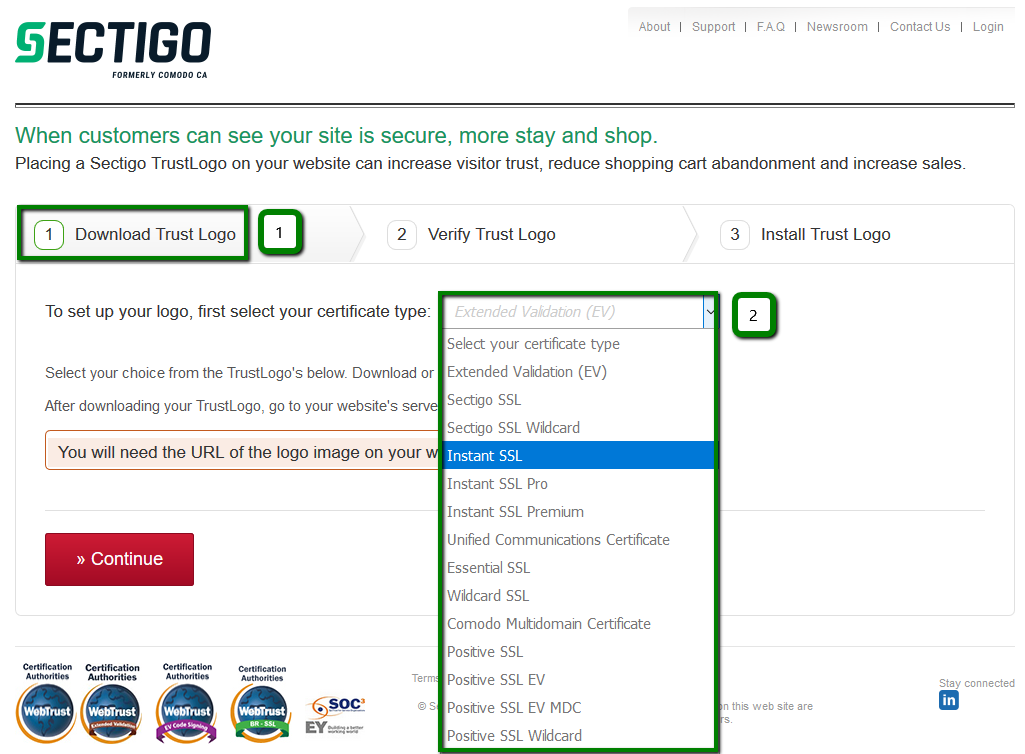
2. Pick up the size of the Trust Logo that suits you, download it using the corresponding option under the selected item and click Continue.
After downloading your selected Trust Logo image, please go to your hosting server and upload that image to your server. The image should be uploaded to the directory in which your website content is stored.
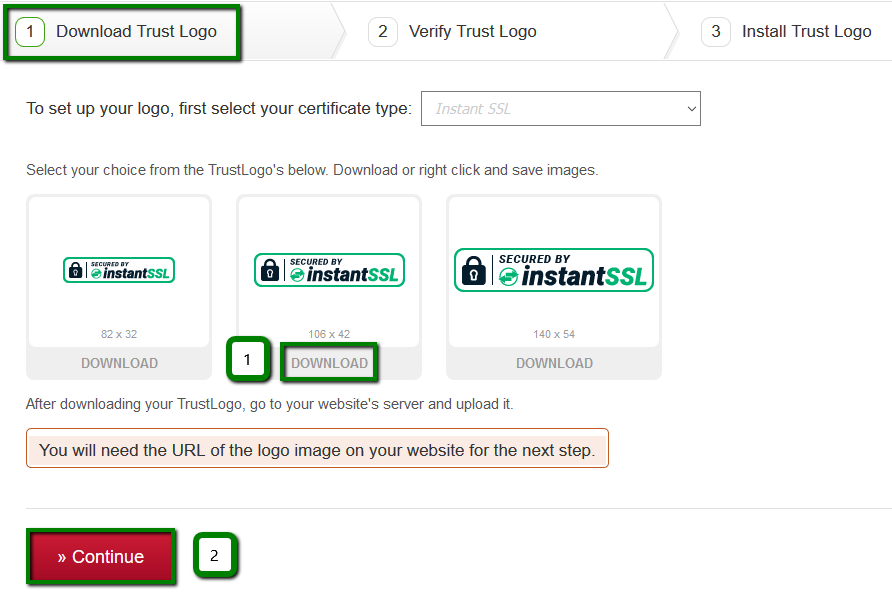
3. On the next step, you will be prompted to verify the link to the image uploaded on your site. Paste the image URL to the corresponding field, click Verify and check the response in the yellow frame below.
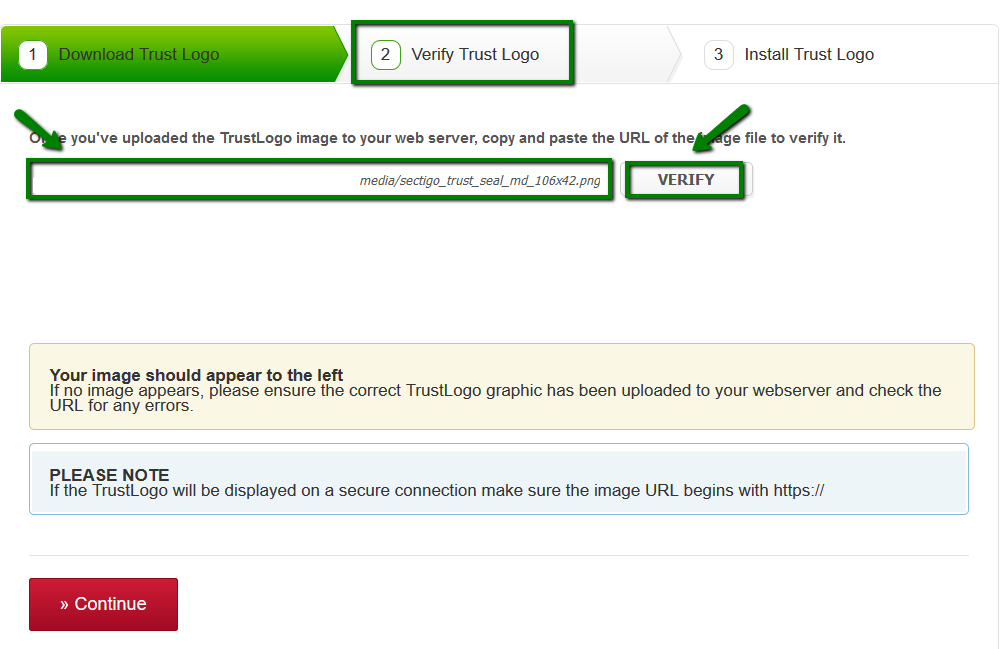
4. If everything is okay, the Trust Logo image will appear in the frame. Click Continue.
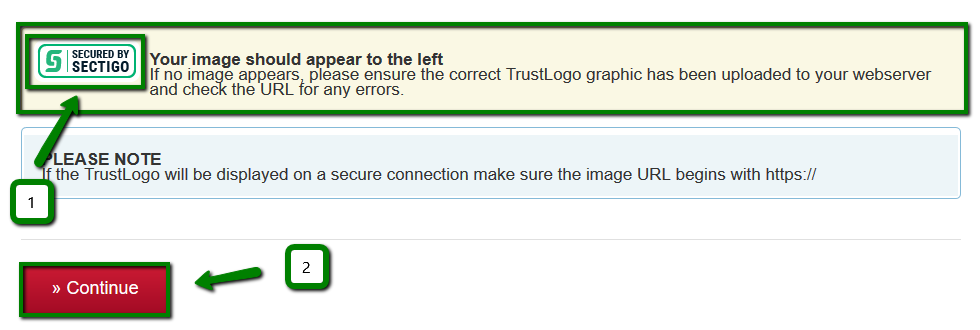
5. On the next page, you will see two snippets of HTML code which should
be added into your webpage document. You will need to repeat the
process for each web page on which you wish to display the TrustLogo.
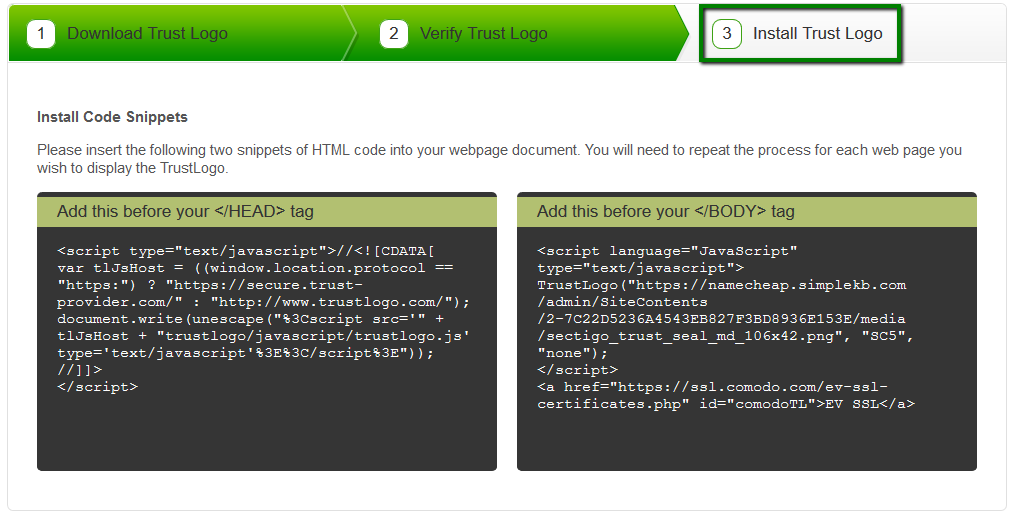
If you are using WordPress for your site, you can use this plugin to add that HTML code.
Need help? We're always here for you.