| Subtotal | $0.00 |
| Subtotal | $0.00 |
Before you start using Dynamic DNS on a particular host, you need to set up an A record for it. You can do it in the following way:
1. Sign in to your Namecheap account.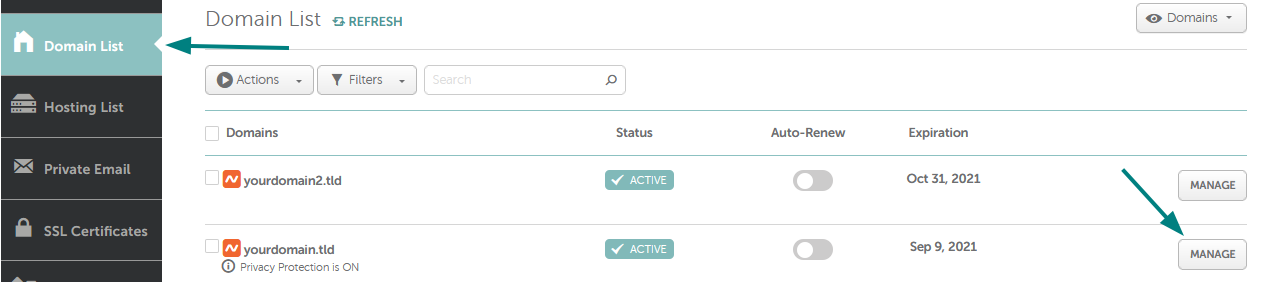

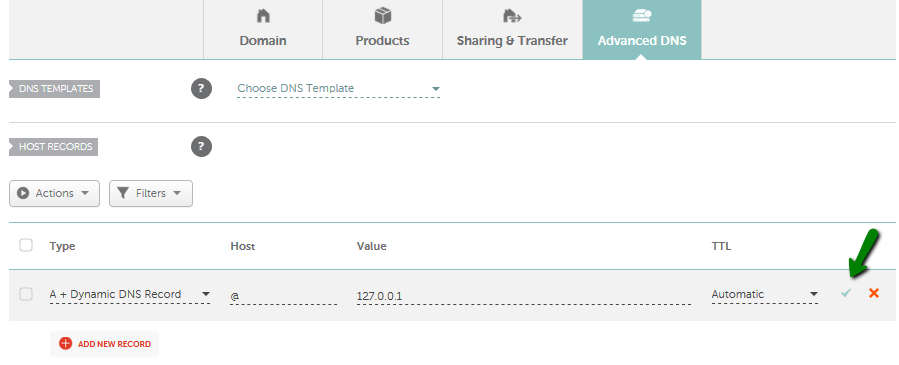
To have your IP address updated for www.yourdomain.tld or test.yourdomain.tld for example, enter www or test for Host accordingly: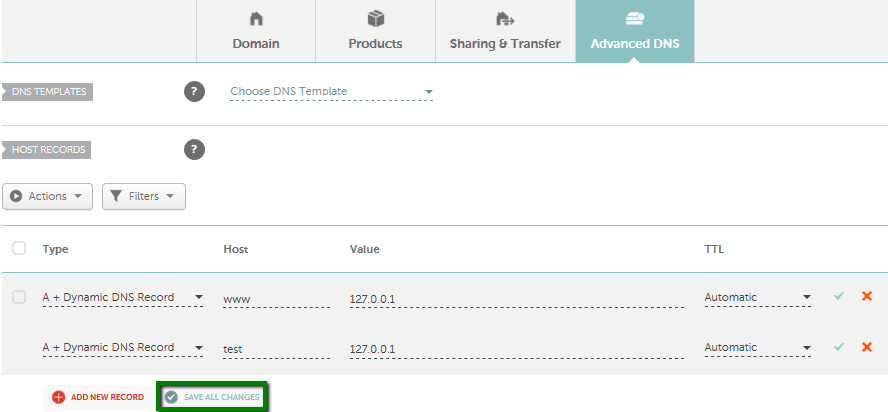
In order to update your IP address for all non-existent subdomains, you will need to create a wildcard record. For that, enter * for Host:
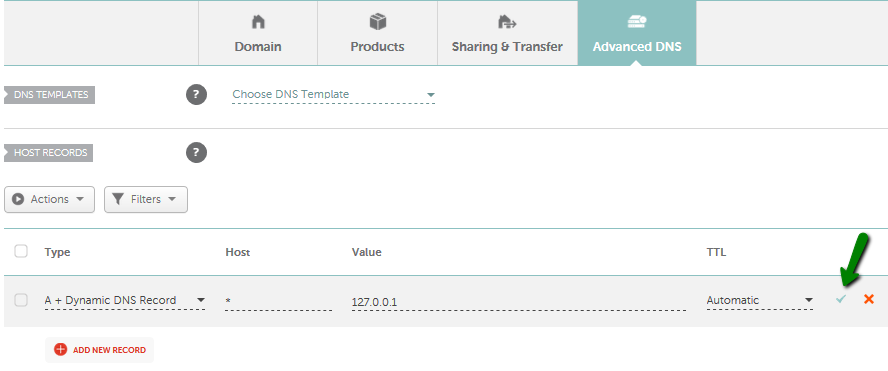
You may use any dummy IP address, like 127.0.0.1 for Value. Once your Dynamic DNS client is configured, this IP address will be updated automatically to your current one.
5. Once all details are inserted, save them using the Save changes green icon.
NOTE: It is possible to dynamically update IPv4 addresses (A records) at this time. Currently, IPv6 is not supported by our Dynamic DNS.
That's it!
If you have any questions, feel free to contact our Support Team.
Need help? We're always here for you.