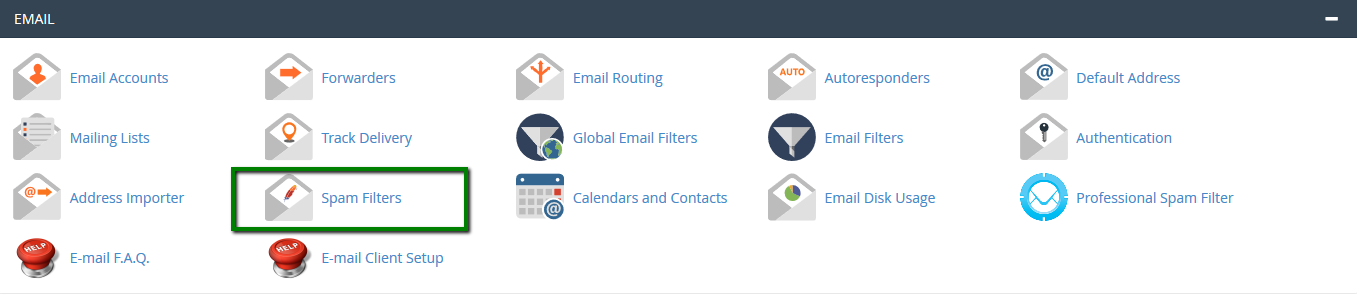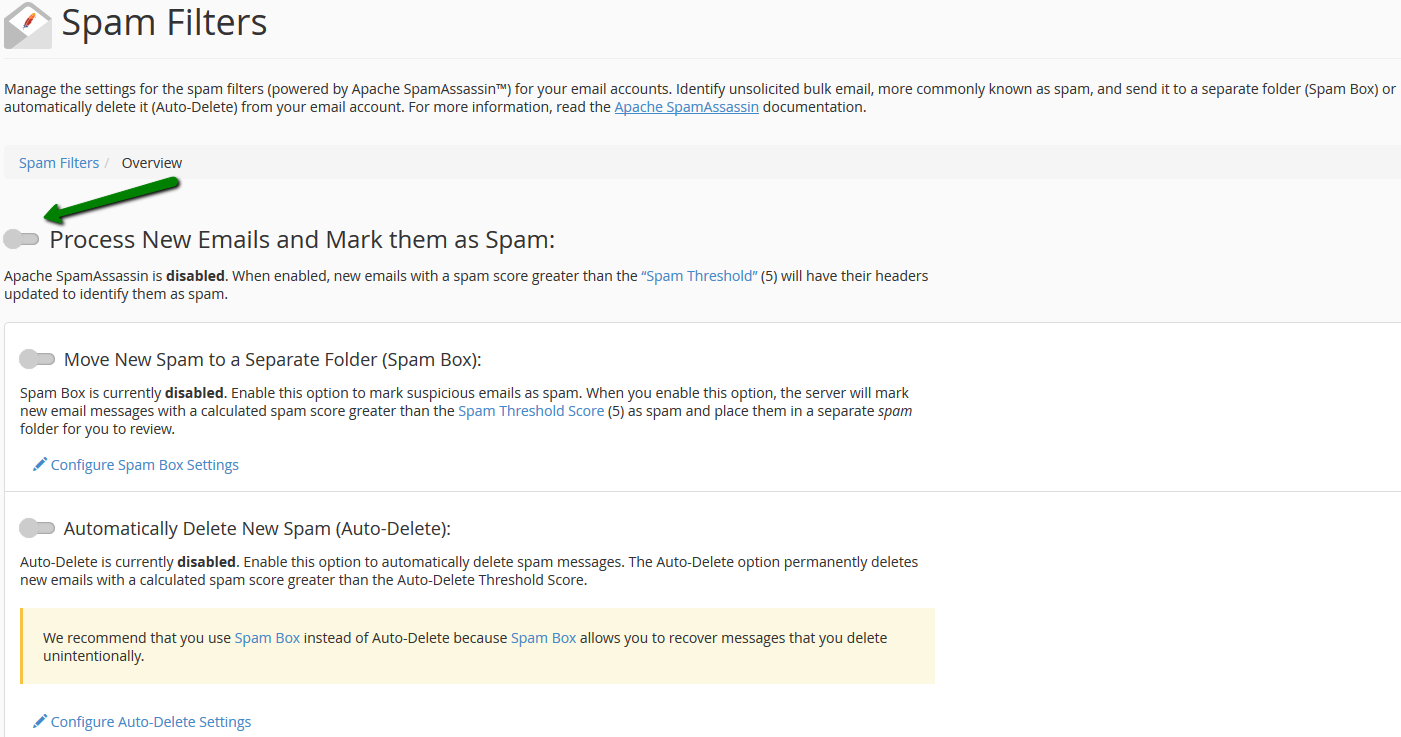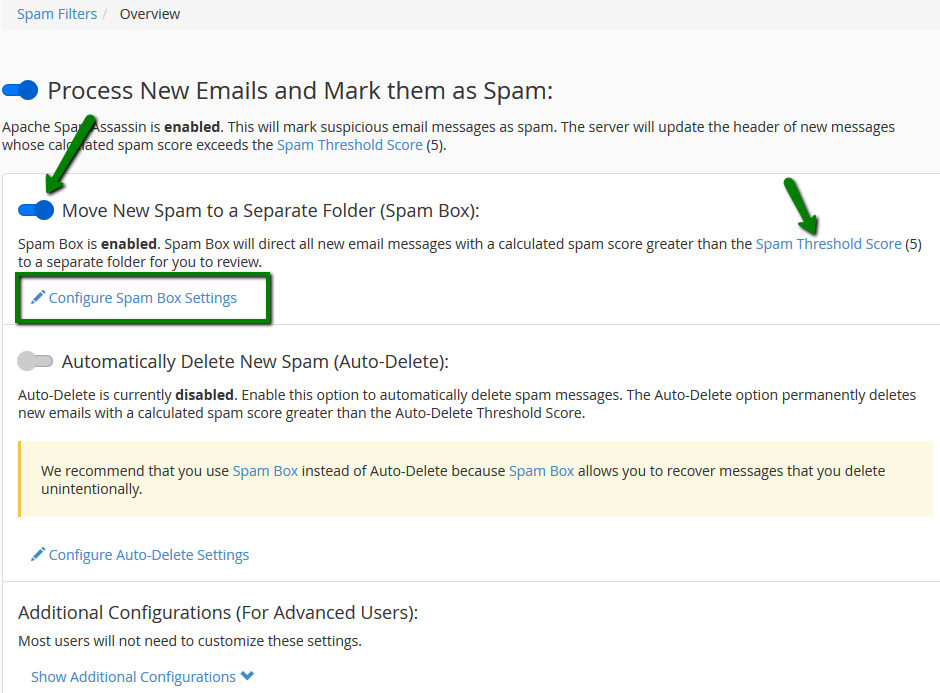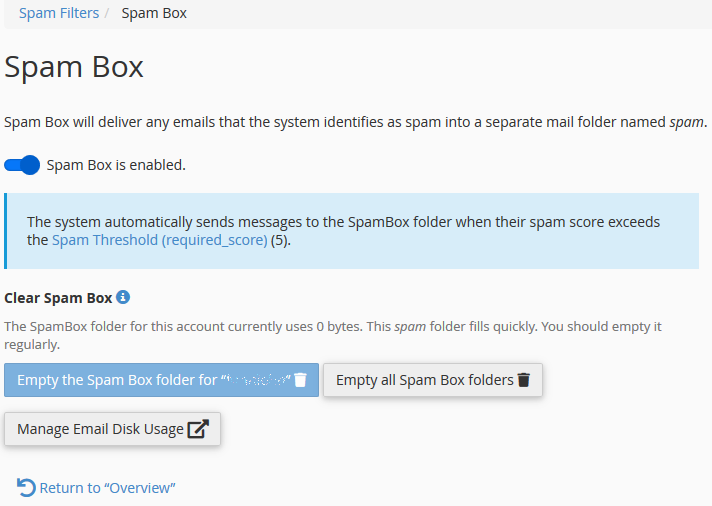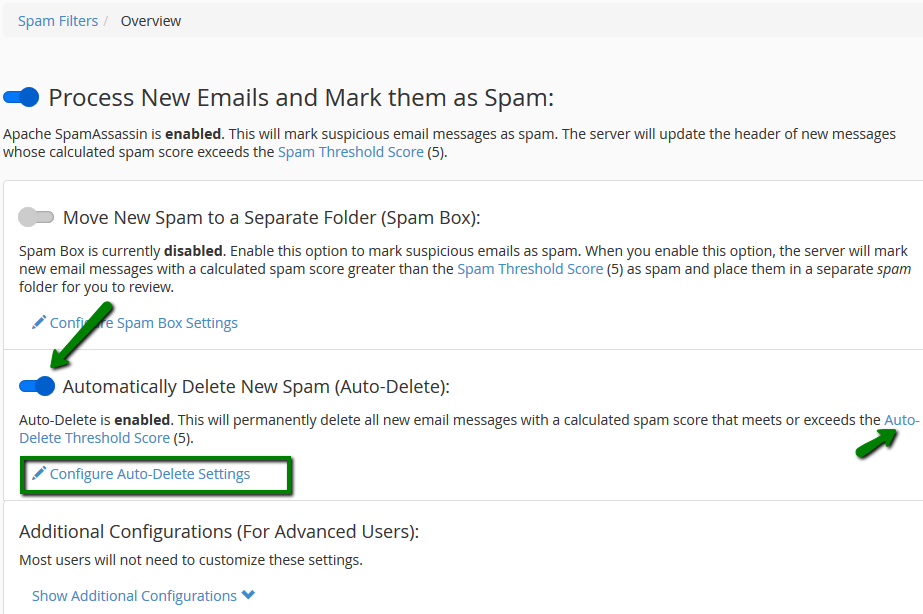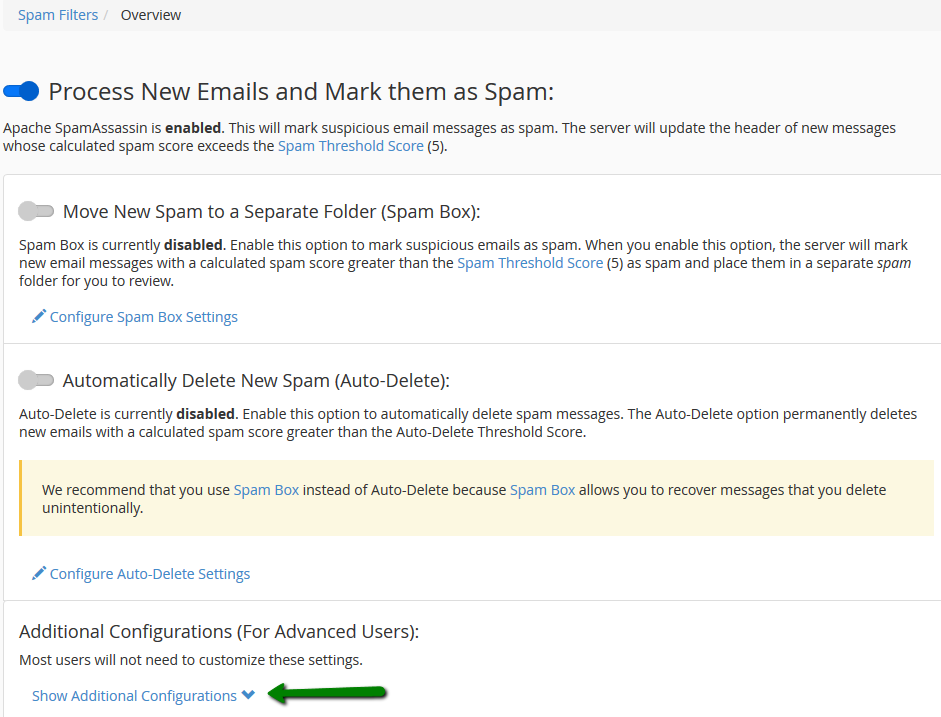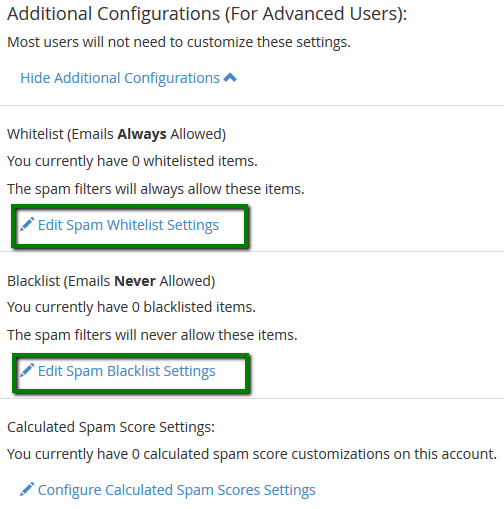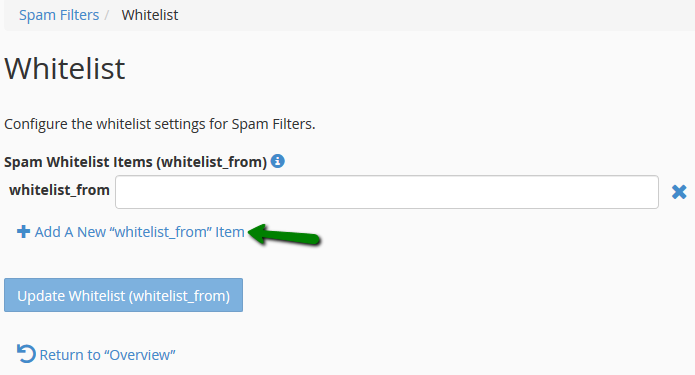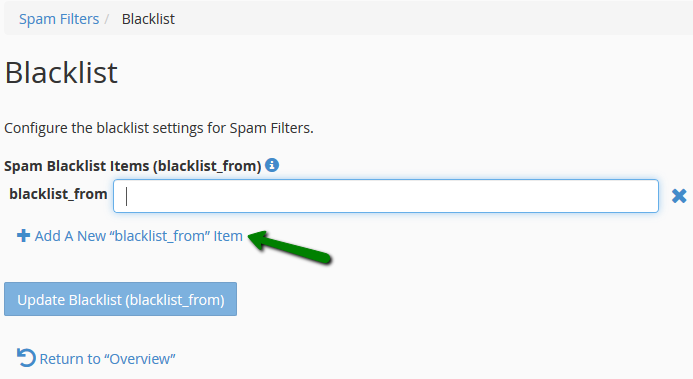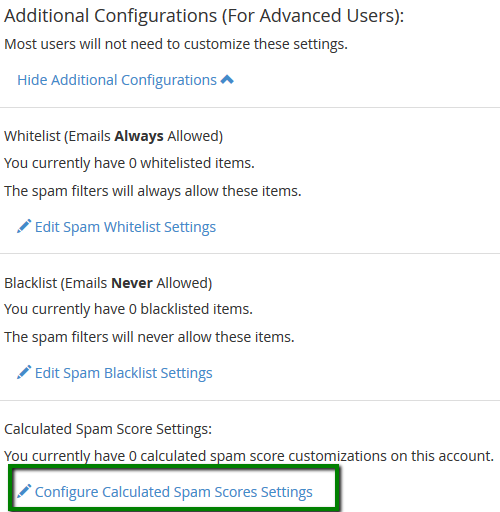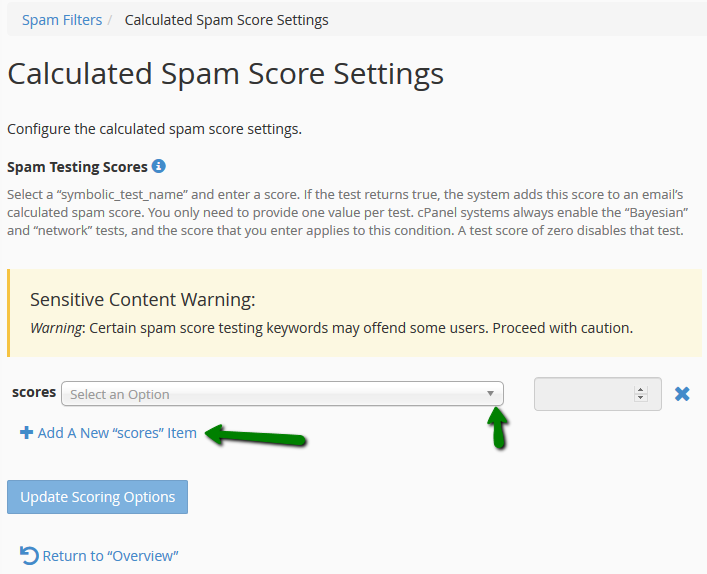Apache SpamAssassin is a user-friendly email utility which examines incoming mail for different spam characteristics. It uses various network tests and spam filtering to get an overall score in order to decide whether the mail should be considered as spam or not.
SpamAssassin tool is provided by default with all our Shared and Reseller hosting plans.
How to enable SpamAssassin
Spam Box feature
Auto-Delete Spam feature
Additional Configurations
How to enable SpamAssassin
To enable Apache SpamAssassin utility, follow the next steps:
1. Log in to your cPanel and navigate to Email section.
2. Click on the Spam Filters menu:
3. Click the toggle button near Process New Email and Mark them as Spam:
Spam Box feature
The Move New Spam to a Separate Folder (Spam Box) button makes Exim create a spam folder – a separate folder in your mailbox, which will collect incoming emails marked as spam.
By default, email messages with the score 5 are considered to be spam.
However, it is possible to adjust the filter according to your needs. The spam threshold can be configured using the Spam Threshold Score option.
Spam emails have higher calculated spam scores than regular messages. For example, an account that uses a Spam Threshold Score of 10 will only mark messages that are obviously spam.
It is possible to delete the messages collected by Spam Box using Configure Spam Box Settings >> Empty the Spam Box folder or Empty all Spam Box folders buttons:
NOTE: Spam folder may not be displayed by default once Spam Box
is enabled. It will be required to enable its display in the Webmail
client settings.
Auto-Delete Spam feature
The Auto-Delete option automatically removes the emails which meet or exceed the spam score set. In order to set it, navigate to Automatically Delete New Spam (Auto-Delete) widget and toggle it on.
You can set the required score using Auto-Delete Threshold Score or Configure Auto-Delete Settings.
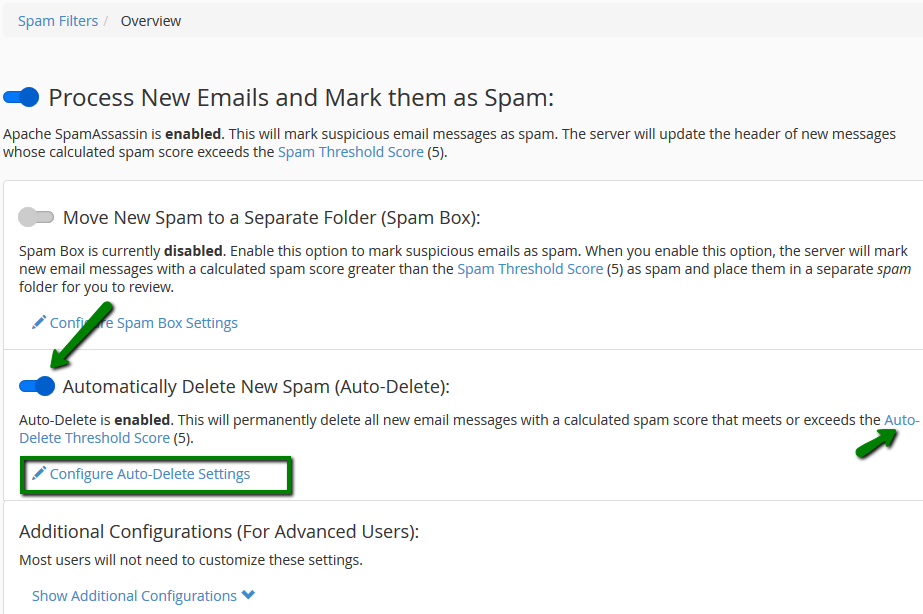
The Auto-Delete Threshold Score does not affect the Spam Threshold Score.
Additional Configurations
In order to navigate to the advanced
settings, scroll down to the
Additional Configurations >> Show
Additional Configurations:
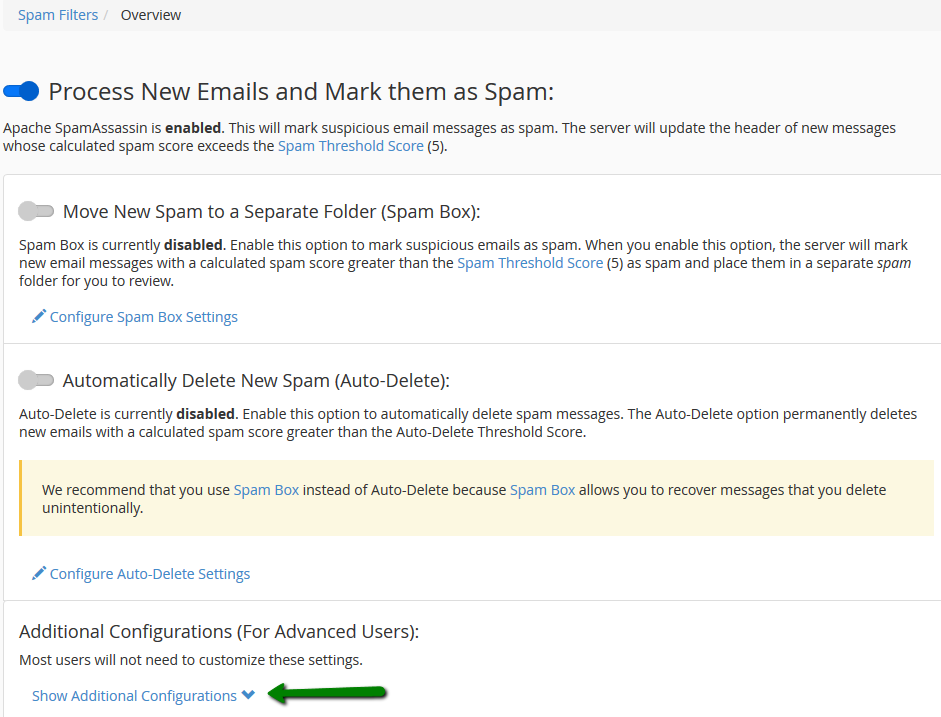
It is possible to add some email addresses or domains to whitelist/blacklist using the Whitelist (Emails Always Allowed) and Blacklist (Emails Never Allowed) options.
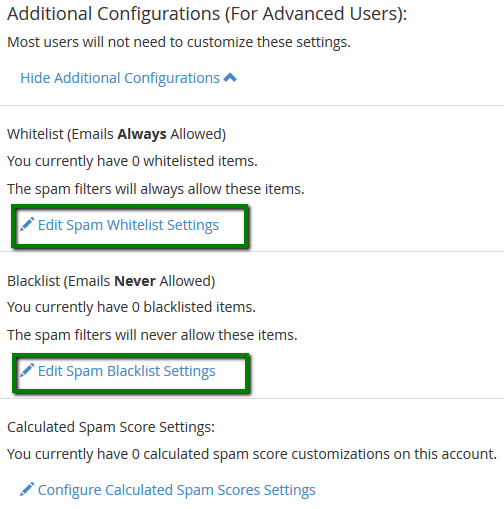
If SpamAssassin often blocks certain email senders and marks its emails as spam (incorrectly), it is possible to add the sender to whitelist via Edit Spam Whitelist Settings.
To whitelist specific sender, just enter it into the whitelist_from field:
Some emails may be incorrectly detected as non-spam by Apache
SpamAssassin. If these email messages often come from the specific email
senders, you can blacklist them using Edit Spam Blacklist Settings. SpamAssassin will then tag those ones
as spam. To blacklist certain sender, just enter it into the blacklist_from field:
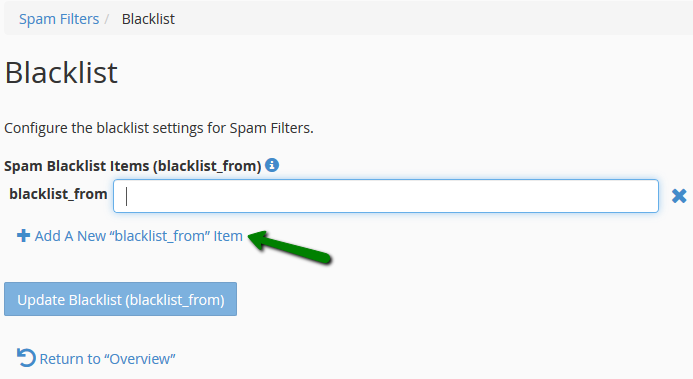
NOTE: whitelist and blacklist addresses are now file-glob-style patterns, so example@test.com, *@test.com or *.test.com will all work. Specifically * and ? are allowed, but all other metacharacters are not. Regular expressions are not used for security reasons.
Each
incoming mail is being screened by SpamAssassin and given a score, based
on the spam characteristics. Click Configure Calculated Spam Score to configure the individual test scores.
Click on Add A New "scores" Item, find the score field and configure it according to your needs:
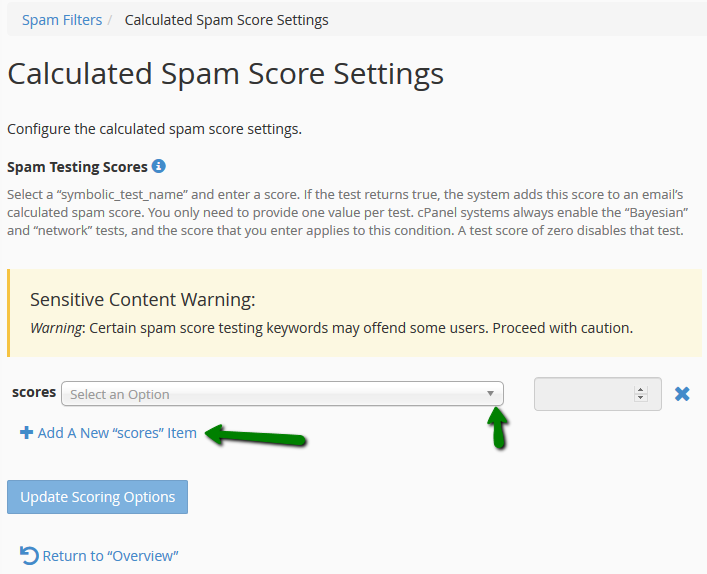
NOTE: the lower your score is, the more restrictive filter will be. Once done, click on Save at the bottom of the page.
That's it! For further research, check out this detailed guide to SpamAssassin and how it tests to find out if an email is a spam or not.
Need any help? Contact our HelpDesk