| Subtotal | $0.00 |
| Subtotal | $0.00 |
To set up a new FTP connection, you need to click the Bookmark menu from the top and choose the New Bookmark option. Also, for accessing a new bookmark’s setup screen you may press Ctrl+Shift+B buttons (if you use MS Windows):
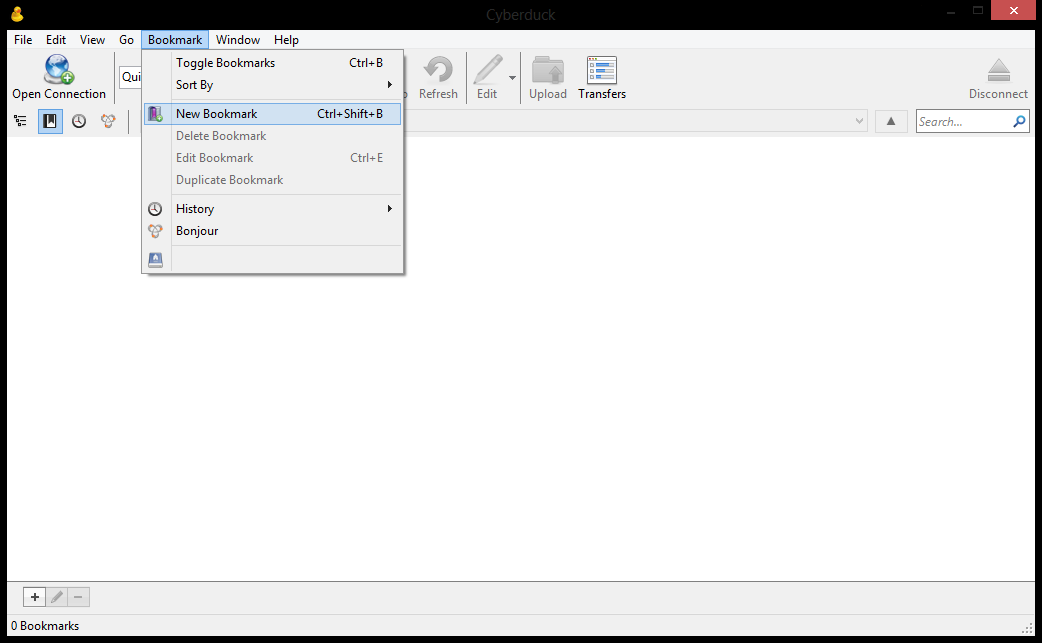
Extra attention should be paid to port and connection protocol combination. Those can be set in the Port field and the drop-down menu on the top of the setup window.
The Path field in the More Options section can be used if you want to specify the folder which opens up after the FTP session starts up. If you use a cPanel user name and you want to upload the website for the main domain name under your account, input the following folder in the Path field:
If you use FTP: /public_html:
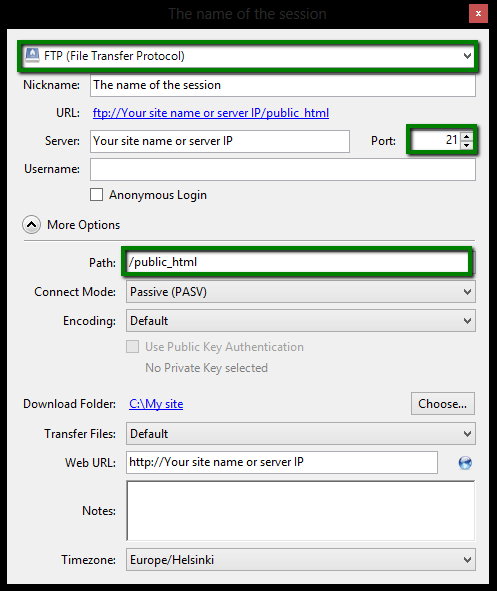
If you use SFTP: /home/cPanel_user/public_html: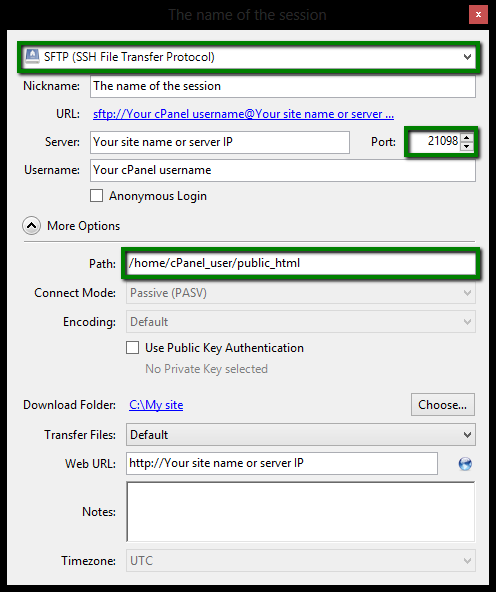
If you use the FTP connection protocol, then it is advisable to use either the Default or Passive (PASV) connection mode. With the help of the Download Folder option you can specify the default folder on your computer where the files from your hosting account will be downloaded by request.
You can check the FTP Client Error List here.
That's it!
Need any help? Contact our HelpDesk
Need help? We're always here for you.