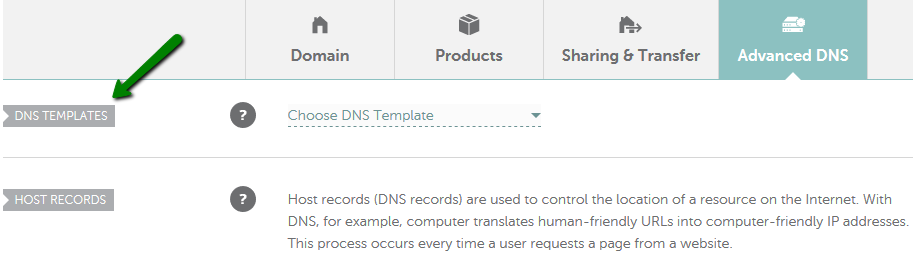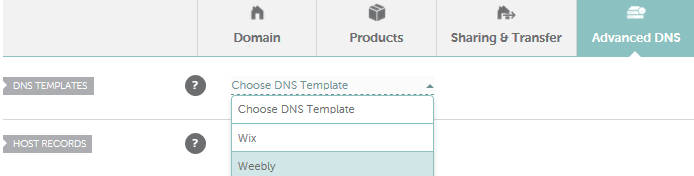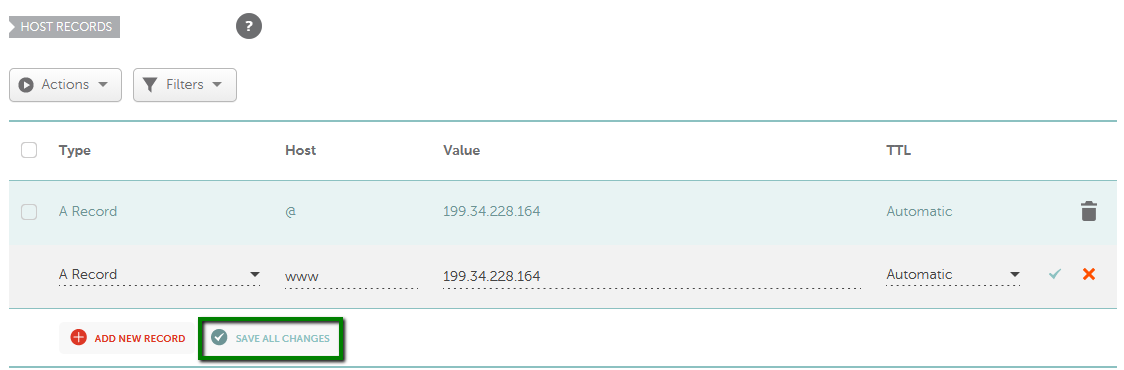When you sign up for a free Weebly account, you can create and publish your sites absolutely free. When you publish a free Weebly site, it will automatically get its own site address (URL), like http://test.weebly.com.
If you would like to connect your own domain (a domain is a site address that you own, for example, www.mydomain.tld), you will first have to upgrade your plan to a paid one that includes using your own domain.
In case you've purchased your Weebly subscription through Namecheap, your Namecheap domain will be automatically configured: it will be pointed to 199.34.228.59 IP address.
If you already have a paid Weebly account, you can map it to your Weebly site. You are welcome to use the video guide or follow the text instructions further in the article.
See here how to order a Weebly subscription via Namecheap.
There are two ways how you can point your domain registered with us
to your website created with Weebly - you can do it with the help of
Weebly DNS template or using an IP address:
Pointing a domain using Weebly DNS template setup
Our DNS Templates option can only be used for domains that are pointed to
BasicDNS or
PremiumDNS.
Once Weebly template is applied, the changes come into the effect within an hour. As a pleasant bonus, you will be able to use our
Free Email Forwarding feature.
Please follow these steps:
1.
Sign in to your
Namecheap account.
2. Select
Domain List from the left sidebar and click on the
Manage button next to your domain name:

3. Locate the Advanced DNS tab and select the DNS Templates section:
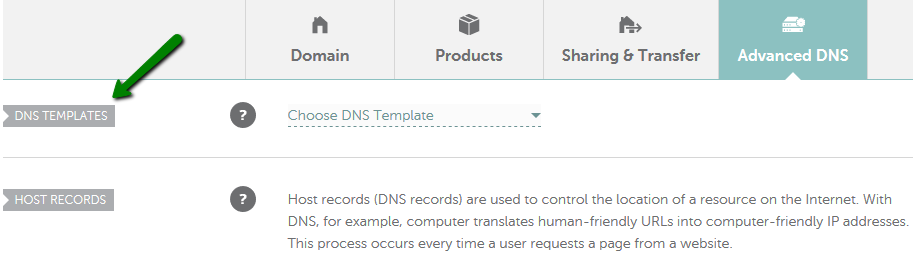
4. From the drop-down menu, choose the
Weebly option:
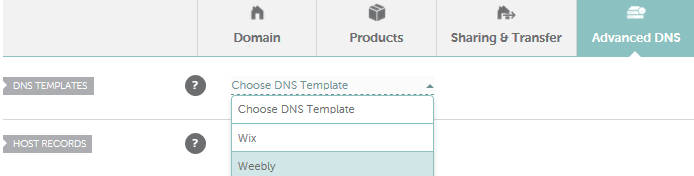
5. Once chosen, click on the
green checkmark to save these changes:

6. Confirm these actions by clicking the
Continue button:
7. If these settings were properly applied, a "Success!" message will appear:

If these settings were not properly applied, an "
Error" message will appear:
 ***
*** Should this message appear, please contact our
24/7 Customer Support for further assistance.
8. Your successful domain name setup will then be shown with a
Product label, which indicates the number of connected services:

Pointing a domain using an IP address
If your domain name is pointed to our
BasicDNS,
PremiumDNS or
FreeDNS, you can connect to your Weebly account following these steps:
1.
Sign in to your
Namecheap account.
2. Select
Domain List from the left sidebar and click on the
Manage button next to your domain name:

3. Click on the
Advanced DNS tab and find the
Host records section. Then click on the
Add New Record button (
are you unable to edit host records?):

4. Now add two A records for
@ and
www hostnames pointing to the
IP address received for your domain from Weebly:
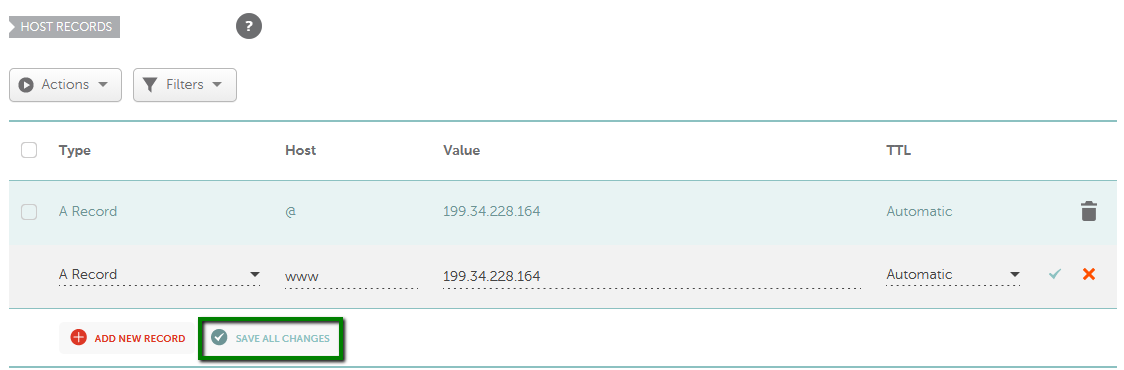
NB! The A record value is provided above as an example. The correct one should be checked in your Weebly account.
5. Save changes using the corresponding green button. Normally, it takes 30 minutes for newly created host records to take effect.
NOTE: It might take up to 48 hours for these changes to fully propagate on the Weebly side. During that time the website may not be available.
Check if you have any URL Redirect (Unmasked/Masked/Permanent Redirect), A or CNAME records created for @ or www hosts and remove them if there are any.
After your settings have been activated, you need to make sure Weebly knows about your custom domain so that it can direct visitors to your site. Just log into your Weebly account and proceed with the changes in it.
If you have any questions, feel free to contact our Support Team.