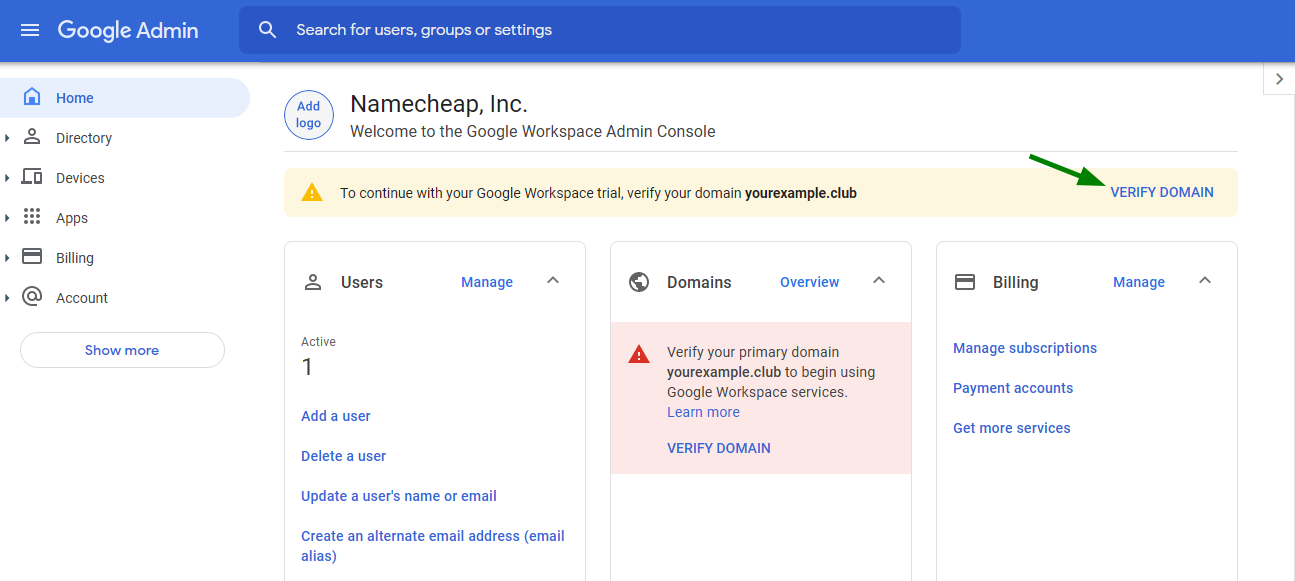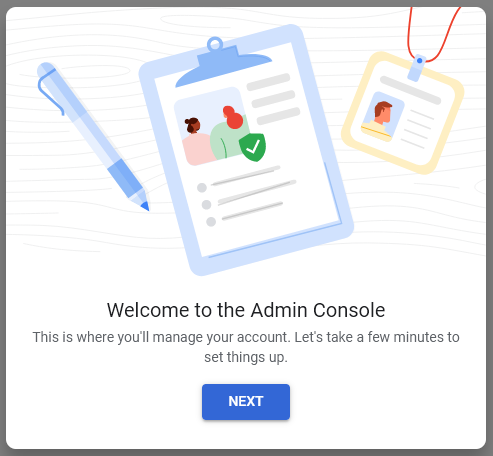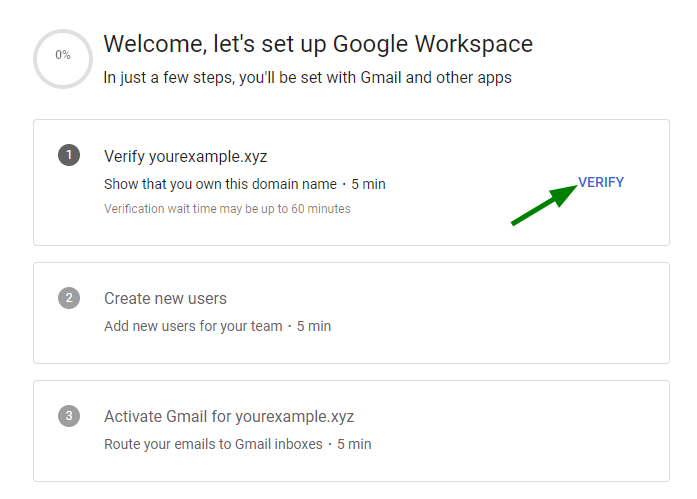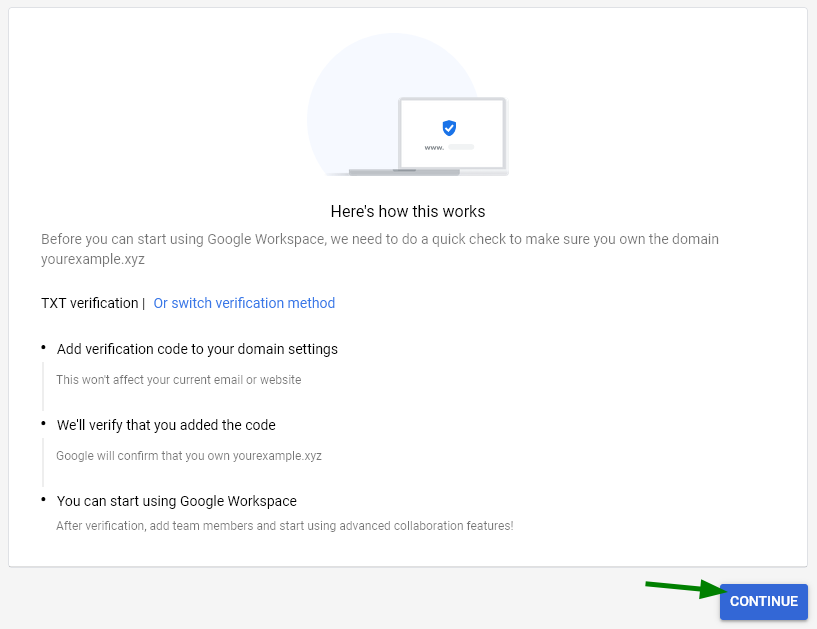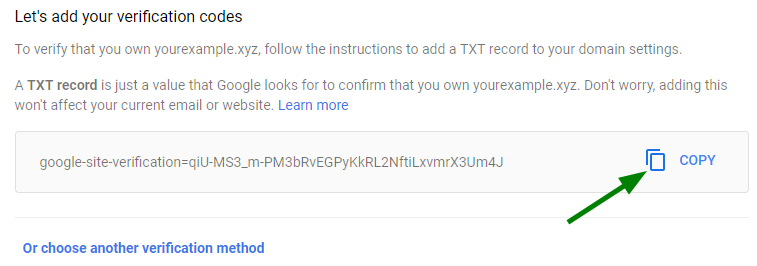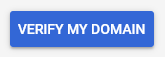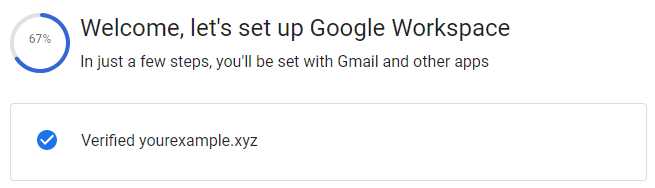Verifying a new domain for Google Workspace (formerly known as G Suite)
Configuring Google Workspace for the domain that was already verified
Verifying a new domain for Google Workspace (formerly known as G Suite)
This can be done via
Google Admin Console. Please note that if your domain is pointed to a third-party DNS, host records for ownership verification should be created on the side of your DNS provider.
You are welcome to follow the video guide or use the text instructions further in this article.
Please follow the steps below to have the domain verified with Google Workspace:
1. Sign in to the
Google Admin Console of your
Google Workspace account. If you're doing this for the first time, you'll need to accept the Google Workspace Terms of Service. Once you're in, click on the
Verify Domain link at the top of the page
or inside the red alert section:
2. Click on the Next button in the window that appears:
3. Select the Verify option:
4. Hit the Continue button:
5. On the next page, there will be a verification record for your domain (it starts with "google-site-verification=") listed in a special field. Please copy its value:
6. Then, go to your
Namecheap account >
Domain List >
Manage >
Advanced DNS >
Host Records >
Add New Record >
TXT Record to set it up. You can follow the instructions by Google provided on the verification page or check the "
How do I add TXT/SPF/DKIM/DMARC records for my domain?" article.
Once the record is added, save your changes:
7. Let's also set up your email on this page. Scroll a bit to the Mail Settings section > select Gmail > Save Changes:
Wait a few minutes for the changes to be accepted. The recommended time to wait is 30 minutes.
8. After that, please get back to your Google Workspace account and click on the Verify my domain button at the very bottom:
9. Wait until the verification process is finished:

If your settings have been verified, you'll get the following message:
That's it!
Configuring Google Workspace for the domain that was already verified
If you had a domain added to your
Google Workspace account, but some settings have been changed for it, the only thing you need to do to run the email service again is to set up MX records on your domain's side
in the
Mail Settings section.
NOTE: Customers who subscribe to Google Workspace or need to change their settings after April 2023
can use one
MX record:
Type: MX Record |
Host: @ |
Value: SMTP.GOOGLE.COM |
Priority: 1 |
TTL: Automatic
The legacy records that were required before April 2023 will continue working indefinitely, according to Google. If you see the following records in your settings, you don't have to change them:
Type: MX Record | Host: @ | Value: aspmx.l.google.com. | Priority: 1 | TTL: Automatic
Type: MX Record | Host: @ | Value: alt1.aspmx.l.google.com. | Priority: 5 | TTL: Automatic
Type: MX Record | Host: @ | Value: alt2.aspmx.l.google.com. | Priority: 5 | TTL: Automatic
Type: MX Record | Host: @ | Value: alt3.aspmx.l.google.com. | Priority: 10 | TTL: Automatic
Type: MX Record | Host: @ | Value: alt4.aspmx.l.google.com. | Priority: 10 | TTL: Automatic
Note: The "Gmail" template that you see in your Namecheap account in AdvancedDNS > Mail Settings drop-down is not working properly as of now. Please configure your records manually using the "Custom MX" option.
If you have any questions, feel free to contact our Support Team. We are available 24/7 for you.