| Subtotal | $0.00 |
| Subtotal | $0.00 |
You can move a domain to another Namecheap account using the Change Ownership option.
Once the domain is completely moved to another account, the new domain holder becomes responsible for all the domain payments.
You are welcome to use this video guide:Some tips that should be considered before a domain push:
1) You don't have to wait for 60 days to move a domain to another Namecheap account either from the moment of registration or from previous transfer.
2) The domain ownership change is final, and we will not be able to reverse it. If you need the domain back, please contact the new owner in this regard.
3) It is not possible to move expired domain names between Namecheap accounts. They should be renewed first.
4) Domain Privacy/PremiumDNS subscriptions (both enabled/disabled) will be pushed between Namecheap accounts along with the domain. PremiumDNS auto-renewal settings and host records configured for the domain will remain intact after the push.
5
) It is not possible to push Apps subscriptions alongside the domain name. Such subscriptions will remain in the previous owner's account.
6) Domains listed in our Marketplace should be removed from the listing beforehand, otherwise, the push will not be completed.
7) It is impossible to move a domain to a person indicated as a manager in the Share Access section. Thus, remove the manager before moving the domain to his/her account.
8) If you choose the "Use new owner's contacts" option for Registrant Contact, make sure that the destination user has account details filled in correctly before changing the ownership.
9) For .asia, .au, .ca, .ch, .de, .tel, .eco, .es, .eu, .fr, .is, .kyoto, .li, .nl, .nu, .nyc, .osaka, .paris, .sg, .uk and .us domains it is needed to choose "Use Current Contacts" option, as it may not be possible to update contact details assigned to these TLDs while moving them to a new account due to Extended Attributes or/and Registry peculiarities.
10) The destination account user has an option to disable an additional security feature. If "To accept ownership of domains" is ticked next to "Automatically Accept Invitations", the domains will be moved right away after the "Change Domain Ownership" option is used:

In this case, please make sure to enter the username of a destination account, not the email address.
Otherwise, we will send an email invitation to become a new owner of the domain to the email address associated with the destination Namecheap account. Only after a new owner clicks the confirmation link from that email the domain will appear in the account. The link is active for 7 days
Please keep in mind that the new owner should be logged into their account before clicking on the confirmation link, and the link should be clicked in the same browser.
NOTE: If you own both accounts, it is necessary to log into the destination account before following the link in the email.
The "Automatically Accept Invitations" option can be found in Profile >> Security >> Recovery & Alerts >> Incoming Invitations >> Edit:
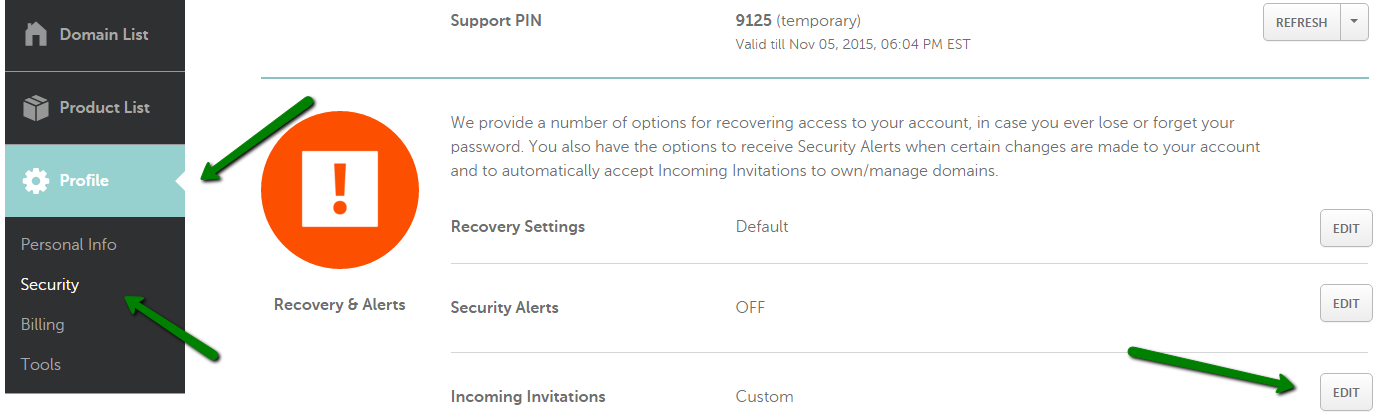

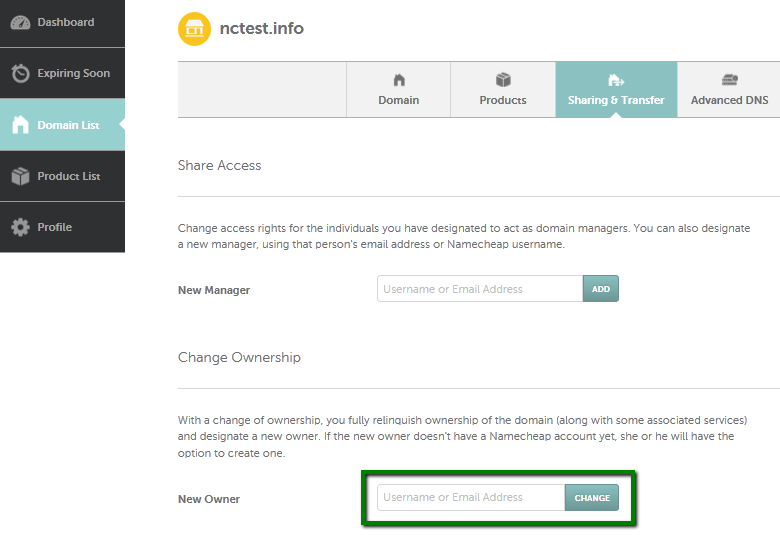
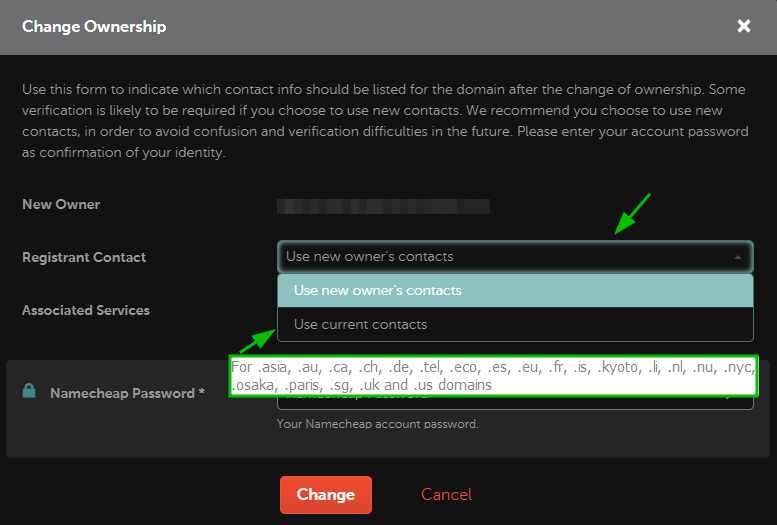
If you have any questions, feel free to contact our Support Team.
Need help? We're always here for you.