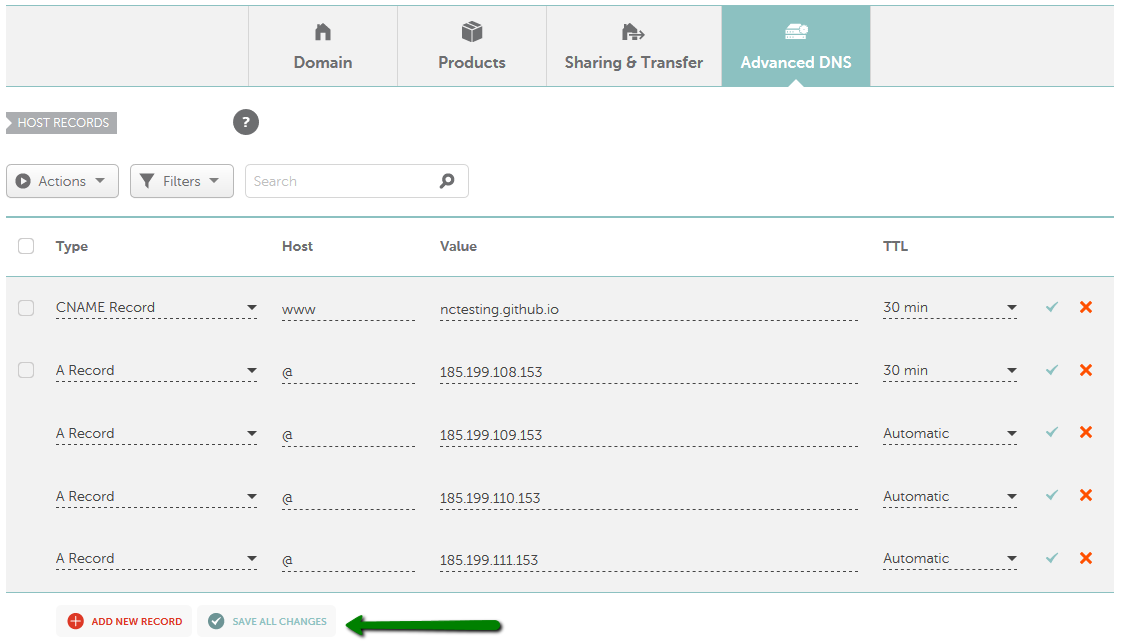If your domain is pointed to our
BasicDNS,
PremiumDNS or
FreeDNS, you are welcome to follow the video guide or use the text instructions further in this article.
Footnote: Host records to be added:
- A record for @ pointing to 185.199.108.153
- A record for @ pointing to 185.199.109.153
- A record for @ pointing to 185.199.110.153
- A record for @ pointing to 185.199.111.153
- CNAME record for www pointing to the following value: "username.github.io"
(where the "username" part should be replaced with
your actual GitHub account username)
To connect a domain with GitHub Pages, follow the steps:
1.
Sign in to your
Namecheap account.
2. Select
Domain List from the left sidebar and click on the
Manage button next to your domain name:

3. Click on the
Advanced DNS tab and find the
Host records section. Then click on the
Add New Record button (
are you unable to edit host records?):

Here you will need to create several records for your domain:
- A record for
@ pointing to
185.199.108.153- A record for
@ pointing to
185.199.109.153- A record for
@ pointing to
185.199.110.153- A record for
@ pointing to
185.199.111.153- CNAME record for
www pointing to your
username.github.io (the username should be replaced with your actual GitHub account username):
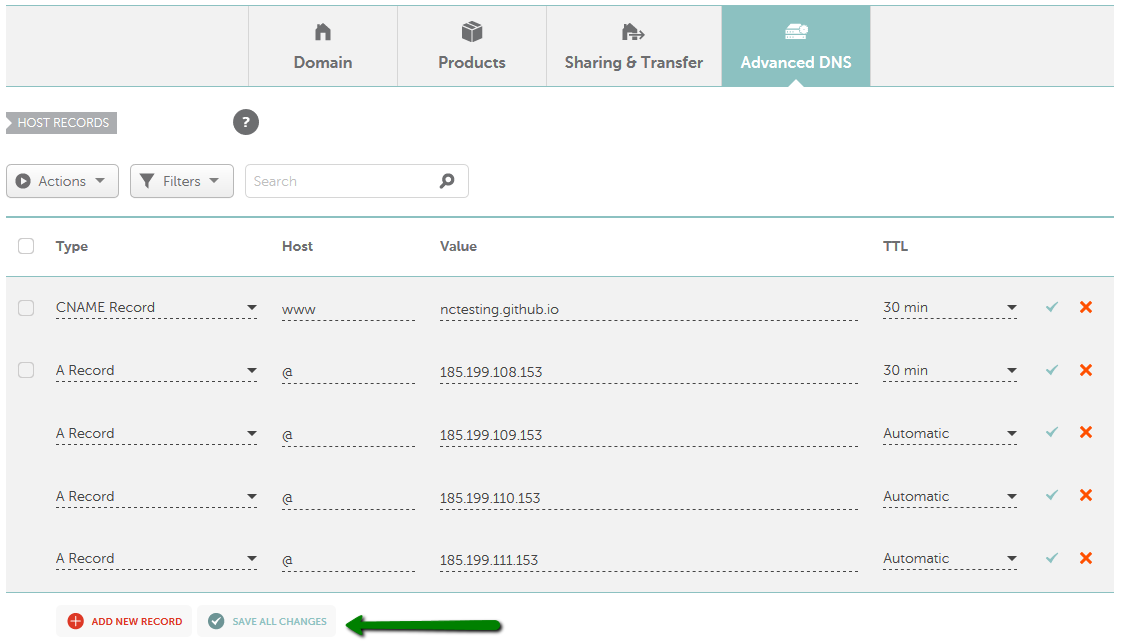
Once all details are inserted, save them using the
Save All Changes green button.
Normally, it takes 30 minutes for newly-created records to take effect.
4. Make sure that there are no conflicting records set for the same host and remove them, if there are any. The records you need to check may be of URL Redirect (Unmasked/Masked/Permanent Redirect), A or CNAME record types.
Here is the example of the conflicting records:

Useful GitHub guides:
If you have any questions, feel free to contact our Support Team. They're available 24/7 for you.