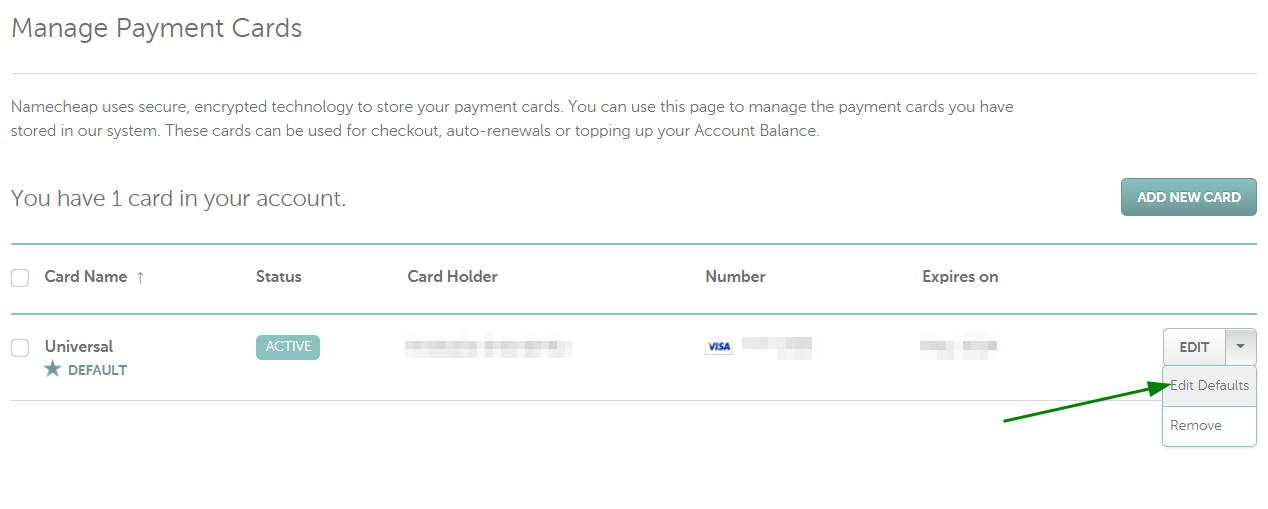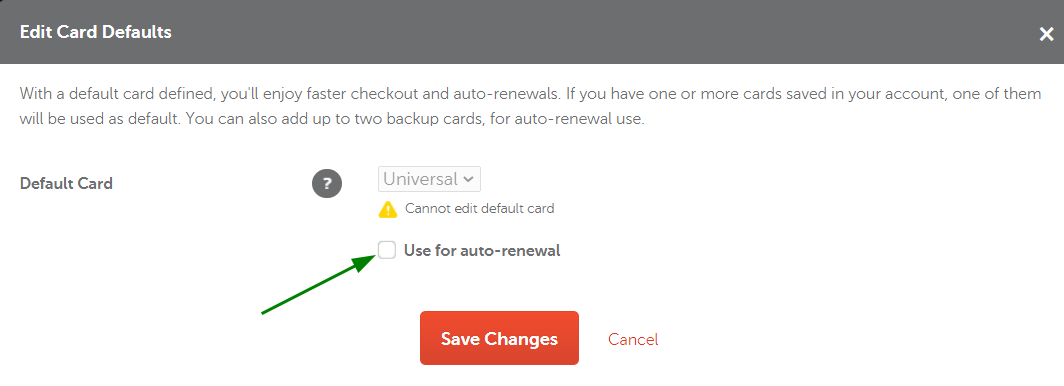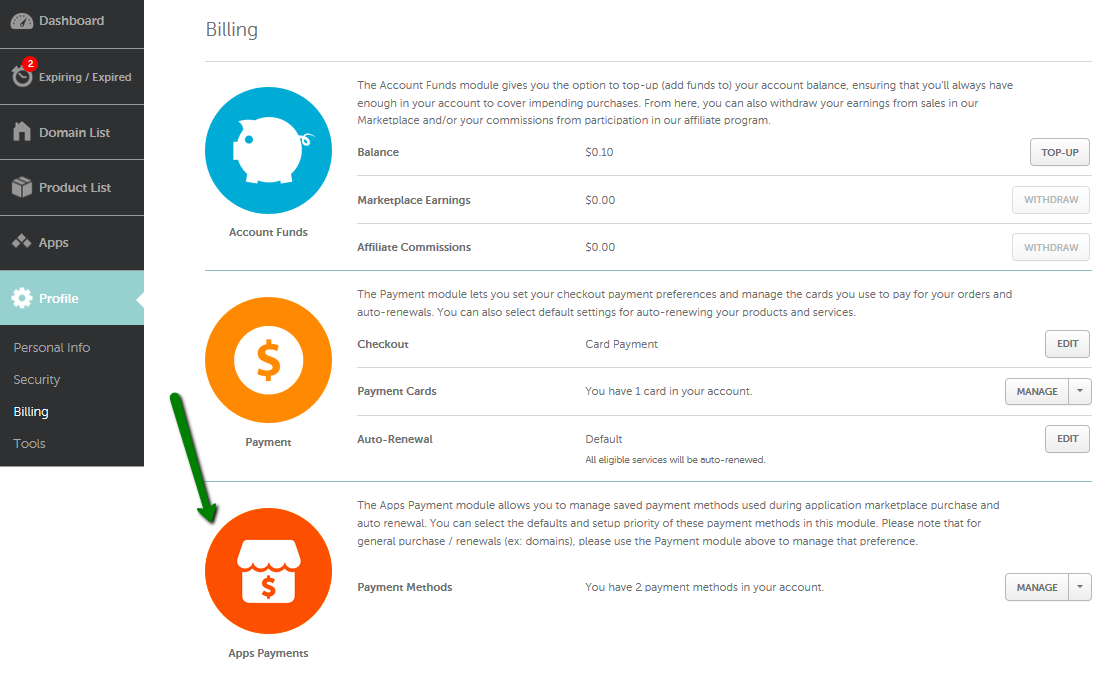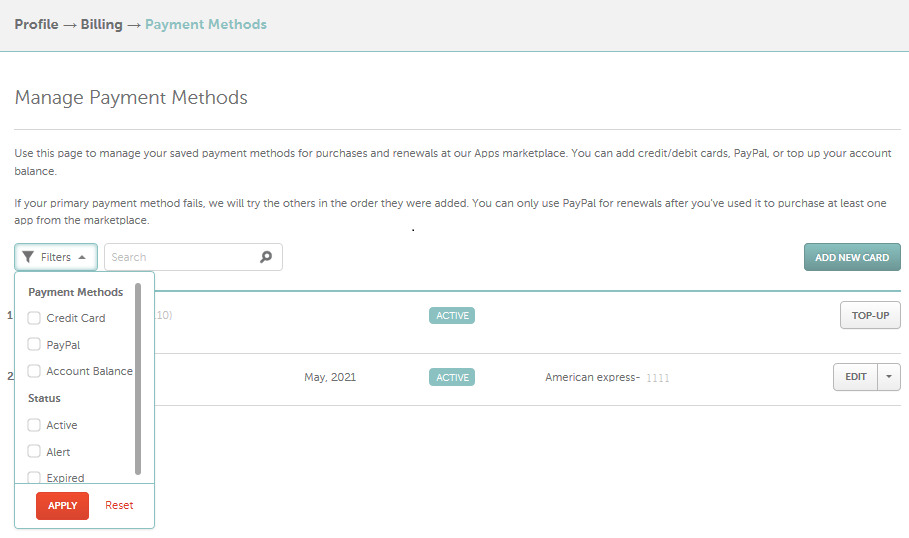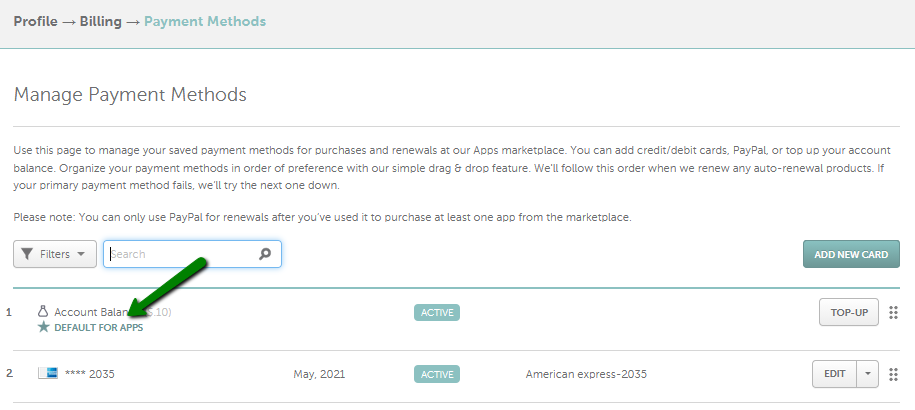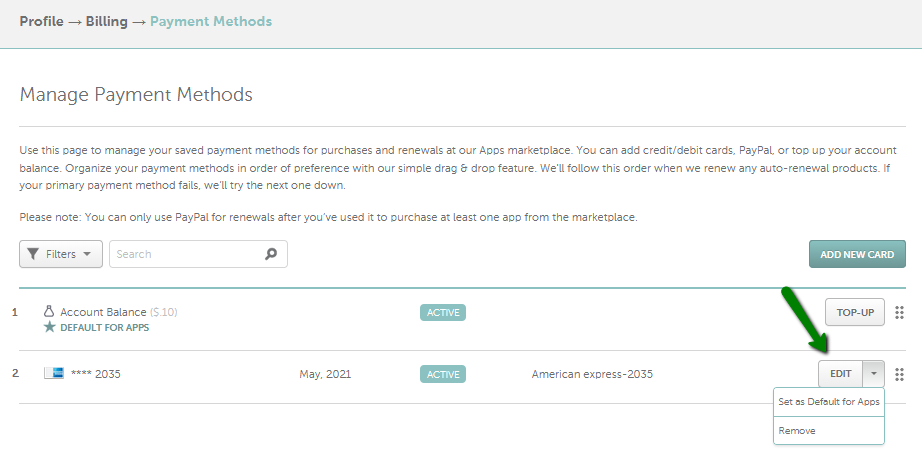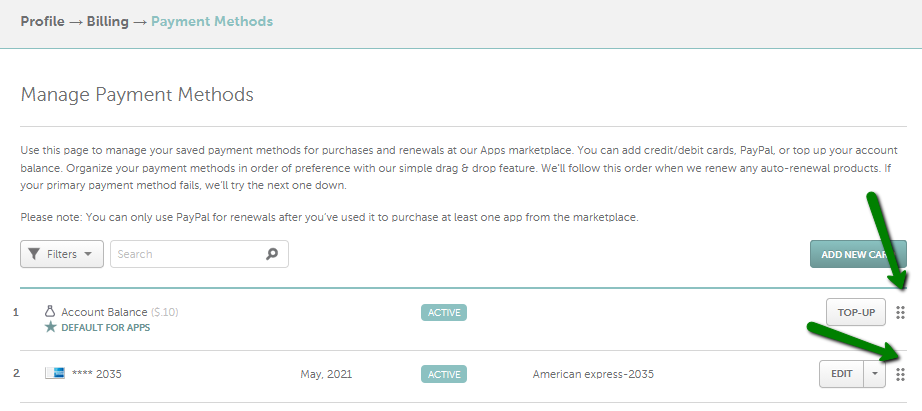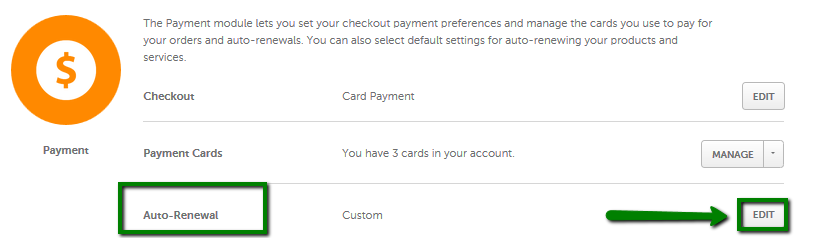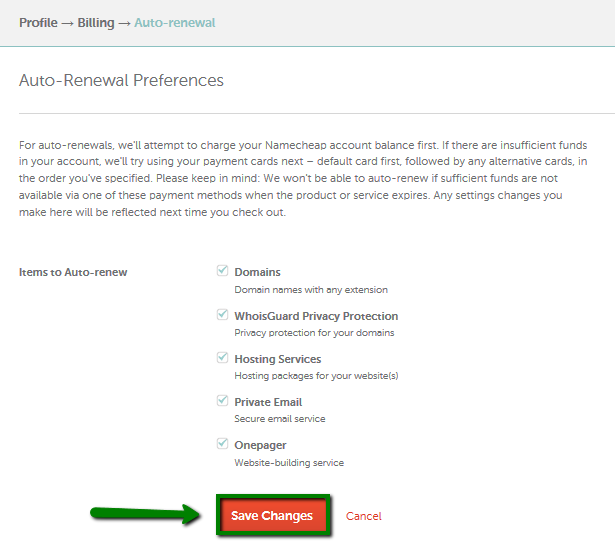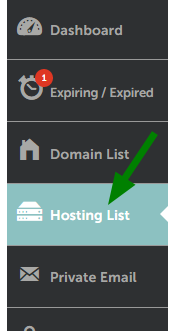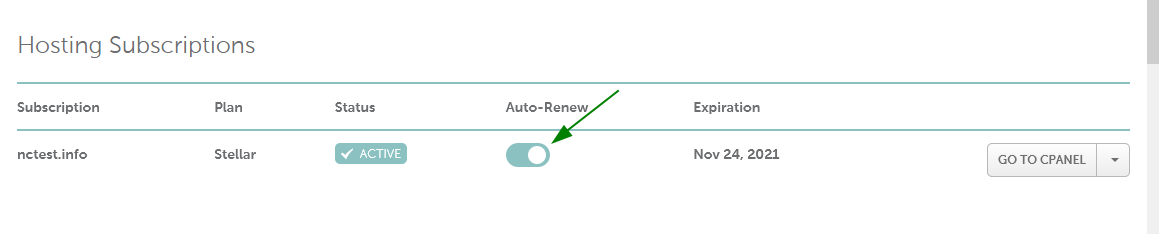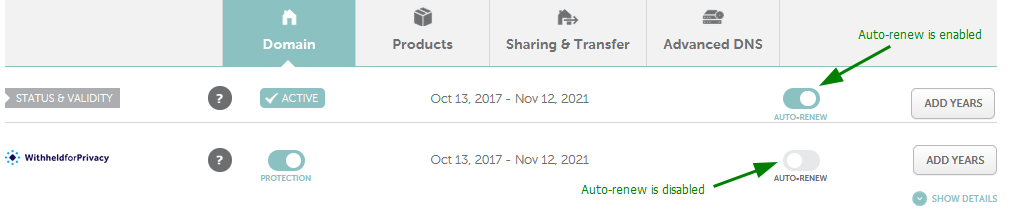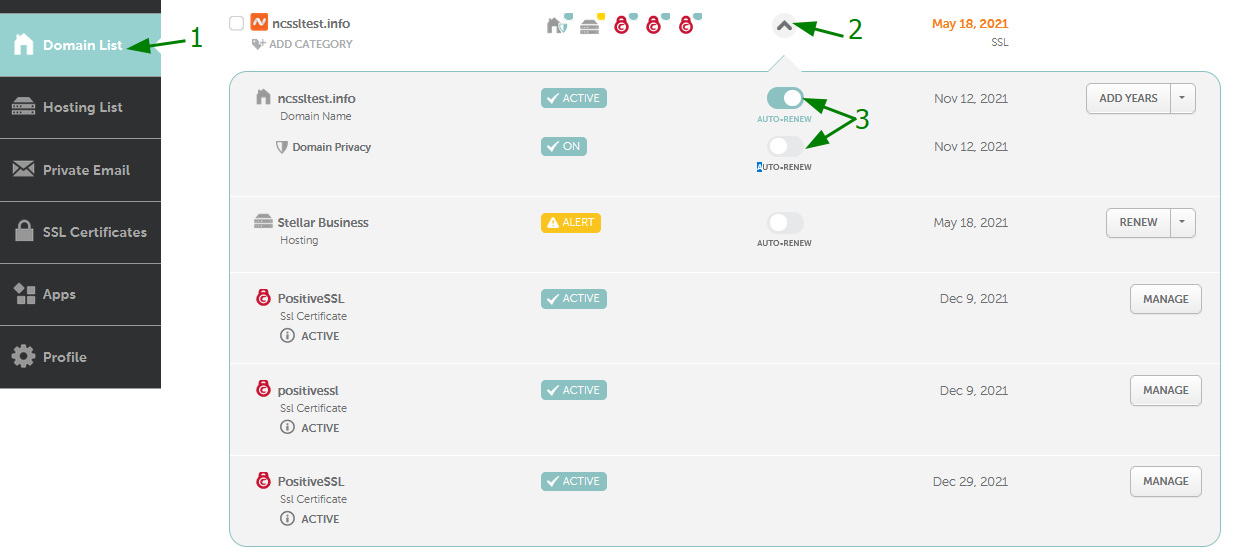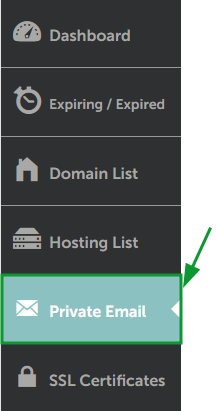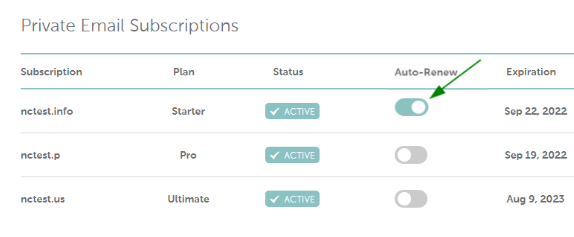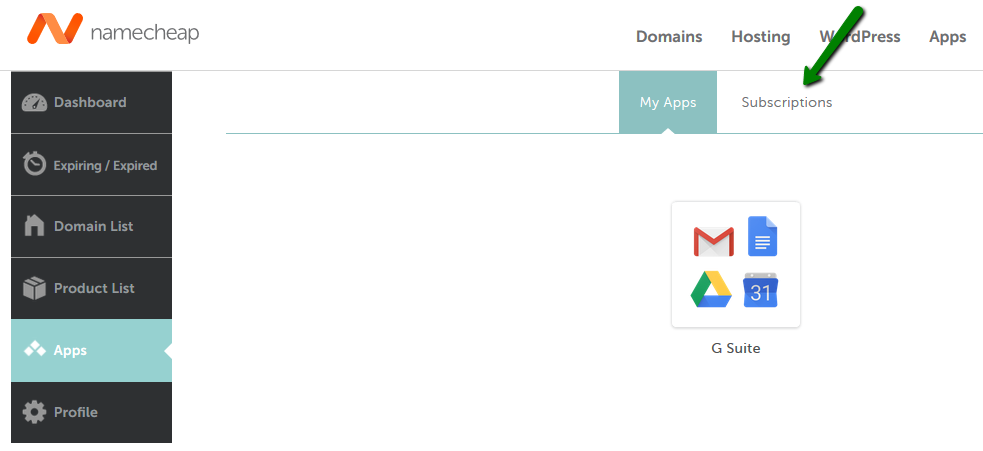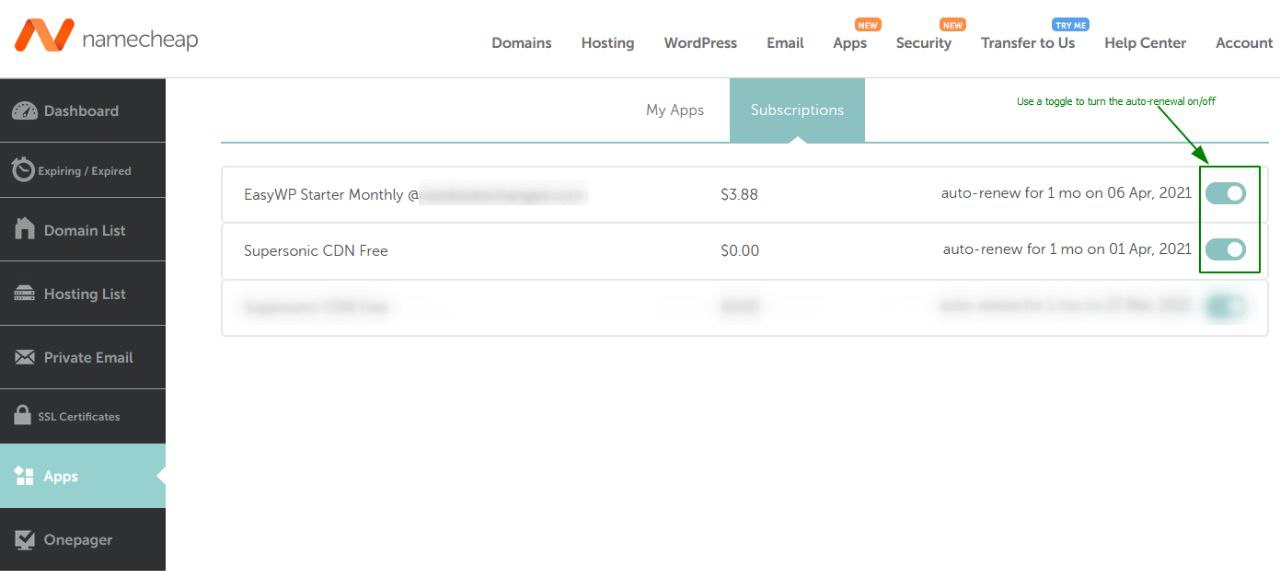Yes! To use the Auto-Renew feature, follow these steps:
1.
Deposit the amount necessary for the service renewal or
add a card to your account and enable auto-renewal for it;
2. Next, turn on auto-renewal for your chosen Namecheap service.
Your payment card may need to be set up in different ways, depending on what services you’d like to renew.
Please refer to the corresponding instructions:
Instructions on how to turn on the Auto-Renew option for different types of services can be found below:
NOTE: promo codes are not automatically applied during auto-renewals.
How to set up your card for recurring payments (all services except Apps)
To start using your card for auto-renewal, please follow these instructions:
1. Go to Profile >> Billing >> Payments Cards >> Manage or visit this direct link.
2. Click on the arrow next to the Edit button and choose Edit Defaults:
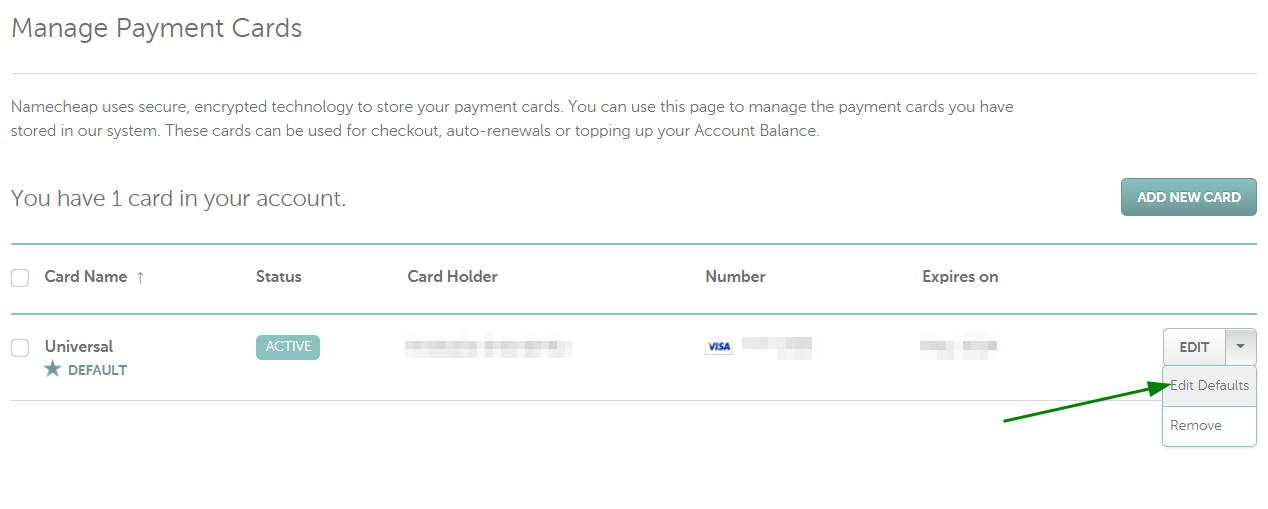
3. Tick the Use for auto-renewal box and click on Save Changes; otherwise, the auto-renewal will not happen:
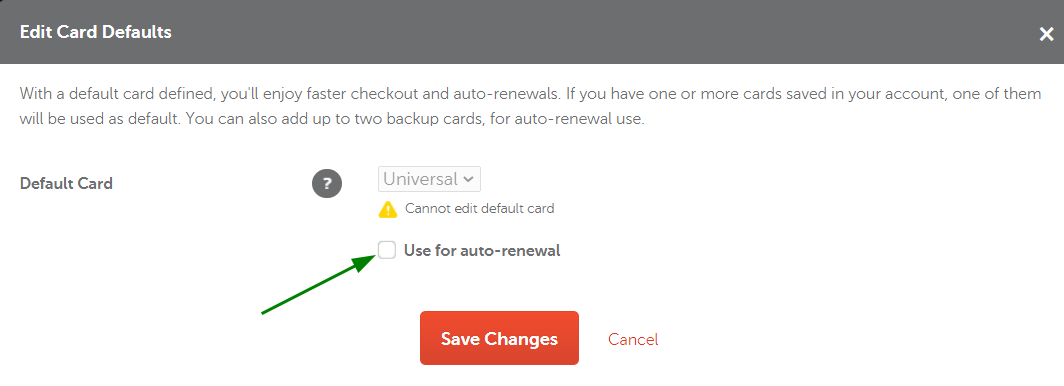
For auto-renewals, we'll attempt to charge your Namecheap account balance first. If there are insufficient funds in your account, we'll try to use your cards next – first, the default card, then any alternative cards, in the order you specified.
Currently, you cannot use PayPal to pay for automatic renewals of your services.
NOTE: Auto-renewal won’t happen if sufficient funds are unavailable via one of these payment methods when the product or service expires. Any setting changes you make here will be reflected next time you check out.
How to set up your card for Apps auto-renewal only
The Apps Payments section allows managing saved payment methods used during Apps Marketplace purchase/auto-renewal.
Go to Profile >> Billing >> Apps Payments to add credit/debit cards, PayPal, or top up your account balance.
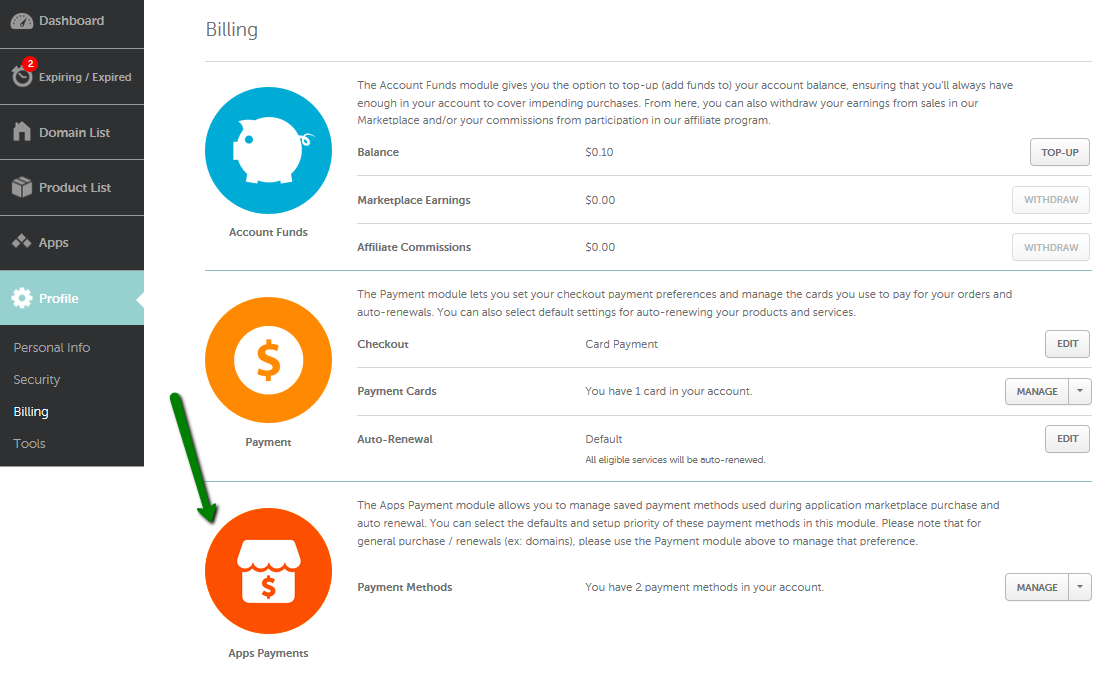
Here you can set filters by payment method or status, add a new card, top up your balance or edit your saved payment methods:
The default payment method will be displayed with the star icon:
The Edit button allows changing the default Apps payment method or removing the chosen one:
It's possible to navigate between the payment methods and change their order using the drag-and-drop functionality:
If your primary payment method used for auto-renewal fails, the system will try the others in the order they were added.
NOTE: You can only use PayPal for renewals after you've used it to purchase at least one app from our Marketplace.
Enabling Auto-Renewal for future services
This option allows enabling auto-renewal automatically for your future services at the checkout.
NOTE: Auto-renewal will NOT be enabled for current services once this option is selected.
To configure auto-renewal for all your services (or a particular type of services) by default for future purchases, follow the steps below:
1. Go to Account >> Profile >> Billing or visit this direct link.
2. Click on the Edit button in front of Auto-Renewal:
3. Make sure to enable auto-renewal for any desired services in the list and click Save Changes:
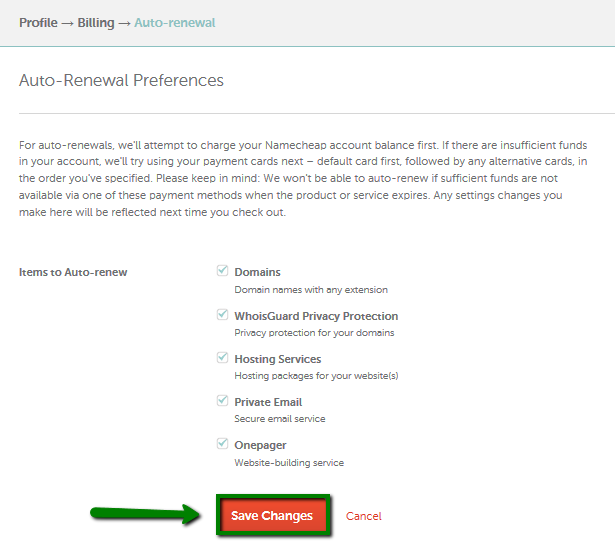
Hosting packages
To enable the recurring billing option for your hosting accounts, follow the steps below:
1. Sign into your Namecheap account.
3. Find the domain name associated with your hosting plan and enable the Auto-Renew option for your hosting package:
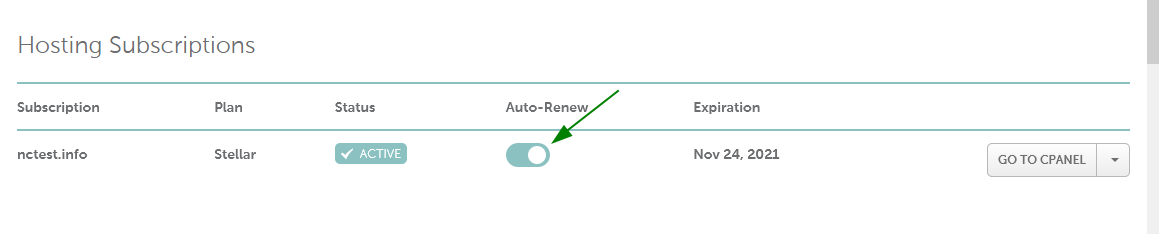
To make it easier for our customers to renew their hosting services in a timely manner, our system sends out renewal notifications that should help avoid unwanted service interruptions.
Our system automatically handles invoicing and suspension of hosting packages and guarantees a 7-day window between invoice generation and the beginning of the next billing cycle.
Please note that a hosting service is not immediately suspended when a billing date arrives. Depending on the type of hosting, there is an additional grace period after the billing date to cover the payment prior to service suspension. These policies provide our customers with ample time to settle their invoices.
You can find more details on the timeframes in the Invoicing & Suspension article.
Please check out our Hosting Billing information block to find answers to common billing questions, our billing policies, and instructions on common billing procedures for Namecheap hosting services.
We would like to draw special attention to the importance of the Dedicated Servers Auto-Renewal.
Unlike other hosting types, Dedicated Servers are located in your Namecheap account's “Apps” tab and can only be renewed using the Auto-Renewal option. To be more precise, there is no option to renew this service manually. Keep in mind that the Dedicated Server termination date will depend on the Auto-Renewal option - if enabled, the server will be canceled 3 days after the billing date; if not - on the billing date.
The instructions on how to manage the Auto-Renewal option for Dedicated Servers are located in the “Apps” section.
Domains and Domain Privacy subscriptions
NOTE: The system will attempt to renew your domain 30 days before its expiration. If you have no funds in your Namecheap account balance or there are issues with your card (for example, no money on a debit card; a credit card is not valid, or there's a limit on payments, for example), the renewal will not happen.
The system will try renewing your domain every 24 hours until the renewal is successful or the domain name is expired. For more detailed information on what happens to a domain after it expires, please check the What happens to my domain name after it expires? article.
To enable the Auto-Renew feature for a domain name/Domain Privacy, you should perform the following actions:
1. Sign into your Namecheap account.
2. Go to your Account Dashboard and select Domain List
from the left sidebar or visit this direct link.
3. Click on the Manage button next to your domain:
4. Toggle the corresponding buttons for the domain and Domain Privacy:
The changes will be applied automatically.
Also, it is possible to enable/disable the feature from the Domain List section. Just click on the caret for the domain in question, then toggle the button for the service you would like to turn On or Off the Auto-Renewal for:
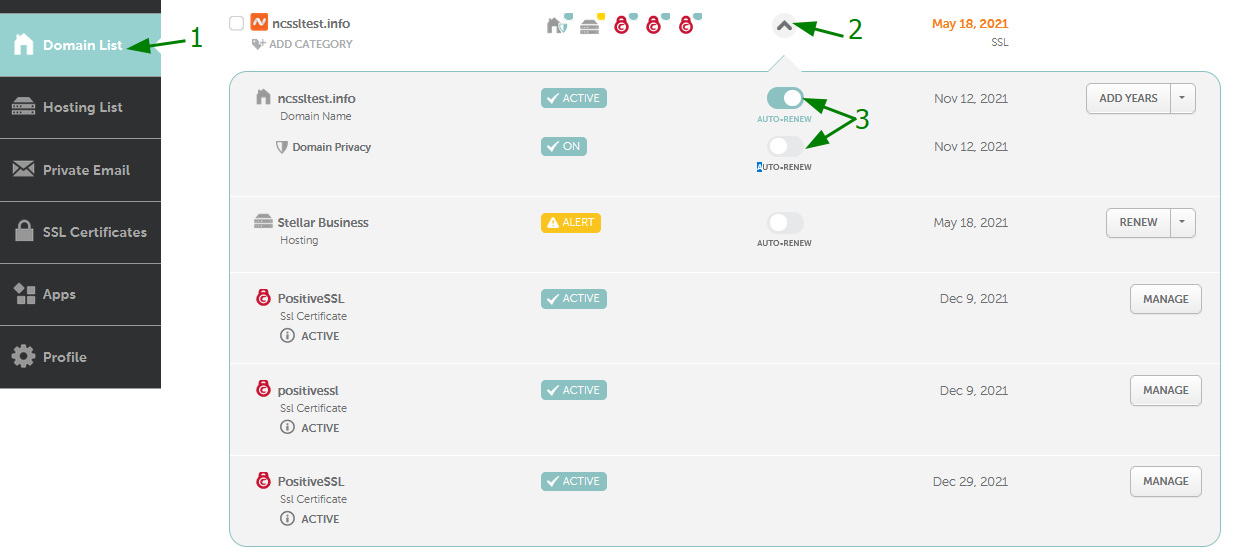
You can find all general information related to domain names in the Domains Billing information block.
Private Email subscriptions
To enable the Auto-Renew feature for a Private Email subscription, take the following steps:
1. Sign into your Namecheap account.
3. Find the Private Email subscription associated with your hosting plan and enable the Auto-Renew option for it:
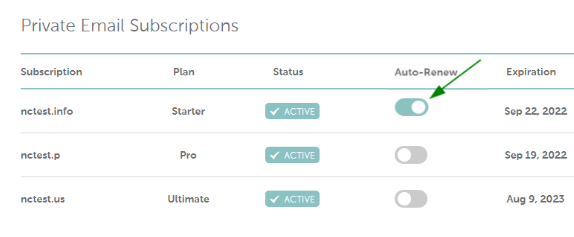
To find out more about Private Email subscriptions, feel free to check our Private Email Knowledgebase articles.
Apps
NOTE: It's not possible to renew Apps manually: they can only be renewed automatically. That's why it's important to set up recurring charges for these services.
To enable auto-renewal for Apps subscriptions, you should:
1. Sign into your Namecheap account.
3. Then, select Subscriptions and enable the auto-renew option for it:
There are several automatic charge attempts (2-5, depending on the app). If all the attempts fail, the service gets cancelled. If a user wants to get it back, they will need to purchase a new subscription.
Information about upcoming charges usually comes via emails, so please keep an eye on the mailbox associated with your Namecheap subscription for messages from us.
NOTE:
All of the recurring products are set for auto-renew right after purchase, and you can disable auto-renew for an application anytime during the currently active billing cycle for your application. You can do this within your Namecheap account.