| Subtotal | $0.00 |
USD
U.S. DollarEuroBritish PoundCanadian DollarsAustralian DollarsIndian RupeesChina Yuan RMBMore Info →
| Subtotal | $0.00 |

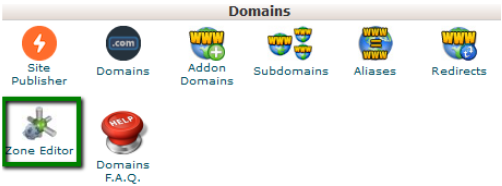

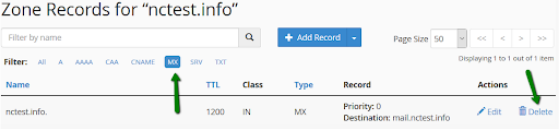
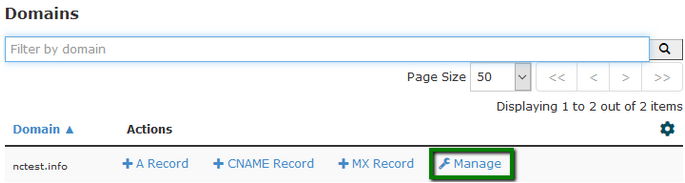
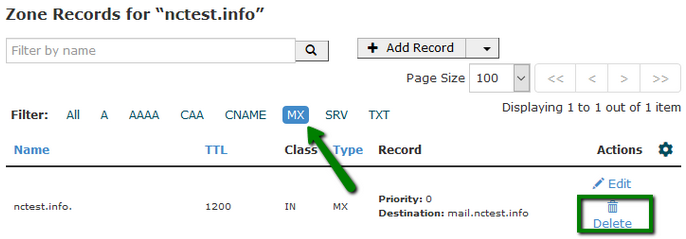
| Priority | MX record |
|---|---|
| 5 | mx1-hosting.jellyfish.systems |
| 10 | mx2-hosting.jellyfish.systems |
| 20 | mx3-hosting.jellyfish.systems |
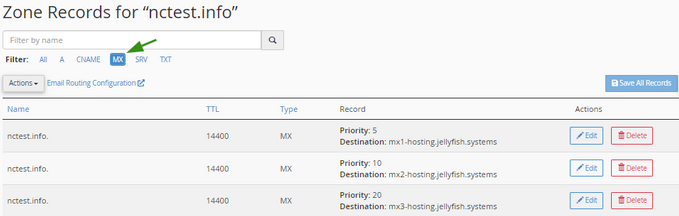
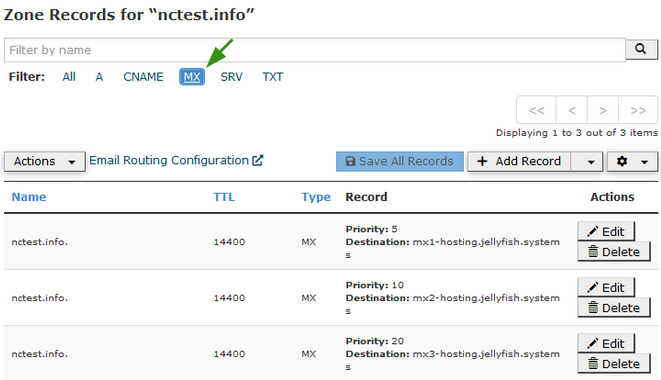
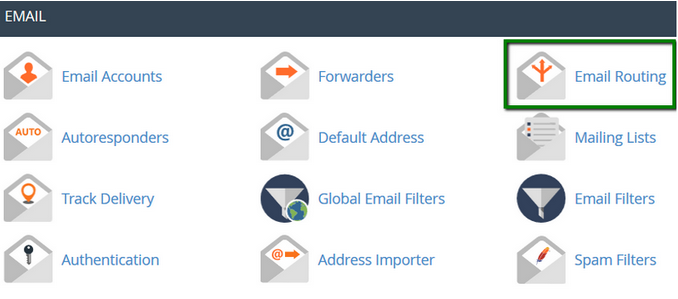
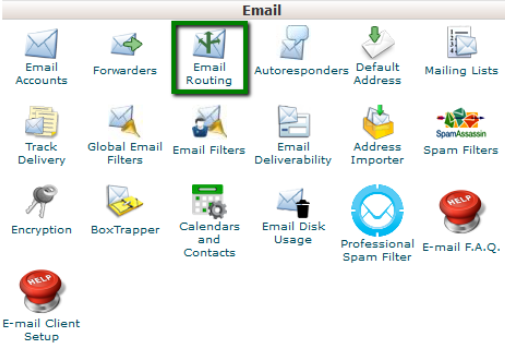
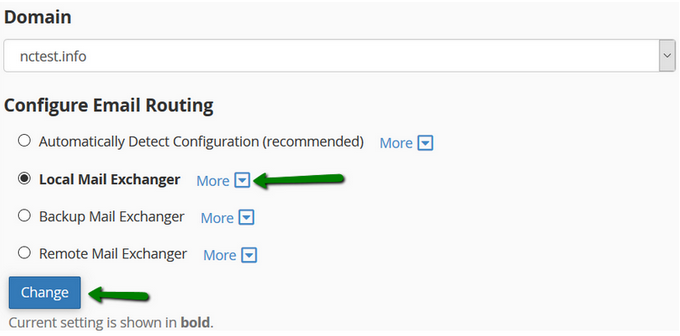
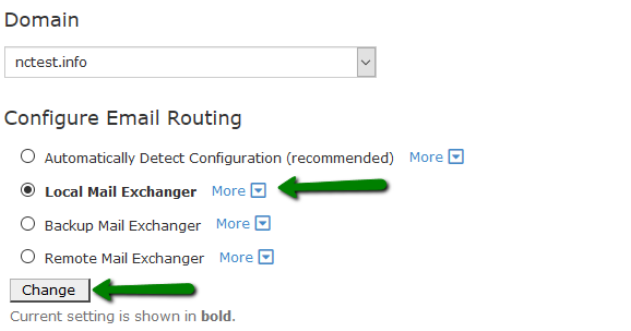
Need help? We're always here for you.