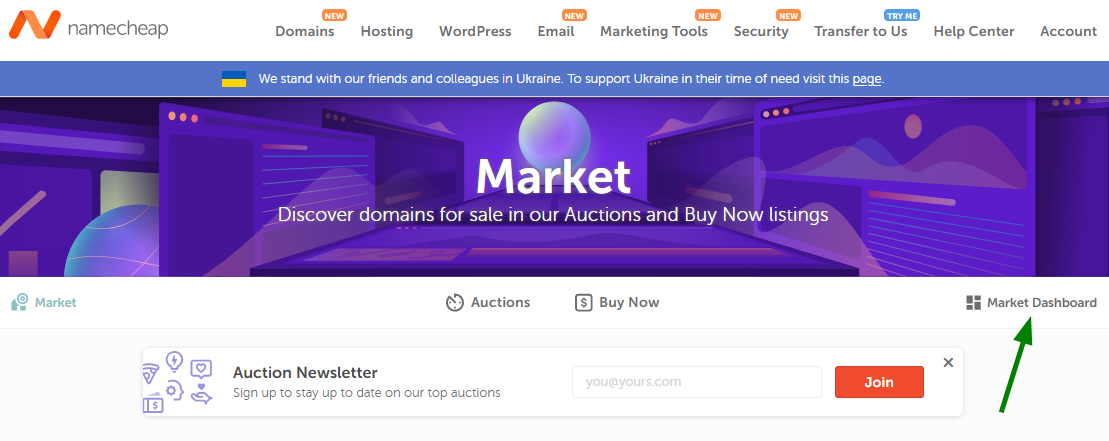
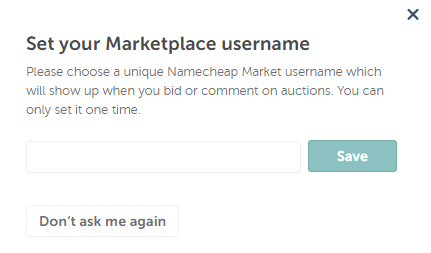
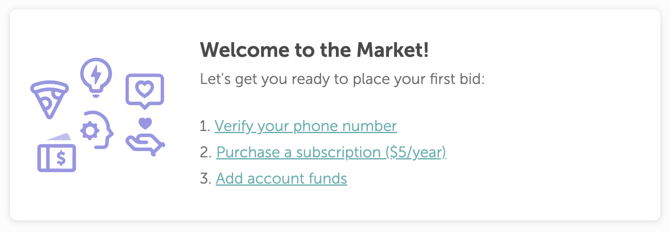



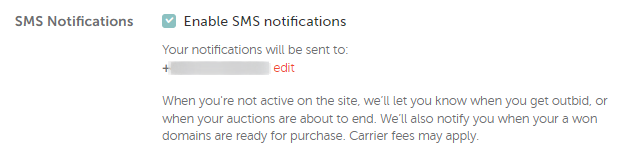
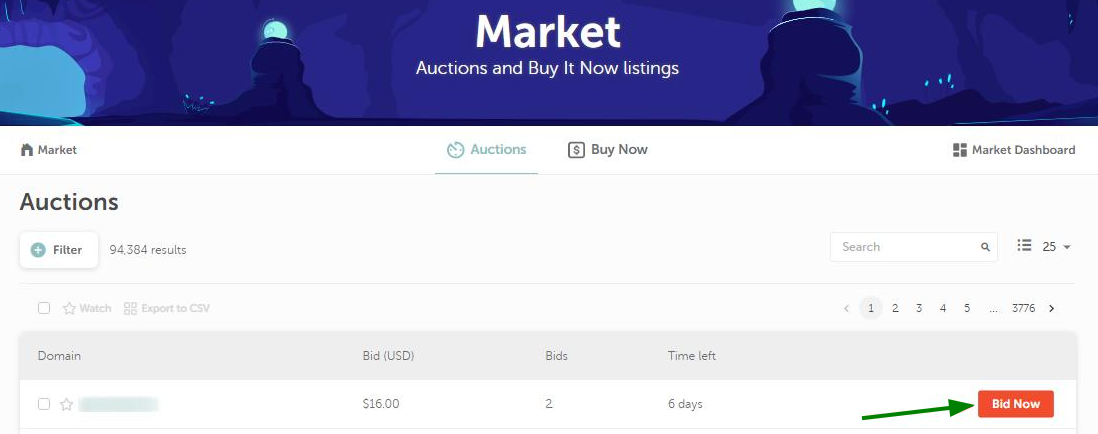
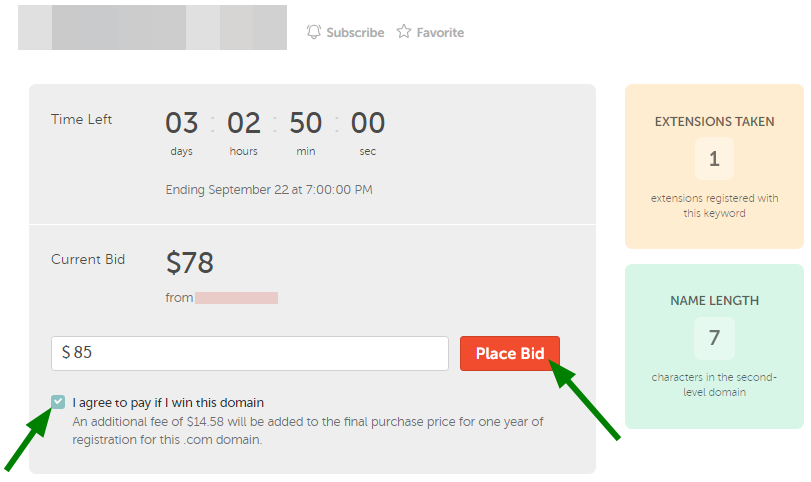
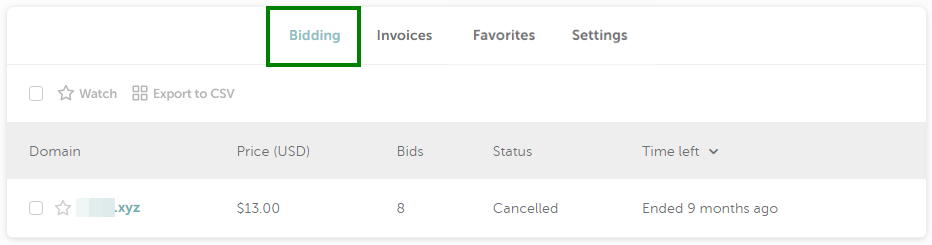
|
Current price |
Bid increment |
| $0–$50 |
$1 |
|
$51–$100 |
$3 |
| $101–$500 | $5 |
| $501–$1,000 | $10 |
| $1,001–$2,500 |
$25 |
| $2,501–$5,000 | $50 |
| $5,001–$10,000 | $100 |
| $10,001–$25,000 | $200 |
| $25,001+ | $500 |
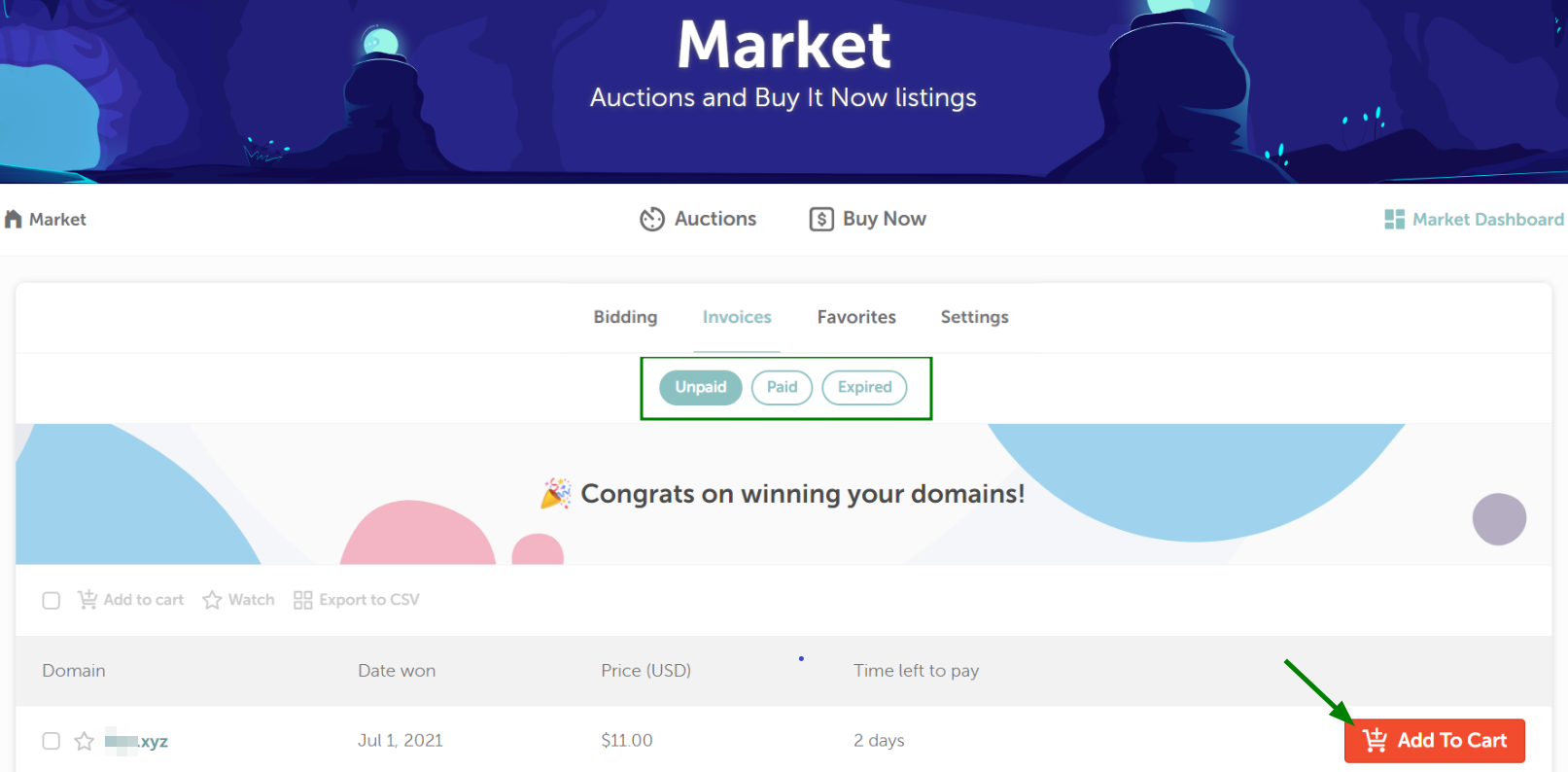
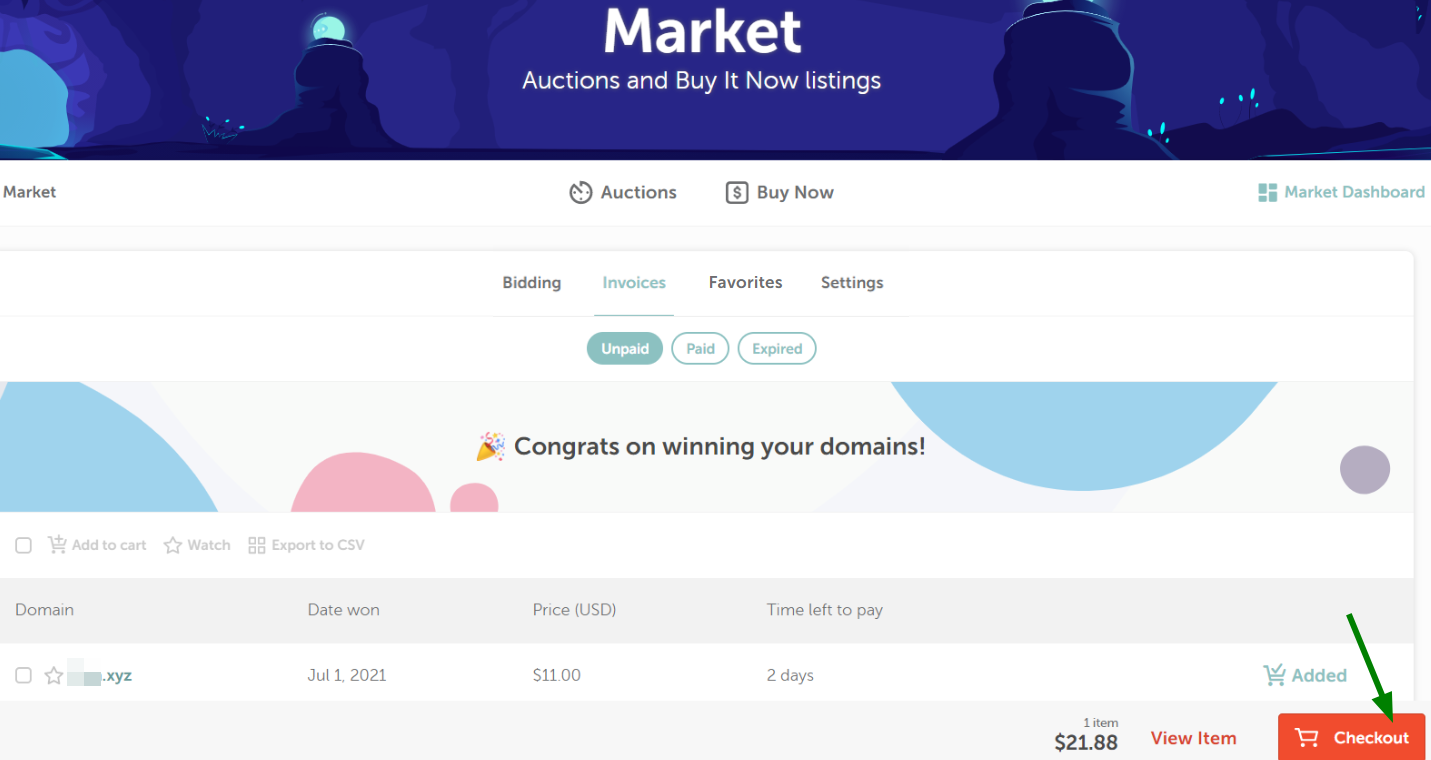
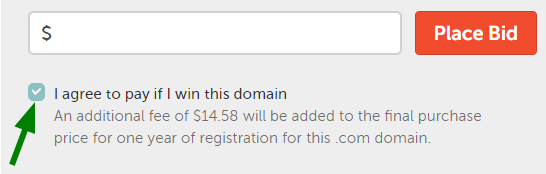

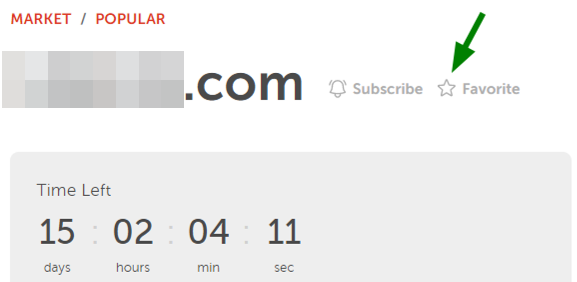
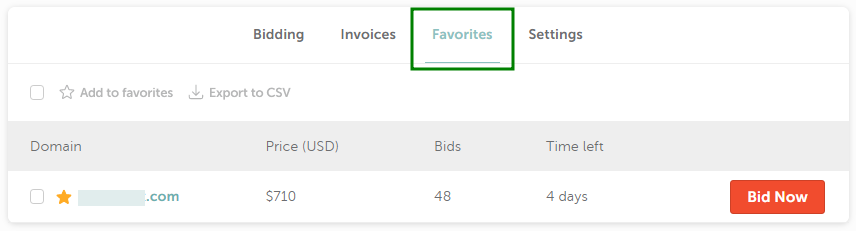

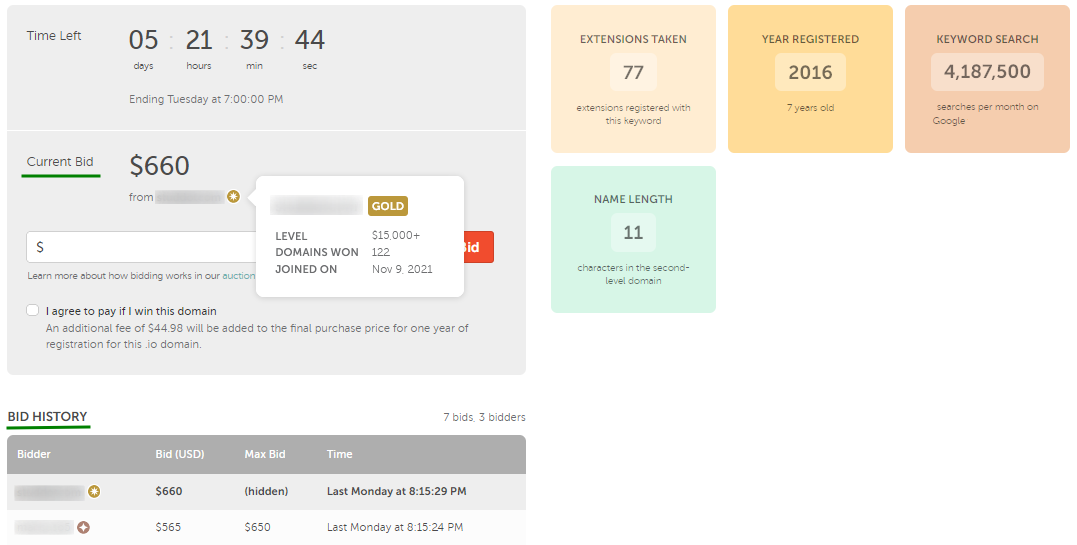
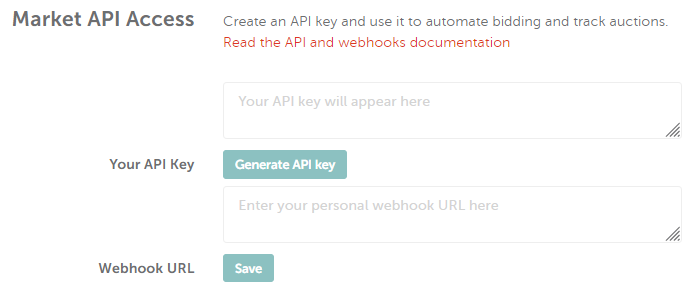
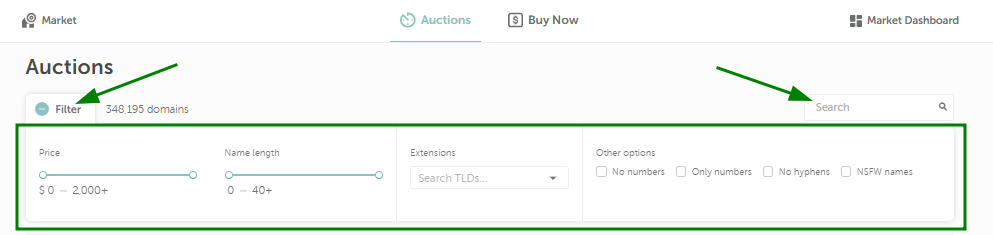
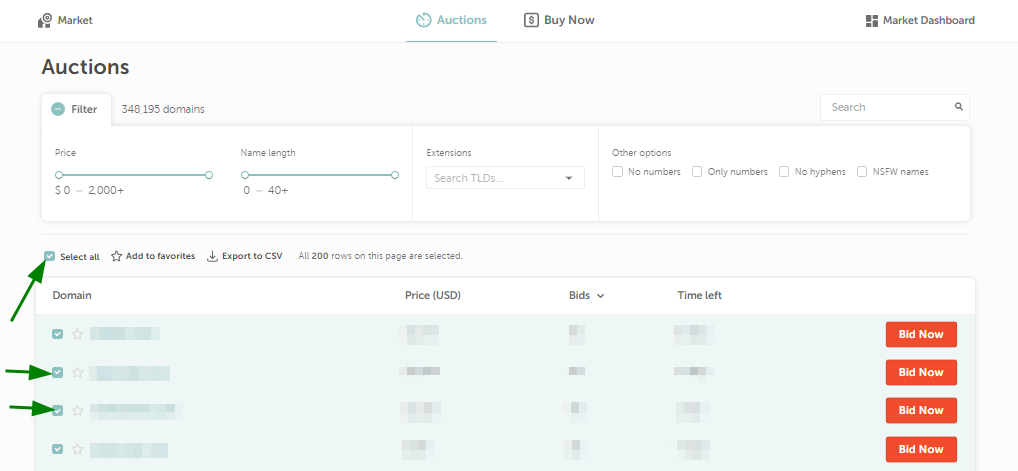

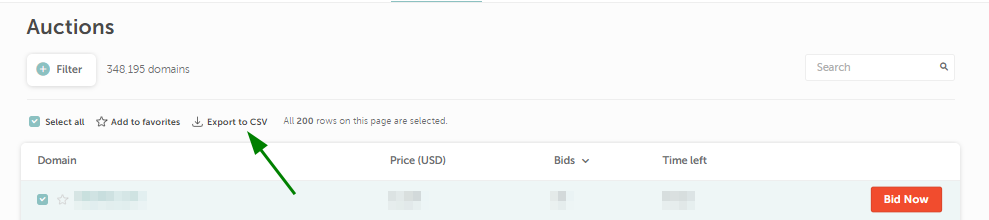
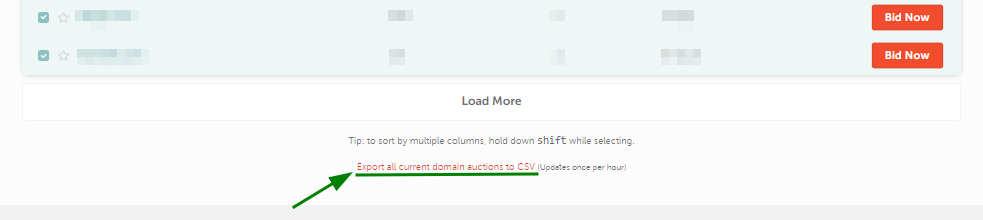
Need help? We're always here for you.