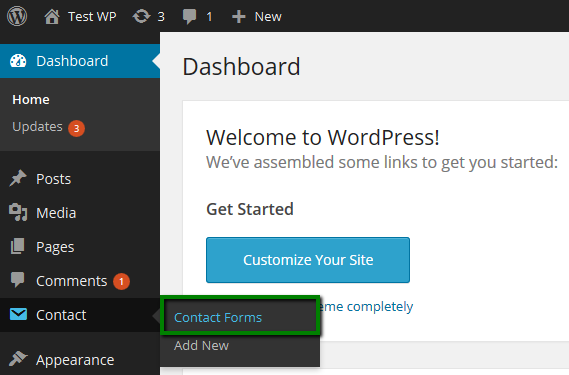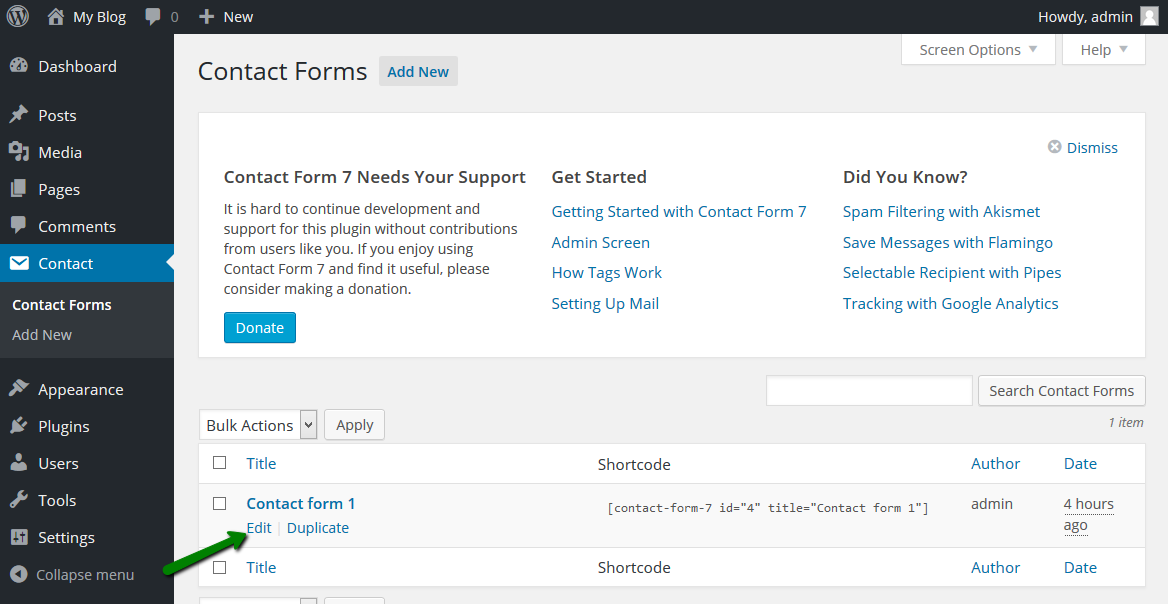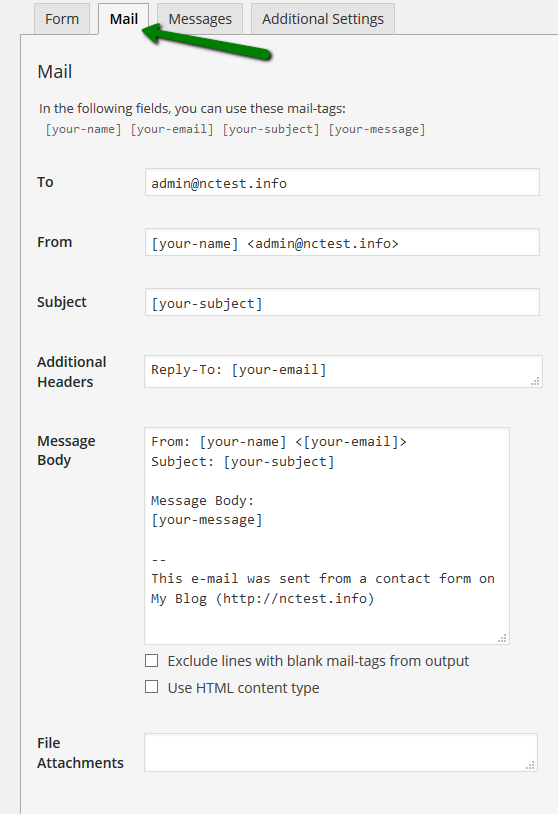Contact Form 7 is one of the most popular WordPress contact form plugins.
Once installed, you can manage it in the WordPress Dashboard > Contact > Contact Forms > Edit:
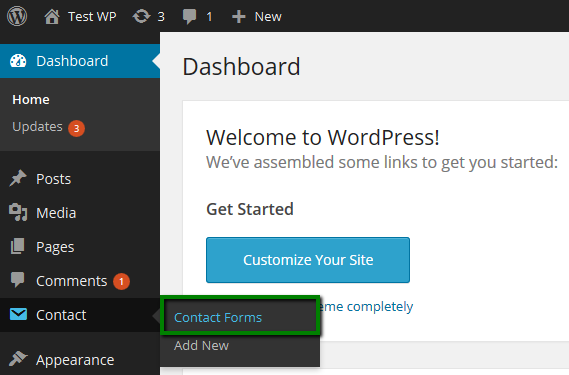
Inside this menu, you can create new contact forms for different parts of your website and edit the existing ones via the Edit option:
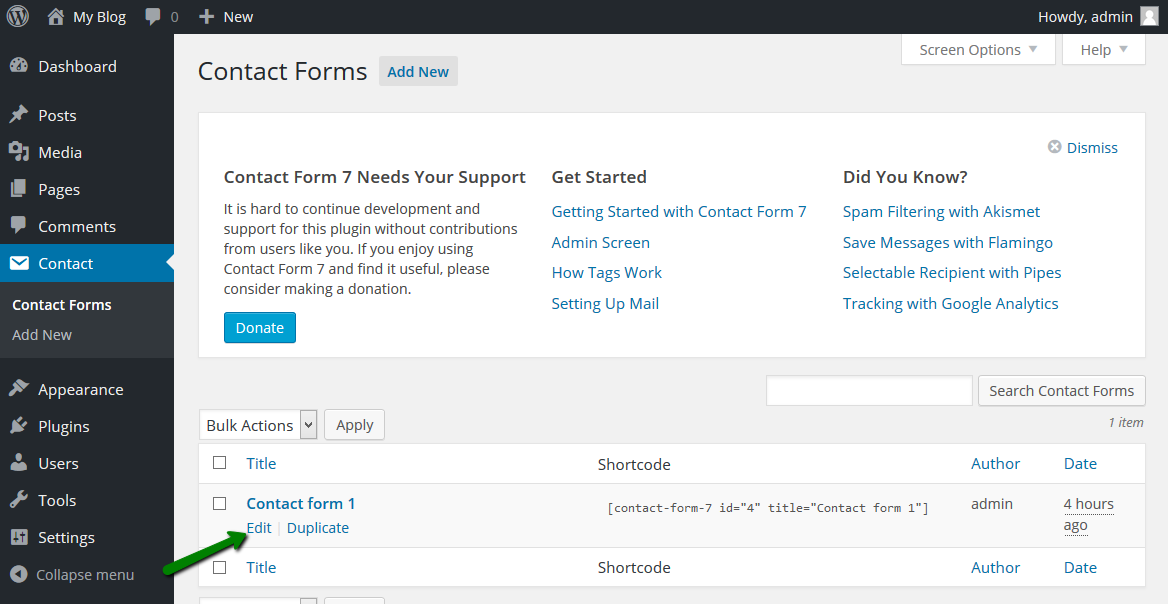
The most important Contact Form 7 settings you need to define are located in the Mail tab:
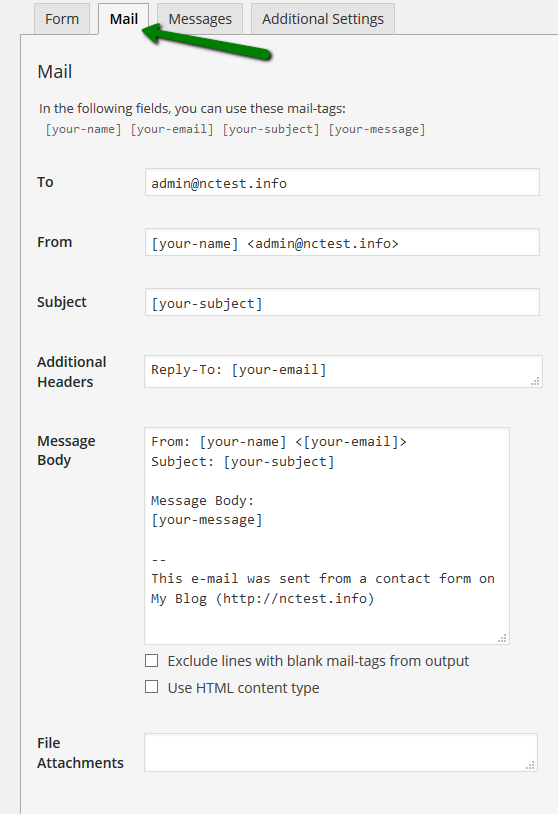
Let's review each and every conditional field.
To: All submitted forms will be sent to the email address specified here. You can use any valid existing email address you want.
From: The server will be using this email address to send you contact form emails. It should be a valid existing email address.
- If the mail service for your domain is configured to be a cPanel one, no additional steps are required.
- If your domain is using Private Email, GoogleApps or any other third-party mail service, you will also need to switch from WP mail() function to SMTP sending method by additionally installing and configuring one of SMTP plugins (refer to this article for more details).
NOTE: Due to the aforementioned restriction, it is not possible to use [your-email] mail tag in the FROM field on our shared servers.
Subject: In this field, you can specify the subject of the contact form email. If not filled out, the subject submitted by the visitor is used.
Additional headers: Here you can specify any additional email headers which will be added to the contact form email. For example, the Reply-To field added by default allows you to respond at the visitor's email address by pressing the Reply button.
File attachments: You can enable attachments for your contact form so that the visitor can send you files in the submitted email. More information can be found here.
You can find more information about the contact form usage in the Contact Form 7official documentation. There you will find details related to enabling reCAPTCHA, using placeholders, attachments, autoresponders, and more.
That's it!