| Subtotal | $0.00 |
| Subtotal | $0.00 |
It is possible to set up TXT, SPF, DKIM and DMARC records in your Namecheap account if your domain is pointed to our BasicDNS, PremiumDNS or FreeDNS.
If your domain is pointed to Namecheap Web Hosting DNS, you can add the DNS records in your cPanel.
SPF (Sender Policy Framework) is a DNS text entry which shows a list of servers that are authorized to send mail for a specific domain. Incidentally, as a DNS entry, SPF can also be considered a way to enforce the fact that the list is authoritative for the domain since the owners/administrators are the only people allowed to add/change that main domain zone.
Thus, SPF gives other mailservers a way to verify that mail claiming to be from your domain is sent from one of your authorized IP addresses. They do this by checking a special TXT record configured in the domain name zone. It helps to establish the legitimacy of the domain mail server and reduces the chances of spoofing, which occurs when someone fakes the headers of an email to make it look like it’s coming from your domain, even though the message did not originate from your mail server.
A very basic SPF record looks like the following:
example.com TXT v=spf1 a ~all
DKIM (DomainKeys Identified Mail) should instead be considered a method to verify that the content of messages is trustworthy, meaning that it hasn't changed from the moment the message left the initial mail server. This additional layer of trustability is achieved by the implementation of the standard public/private key signing process. Once again, the owners of a domain add a DNS entry with the public DKIM key which will be used by receivers to verify that the message DKIM signature is correct, while on the sender side, the server will sign entitled mail messages with the corresponding private key.
DKIM records are implemented as text records as well. The record must be created for a subdomain and should contain a unique selector for that key, then a period (.), and then the protocol name '_domainkey' and the domain name itself. The type is TXT, and the value includes the type of key, followed by the actual key.
Both 1024 bit and 2048 bit keys are supported.
A typical DKIM record looks like the following:
selector1._domainkey.example.com TXT k=rsa;p=J8eTBu224i086iK
_dmarc.example.com TXT v=DMARC1;p=reject;sp=quarantine;pct=100;rua=mailto:dmarcreports@example.com
Google verification records
To verify your domain registered with us for G Suite, please refer to this guide. If your domain is hosted with us, please check G Suite: Domain hosted with Namecheap ownership validation.
TXT/SPF/DKIM/DMARC records setup
You are welcome to use the video guide or follow the text instructions provided further in the document.
If your domain is pointed to our BasicDNS, PremiumDNS or FreeDNS, follow the instructions below to add a needed record:
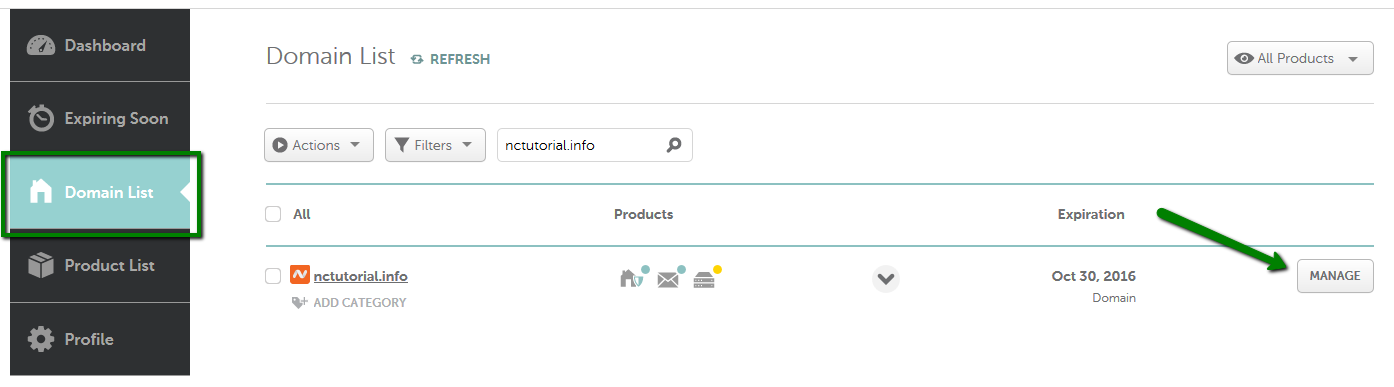
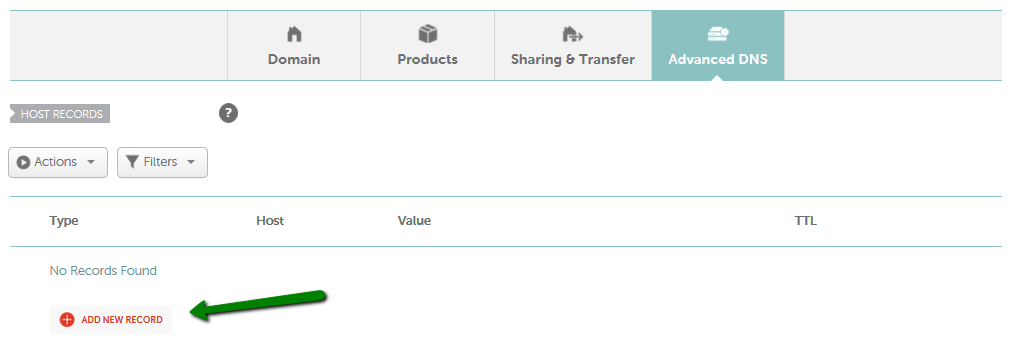
For Host, add @ that corresponds to yourdomain.tld or a subdomain (for example, 3434._domainkey as shown in the screenshot below) you need to create the TXT/SPF/DKIM/DMARC record for.
NOTE: The domain name itself should not be included in the Host field. It means that if you need to add the record for something._domainkey.yourdomain.tld, only something._domainkey is to be added as a Host value (even if your service provider asked you to add the domain itself as well). This is a system requirement.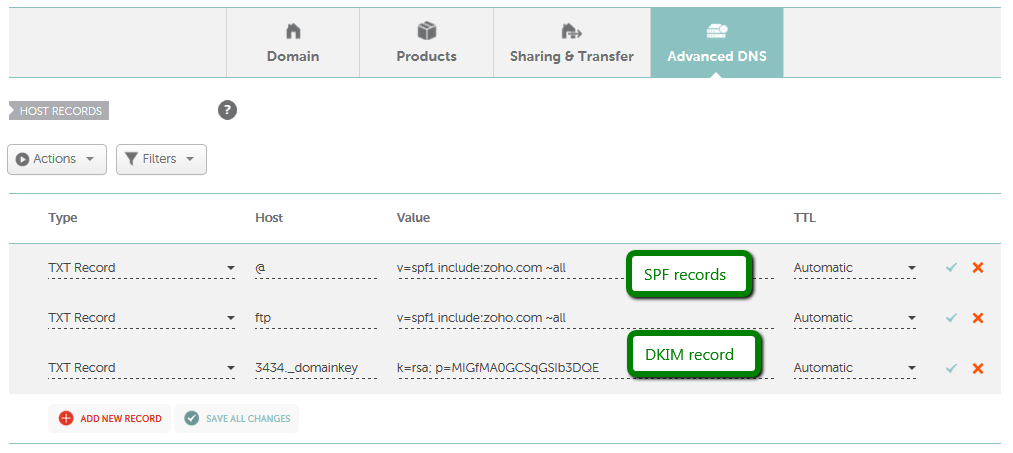
If you have any questions, feel free to contact our Support Team.
Need help? We're always here for you.