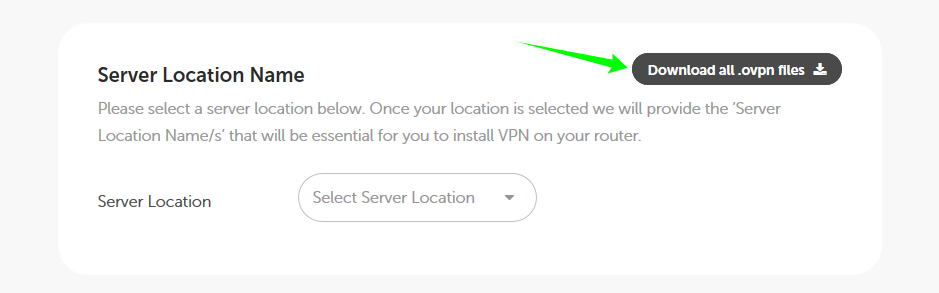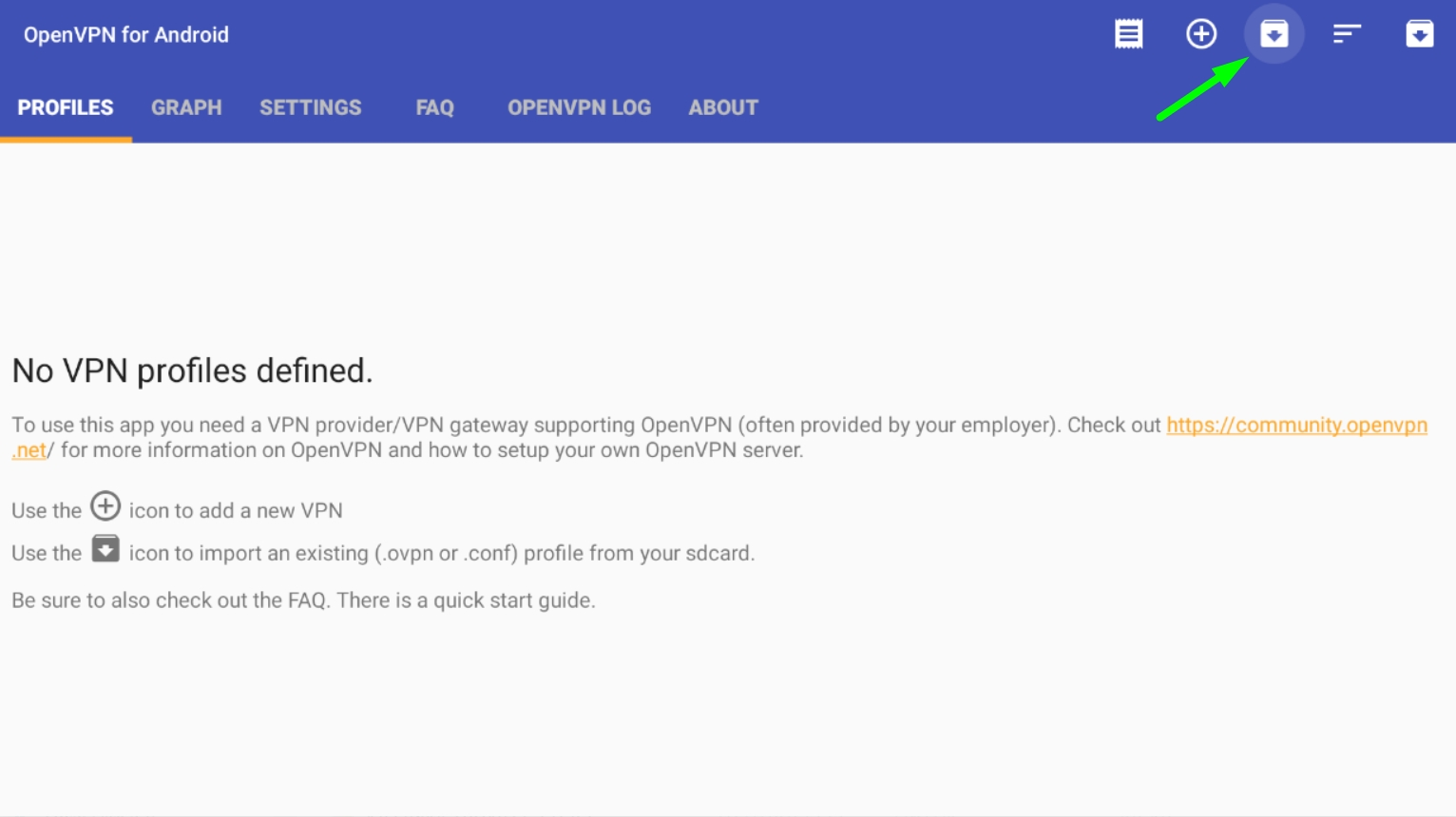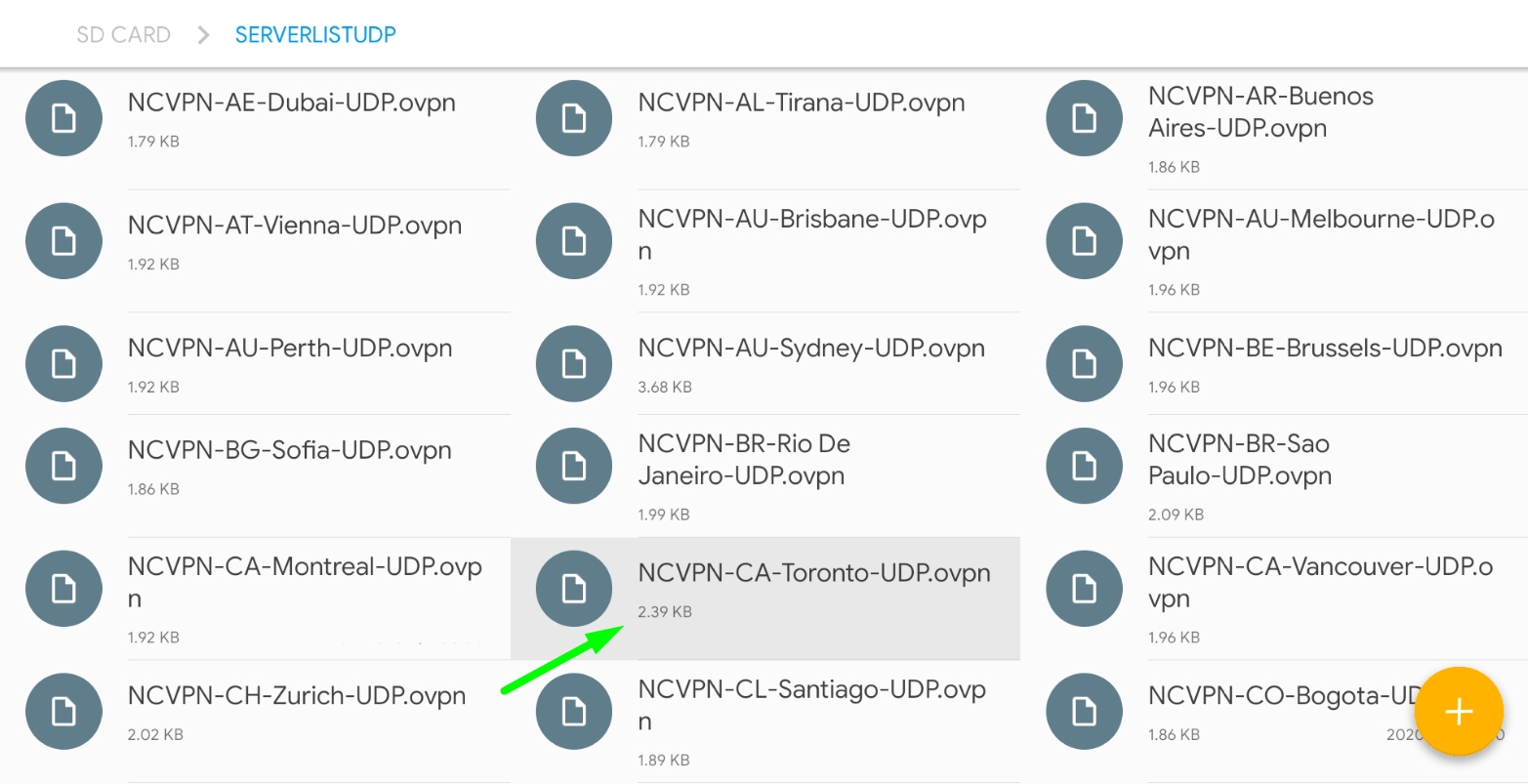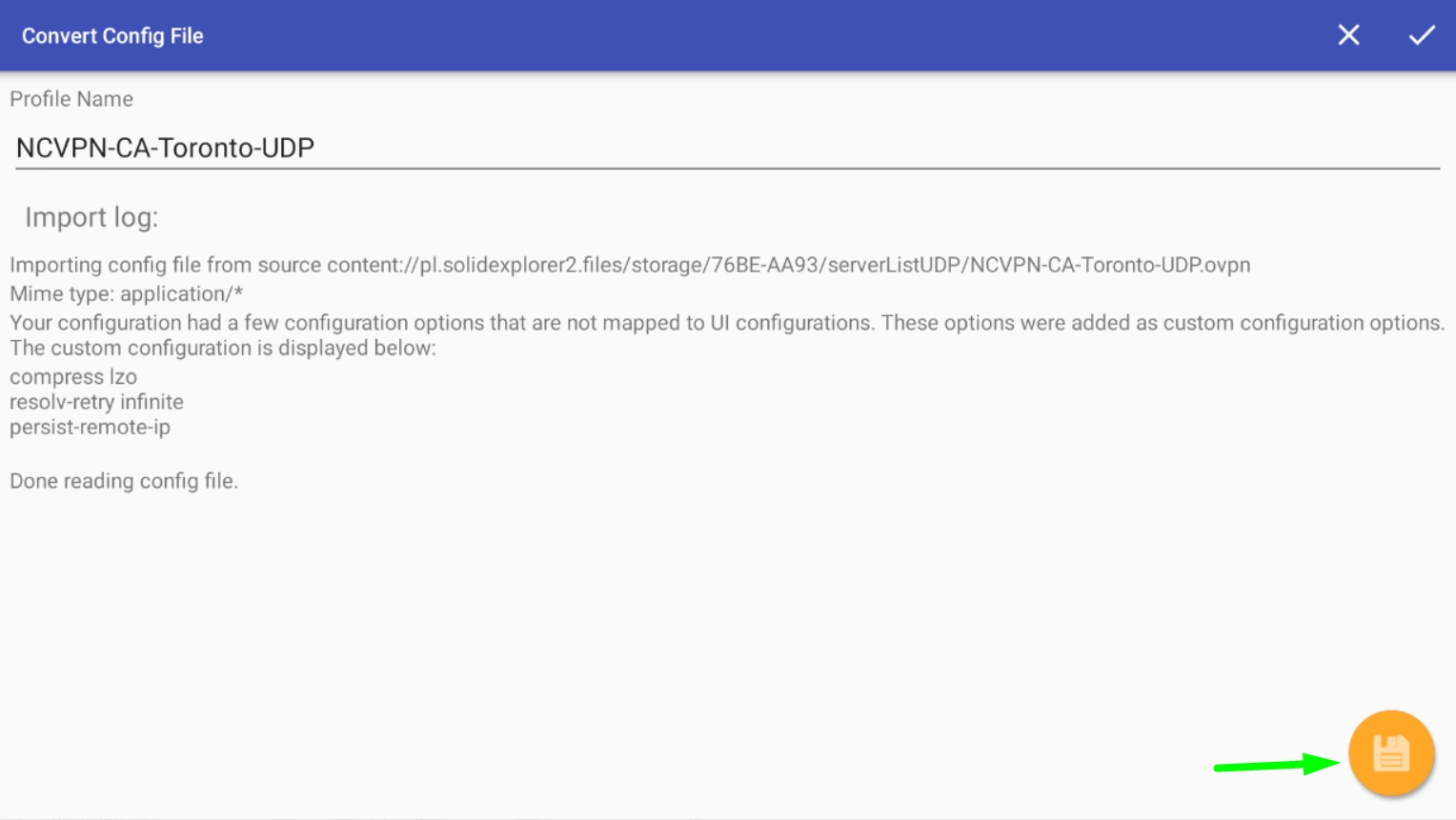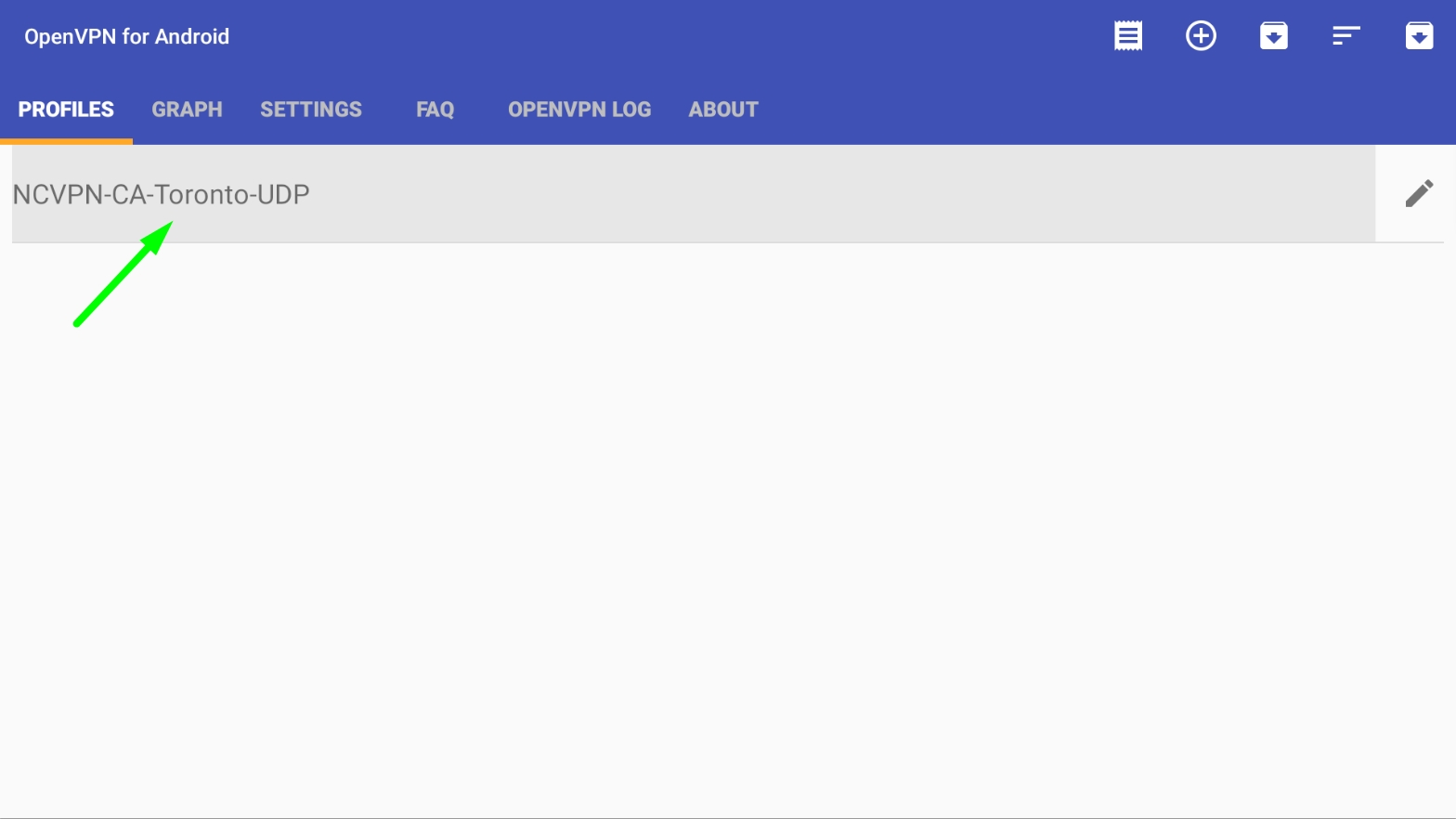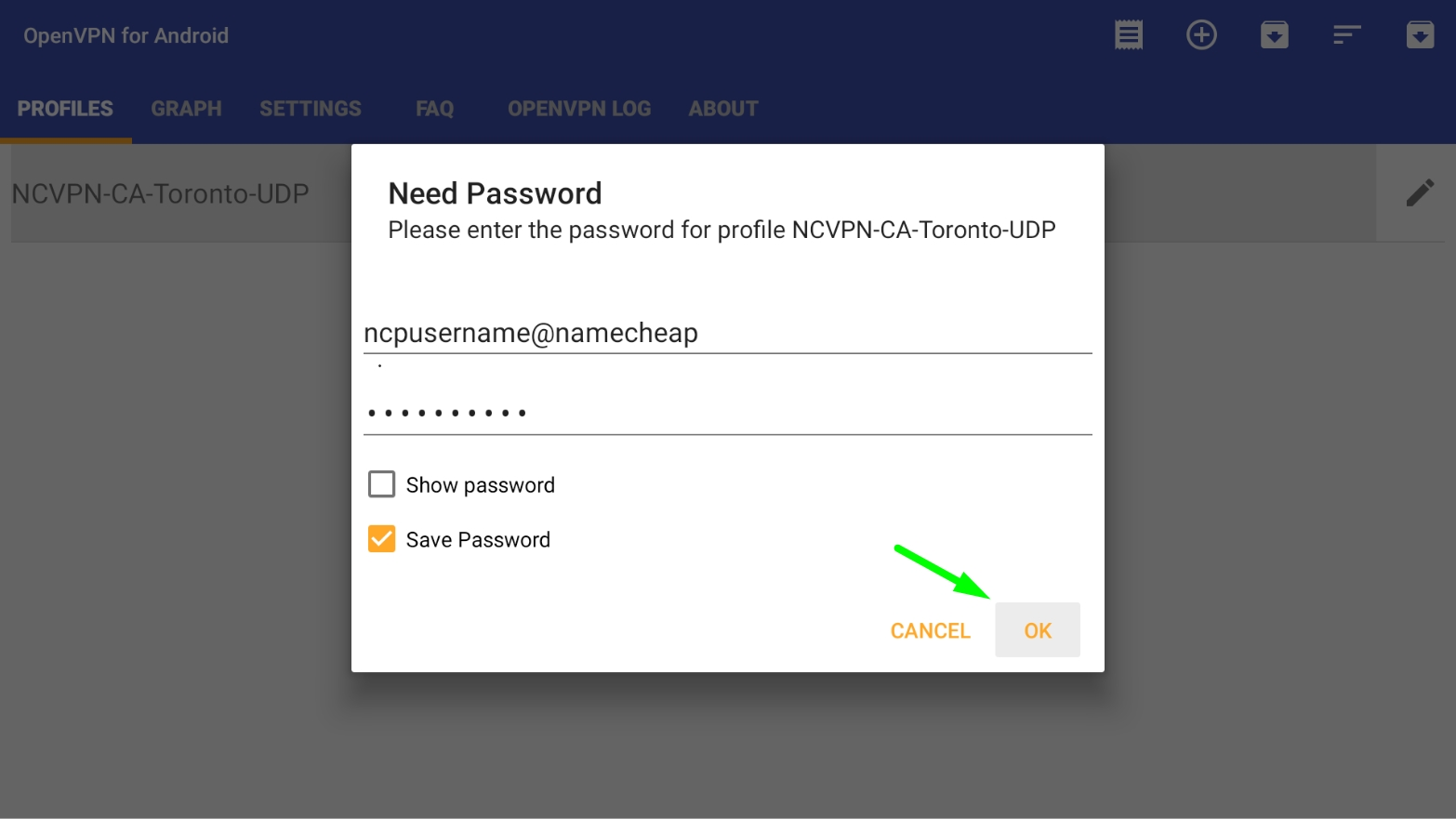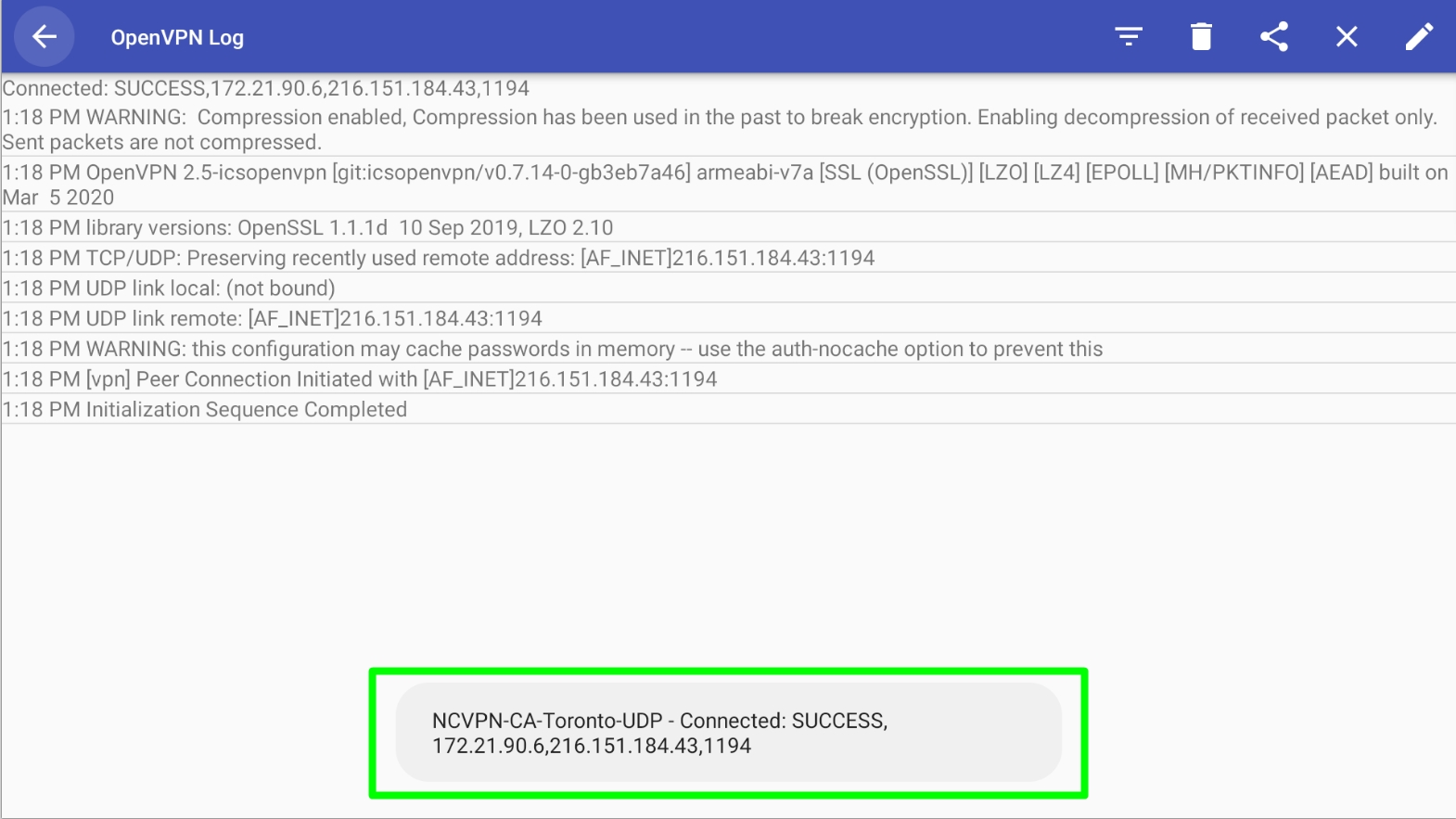To set up FastVPN on Android TV, you will need:
-
A secure FastVPN connection (Don’t have one? Sign up here!);
-
Access to your FastVPN account panel
in order to get your network credentials;
-
The OpenVPN app (which you can get from the Play Store).
Once OpenVPN is installed, it is necessary to complete the configuration by
uploading a config file that defines the settings or preferences for the
OpenVPN connection.
You can download all of the config files for all of our servers directly from this page or from your FastVPN account panel.
Wait till the files are downloaded and launch OpenVPN. This app isn’t really designed to be used with a non-touch interface, so it’s a little wonky to use it with a remote or controller.
Using
your Android TV’s remote (or game controller if available), click on
the little box with the down arrow in the upper right corner. This is
the import button:
Select the configurations of the preferable location from the archive you previously downloaded:
After it is loaded, navigate over to the Save button in the lower right corner and click it to adjust the configuration:
To enable your VPN, highlight the file you just imported and click on it:
It should prompt you to input your VPN account credentials, so go ahead and do that.
FastVPN
username and password are available from the
FastVPN account panel.
Once the details are entered, click OK. It should authenticate and connect:
Now you’ll need to jump back into the OpenVPN app to connect to or disconnect from your FastVPN:
That's it!
If you need any further assistance, please contact our
Support Team.