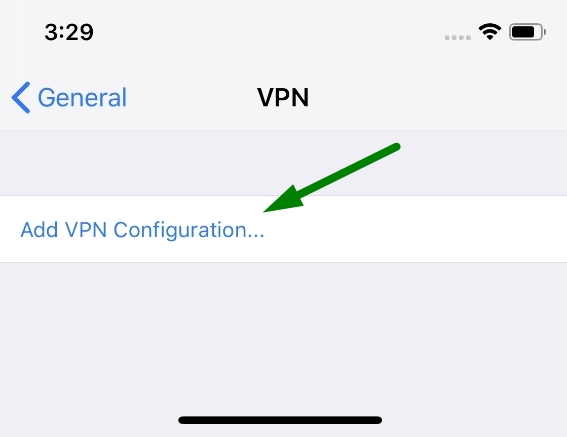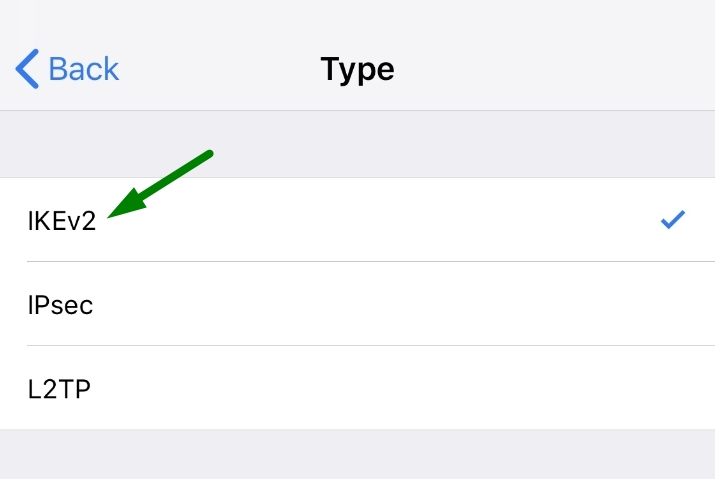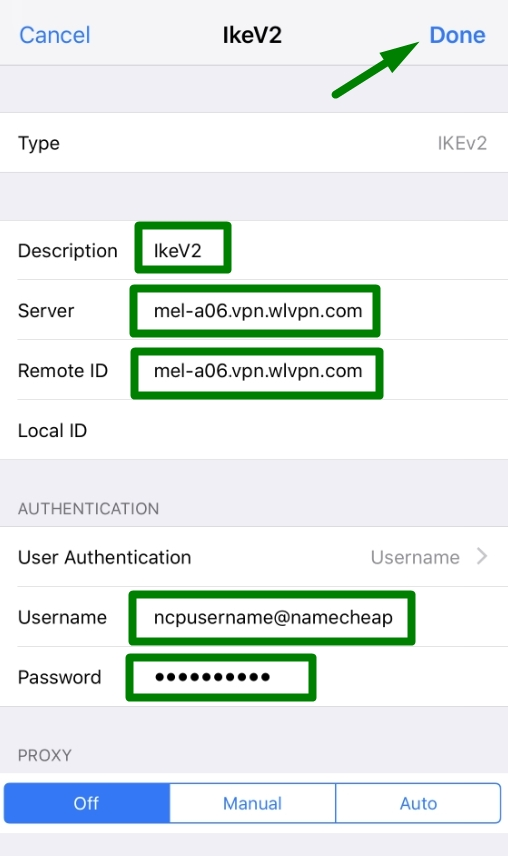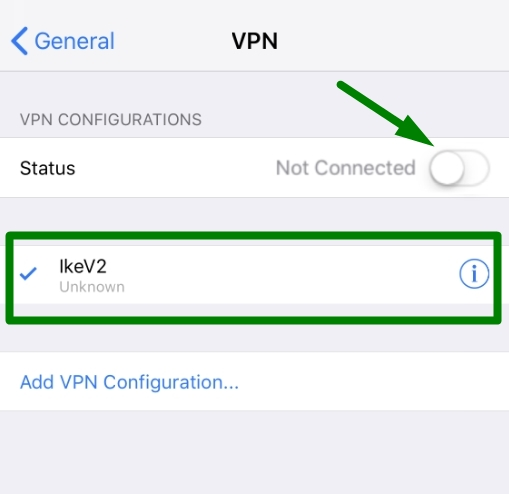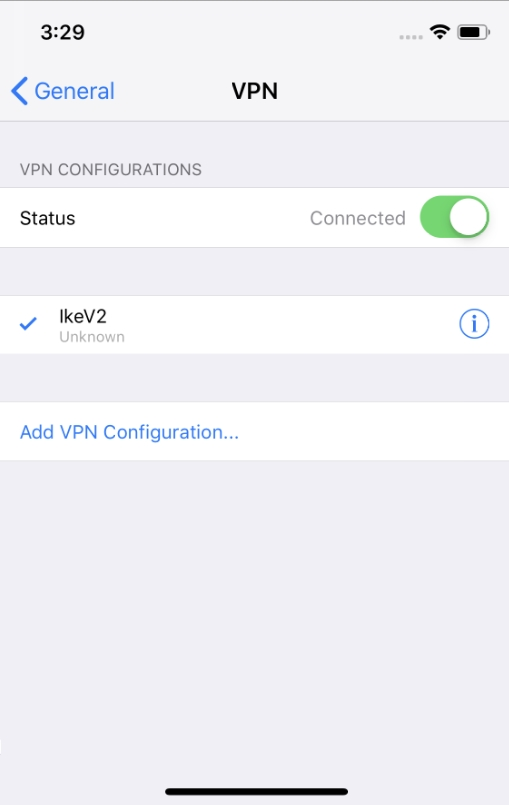This article will guide you through the manual setup of IKEv2 VPN connection on your
iOS device.
In order to set up IKEv2 connection using iOS built-in VPN settings, you will need:
Step 1: IKEv2 VPN Setup
On your iOS device, go to Settings > General > VPN and click on the Add VPN Configuration button:
Select IKEv2:
Step 2: IKEv2 VPN Configuration
Enter the following configuration:
- Type: IKEv2
- Description: any description to identify VPN server
- Server: select your preferred server from the server list from the FastVPN Account Panel (e.g. mel-a06.vpn.wlvpn.com)
- Remote ID: same as the Server field
- Local ID: empty
- User Authentication type: Username
- User Name: your FastVPN account name from the FastVPN Account Panel
- Password: your FastVPN account password from the FastVPN Account Panel
- Proxy settings: Off
Click
Done to complete the setup:
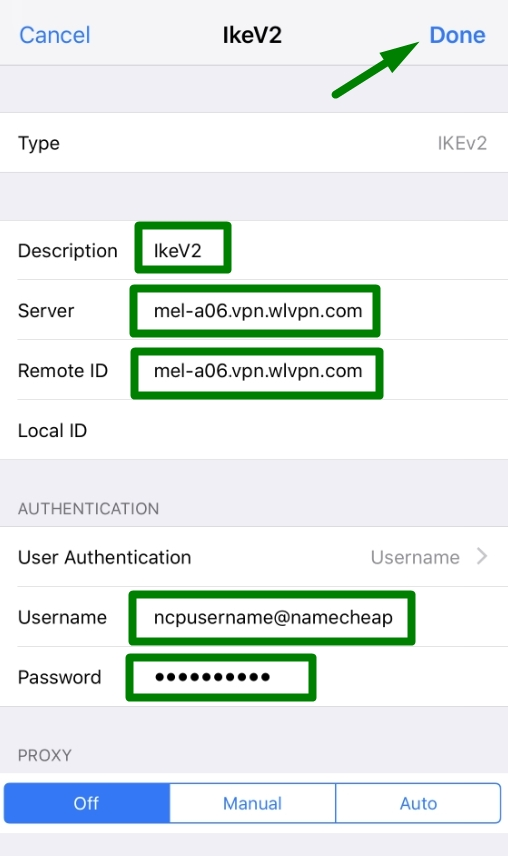
NOTE: If you are copying your credentials from the FastVPN
Account Panel and pasting it to the login fields, please make sure
there are NO spaces before or after the entries.
Step 3: Connecting to VPN
To
connect to our VPN service, select the configuration that you have just
created and turn on the VPN Connection by toggling the Status button to the ON position:
Once the VPN connection is successfully established, the status will turn
Green and states
Connected:
If you need any further assistance, please contact our
Support Team.