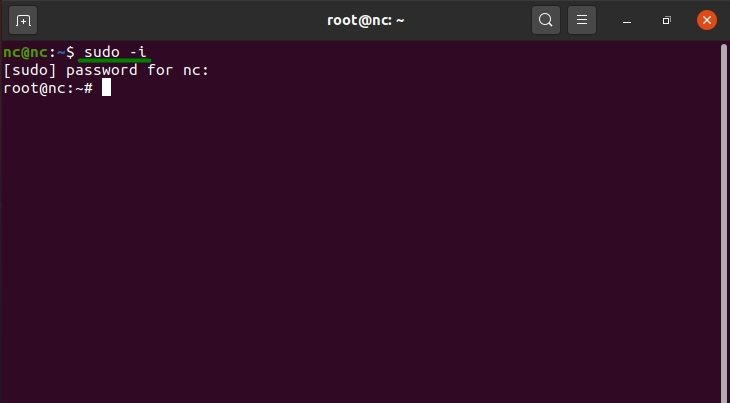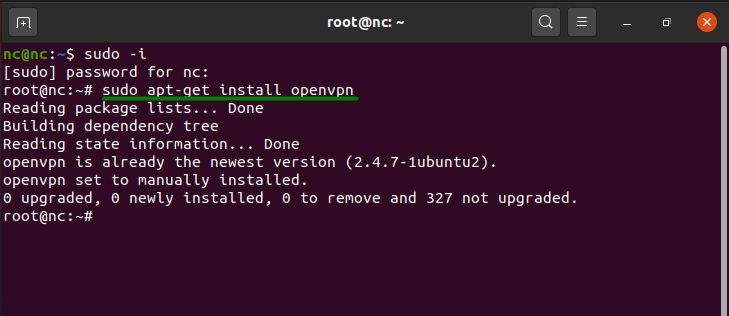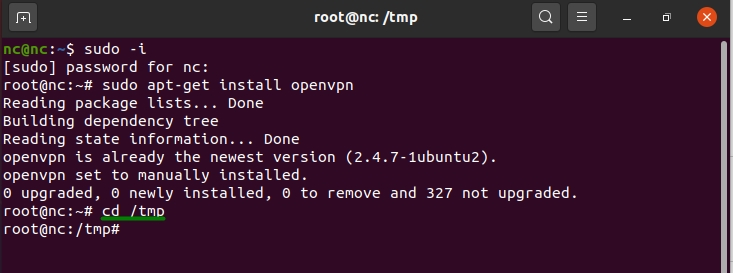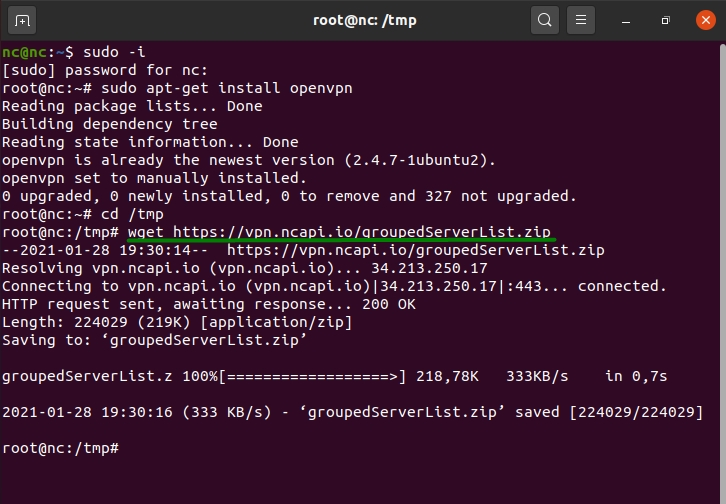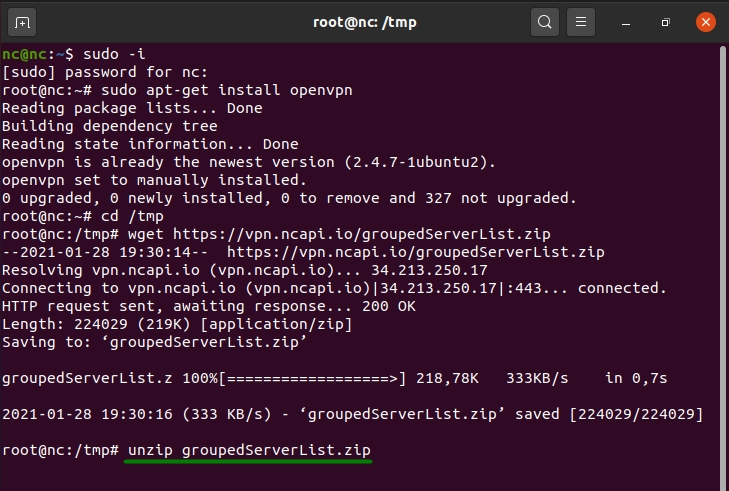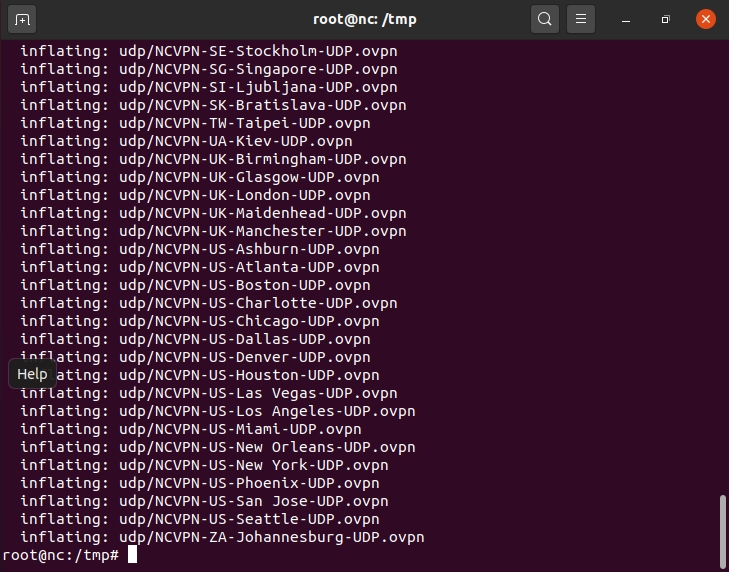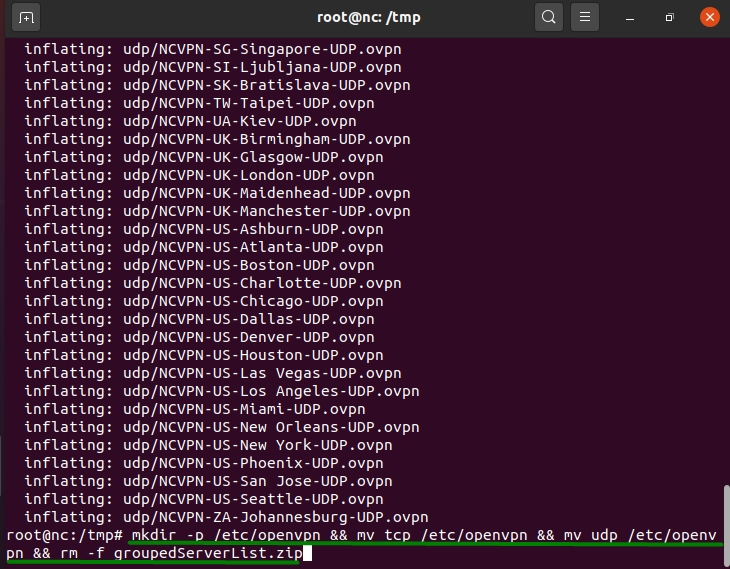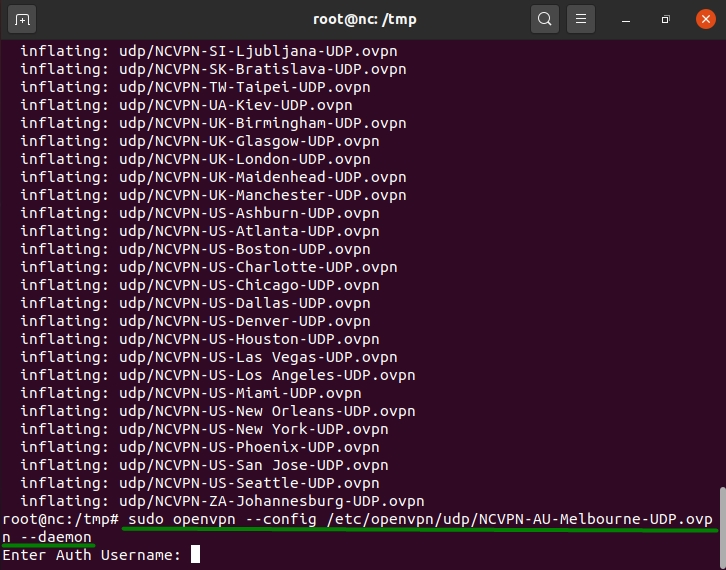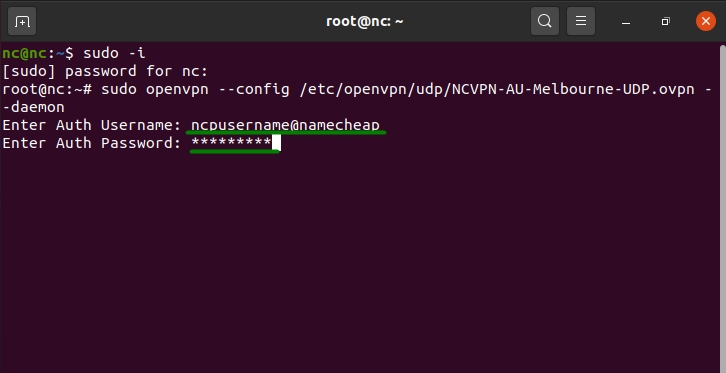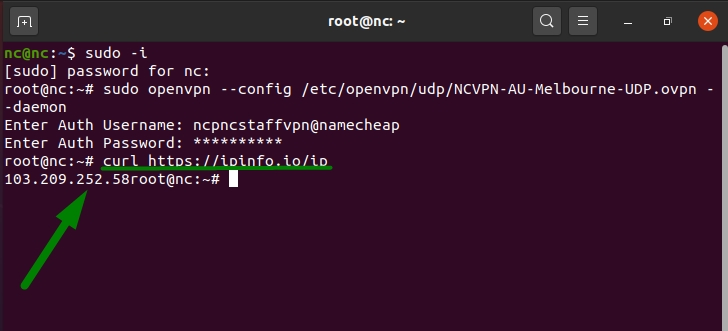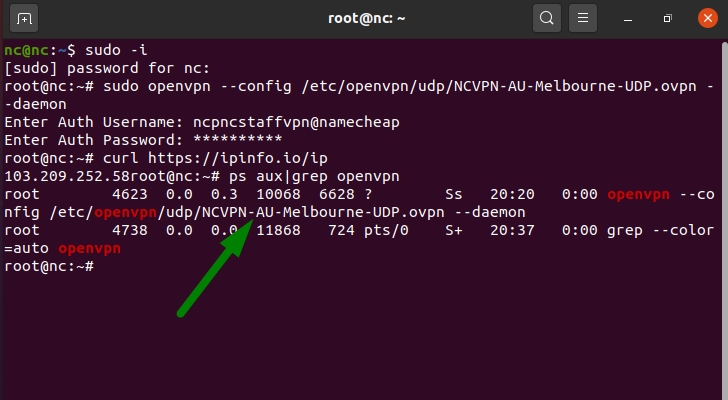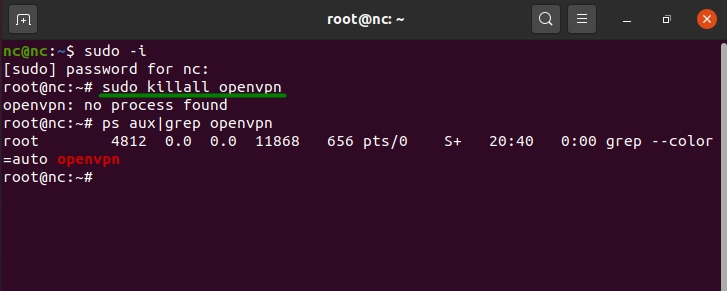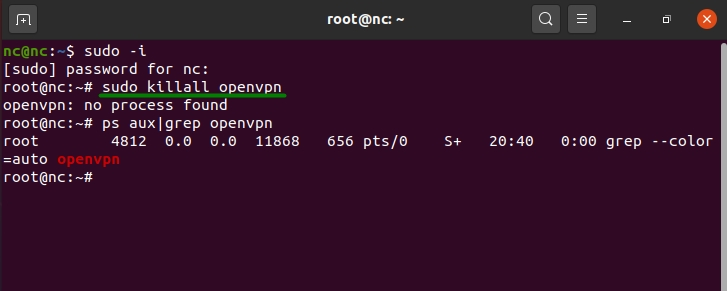Follow the steps below to configure OpenVPN on Linux devices via CLI :
1. Login as a root user. If you are not a root user, run the following command and click the Enter key.
sudo -i
2. Type your root password and press Enter.
3. Now it is necessary to install the OpenVPN package on your Linux system. For this, type the command below and press Enter.
For Debian, Ubuntu, Mint:
sudo apt-get install openvpn
For Fedora, CentOS:
sudo yum install openvpn
or
sudo dnf install openvpn
For Arch, Manjaro:
sudo pacman -S openvpn
For openSUSE:
zypper install openvpn
4. Enter the following command to change a directory for FastVPN config files:
cd /tmp
5. Run the command below to save the FastVPN OpenVPN configs zip file from our repository. Press the Enter key and proceed to the next step.
wget https://vpn.ncapi.io/groupedServerList.zip
6. Unzip the configs files into your Documents directory by using the following command and press Enter:
unzip groupedServerList.zip
7. After all the required configuration files are unzipped, they will be shown in the terminal window:
8. Use the command below to create an openvpn directory and move ovpn config files there:
mkdir -p /etc/openvpn && mv tcp /etc/openvpn && mv udp /etc/openvpn && rm -f groupedServerList.zip
9. Depending on which protocol is preferable for you, you can connect to FVPN running the following commands:
For UDP:
sudo openvpn --config /etc/openvpn/udp/NCVPN-AU-Melbourne-UDP.ovpn --daemon
For TCP:
sudo openvpn --config /etc/openvpn/tcp/NCVPN-AU-Melbourne-TCP.ovpn --daemon
NOTE:
"NCVPN-AU-Melbourne-TCP.ovpn" and "NCVPN-AU-Melbourne-TCP.ovpn" can be
changed to any preferred location from groupedServerList.zip
10. Enter your FastVPN
Auth Username and
Auth Password available from the FastVPN
Account Panel:
Congratulations! The setup of FastVPN connection has been completed.
11. To verify that your VPN connection is successful, wait for about a minute and enter the command below:
curl https://ipinfo.io/ip
You will see your new public IP address:
NOTE: You can check what VPN connection is currently running by entering: ps aux|grep openvpn
12. In order to change your VPN connection, you need to stop all active VPN connections first. For this, run the command:
sudo killall openvpn
After that, please follow the Steps 9-10 to connect to any other preferred location.
13. To disconnect from VPN, use the following command:
sudo killall openvpn
That's it! Now FastVPN is successfully configured on your Linux.
If you need any further assistance, please contact our
Support Team.