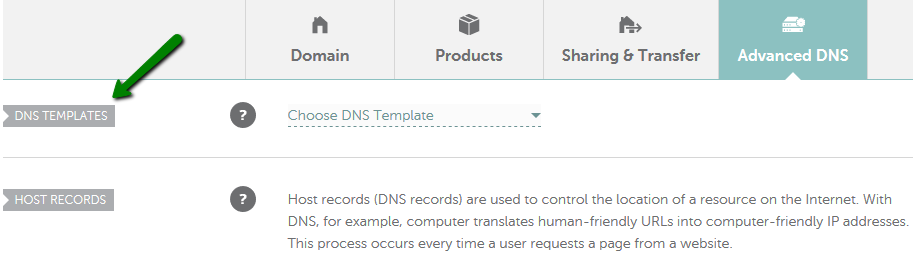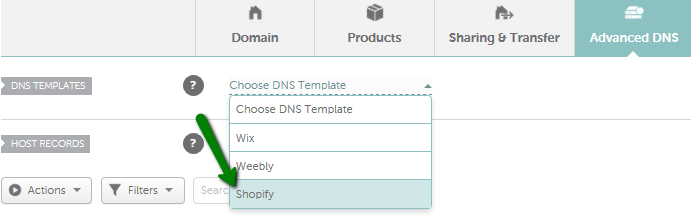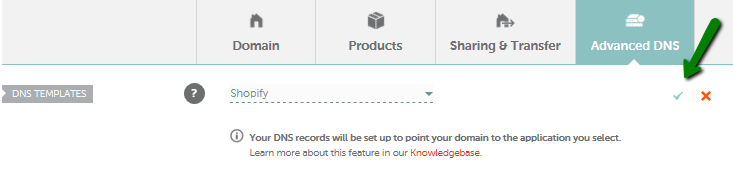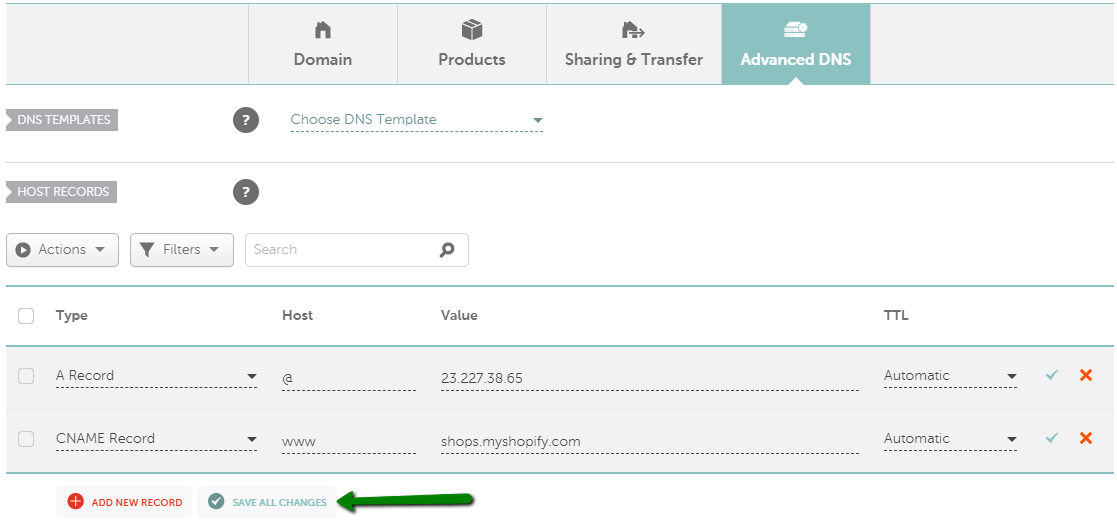Shopify offers the full suite of e-commerce solutions that are essential to an online platform for all your products.
When you create a store on Shopify, it can be accessed via Shopify domain by default. For example, if you have built a store with the "nctest" name, you can enter http://nctest.myshopify.com in a browser, and your website will be displayed.
It’s also possible to make your store accessible via a domain name that you’ve registered with Namecheap.
In order to connect a domain registered with Namecheap to Shopify, you need to:
2. Set up necessary records for your root domain and subdomain(s) in your Namecheap account.
After you have connected
your domain/
subdomain to your Shopify store, there are two ways you can create the necessary records for your domain registered with Namecheap:
You are welcome to use this video guide:
Our DNS Templates option can be used for domains that are pointed to Namecheap
BasicDNS or
PremiumDNS.
Please note that this option works for yourdomain.tld and www.yourdomain.tld only. If you need to point some other subdomain, you’ll need to add the records manually.
Follow these steps to connect your domain name to Shopify using the DNS template:
1.
Sign in to your
Namecheap account.
2. Select
Domain List from the left navigation sidebar and click on the
Manage button next to your domain name:

3. Locate the Advanced DNS tab and select the DNS Templates section:
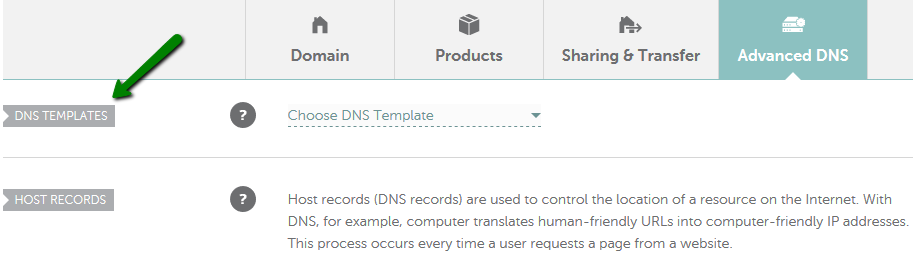
4. From the drop-down menu, choose the
Shopify option:
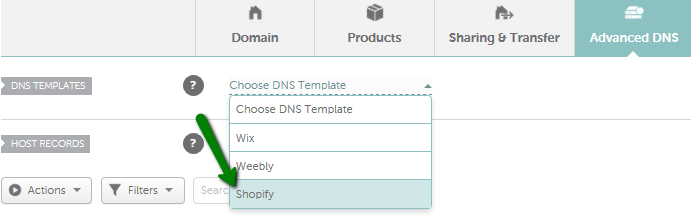
5. Once selected, click on the
green checkmark to save these changes:
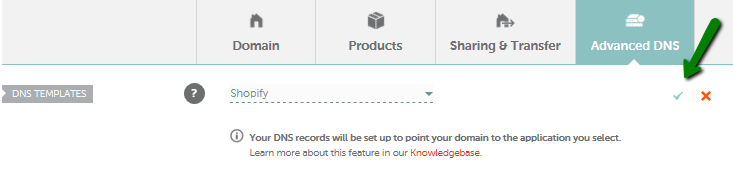
6. Confirm these actions by clicking the
Continue button:
7. If these settings were properly applied, a "Success!" message will appear:

If these settings were not properly applied, an "
Error" message will appear:
 ***
*** Should this message appear, please contact our
24/7 Customer Support for further assistance.
Once a Shopify template is applied, the changes come into the effect within an hour.
After this, please go back to your Shopify account and click
verify connection in Shopify admin to confirm that your custom domain is connected to your store.
Note: You may need to additionally create a TXT record to verify your domain
ownership and complete the connection. The value of the TXT record is
provided in your Shopify account, and the record itself is to be added
in your Namecheap account on the
Advanced DNS page. Please read the
instructions on
Shopify website.
Pointing a domain using A and CNAME records
1.
Sign in to your
Namecheap account.
2. Select Domain List from the left-side menu and click on the Manage button next to your domain:


In this section, you need to create a few host records for your domain name depending on a subdomain you would like to use for Shopify:
(a) To use
yourdomain.tld and
www.yourdomain.tld, the following host records should be created:
A Record for
@ to point to
23.227.38.65CNAME Record for
www mapped to
shops.myshopify.com
Note: It is recommended to delete the default URL Redirect record for @ Host as it may affect the provisioning of the SSL certificate by Shopify. If you wish the website to redirect to its www versions, it is required to add it in your Shopify account by following this guide.
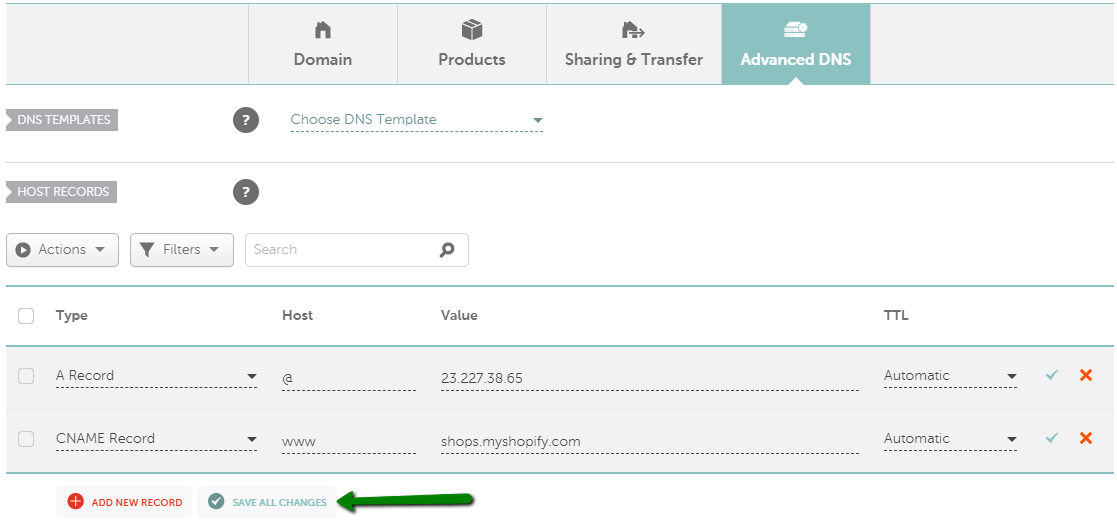 (b)
(b) To use any other subdomain, like
store.yourdomain.tld, you should add the following record to your existing records:
CNAME Record for
store mapped to
shops.myshopify.com:

You may leave the
default parking page records as they are not conflicting with your "
store" CNAME record.
NOTE: You can replace the store with any subdomain that you prefer.
4. Once all the details are inserted, save them using the
Save all changes button.
5. Wait
30 minutes for the records to be accepted and click
verify connection in Shopify admin to confirm that your custom domain is connected to your store.
6. You may need to additionally create a TXT record to verify your domain ownership and complete the connection. The value of the TXT record is provided in your Shopify account, and the record itself is to be added in your Namecheap account, the same way as displayed above. Please read the instructions on
Shopify website.
If you have any questions, always feel free to contact our Support Team.