{"/api/v1/ncpl/currencies/getAll":{"body":[{"Name":"U.S. Dollar","Code":"USD","Symbol":"$","Separator":".","Culture":"en-US"},{"Name":"Euro","Code":"EUR","Symbol":"€","Separator":",","Culture":"en-US"},{"Name":"British Pound","Code":"GBP","Symbol":"£","Separator":".","Culture":"en-US"},{"Name":"Canadian Dollars","Code":"CAD","Symbol":"C$","Separator":".","Culture":"en-US"},{"Name":"Australian Dollars","Code":"AUD","Symbol":"A$","Separator":".","Culture":"en-US"},{"Name":"Indian Rupees","Code":"INR","Symbol":"Rs","Separator":".","Culture":"en-US"},{"Name":"China Yuan RMB","Code":"CNY","Symbol":"¥","Separator":".","Culture":"en-US"}],"status":200,"statusText":"OK"},"/api/v1/ncpl/usermanagement/uiuser/getHeaderUserInfo:\"{\\\"hideSupportPin\\\":true}\"":{"body":{"__ctxId":"E11D7FC29E574DA784D2F00A595DBF66","__isError":true,"__errorType":"Nc.Platform.Abstractions.UnauthorizedException","Http_WWW_Authenticate":"Bearer","StatusCode":"Unauthorized","LogLevel":3,"Message":"","InnerException":null,"HelpLink":null,"Source":"Nc.Security.Middleware"},"status":401,"statusText":"Unauthorized"},"/api/v1/ncpl/cart/user/getShoppingCartSummary:\"{\\\"finalTotalOnly\\\":true}\"":{"body":null,"status":200,"statusText":"OK"}}{"/api/v1/ncpl/simplekb/getarticle:\"{\\\"articleId\\\":317,\\\"categoryId\\\":2237}\"":{"body":{"Id":317,"FriendlyId":"","ArticleTypeId":3,"Title":"How do I add TXT/SPF/DKIM/DMARC records for my domain?","ArticleName":"How do I add TXT/SPF/DKIM/DMARC records for my domain?","ArticleSummary":null,"PreponedSummary":false,"Approved":true,"Body":"DQoJCTxwPg0KCQkJCUl0IGlzIHBvc3NpYmxlIHRvIHNldCB1cCBUWFQsIFNQRiwgREtJTSBhbmQgRE1BUkMgcmVjb3JkcyBpbiB5b3VyIE5hbWVjaGVhcCBhY2NvdW50IGlmIHlvdXIgZG9tYWluIGlzIHBvaW50ZWQgdG8gb3VyIDxhIGhyZWY9Imh0dHBzOi8vd3d3Lm5hbWVjaGVhcC5jb20vc3VwcG9ydC9rbm93bGVkZ2ViYXNlL2FydGljbGUuYXNweC83ODIvMTAvaG93LWRvLWktc2V0LW15LWRvbWFpbi10by11c2UtbmFtZWNoZWFwcy1kZWZhdWx0LWRucy1zZXJ2ZXJzIj5CYXNpY0ROUzwvYT4sIDxhIGhyZWY9Imh0dHBzOi8vd3d3Lm5hbWVjaGVhcC5jb20vc2VjdXJpdHkvcHJlbWl1bWRucy8iPlByZW1pdW1ETlM8L2E+IG9yIDxhIGhyZWY9Imh0dHBzOi8vd3d3Lm5hbWVjaGVhcC5jb20vc3VwcG9ydC9rbm93bGVkZ2ViYXNlL2FydGljbGUuYXNweC81MzEvNTEvd2hhdC1pcy1mcmVlZG5zIj5GcmVlRE5TPC9hPi4gPGJyIC8+PGI+PC9iPjwvcD4NCgkJPHA+SWYgeW91ciBkb21haW4gPGI+PC9iPmlzIHBvaW50ZWQgdG8gTmFtZWNoZWFwIFdlYiBIb3N0aW5nIEROUywgeW91IGNhbiBhZGQgdGhlIEROUyByZWNvcmRzIDxhIGhyZWY9Imh0dHBzOi8vd3d3Lm5hbWVjaGVhcC5jb20vc3VwcG9ydC9rbm93bGVkZ2ViYXNlL2FydGljbGUuYXNweC85MjU2LyIgbGlua3RleHQ9ImluIHlvdXIgY1BhbmVsIiBsaW5rdHlwZT0iQ3VzdG9tIiB0YXJnZXQ9Il9ibGFuayI+aW4geW91ciBjUGFuZWw8L2E+LjxiciAvPjxiPjwvYj48L3A+DQoJCTx1bD4NCgkJCQk8bGk+DQoJCQkJCQk8YSBocmVmPSIjYSI+U1BGIHJlY29yZHM8L2E+wqA8L2xpPg0KCQkJCTxsaT4NCgkJCQkJCTxhIGhyZWY9IiNiIj5ES0lNIHJlY29yZHM8L2E+wqA8L2xpPg0KCQkJCTxsaT4NCgkJCQkJCTxhIGhyZWY9IiNjIj5ETUFSQyByZWNvcmRzPC9hPsKgPC9saT4NCgkJCQk8bGk+DQoJCQkJCQk8YSBocmVmPSIjZCI+R29vZ2xlIHZlcmlmaWNhdGlvbiByZWNvcmRzPC9hPsKgPC9saT4NCgkJCQk8bGk+DQoJCQkJCQk8YSBocmVmPSIjZiI+VFhUL1NQRi9ES0lNL0RNQVJDIHJlY29yZHMgc2V0dXA8L2E+DQoJCQkJPC9saT4NCgkJPC91bD4NCgkJPHA+DQoJCQkJPGI+DQoJCQkJCQk8YSBuYW1lPSJhIj4NCgkJCQkJCTwvYT4NCgkJCQkJCTxiPlNQRiByZWNvcmRzPC9iPg0KCQkJCQkJPGJyIC8+DQoJCQkJPC9iPg0KCQk8L3A+DQoJCTxwPg0KCQkJCTxiPlNQRiA8L2I+KFNlbmRlciBQb2xpY3kgRnJhbWV3b3JrKSBpcyBhIEROUyB0ZXh0IGVudHJ5IHdoaWNoIHNob3dzIGEgbGlzdCBvZiBzZXJ2ZXJzIHRoYXQgYXJlIGF1dGhvcml6ZWQgdG8gc2VuZCBtYWlsIGZvciBhIHNwZWNpZmljIGRvbWFpbi4gSW5jaWRlbnRhbGx5LCBhcyBhIEROUyBlbnRyeSwgU1BGIGNhbiBhbHNvIGJlIGNvbnNpZGVyZWQgYSB3YXkgdG8gZW5mb3JjZSB0aGUgZmFjdCB0aGF0IHRoZSBsaXN0IGlzIGF1dGhvcml0YXRpdmUgZm9yIHRoZSBkb21haW4gc2luY2UgdGhlIG93bmVycy9hZG1pbmlzdHJhdG9ycyBhcmUgdGhlIG9ubHkgcGVvcGxlIGFsbG93ZWQgdG8gYWRkL2NoYW5nZSB0aGF0IG1haW4gZG9tYWluIHpvbmUuPC9wPg0KCQk8cD5UaHVzLCBTUEYgZ2l2ZXMgb3RoZXIgbWFpbHNlcnZlcnMgYSB3YXkgdG8gdmVyaWZ5IHRoYXQgbWFpbCBjbGFpbWluZyB0byBiZSBmcm9tIHlvdXIgZG9tYWluIGlzIHNlbnQgZnJvbSBvbmUgb2YgeW91ciBhdXRob3JpemVkIElQIGFkZHJlc3Nlcy4gVGhleSBkbyB0aGlzIGJ5IGNoZWNraW5nIGEgc3BlY2lhbCBUWFQgcmVjb3JkIGNvbmZpZ3VyZWQgaW4gdGhlIGRvbWFpbiBuYW1lIHpvbmUuIEl0IGhlbHBzIHRvIGVzdGFibGlzaCB0aGUgbGVnaXRpbWFjeSBvZiB0aGUgZG9tYWluIG1haWwgc2VydmVyIGFuZCByZWR1Y2VzIHRoZSBjaGFuY2VzIG9mIHNwb29maW5nLCB3aGljaCBvY2N1cnMgd2hlbiBzb21lb25lIGZha2VzIHRoZSBoZWFkZXJzIG9mIGFuIGVtYWlsIHRvIG1ha2UgaXQgbG9vayBsaWtlIGl04oCZcyBjb21pbmcgZnJvbSB5b3VyIGRvbWFpbiwgZXZlbiB0aG91Z2ggdGhlIG1lc3NhZ2UgZGlkIG5vdCBvcmlnaW5hdGUgZnJvbSB5b3VyIG1haWwgc2VydmVyLjxiciAvPjwvcD4NCgkJPHA+QSB2ZXJ5IGJhc2ljIFNQRiByZWNvcmQgbG9va3MgbGlrZSB0aGUgZm9sbG93aW5nOjwvcD4NCgkJPHNwYW4+DQoJCQkJPHByZSBzdHlsZT0ibWFyZ2luOiAwcHg7IHBhZGRpbmc6IDBweDsgZm9udC1mYW1pbHk6IENvbmZsdWVuY2VJbnN0YWxsZWRGb250LCBtb25vc3BhY2U7IGNvbG9yOiByZ2IoNTEsIDUxLCA1MSk7IGZvbnQtc2l6ZTogMTRweDsgZm9udC1zdHlsZTogbm9ybWFsOyBmb250LXZhcmlhbnQtbGlnYXR1cmVzOiBub3JtYWw7IGZvbnQtdmFyaWFudC1jYXBzOiBub3JtYWw7IGZvbnQtd2VpZ2h0OiBub3JtYWw7IGxldHRlci1zcGFjaW5nOiBub3JtYWw7IG9ycGhhbnM6IDI7IHRleHQtYWxpZ246IHN0YXJ0OyB0ZXh0LWluZGVudDogMHB4OyB0ZXh0LXRyYW5zZm9ybTogbm9uZTsgd2lkb3dzOiAyOyB3b3JkLXNwYWNpbmc6IDBweDsgLXdlYmtpdC10ZXh0LXN0cm9rZS13aWR0aDogMHB4OyBiYWNrZ3JvdW5kLWNvbG9yOiByZ2IoMjI5LCAyNDgsIDI1NSk7Ij5leGFtcGxlLmNvbSAgIFRYVCAgICAgdj1zcGYxIGEgfmFsbDwvcHJlPg0KCQk8L3NwYW4+DQoJCTxiciAvPg0KCQk8ZGl2PkhlcmUgaXMgYSBndWlkZSBvbiBob3cgdG8gY29uZmlndXJlIGFuIFNQRiByZWNvcmQ6PC9kaXY+DQoJCTxkaXY+DQoJCQkJPGJyIC8+DQoJCTwvZGl2Pg0KCQk8aWZyYW1lIHNyYz0iLy93d3cueW91dHViZS1ub2Nvb2tpZS5jb20vZW1iZWQvY2FOdTJ0eE1YcHc/ZmVhdHVyZT1wbGF5ZXJfZGV0YWlscGFnZSIgYWxsb3dmdWxsc2NyZWVuPSIiIHdpZHRoPSI2NDAiIGhlaWdodD0iMzYwIiBmcmFtZWJvcmRlcj0iMCI+DQoJCTwvaWZyYW1lPg0KCQk8YnIgLz4NCgkJPGRpdj4NCgkJCQk8YnIgLz4NCgkJPC9kaXY+DQoJCTxkaXY+VGhpcyBndWlkZSBpcyB2YWxpZCBmb3IgYWxsIHRoZSBkb21haW5zIHVzaW5nIE5hbWVjaGVhcCBCYXNpY0ROUywgUHJlbWl1bUROUywgb3IgRnJlZUROUy4gPGJyIC8+PC9kaXY+DQoJCTxkaXY+DQoJCQkJPGJyIC8+DQoJCTwvZGl2Pg0KCQk8ZGl2PkZvciB0aGUgc2VydmljZXMgdGhhdCB5b3UgaGF2ZSB3aXRoIE5hbWVjaGVhcCwgU1BGIHJlY29yZCBpcyBhZGRlZCANCmF1dG9tYXRpY2FsbHkuIEhvd2V2ZXIgaWYgeW91IHdvdWxkIGxpa2UgdG8gdXNlIG91ciBXZWItSG9zdGluZyBzZXJ2aWNlcw0KIGFsb25nIHdpdGggUHJlbWl1bUROUywgeW91IHdpbGwgbmVlZCB0byBjcmVhdGUgdGhlIHJlY29yZHMsIGluY2x1ZGluZyANClNQRiwgbWFudWFsbHkgdXNpbmcgPGEgaHJlZj0iaHR0cHM6Ly93d3cubmFtZWNoZWFwLmNvbS9zdXBwb3J0L2tub3dsZWRnZWJhc2UvYXJ0aWNsZS5hc3B4Lzk3NjQvMjIzMS9ob3ctdG8tdXNlLXRoZS1wcmVtaXVtZG5zLWFuZC1ob3N0aW5nLXNlcnZpY2VzLXNpbXVsdGFuZW91c2x5LyI+dGhpcyBndWlkZTwvYT4uPGJyIC8+PHA+PGI+PGEgbmFtZT0iYiI+PC9hPjxiPkRLSU0gcmVjb3JkczwvYj48L2I+PC9wPjxwPkRLSU0gKERvbWFpbktleXMgSWRlbnRpZmllZCBNYWlsKSBzaG91bGQgaW5zdGVhZCBiZSBjb25zaWRlcmVkIGEgbWV0aG9kIHRvIHZlcmlmeSB0aGF0IHRoZSBjb250ZW50IG9mIG1lc3NhZ2VzIGlzIHRydXN0d29ydGh5LCBtZWFuaW5nIHRoYXQgaXQgaGFzbid0IGNoYW5nZWQgZnJvbSB0aGUgbW9tZW50IHRoZSBtZXNzYWdlIGxlZnQgdGhlIGluaXRpYWwgbWFpbCBzZXJ2ZXIuIFRoaXMgYWRkaXRpb25hbCBsYXllciBvZiB0cnVzdGFiaWxpdHkgaXMgYWNoaWV2ZWQgYnkgdGhlIGltcGxlbWVudGF0aW9uIG9mIHRoZSBzdGFuZGFyZCBwdWJsaWMvcHJpdmF0ZSBrZXkgc2lnbmluZyBwcm9jZXNzLiBPbmNlIGFnYWluLCB0aGUgb3duZXJzIG9mIGEgZG9tYWluIGFkZCBhIEROUyBlbnRyeSB3aXRoIHRoZSBwdWJsaWMgREtJTSBrZXkgd2hpY2ggd2lsbCBiZSB1c2VkIGJ5IHJlY2VpdmVycyB0byB2ZXJpZnkgdGhhdCB0aGUgbWVzc2FnZSBES0lNIHNpZ25hdHVyZSBpcyBjb3JyZWN0LCB3aGlsZSBvbiB0aGUgc2VuZGVyIHNpZGUsIHRoZSBzZXJ2ZXIgd2lsbCBzaWduIGVudGl0bGVkIG1haWwgbWVzc2FnZXMgd2l0aCB0aGUgY29ycmVzcG9uZGluZyBwcml2YXRlIGtleS48L3A+PHA+REtJTSByZWNvcmRzIGFyZSBpbXBsZW1lbnRlZCBhcyB0ZXh0IHJlY29yZHMgYXMgd2VsbC4gVGhlIHJlY29yZCBtdXN0IGJlIGNyZWF0ZWQgZm9yIGEgc3ViZG9tYWluIGFuZCBzaG91bGQgY29udGFpbiBhIHVuaXF1ZSBzZWxlY3RvciBmb3IgdGhhdCBrZXksIHRoZW4gYSBwZXJpb2QgKC4pLCBhbmQgdGhlbiB0aGUgcHJvdG9jb2wgbmFtZSAnX2RvbWFpbmtleScgYW5kIHRoZSBkb21haW4gbmFtZSBpdHNlbGYuIFRoZSB0eXBlIGlzIFRYVCwgYW5kIHRoZSB2YWx1ZSBpbmNsdWRlcyB0aGUgdHlwZSBvZiBrZXksIGZvbGxvd2VkIGJ5IHRoZSBhY3R1YWwga2V5LjwvcD48cD5Cb3RoIDEwMjQgYml0IGFuZCAyMDQ4IGJpdCBrZXlzIGFyZSBzdXBwb3J0ZWQuPGJyIC8+PC9wPjxwPkEgdHlwaWNhbCBES0lNIHJlY29yZCBsb29rcyBsaWtlIHRoZSBmb2xsb3dpbmc6PC9wPjxwcmUgc3R5bGU9Im1hcmdpbjogMTBweCAwcHggMHB4OyBwYWRkaW5nOiAwcHg7IGZvbnQtZmFtaWx5OiBDb25mbHVlbmNlSW5zdGFsbGVkRm9udCwgbW9ub3NwYWNlOyBjb2xvcjogcmdiKDUxLCA1MSwgNTEpOyBmb250LXNpemU6IDE0cHg7IGZvbnQtc3R5bGU6IG5vcm1hbDsgZm9udC12YXJpYW50LWxpZ2F0dXJlczogbm9ybWFsOyBmb250LXZhcmlhbnQtY2Fwczogbm9ybWFsOyBsZXR0ZXItc3BhY2luZzogbm9ybWFsOyB0ZXh0LWFsaWduOiBzdGFydDsgdGV4dC1pbmRlbnQ6IDBweDsgdGV4dC10cmFuc2Zvcm06IG5vbmU7IHdvcmQtc3BhY2luZzogMHB4OyAtd2Via2l0LXRleHQtc3Ryb2tlLXdpZHRoOiAwcHg7IGJhY2tncm91bmQtY29sb3I6IHJnYigyMjksIDI0OCwgMjU1KTsiPnNlbGVjdG9yMS5fZG9tYWlua2V5LmV4YW1wbGUuY29tICAgICAgICBUWFQgICAgIGs9cnNhO3A9SjhlVEJ1MjI0aTA4NmlLPC9wcmU+PGI+PGJyIC8+PC9iPjxkaXY+SGVyZSBpcyBhIHZpZGVvIGd1aWRlIG9uIGhvdyB0byBzZXQgdXAgYSBES0lNIHJlY29yZCBmb3IgYSBkb21haW4gcG9pbnRlZCB0byBvdXIgQmFzaWNETlMvUHJlbWl1bUROUy9GcmVlRE5TOjwvZGl2PjxiPjxkaXY+PGJyIC8+PC9kaXY+PGlmcmFtZSBzcmM9Ii8vd3d3LnlvdXR1YmUtbm9jb29raWUuY29tL2VtYmVkL3BLcFV5Ymh0azlVP2ZlYXR1cmU9cGxheWVyX2RldGFpbHBhZ2UiIGFsbG93ZnVsbHNjcmVlbj0iIiB3aWR0aD0iNjQwIiBoZWlnaHQ9IjM2MCIgZnJhbWVib3JkZXI9IjAiPjwvaWZyYW1lPjxiciAvPjxkaXY+PGI+PGJyIC8+PC9iPjwvZGl2PjxkaXY+PGI+PGJyIC8+PGEgbmFtZT0iYyI+PC9hPjxiPkRNQVJDIHJlY29yZHM8L2I+PC9iPjwvZGl2PjxiPjxiciAvPjwvYj48L2I+RE1BUkMgKERvbWFpbi1iYXNlZCBNZXNzYWdpbmcgYW5kIFJlcG9ydGluZyBDb21wbGlhbmNlKSBpcyBhIHRlY2hub2xvZ3kgZGVzaWduZWQgdG8gY29tYmF0IGVtYWlsIHNwb29maW5nIGFuZCBpcyB1c2VmdWwgdG8gc3RvcCBwaGlzaGluZy4gU3BlY2lmaWNhbGx5LCBpdCBwcm90ZWN0cyBhZ2FpbnN0IGNhc2VzIHdoZXJlIGEgcGhpc2hlciBoYXMgc3Bvb2ZlZCB0aGUgPGk+RGlzcGxheSBGcm9tIDwvaT5hZGRyZXNzIChhbHNvIGtub3duIGFzIHRoZSA1MzIyLkZyb20gZW1haWwgYWRkcmVzcykuIERNQVJDIHByb3RlY3RzIHVzZXJzIGJ5IGV2YWx1YXRpbmcgYm90aCBTUEYgYW5kIERLSU0gYW5kIHRoZW4gZGV0ZXJtaW5pbmcgaWYgZWl0aGVyICBkb21haW4gbWF0Y2hlcyB0aGUgZG9tYWluIGluIHRoZSA8aT5EaXNwbGF5IEZyb208L2k+IGFkZHJlc3MuPC9kaXY+DQoJCTxkaXY+DQoJCQkJPGJyIC8+DQoJCTwvZGl2Pg0KCQk8ZGl2PkEgdmVyeSBiYXNpYyBETUFSQyByZWNvcmQgbG9va3MgbGlrZSB0aGUgZm9sbG93aW5nOiA8YnIgLz48cHJlIHN0eWxlPSJtYXJnaW46IDEwcHggMHB4IDBweDsgcGFkZGluZzogMHB4OyBmb250LWZhbWlseTogQ29uZmx1ZW5jZUluc3RhbGxlZEZvbnQsIG1vbm9zcGFjZTsgY29sb3I6IHJnYig1MSwgNTEsIDUxKTsgZm9udC1zaXplOiAxNHB4OyBmb250LXN0eWxlOiBub3JtYWw7IGZvbnQtdmFyaWFudC1saWdhdHVyZXM6IG5vcm1hbDsgZm9udC12YXJpYW50LWNhcHM6IG5vcm1hbDsgbGV0dGVyLXNwYWNpbmc6IG5vcm1hbDsgdGV4dC1hbGlnbjogc3RhcnQ7IHRleHQtaW5kZW50OiAwcHg7IHRleHQtdHJhbnNmb3JtOiBub25lOyB3b3JkLXNwYWNpbmc6IDBweDsgLXdlYmtpdC10ZXh0LXN0cm9rZS13aWR0aDogMHB4OyBiYWNrZ3JvdW5kLWNvbG9yOiByZ2IoMjI5LCAyNDgsIDI1NSk7Ij5fZG1hcmMuZXhhbXBsZS5jb20gICAgICAgIFRYVCAgICAgdj1ETUFSQzE7cD1yZWplY3Q7c3A9cXVhcmFudGluZTtwY3Q9MTAwO3J1YT1tYWlsdG86ZG1hcmNyZXBvcnRzQGV4YW1wbGUuY29tPC9wcmU+PGJyIC8+SGVyZSBpcyBhIHZpZGVvIGd1aWRlIG9uIGhvdyB0byBjb25maWd1cmUgYSBETUFSQyByZWNvcmQ6PGJyIC8+PGI+PHA+PGlmcmFtZSBzcmM9Ii8vd3d3LnlvdXR1YmUtbm9jb29raWUuY29tL2VtYmVkLzJSQ1gzNDBUZ21jP2ZlYXR1cmU9cGxheWVyX2RldGFpbHBhZ2UiIGFsbG93ZnVsbHNjcmVlbj0iIiB3aWR0aD0iNjQwIiBoZWlnaHQ9IjM2MCIgZnJhbWVib3JkZXI9IjAiPjwvaWZyYW1lPjxiciAvPjwvcD48cD48Yj48L2I+PC9wPjxwPjxiPjxhIG5hbWU9ImQiPjwvYT48Yj5Hb29nbGUgdmVyaWZpY2F0aW9uIHJlY29yZHM8L2I+PC9iPjxiciAvPjxiciAvPjxzcGFuIHN0eWxlPSJmb250LXdlaWdodDogbm9ybWFsOyI+VG8gdmVyaWZ5IHlvdXIgZG9tYWluIHJlZ2lzdGVyZWQgd2l0aCB1cyBmb3IgRyBTdWl0ZSwgcGxlYXNlIDxhIGhyZWY9Imh0dHBzOi8vd3d3Lm5hbWVjaGVhcC5jb20vc3VwcG9ydC9rbm93bGVkZ2ViYXNlL2FydGljbGUuYXNweC8xMjQ0LzIyMzQvZy1zdWl0ZS1kb21haW4tcmVnaXN0ZXJlZC13aXRoLW5hbWVjaGVhcC1vd25lcnNoaXAtdmFsaWRhdGlvbi8jZyI+cmVmZXIgdG8gdGhpcyBndWlkZTwvYT4uIElmIHlvdXIgZG9tYWluIGlzIGhvc3RlZCB3aXRoIHVzLCBwbGVhc2UgY2hlY2sgPGEgaHJlZj0iaHR0cHM6Ly93d3cubmFtZWNoZWFwLmNvbS9zdXBwb3J0L2tub3dsZWRnZWJhc2UvYXJ0aWNsZS5hc3B4LzkyMjgvMjIzNC9nLXN1aXRlLWRvbWFpbi1ob3N0ZWQtd2l0aC1uYW1lY2hlYXAtb3duZXJzaGlwLXZhbGlkYXRpb24vIj5HIFN1aXRlOiBEb21haW4gaG9zdGVkIHdpdGggTmFtZWNoZWFwIG93bmVyc2hpcCB2YWxpZGF0aW9uPC9hPi48YnIgLz48YnIgLz48L3NwYW4+PC9wPjxwPjx1PjxiPjxhIG5hbWU9ImYiPjwvYT48L2I+PC91PjxiPjxiPlRYVC9TUEYvREtJTS9ETUFSQyByZWNvcmRzIHNldHVwPC9iPjwvYj48L3A+PC9iPjxwPllvdSBhcmUgd2VsY29tZSB0byB1c2UgdGhlIHZpZGVvIGd1aWRlIG9yIGZvbGxvdyB0aGUgdGV4dCBpbnN0cnVjdGlvbnMgcHJvdmlkZWQgZnVydGhlciBpbiB0aGUgZG9jdW1lbnQuPGJyIC8+PC9wPjxpZnJhbWUgc3JjPSIvL3d3dy55b3V0dWJlLW5vY29va2llLmNvbS9lbWJlZC9aQXNTT0w4dHF6QT9mZWF0dXJlPXBsYXllcl9kZXRhaWxwYWdlIiBhbGxvd2Z1bGxzY3JlZW49IiIgd2lkdGg9IjY0MCIgaGVpZ2h0PSIzNjAiIGZyYW1lYm9yZGVyPSIwIj48L2lmcmFtZT48cD48YnIgLz5JZiB5b3VyIGRvbWFpbiBpcyBwb2ludGVkIHRvIG91ciA8YSBocmVmPSJodHRwczovL3d3dy5uYW1lY2hlYXAuY29tL3N1cHBvcnQva25vd2xlZGdlYmFzZS9hcnRpY2xlLmFzcHgvNzgyLzEwL2hvdy1kby1pLXNldC1teS1kb21haW4tdG8tdXNlLW5hbWVjaGVhcHMtZGVmYXVsdC1kbnMtc2VydmVycyI+QmFzaWNETlM8L2E+LCA8YSBocmVmPSJodHRwczovL3d3dy5uYW1lY2hlYXAuY29tL3N1cHBvcnQva25vd2xlZGdlYmFzZS9hcnRpY2xlLmFzcHgvOTY1NC8yMjMxL3doYXQtaXMtcHJlbWl1bWRucyI+UHJlbWl1bUROUzwvYT4gb3IgPGEgaHJlZj0iaHR0cHM6Ly93d3cubmFtZWNoZWFwLmNvbS9zdXBwb3J0L2tub3dsZWRnZWJhc2UvYXJ0aWNsZS5hc3B4LzUzMS81MS93aGF0LWlzLWZyZWVkbnMiPkZyZWVETlM8L2E+LCBmb2xsb3cgdGhlIGluc3RydWN0aW9ucyBiZWxvdyB0byBhZGQgYSBuZWVkZWQgcmVjb3JkOjxiciAvPjwvcD4xLiBIYXZpbmcgbG9nZ2VkIGludG8gdGhlIE5hbWVjaGVhcCBhY2NvdW50LCBjaG9vc2UgPGI+RG9tYWluIExpc3Q8L2I+IG9uIHRoZSBsZWZ0IGFuZCBjbGljayBvbiB0aGUgTWFuYWdlIGJ1dHRvbiBuZXh0IHRvIHlvdXIgZG9tYWluOg0KCQk8Yj48YnIgLz48YnIgLz48aW1nIGNsYXNzPSJrYi1pbWFnZSIgc3JjPSJodHRwczovL05hbWVjaGVhcC5zaW1wbGVrYi5jb20vU2l0ZUNvbnRlbnRzLzItN0MyMkQ1MjM2QTQ1NDNFQjgyN0YzQkQ4OTM2RTE1M0UvbWVkaWEvaW0wNi5wbmciIC8+PGJyIC8+PGJyIC8+PC9iPiANCg0KMi4gTmF2aWdhdGUgdG8gdGhlIDxiPkFkdmFuY2VkIEROUyB0YWI8L2I+IGluIHRoZSB0b3AgbWVudSBhbmQgY2xpY2sgb24gdGhlIEFkZCBuZXcgcmVjb3JkIGJ1dHRvbjo8YnIgLz48aW1nIGNsYXNzPSJrYi1pbWFnZSIgc3JjPSJodHRwczovL05hbWVjaGVhcC5zaW1wbGVrYi5jb20vU2l0ZUNvbnRlbnRzLzItN0MyMkQ1MjM2QTQ1NDNFQjgyN0YzQkQ4OTM2RTE1M0UvbWVkaWEvaW01NS5wbmciIC8+PGJyIC8+PGJyIC8+My4gU2VsZWN0PGI+IFRYVCBSZWNvcmQ8L2I+IGZvciBUeXBlIGFuZCBpbnNlcnQgYSBzdHJpbmcgKHVzdWFsbHksIHlvdSBjYW4gZ2V0IGl0IGZyb20geW91ciBzZXJ2aWNlIHByb3ZpZGVyKSBpbnRvIHRoZSBWYWx1ZSBmaWVsZC4gQWxsIHRoZSB0eXBlcyBvZiB0aGUgcmVjb3JkcyBtZW50aW9uZWQgaW4gdGhpcyBhcnRpY2xlIGFyZSBhZGRlZCBhcyBhIFRYVCByZWNvcmQuIFRoaXMgbWVhbnMgdGhhdCBldmVuIGlmIHlvdSBhcmUgYWRkaW5nIGEgREtJTS9ETUFSQy9TUEYgcmVjb3JkLCB5b3Ugc2hvdWxkIHNlbGVjdCB0aGUgVFhUIHJlY29yZCB0eXBlLjxwPkZvciA8Yj5Ib3N0PC9iPiwgYWRkIDxiPkA8L2I+IHRoYXQgY29ycmVzcG9uZHMgdG8gPGk+eW91cmRvbWFpbi50bGQ8L2k+IG9yIGEgc3ViZG9tYWluIChmb3IgZXhhbXBsZSwgPGk+MzQzNC5fZG9tYWlua2V5PC9pPiBhcyBzaG93biBpbiB0aGUgc2NyZWVuc2hvdCBiZWxvdykgeW91IG5lZWQgdG8gY3JlYXRlIHRoZSBUWFQvU1BGL0RLSU0vRE1BUkMgcmVjb3JkIGZvci48L3A+PGI+Tk9URTwvYj46IFRoZSBkb21haW4gbmFtZSBpdHNlbGYgc2hvdWxkIG5vdCBiZSBpbmNsdWRlZCBpbiB0aGUgSG9zdCBmaWVsZC4gSXQgbWVhbnMgdGhhdCBpZiB5b3UgbmVlZCB0byBhZGQgdGhlIHJlY29yZCBmb3IgPGk+c29tZXRoaW5nLl9kb21haW5rZXkueW91cmRvbWFpbi50bGQsIDwvaT5vbmx5IDxpPnNvbWV0aGluZy5fZG9tYWlua2V5PC9pPiBpcyB0byBiZSBhZGRlZCBhcyBhIEhvc3QgdmFsdWUgKGV2ZW4gaWYgeW91ciBzZXJ2aWNlIHByb3ZpZGVyIGFza2VkIHlvdSB0byBhZGQgdGhlIGRvbWFpbiBpdHNlbGYgYXMgd2VsbCkuIFRoaXMgaXMgYSBzeXN0ZW0gcmVxdWlyZW1lbnQuPGJyIC8+PGI+PGJyIC8+PGltZyBjbGFzcz0ia2ItaW1hZ2UiIHNyYz0iaHR0cHM6Ly9OYW1lY2hlYXAuc2ltcGxla2IuY29tL1NpdGVDb250ZW50cy8yLTdDMjJENTIzNkE0NTQzRUI4MjdGM0JEODkzNkUxNTNFL21lZGlhL2ltNTQucG5nIiAvPjxiciAvPjwvYj48YnIgLz40LiBDbGljayBvbiB0aGUgPGI+U2F2ZSBhbGwgY2hhbmdlczwvYj4gYnV0dG9uLiBOb3JtYWxseSwgaXQgdGFrZXMgPGI+MzAgbWludXRlczwvYj4gZm9yIG5ld2x5IGNyZWF0ZWQgaG9zdCByZWNvcmRzIHRvIHRha2UgZWZmZWN0LjxiciAvPjxiciAvPlRoYXQncyBpdCENCjxiciAvPjxiPjxiciAvPjwvYj48cCBhbGlnbj0iY2VudGVyIj5JZiB5b3UgaGF2ZSBhbnkgcXVlc3Rpb25zLCBmZWVsIGZyZWUgdG8gY29udGFjdCBvdXIgPGEgaHJlZj0iaHR0cHM6Ly93d3cubmFtZWNoZWFwLmNvbS8vc3VwcG9ydC9saXZlLWNoYXQvZG9tYWlucy5hc3B4IiB0YXJnZXQ9Il9ibGFuayI+U3VwcG9ydCBUZWFtPC9hPi48L3A+PC9kaXY+DQoJCTxiPg0KCQk8L2I+DQo=","NewTillDate":null,"FeaturedTillDate":null,"ModifiedDateTime":"2025-04-14T10:02:39.0000000","LiveDateTime":"1754-02-02T00:00:00.0000000","CreatedDateTime":"2008-07-25T15:56:13.0000000","ApprovalDatetime":"2008-07-25T15:56:13.0000000","RequestCount":223979,"MarkedAsNew":false,"MarkedAsFeatured":false,"RatingValue":2,"CategoryPaths":[{"__type":"Nc:SimpleKB:Abstractions:Dtos:CategoryPathDto","Level":1,"CategoryId":34,"CategoryName":"Domains"},{"__type":"Nc:SimpleKB:Abstractions:Dtos:CategoryPathDto","Level":2,"CategoryId":2237,"CategoryName":"Host records setup"}],"AssociatedCategories":[{"CategoryId":2237,"CategoryName":"Host records setup","CategoryDisplayName":"DomainsHost records setup"}],"AssociatedTags":[{"TagId":82945,"Tag":"domain dns"},{"TagId":82946,"Tag":" add spf"},{"TagId":82947,"Tag":" add txt"},{"TagId":82948,"Tag":" spf record"},{"TagId":82949,"Tag":" txt record"}],"RelatedArticles":[],"AssociatedMedias":[],"PreferredCategoryId":0,"RootParentCategoryName":"","RootParentCategoryId":0},"status":200,"statusText":"OK"},"/api/v1/ncpl/simplekb/getcategorybycategoryid:\"{\\\"categoryId\\\":2237}\"":{"body":{"__type":"Nc:SimpleKB:Abstractions:Dtos:CategoryDto","Description":"SWYgeW91ciBkb21haW4gaXMgcG9pbnRlZCB0byBvdXLCoEJhc2ljRE5TLCBQcmVtaXVtRE5TIG9yIA0KRnJlZUROUywgeW91IGNhbiBzZXQgdXAgQSwgQUFBQSwgQUxJQVMsIENOQU1FLCBOUywgU1JWLCBUWFQsIFVSTCBSZWRpcmVjdCwgTVgsIA0KTVhFLCBDQUEgcmVjb3JkcyBmcm9tIE5hbWVjaGVhcCdzIHNpZGUu","ParentCategoryId":34,"Parent_Category_Name":"Domains","FriendlyId":null,"ApprovedYN":true,"TreatAsTopicYN":false,"CreatedDateTime":"06/27/2016 06:59:07","CurrentCategoryPaths":[{"__type":"Nc:SimpleKB:Abstractions:Dtos:CategoryPathDto","Level":1,"CategoryId":34,"CategoryName":"Domains"},{"__type":"Nc:SimpleKB:Abstractions:Dtos:CategoryPathDto","Level":2,"CategoryId":2237,"CategoryName":"Host records setup"}],"RelatedCategories":[],"AssociatedArticles":[{"ArticleId":642,"Title":"DNS","ArticleName":"DNS","LiveDateTime":"02/02/1754 00:00:00","NewTillDate":null,"FeaturedTillDate":null,"ModifiedDateTime":"12/24/2020"},{"ArticleId":10128,"Title":"How to create an ALIAS record","ArticleName":"How to create an ALIAS record","LiveDateTime":"02/02/1754 00:00:00","NewTillDate":null,"FeaturedTillDate":null,"ModifiedDateTime":"04/09/2025"},{"ArticleId":434,"Title":"How do I set up host records for a domain?","ArticleName":"How do I set up host records for a domain?","LiveDateTime":"02/02/1754 00:00:00","NewTillDate":null,"FeaturedTillDate":null,"ModifiedDateTime":"04/14/2025"},{"ArticleId":579,"Title":"Which record type option should I choose for the information I’m about to enter?","ArticleName":"Which record type option should I choose for the information I’m about to enter?","LiveDateTime":"02/02/1754 00:00:00","NewTillDate":null,"FeaturedTillDate":null,"ModifiedDateTime":"01/20/2025"},{"ArticleId":9776,"Title":"How to Create a Subdomain for my Domain","ArticleName":"How to Create a Subdomain for my Domain","LiveDateTime":"02/02/1754 00:00:00","NewTillDate":null,"FeaturedTillDate":null,"ModifiedDateTime":"10/24/2024"},{"ArticleId":320,"Title":"What is a catch-all (wildcard) subdomain?","ArticleName":"What is a catch-all (wildcard) subdomain?","LiveDateTime":"02/02/1754 00:00:00","NewTillDate":null,"FeaturedTillDate":null,"ModifiedDateTime":"03/15/2021"},{"ArticleId":597,"Title":"How can I set up a catch-all (wildcard) subdomain?","ArticleName":"How can I set up a catch-all (wildcard) subdomain?","LiveDateTime":"02/02/1754 00:00:00","NewTillDate":null,"FeaturedTillDate":null,"ModifiedDateTime":"07/14/2021"},{"ArticleId":319,"Title":"How can I set up an A (address) record for my domain?","ArticleName":"How can I set up an A (address) record for my domain?","LiveDateTime":"02/02/1754 00:00:00","NewTillDate":null,"FeaturedTillDate":null,"ModifiedDateTime":"09/23/2024"},{"ArticleId":384,"Title":"What is URL Redirect and how does it work?","ArticleName":"What is URL Redirect and how does it work?","LiveDateTime":"02/02/1754 00:00:00","NewTillDate":null,"FeaturedTillDate":null,"ModifiedDateTime":"03/03/2021"},{"ArticleId":385,"Title":"How to set up a URL redirect for a domain","ArticleName":"How to set up a URL redirect for a domain","LiveDateTime":"02/02/1754 00:00:00","NewTillDate":null,"FeaturedTillDate":null,"ModifiedDateTime":"01/20/2025"},{"ArticleId":10043,"Title":"URL Redirect with Parameters","ArticleName":"URL Redirect with Parameters","LiveDateTime":"02/02/1754 00:00:00","NewTillDate":null,"FeaturedTillDate":null,"ModifiedDateTime":"05/05/2021"},{"ArticleId":9604,"Title":"Types of Domain Redirects - 301, 302 URL Redirects, URL Frame (and CNAME)","ArticleName":"Types of Domain Redirects - 301, 302 URL Redirects, URL Frame (and CNAME)","LiveDateTime":"02/02/1754 00:00:00","NewTillDate":null,"FeaturedTillDate":null,"ModifiedDateTime":"11/14/2025"},{"ArticleId":9678,"Title":"How to redirect (sub)domain to a certain IP address along with a port?","ArticleName":"How to redirect (sub)domain to a certain IP address along with a port?","LiveDateTime":"02/02/1754 00:00:00","NewTillDate":null,"FeaturedTillDate":null,"ModifiedDateTime":"07/14/2021"},{"ArticleId":313,"Title":"What is URL Frame?","ArticleName":"What is URL Frame?","LiveDateTime":"02/02/1754 00:00:00","NewTillDate":null,"FeaturedTillDate":null,"ModifiedDateTime":"06/27/2016"},{"ArticleId":314,"Title":"How can I set up a URL Frame for my domain?","ArticleName":"How can I set up a URL Frame for my domain?","LiveDateTime":"02/02/1754 00:00:00","NewTillDate":null,"FeaturedTillDate":null,"ModifiedDateTime":"07/14/2021"},{"ArticleId":315,"Title":"What are URL Frame Meta Tags used for?","ArticleName":"What are URL Frame Meta Tags used for?","LiveDateTime":"02/02/1754 00:00:00","NewTillDate":null,"FeaturedTillDate":null,"ModifiedDateTime":"06/27/2016"},{"ArticleId":9699,"Title":"How to set URL Frame Meta Tags for a domain","ArticleName":"How to set URL Frame Meta Tags for a domain","LiveDateTime":"02/02/1754 00:00:00","NewTillDate":null,"FeaturedTillDate":null,"ModifiedDateTime":"02/08/2021"},{"ArticleId":9646,"Title":"How to Create a CNAME Record For Your Domain","ArticleName":"How to Create a CNAME Record For Your Domain","LiveDateTime":"02/02/1754 00:00:00","NewTillDate":null,"FeaturedTillDate":null,"ModifiedDateTime":"09/23/2024"},{"ArticleId":317,"Title":"How do I add TXT/SPF/DKIM/DMARC records for my domain?","ArticleName":"How do I add TXT/SPF/DKIM/DMARC records for my domain?","LiveDateTime":"02/02/1754 00:00:00","NewTillDate":null,"FeaturedTillDate":null,"ModifiedDateTime":"04/14/2025"},{"ArticleId":318,"Title":"Can I add an SRV record for my domain?","ArticleName":"Can I add an SRV record for my domain?","LiveDateTime":"02/02/1754 00:00:00","NewTillDate":null,"FeaturedTillDate":null,"ModifiedDateTime":"07/14/2021"},{"ArticleId":9461,"Title":"How should an SPF record look like?","ArticleName":"How should an SPF record look like?","LiveDateTime":"02/02/1754 00:00:00","NewTillDate":null,"FeaturedTillDate":null,"ModifiedDateTime":"01/14/2021"},{"ArticleId":9736,"Title":"Consolidating several SPF records into one","ArticleName":"Consolidating several SPF records into one","LiveDateTime":"02/02/1754 00:00:00","NewTillDate":null,"FeaturedTillDate":null,"ModifiedDateTime":"03/13/2024"},{"ArticleId":322,"Title":"How can I set up MX records required for mail service?","ArticleName":"How can I set up MX records required for mail service?","LiveDateTime":"02/02/1754 00:00:00","NewTillDate":null,"FeaturedTillDate":null,"ModifiedDateTime":"01/20/2025"},{"ArticleId":9623,"Title":"How to set up default domain and email redirects","ArticleName":"How to set up default domain and email redirects","LiveDateTime":"02/02/1754 00:00:00","NewTillDate":null,"FeaturedTillDate":null,"ModifiedDateTime":"04/13/2020"}],"AssociatedTags":[{"TagId":19574,"Tag":" set"},{"TagId":19994,"Tag":" create"},{"TagId":20139,"Tag":" forwarding"},{"TagId":21191,"Tag":" map"},{"TagId":21743,"Tag":" up"},{"TagId":24630,"Tag":" CNAME"},{"TagId":25167,"Tag":" records"},{"TagId":26421,"Tag":" domains"},{"TagId":27954,"Tag":" A"},{"TagId":27955,"Tag":" AAAA"},{"TagId":27956,"Tag":" NS"},{"TagId":27957,"Tag":" SRV"},{"TagId":27959,"Tag":" URL"},{"TagId":28746,"Tag":" txt"},{"TagId":68698,"Tag":"host"},{"TagId":68699,"Tag":" refirect"}],"CategoryId":2237,"CategoryName":"Host records setup"},"status":200,"statusText":"OK"},"/api/v1/ncpl/simplekb/getcategories:\"{\\\"parentCategoryId\\\":0,\\\"getTree\\\":true}\"":{"body":[{"__type":"Nc:SimpleKB:Abstractions:Dtos:CategoryItemDto","ParentCategoryId":93,"TreatAsTopicYN":false,"Description":"","ImageUrl":"","ShortDesc":"","CategoryId":2216,"CategoryName":"Spam Protection"},{"__type":"Nc:SimpleKB:Abstractions:Dtos:CategoryItemDto","ParentCategoryId":14,"TreatAsTopicYN":false,"Description":"","ImageUrl":"","ShortDesc":"","CategoryId":2217,"CategoryName":"Renewal"},{"__type":"Nc:SimpleKB:Abstractions:Dtos:CategoryItemDto","ParentCategoryId":14,"TreatAsTopicYN":false,"Description":"","ImageUrl":"","ShortDesc":"","CategoryId":2218,"CategoryName":"cPanel SSL Plugin"},{"__type":"Nc:SimpleKB:Abstractions:Dtos:CategoryItemDto","ParentCategoryId":12,"TreatAsTopicYN":false,"Description":"","ImageUrl":"","ShortDesc":"","CategoryId":2219,"CategoryName":"PHP Configuration"},{"__type":"Nc:SimpleKB:Abstractions:Dtos:CategoryItemDto","ParentCategoryId":14,"TreatAsTopicYN":false,"Description":"","ImageUrl":"","ShortDesc":"","CategoryId":2221,"CategoryName":"Multi-Domain SSL Certificates"},{"__type":"Nc:SimpleKB:Abstractions:Dtos:CategoryItemDto","ParentCategoryId":14,"TreatAsTopicYN":false,"Description":"","ImageUrl":"","ShortDesc":"","CategoryId":2222,"CategoryName":"Cancellation"},{"__type":"Nc:SimpleKB:Abstractions:Dtos:CategoryItemDto","ParentCategoryId":14,"TreatAsTopicYN":false,"Description":"","ImageUrl":"","ShortDesc":"","CategoryId":2223,"CategoryName":"Browser errors"},{"__type":"Nc:SimpleKB:Abstractions:Dtos:CategoryItemDto","ParentCategoryId":14,"TreatAsTopicYN":false,"Description":"","ImageUrl":"","ShortDesc":"","CategoryId":2224,"CategoryName":"Site Seal, Logo"},{"__type":"Nc:SimpleKB:Abstractions:Dtos:CategoryItemDto","ParentCategoryId":12,"TreatAsTopicYN":false,"Description":"","ImageUrl":"","ShortDesc":"","CategoryId":2225,"CategoryName":"SEO"},{"__type":"Nc:SimpleKB:Abstractions:Dtos:CategoryItemDto","ParentCategoryId":93,"TreatAsTopicYN":false,"Description":"","ImageUrl":"","ShortDesc":"","CategoryId":2226,"CategoryName":"Email Migration"},{"__type":"Nc:SimpleKB:Abstractions:Dtos:CategoryItemDto","ParentCategoryId":2211,"TreatAsTopicYN":false,"Description":"","ImageUrl":"","ShortDesc":"","CategoryId":2227,"CategoryName":"SSL Resellers"},{"__type":"Nc:SimpleKB:Abstractions:Dtos:CategoryItemDto","ParentCategoryId":0,"TreatAsTopicYN":true,"Description":"","ImageUrl":"/assets/img/pictograms/150/cloud-red.png","ShortDesc":"","CategoryId":2228,"CategoryName":"Apps","SubCategories":[{"__type":"Nc:SimpleKB:Abstractions:Dtos:CategoryItemDto","ParentCategoryId":2228,"TreatAsTopicYN":false,"Description":"","ImageUrl":"","ShortDesc":"","CategoryId":2251,"CategoryName":"Supersonic CDN"},{"__type":"Nc:SimpleKB:Abstractions:Dtos:CategoryItemDto","ParentCategoryId":2228,"TreatAsTopicYN":false,"Description":"","ImageUrl":"","ShortDesc":"","CategoryId":2298,"CategoryName":"Site Maker"},{"__type":"Nc:SimpleKB:Abstractions:Dtos:CategoryItemDto","ParentCategoryId":2228,"TreatAsTopicYN":false,"Description":"","ImageUrl":"","ShortDesc":"","CategoryId":177,"CategoryName":"Google Workspace (formerly G Suite)"}]},{"__type":"Nc:SimpleKB:Abstractions:Dtos:CategoryItemDto","ParentCategoryId":2211,"TreatAsTopicYN":false,"Description":"","ImageUrl":"","ShortDesc":"","CategoryId":2229,"CategoryName":"Hosting Resellers"},{"__type":"Nc:SimpleKB:Abstractions:Dtos:CategoryItemDto","ParentCategoryId":34,"TreatAsTopicYN":false,"Description":"","ImageUrl":"","ShortDesc":"","CategoryId":2232,"CategoryName":"DNSSEC"},{"__type":"Nc:SimpleKB:Abstractions:Dtos:CategoryItemDto","ParentCategoryId":34,"TreatAsTopicYN":false,"Description":"","ImageUrl":"","ShortDesc":"","CategoryId":2234,"CategoryName":"Google Workspace (formerly G Suite)"},{"__type":"Nc:SimpleKB:Abstractions:Dtos:CategoryItemDto","ParentCategoryId":34,"TreatAsTopicYN":false,"Description":"","ImageUrl":"","ShortDesc":"","CategoryId":2237,"CategoryName":"Host records setup"},{"__type":"Nc:SimpleKB:Abstractions:Dtos:CategoryItemDto","ParentCategoryId":14,"TreatAsTopicYN":false,"Description":"","ImageUrl":"","ShortDesc":"","CategoryId":2238,"CategoryName":"SSL installation errors"},{"__type":"Nc:SimpleKB:Abstractions:Dtos:CategoryItemDto","ParentCategoryId":0,"TreatAsTopicYN":false,"Description":"","ImageUrl":"/assets/img/pictograms/150/easywp-red.png","ShortDesc":"","CategoryId":2239,"CategoryName":"EasyWP","SubCategories":[{"__type":"Nc:SimpleKB:Abstractions:Dtos:CategoryItemDto","ParentCategoryId":2239,"TreatAsTopicYN":false,"Description":"","ImageUrl":"","ShortDesc":"","CategoryId":2280,"CategoryName":"Getting Started"},{"__type":"Nc:SimpleKB:Abstractions:Dtos:CategoryItemDto","ParentCategoryId":2239,"TreatAsTopicYN":false,"Description":"","ImageUrl":"","ShortDesc":"","CategoryId":2279,"CategoryName":"General Information"},{"__type":"Nc:SimpleKB:Abstractions:Dtos:CategoryItemDto","ParentCategoryId":2239,"TreatAsTopicYN":false,"Description":"","ImageUrl":"","ShortDesc":"","CategoryId":2281,"CategoryName":"WordPress Migration"},{"__type":"Nc:SimpleKB:Abstractions:Dtos:CategoryItemDto","ParentCategoryId":2239,"TreatAsTopicYN":false,"Description":"","ImageUrl":"","ShortDesc":"","CategoryId":2282,"CategoryName":"Plugins and Themes"},{"__type":"Nc:SimpleKB:Abstractions:Dtos:CategoryItemDto","ParentCategoryId":2239,"TreatAsTopicYN":false,"Description":"","ImageUrl":"","ShortDesc":"","CategoryId":2284,"CategoryName":"WordPress Management"},{"__type":"Nc:SimpleKB:Abstractions:Dtos:CategoryItemDto","ParentCategoryId":2239,"TreatAsTopicYN":false,"Description":"","ImageUrl":"","ShortDesc":"","CategoryId":2285,"CategoryName":"SFTP and Database access"},{"__type":"Nc:SimpleKB:Abstractions:Dtos:CategoryItemDto","ParentCategoryId":2239,"TreatAsTopicYN":false,"Description":"","ImageUrl":"","ShortDesc":"","CategoryId":2286,"CategoryName":"Domains questions"},{"__type":"Nc:SimpleKB:Abstractions:Dtos:CategoryItemDto","ParentCategoryId":2239,"TreatAsTopicYN":false,"Description":"","ImageUrl":"","ShortDesc":"","CategoryId":2288,"CategoryName":"Billing questions"},{"__type":"Nc:SimpleKB:Abstractions:Dtos:CategoryItemDto","ParentCategoryId":2239,"TreatAsTopicYN":false,"Description":"","ImageUrl":"","ShortDesc":"","CategoryId":2287,"CategoryName":"SSL questions"}]},{"__type":"Nc:SimpleKB:Abstractions:Dtos:CategoryItemDto","ParentCategoryId":2228,"TreatAsTopicYN":false,"Description":"","ImageUrl":"","ShortDesc":"","CategoryId":2251,"CategoryName":"Supersonic CDN"},{"__type":"Nc:SimpleKB:Abstractions:Dtos:CategoryItemDto","ParentCategoryId":12,"TreatAsTopicYN":false,"Description":"","ImageUrl":"","ShortDesc":"","CategoryId":2252,"CategoryName":"InterWorx questions"},{"__type":"Nc:SimpleKB:Abstractions:Dtos:CategoryItemDto","ParentCategoryId":2253,"TreatAsTopicYN":false,"Description":"","ImageUrl":"","ShortDesc":"","CategoryId":2254,"CategoryName":"Domains How-To"},{"__type":"Nc:SimpleKB:Abstractions:Dtos:CategoryItemDto","ParentCategoryId":2253,"TreatAsTopicYN":false,"Description":"","ImageUrl":"","ShortDesc":"","CategoryId":2255,"CategoryName":"Hosting How-To"},{"__type":"Nc:SimpleKB:Abstractions:Dtos:CategoryItemDto","ParentCategoryId":2253,"TreatAsTopicYN":false,"Description":"","ImageUrl":"","ShortDesc":"","CategoryId":2257,"CategoryName":"Sales & Payments How-To"},{"__type":"Nc:SimpleKB:Abstractions:Dtos:CategoryItemDto","ParentCategoryId":2253,"TreatAsTopicYN":false,"Description":"","ImageUrl":"","ShortDesc":"","CategoryId":2258,"CategoryName":"cPanel Email How-To"},{"__type":"Nc:SimpleKB:Abstractions:Dtos:CategoryItemDto","ParentCategoryId":93,"TreatAsTopicYN":false,"Description":"","ImageUrl":"","ShortDesc":"","CategoryId":2260,"CategoryName":"Private Email Contacts and Calendars Setup"},{"__type":"Nc:SimpleKB:Abstractions:Dtos:CategoryItemDto","ParentCategoryId":2253,"TreatAsTopicYN":false,"Description":"","ImageUrl":"","ShortDesc":"","CategoryId":2262,"CategoryName":"EasyWP How-To"},{"__type":"Nc:SimpleKB:Abstractions:Dtos:CategoryItemDto","ParentCategoryId":0,"TreatAsTopicYN":false,"Description":"","ImageUrl":"https://download.namecheap.com/assets/img/domainvault-red@2x.png","ShortDesc":"","CategoryId":2289,"CategoryName":"Domain Vault","SubCategories":[]},{"__type":"Nc:SimpleKB:Abstractions:Dtos:CategoryItemDto","ParentCategoryId":14,"TreatAsTopicYN":false,"Description":"","ImageUrl":"","ShortDesc":"","CategoryId":2290,"CategoryName":"CSR code"},{"__type":"Nc:SimpleKB:Abstractions:Dtos:CategoryItemDto","ParentCategoryId":12,"TreatAsTopicYN":false,"Description":"","ImageUrl":"","ShortDesc":"","CategoryId":2291,"CategoryName":"Webuzo questions"},{"__type":"Nc:SimpleKB:Abstractions:Dtos:CategoryItemDto","ParentCategoryId":2265,"TreatAsTopicYN":false,"Description":"","ImageUrl":"","ShortDesc":"","CategoryId":2292,"CategoryName":"Browser Extensions"},{"__type":"Nc:SimpleKB:Abstractions:Dtos:CategoryItemDto","ParentCategoryId":14,"TreatAsTopicYN":false,"Description":"","ImageUrl":"","ShortDesc":"","CategoryId":2293,"CategoryName":"Automated SSL management"},{"__type":"Nc:SimpleKB:Abstractions:Dtos:CategoryItemDto","ParentCategoryId":2228,"TreatAsTopicYN":false,"Description":"","ImageUrl":"","ShortDesc":"","CategoryId":2298,"CategoryName":"Site Maker"},{"__type":"Nc:SimpleKB:Abstractions:Dtos:CategoryItemDto","ParentCategoryId":12,"TreatAsTopicYN":false,"Description":"","ImageUrl":"","ShortDesc":"","CategoryId":27,"CategoryName":"Getting Started"},{"__type":"Nc:SimpleKB:Abstractions:Dtos:CategoryItemDto","ParentCategoryId":0,"TreatAsTopicYN":false,"Description":"","ImageUrl":"/assets/img/pictograms/150/support-red.png","ShortDesc":"","CategoryId":5,"CategoryName":"General & Support","SubCategories":[]},{"__type":"Nc:SimpleKB:Abstractions:Dtos:CategoryItemDto","ParentCategoryId":2200,"TreatAsTopicYN":false,"Description":"","ImageUrl":"","ShortDesc":"","CategoryId":7,"CategoryName":"Billing FAQ"},{"__type":"Nc:SimpleKB:Abstractions:Dtos:CategoryItemDto","ParentCategoryId":2209,"TreatAsTopicYN":false,"Description":"","ImageUrl":"","ShortDesc":"","CategoryId":8,"CategoryName":"Transfer Information"},{"__type":"Nc:SimpleKB:Abstractions:Dtos:CategoryItemDto","ParentCategoryId":12,"TreatAsTopicYN":false,"Description":"","ImageUrl":"","ShortDesc":"","CategoryId":22,"CategoryName":"Hosting Information"},{"__type":"Nc:SimpleKB:Abstractions:Dtos:CategoryItemDto","ParentCategoryId":14,"TreatAsTopicYN":false,"Description":"","ImageUrl":"","ShortDesc":"","CategoryId":38,"CategoryName":"SSL General"},{"__type":"Nc:SimpleKB:Abstractions:Dtos:CategoryItemDto","ParentCategoryId":9,"TreatAsTopicYN":false,"Description":"","ImageUrl":"","ShortDesc":"","CategoryId":45,"CategoryName":"Account Security"},{"__type":"Nc:SimpleKB:Abstractions:Dtos:CategoryItemDto","ParentCategoryId":34,"TreatAsTopicYN":false,"Description":"","ImageUrl":"","ShortDesc":"","CategoryId":46,"CategoryName":"Domain Management"},{"__type":"Nc:SimpleKB:Abstractions:Dtos:CategoryItemDto","ParentCategoryId":2211,"TreatAsTopicYN":false,"Description":"","ImageUrl":"","ShortDesc":"","CategoryId":63,"CategoryName":"Namecheap API"},{"__type":"Nc:SimpleKB:Abstractions:Dtos:CategoryItemDto","ParentCategoryId":2228,"TreatAsTopicYN":false,"Description":"","ImageUrl":"","ShortDesc":"","CategoryId":177,"CategoryName":"Google Workspace (formerly G Suite)"},{"__type":"Nc:SimpleKB:Abstractions:Dtos:CategoryItemDto","ParentCategoryId":93,"TreatAsTopicYN":false,"Description":"","ImageUrl":"","ShortDesc":"","CategoryId":2179,"CategoryName":"Private Email: General Information"},{"__type":"Nc:SimpleKB:Abstractions:Dtos:CategoryItemDto","ParentCategoryId":2265,"TreatAsTopicYN":false,"Description":"","ImageUrl":"","ShortDesc":"","CategoryId":2274,"CategoryName":"General"},{"__type":"Nc:SimpleKB:Abstractions:Dtos:CategoryItemDto","ParentCategoryId":2239,"TreatAsTopicYN":false,"Description":"","ImageUrl":"","ShortDesc":"","CategoryId":2280,"CategoryName":"Getting Started"},{"__type":"Nc:SimpleKB:Abstractions:Dtos:CategoryItemDto","ParentCategoryId":2239,"TreatAsTopicYN":false,"Description":"","ImageUrl":"","ShortDesc":"","CategoryId":2279,"CategoryName":"General Information"},{"__type":"Nc:SimpleKB:Abstractions:Dtos:CategoryItemDto","ParentCategoryId":93,"TreatAsTopicYN":false,"Description":"","ImageUrl":"","ShortDesc":"","CategoryId":2215,"CategoryName":"Private Email: Mailbox Management"},{"__type":"Nc:SimpleKB:Abstractions:Dtos:CategoryItemDto","ParentCategoryId":2211,"TreatAsTopicYN":false,"Description":"","ImageUrl":"","ShortDesc":"","CategoryId":2196,"CategoryName":"WHMCS module for SSL"},{"__type":"Nc:SimpleKB:Abstractions:Dtos:CategoryItemDto","ParentCategoryId":0,"TreatAsTopicYN":false,"Description":"","ImageUrl":"/assets/img/pictograms/150/savings-red.png","ShortDesc":"","CategoryId":2200,"CategoryName":"Checkout & Billing","SubCategories":[{"__type":"Nc:SimpleKB:Abstractions:Dtos:CategoryItemDto","ParentCategoryId":2200,"TreatAsTopicYN":false,"Description":"","ImageUrl":"","ShortDesc":"","CategoryId":7,"CategoryName":"Billing FAQ"},{"__type":"Nc:SimpleKB:Abstractions:Dtos:CategoryItemDto","ParentCategoryId":2200,"TreatAsTopicYN":false,"Description":"","ImageUrl":"","ShortDesc":"","CategoryId":2201,"CategoryName":"Domains Billing"},{"__type":"Nc:SimpleKB:Abstractions:Dtos:CategoryItemDto","ParentCategoryId":2200,"TreatAsTopicYN":false,"Description":"","ImageUrl":"","ShortDesc":"","CategoryId":21,"CategoryName":"Hosting Billing"},{"__type":"Nc:SimpleKB:Abstractions:Dtos:CategoryItemDto","ParentCategoryId":2200,"TreatAsTopicYN":false,"Description":"","ImageUrl":"","ShortDesc":"","CategoryId":71,"CategoryName":"SSL Certificates Billing"},{"__type":"Nc:SimpleKB:Abstractions:Dtos:CategoryItemDto","ParentCategoryId":2200,"TreatAsTopicYN":false,"Description":"","ImageUrl":"","ShortDesc":"","CategoryId":2177,"CategoryName":"Private Email"}]},{"__type":"Nc:SimpleKB:Abstractions:Dtos:CategoryItemDto","ParentCategoryId":2200,"TreatAsTopicYN":false,"Description":"","ImageUrl":"","ShortDesc":"","CategoryId":2201,"CategoryName":"Domains Billing"},{"__type":"Nc:SimpleKB:Abstractions:Dtos:CategoryItemDto","ParentCategoryId":14,"TreatAsTopicYN":false,"Description":"","ImageUrl":"","ShortDesc":"","CategoryId":67,"CategoryName":"Activation"},{"__type":"Nc:SimpleKB:Abstractions:Dtos:CategoryItemDto","ParentCategoryId":2209,"TreatAsTopicYN":false,"Description":"","ImageUrl":"","ShortDesc":"","CategoryId":83,"CategoryName":"Transfer to Namecheap"},{"__type":"Nc:SimpleKB:Abstractions:Dtos:CategoryItemDto","ParentCategoryId":9,"TreatAsTopicYN":false,"Description":"","ImageUrl":"","ShortDesc":"","CategoryId":43,"CategoryName":"Profile Management"},{"__type":"Nc:SimpleKB:Abstractions:Dtos:CategoryItemDto","ParentCategoryId":34,"TreatAsTopicYN":false,"Description":"","ImageUrl":"","ShortDesc":"","CategoryId":10,"CategoryName":"DNS Questions"},{"__type":"Nc:SimpleKB:Abstractions:Dtos:CategoryItemDto","ParentCategoryId":12,"TreatAsTopicYN":false,"Description":"","ImageUrl":"","ShortDesc":"","CategoryId":29,"CategoryName":"cPanel questions"},{"__type":"Nc:SimpleKB:Abstractions:Dtos:CategoryItemDto","ParentCategoryId":2200,"TreatAsTopicYN":false,"Description":"","ImageUrl":"","ShortDesc":"","CategoryId":21,"CategoryName":"Hosting Billing"},{"__type":"Nc:SimpleKB:Abstractions:Dtos:CategoryItemDto","ParentCategoryId":34,"TreatAsTopicYN":false,"Description":"","ImageUrl":"","ShortDesc":"","CategoryId":11,"CategoryName":"Dynamic DNS"},{"__type":"Nc:SimpleKB:Abstractions:Dtos:CategoryItemDto","ParentCategoryId":9,"TreatAsTopicYN":false,"Description":"","ImageUrl":"","ShortDesc":"","CategoryId":44,"CategoryName":"Account Access"},{"__type":"Nc:SimpleKB:Abstractions:Dtos:CategoryItemDto","ParentCategoryId":2209,"TreatAsTopicYN":false,"Description":"","ImageUrl":"","ShortDesc":"","CategoryId":84,"CategoryName":"Transfer to another provider"},{"__type":"Nc:SimpleKB:Abstractions:Dtos:CategoryItemDto","ParentCategoryId":14,"TreatAsTopicYN":false,"Description":"","ImageUrl":"","ShortDesc":"","CategoryId":68,"CategoryName":"Validation"},{"__type":"Nc:SimpleKB:Abstractions:Dtos:CategoryItemDto","ParentCategoryId":12,"TreatAsTopicYN":false,"Description":"","ImageUrl":"","ShortDesc":"","CategoryId":2182,"CategoryName":"cPanel: Software Management"},{"__type":"Nc:SimpleKB:Abstractions:Dtos:CategoryItemDto","ParentCategoryId":93,"TreatAsTopicYN":false,"Description":"","ImageUrl":"","ShortDesc":"","CategoryId":2214,"CategoryName":"Email Forwarding"},{"__type":"Nc:SimpleKB:Abstractions:Dtos:CategoryItemDto","ParentCategoryId":2265,"TreatAsTopicYN":false,"Description":"","ImageUrl":"","ShortDesc":"","CategoryId":2270,"CategoryName":"Routers"},{"__type":"Nc:SimpleKB:Abstractions:Dtos:CategoryItemDto","ParentCategoryId":2239,"TreatAsTopicYN":false,"Description":"","ImageUrl":"","ShortDesc":"","CategoryId":2281,"CategoryName":"WordPress Migration"},{"__type":"Nc:SimpleKB:Abstractions:Dtos:CategoryItemDto","ParentCategoryId":2239,"TreatAsTopicYN":false,"Description":"","ImageUrl":"","ShortDesc":"","CategoryId":2282,"CategoryName":"Plugins and Themes"},{"__type":"Nc:SimpleKB:Abstractions:Dtos:CategoryItemDto","ParentCategoryId":2265,"TreatAsTopicYN":false,"Description":"","ImageUrl":"","ShortDesc":"","CategoryId":2272,"CategoryName":"TV"},{"__type":"Nc:SimpleKB:Abstractions:Dtos:CategoryItemDto","ParentCategoryId":12,"TreatAsTopicYN":false,"Description":"","ImageUrl":"","ShortDesc":"","CategoryId":2187,"CategoryName":"cPanel: WordPress"},{"__type":"Nc:SimpleKB:Abstractions:Dtos:CategoryItemDto","ParentCategoryId":2209,"TreatAsTopicYN":false,"Description":"","ImageUrl":"","ShortDesc":"","CategoryId":219,"CategoryName":"Canceled Transfers"},{"__type":"Nc:SimpleKB:Abstractions:Dtos:CategoryItemDto","ParentCategoryId":2200,"TreatAsTopicYN":false,"Description":"","ImageUrl":"","ShortDesc":"","CategoryId":71,"CategoryName":"SSL Certificates Billing"},{"__type":"Nc:SimpleKB:Abstractions:Dtos:CategoryItemDto","ParentCategoryId":93,"TreatAsTopicYN":false,"Description":"","ImageUrl":"","ShortDesc":"","CategoryId":2176,"CategoryName":"Private Email: DNS Settings"},{"__type":"Nc:SimpleKB:Abstractions:Dtos:CategoryItemDto","ParentCategoryId":14,"TreatAsTopicYN":false,"Description":"","ImageUrl":"","ShortDesc":"","CategoryId":69,"CategoryName":"Installation"},{"__type":"Nc:SimpleKB:Abstractions:Dtos:CategoryItemDto","ParentCategoryId":0,"TreatAsTopicYN":false,"Description":"","ImageUrl":"/assets/img/pictograms/150/reseller-red.png","ShortDesc":"","CategoryId":34,"CategoryName":"Domains","SubCategories":[{"__type":"Nc:SimpleKB:Abstractions:Dtos:CategoryItemDto","ParentCategoryId":34,"TreatAsTopicYN":false,"Description":"","ImageUrl":"","ShortDesc":"","CategoryId":2232,"CategoryName":"DNSSEC"},{"__type":"Nc:SimpleKB:Abstractions:Dtos:CategoryItemDto","ParentCategoryId":34,"TreatAsTopicYN":false,"Description":"","ImageUrl":"","ShortDesc":"","CategoryId":2234,"CategoryName":"Google Workspace (formerly G Suite)"},{"__type":"Nc:SimpleKB:Abstractions:Dtos:CategoryItemDto","ParentCategoryId":34,"TreatAsTopicYN":false,"Description":"","ImageUrl":"","ShortDesc":"","CategoryId":2237,"CategoryName":"Host records setup"},{"__type":"Nc:SimpleKB:Abstractions:Dtos:CategoryItemDto","ParentCategoryId":34,"TreatAsTopicYN":false,"Description":"","ImageUrl":"","ShortDesc":"","CategoryId":46,"CategoryName":"Domain Management"},{"__type":"Nc:SimpleKB:Abstractions:Dtos:CategoryItemDto","ParentCategoryId":34,"TreatAsTopicYN":false,"Description":"","ImageUrl":"","ShortDesc":"","CategoryId":10,"CategoryName":"DNS Questions"},{"__type":"Nc:SimpleKB:Abstractions:Dtos:CategoryItemDto","ParentCategoryId":34,"TreatAsTopicYN":false,"Description":"","ImageUrl":"","ShortDesc":"","CategoryId":11,"CategoryName":"Dynamic DNS"},{"__type":"Nc:SimpleKB:Abstractions:Dtos:CategoryItemDto","ParentCategoryId":34,"TreatAsTopicYN":false,"Description":"","ImageUrl":"","ShortDesc":"","CategoryId":35,"CategoryName":"Registrations"},{"__type":"Nc:SimpleKB:Abstractions:Dtos:CategoryItemDto","ParentCategoryId":34,"TreatAsTopicYN":false,"Description":"","ImageUrl":"","ShortDesc":"","CategoryId":2207,"CategoryName":"Renewal questions"},{"__type":"Nc:SimpleKB:Abstractions:Dtos:CategoryItemDto","ParentCategoryId":34,"TreatAsTopicYN":false,"Description":"","ImageUrl":"","ShortDesc":"","CategoryId":36,"CategoryName":"Domains with extended attributes"},{"__type":"Nc:SimpleKB:Abstractions:Dtos:CategoryItemDto","ParentCategoryId":34,"TreatAsTopicYN":false,"Description":"","ImageUrl":"","ShortDesc":"","CategoryId":51,"CategoryName":"FreeDNS"},{"__type":"Nc:SimpleKB:Abstractions:Dtos:CategoryItemDto","ParentCategoryId":34,"TreatAsTopicYN":false,"Description":"","ImageUrl":"","ShortDesc":"","CategoryId":15,"CategoryName":"Namecheap Market"},{"__type":"Nc:SimpleKB:Abstractions:Dtos:CategoryItemDto","ParentCategoryId":34,"TreatAsTopicYN":false,"Description":"","ImageUrl":"","ShortDesc":"","CategoryId":2208,"CategoryName":"3rd Party Services Setup"},{"__type":"Nc:SimpleKB:Abstractions:Dtos:CategoryItemDto","ParentCategoryId":34,"TreatAsTopicYN":false,"Description":"","ImageUrl":"","ShortDesc":"","CategoryId":2278,"CategoryName":"Handshake TLDs"}]},{"__type":"Nc:SimpleKB:Abstractions:Dtos:CategoryItemDto","ParentCategoryId":34,"TreatAsTopicYN":false,"Description":"","ImageUrl":"","ShortDesc":"","CategoryId":35,"CategoryName":"Registrations"},{"__type":"Nc:SimpleKB:Abstractions:Dtos:CategoryItemDto","ParentCategoryId":14,"TreatAsTopicYN":false,"Description":"","ImageUrl":"","ShortDesc":"","CategoryId":70,"CategoryName":"Reissuance"},{"__type":"Nc:SimpleKB:Abstractions:Dtos:CategoryItemDto","ParentCategoryId":0,"TreatAsTopicYN":false,"Description":"","ImageUrl":"/assets/img/pictograms/150/protection-red.png","ShortDesc":"","CategoryId":37,"CategoryName":"Domain Privacy Protection","SubCategories":[]},{"__type":"Nc:SimpleKB:Abstractions:Dtos:CategoryItemDto","ParentCategoryId":2200,"TreatAsTopicYN":false,"Description":"","ImageUrl":"","ShortDesc":"","CategoryId":2177,"CategoryName":"Private Email"},{"__type":"Nc:SimpleKB:Abstractions:Dtos:CategoryItemDto","ParentCategoryId":93,"TreatAsTopicYN":false,"Description":"","ImageUrl":"","ShortDesc":"","CategoryId":2178,"CategoryName":"Private Email: Webmail Features"},{"__type":"Nc:SimpleKB:Abstractions:Dtos:CategoryItemDto","ParentCategoryId":34,"TreatAsTopicYN":false,"Description":"","ImageUrl":"","ShortDesc":"","CategoryId":2207,"CategoryName":"Renewal questions"},{"__type":"Nc:SimpleKB:Abstractions:Dtos:CategoryItemDto","ParentCategoryId":12,"TreatAsTopicYN":false,"Description":"","ImageUrl":"","ShortDesc":"","CategoryId":2210,"CategoryName":"cPanel Add-ons"},{"__type":"Nc:SimpleKB:Abstractions:Dtos:CategoryItemDto","ParentCategoryId":2265,"TreatAsTopicYN":false,"Description":"","ImageUrl":"","ShortDesc":"","CategoryId":2273,"CategoryName":"Gaming Consoles"},{"__type":"Nc:SimpleKB:Abstractions:Dtos:CategoryItemDto","ParentCategoryId":2239,"TreatAsTopicYN":false,"Description":"","ImageUrl":"","ShortDesc":"","CategoryId":2284,"CategoryName":"WordPress Management"},{"__type":"Nc:SimpleKB:Abstractions:Dtos:CategoryItemDto","ParentCategoryId":2239,"TreatAsTopicYN":false,"Description":"","ImageUrl":"","ShortDesc":"","CategoryId":2285,"CategoryName":"SFTP and Database access"},{"__type":"Nc:SimpleKB:Abstractions:Dtos:CategoryItemDto","ParentCategoryId":2265,"TreatAsTopicYN":false,"Description":"","ImageUrl":"","ShortDesc":"","CategoryId":2268,"CategoryName":"macOS"},{"__type":"Nc:SimpleKB:Abstractions:Dtos:CategoryItemDto","ParentCategoryId":93,"TreatAsTopicYN":false,"Description":"","ImageUrl":"","ShortDesc":"","CategoryId":2175,"CategoryName":"Private Email: Client Setup"},{"__type":"Nc:SimpleKB:Abstractions:Dtos:CategoryItemDto","ParentCategoryId":0,"TreatAsTopicYN":false,"Description":"","ImageUrl":"/assets/img/pictograms/150/status-red.png","ShortDesc":"","CategoryId":2209,"CategoryName":"Domain Transfers","SubCategories":[{"__type":"Nc:SimpleKB:Abstractions:Dtos:CategoryItemDto","ParentCategoryId":2209,"TreatAsTopicYN":false,"Description":"","ImageUrl":"","ShortDesc":"","CategoryId":8,"CategoryName":"Transfer Information"},{"__type":"Nc:SimpleKB:Abstractions:Dtos:CategoryItemDto","ParentCategoryId":2209,"TreatAsTopicYN":false,"Description":"","ImageUrl":"","ShortDesc":"","CategoryId":83,"CategoryName":"Transfer to Namecheap"},{"__type":"Nc:SimpleKB:Abstractions:Dtos:CategoryItemDto","ParentCategoryId":2209,"TreatAsTopicYN":false,"Description":"","ImageUrl":"","ShortDesc":"","CategoryId":84,"CategoryName":"Transfer to another provider"},{"__type":"Nc:SimpleKB:Abstractions:Dtos:CategoryItemDto","ParentCategoryId":2209,"TreatAsTopicYN":false,"Description":"","ImageUrl":"","ShortDesc":"","CategoryId":219,"CategoryName":"Canceled Transfers"}]},{"__type":"Nc:SimpleKB:Abstractions:Dtos:CategoryItemDto","ParentCategoryId":12,"TreatAsTopicYN":false,"Description":"","ImageUrl":"","ShortDesc":"","CategoryId":48,"CategoryName":"VPS"},{"__type":"Nc:SimpleKB:Abstractions:Dtos:CategoryItemDto","ParentCategoryId":34,"TreatAsTopicYN":false,"Description":"","ImageUrl":"","ShortDesc":"","CategoryId":36,"CategoryName":"Domains with extended attributes"},{"__type":"Nc:SimpleKB:Abstractions:Dtos:CategoryItemDto","ParentCategoryId":0,"TreatAsTopicYN":true,"Description":"","ImageUrl":"/assets/img/pictograms/150/server-red.png","ShortDesc":"","CategoryId":12,"CategoryName":"Hosting","SubCategories":[{"__type":"Nc:SimpleKB:Abstractions:Dtos:CategoryItemDto","ParentCategoryId":12,"TreatAsTopicYN":false,"Description":"","ImageUrl":"","ShortDesc":"","CategoryId":2219,"CategoryName":"PHP Configuration"},{"__type":"Nc:SimpleKB:Abstractions:Dtos:CategoryItemDto","ParentCategoryId":12,"TreatAsTopicYN":false,"Description":"","ImageUrl":"","ShortDesc":"","CategoryId":2225,"CategoryName":"SEO"},{"__type":"Nc:SimpleKB:Abstractions:Dtos:CategoryItemDto","ParentCategoryId":12,"TreatAsTopicYN":false,"Description":"","ImageUrl":"","ShortDesc":"","CategoryId":2252,"CategoryName":"InterWorx questions"},{"__type":"Nc:SimpleKB:Abstractions:Dtos:CategoryItemDto","ParentCategoryId":12,"TreatAsTopicYN":false,"Description":"","ImageUrl":"","ShortDesc":"","CategoryId":2291,"CategoryName":"Webuzo questions"},{"__type":"Nc:SimpleKB:Abstractions:Dtos:CategoryItemDto","ParentCategoryId":12,"TreatAsTopicYN":false,"Description":"","ImageUrl":"","ShortDesc":"","CategoryId":27,"CategoryName":"Getting Started"},{"__type":"Nc:SimpleKB:Abstractions:Dtos:CategoryItemDto","ParentCategoryId":12,"TreatAsTopicYN":false,"Description":"","ImageUrl":"","ShortDesc":"","CategoryId":22,"CategoryName":"Hosting Information"},{"__type":"Nc:SimpleKB:Abstractions:Dtos:CategoryItemDto","ParentCategoryId":12,"TreatAsTopicYN":false,"Description":"","ImageUrl":"","ShortDesc":"","CategoryId":29,"CategoryName":"cPanel questions"},{"__type":"Nc:SimpleKB:Abstractions:Dtos:CategoryItemDto","ParentCategoryId":12,"TreatAsTopicYN":false,"Description":"","ImageUrl":"","ShortDesc":"","CategoryId":2182,"CategoryName":"cPanel: Software Management"},{"__type":"Nc:SimpleKB:Abstractions:Dtos:CategoryItemDto","ParentCategoryId":12,"TreatAsTopicYN":false,"Description":"","ImageUrl":"","ShortDesc":"","CategoryId":2187,"CategoryName":"cPanel: WordPress"},{"__type":"Nc:SimpleKB:Abstractions:Dtos:CategoryItemDto","ParentCategoryId":12,"TreatAsTopicYN":false,"Description":"","ImageUrl":"","ShortDesc":"","CategoryId":2210,"CategoryName":"cPanel Add-ons"},{"__type":"Nc:SimpleKB:Abstractions:Dtos:CategoryItemDto","ParentCategoryId":12,"TreatAsTopicYN":false,"Description":"","ImageUrl":"","ShortDesc":"","CategoryId":48,"CategoryName":"VPS"},{"__type":"Nc:SimpleKB:Abstractions:Dtos:CategoryItemDto","ParentCategoryId":12,"TreatAsTopicYN":false,"Description":"","ImageUrl":"","ShortDesc":"","CategoryId":2188,"CategoryName":"Dedicated Server"},{"__type":"Nc:SimpleKB:Abstractions:Dtos:CategoryItemDto","ParentCategoryId":12,"TreatAsTopicYN":false,"Description":"","ImageUrl":"","ShortDesc":"","CategoryId":30,"CategoryName":"WHM questions"},{"__type":"Nc:SimpleKB:Abstractions:Dtos:CategoryItemDto","ParentCategoryId":12,"TreatAsTopicYN":false,"Description":"","ImageUrl":"","ShortDesc":"","CategoryId":32,"CategoryName":"DNS settings"},{"__type":"Nc:SimpleKB:Abstractions:Dtos:CategoryItemDto","ParentCategoryId":12,"TreatAsTopicYN":false,"Description":"","ImageUrl":"","ShortDesc":"","CategoryId":103,"CategoryName":"LVE (CloudLinux)"},{"__type":"Nc:SimpleKB:Abstractions:Dtos:CategoryItemDto","ParentCategoryId":12,"TreatAsTopicYN":false,"Description":"","ImageUrl":"","ShortDesc":"","CategoryId":89,"CategoryName":"SSH Access"},{"__type":"Nc:SimpleKB:Abstractions:Dtos:CategoryItemDto","ParentCategoryId":12,"TreatAsTopicYN":false,"Description":"","ImageUrl":"","ShortDesc":"","CategoryId":205,"CategoryName":"FTP questions"},{"__type":"Nc:SimpleKB:Abstractions:Dtos:CategoryItemDto","ParentCategoryId":12,"TreatAsTopicYN":false,"Description":"","ImageUrl":"","ShortDesc":"","CategoryId":2180,"CategoryName":"MySQL questions"},{"__type":"Nc:SimpleKB:Abstractions:Dtos:CategoryItemDto","ParentCategoryId":12,"TreatAsTopicYN":false,"Description":"","ImageUrl":"","ShortDesc":"","CategoryId":2199,"CategoryName":"Hosting Migration"},{"__type":"Nc:SimpleKB:Abstractions:Dtos:CategoryItemDto","ParentCategoryId":12,"TreatAsTopicYN":false,"Description":"","ImageUrl":"","ShortDesc":"","CategoryId":2194,"CategoryName":"Tips & Tricks"},{"__type":"Nc:SimpleKB:Abstractions:Dtos:CategoryItemDto","ParentCategoryId":12,"TreatAsTopicYN":false,"Description":"","ImageUrl":"","ShortDesc":"","CategoryId":239,"CategoryName":"WHMCS"},{"__type":"Nc:SimpleKB:Abstractions:Dtos:CategoryItemDto","ParentCategoryId":12,"TreatAsTopicYN":false,"Description":"","ImageUrl":"","ShortDesc":"","CategoryId":33,"CategoryName":"SSL Installation"}]},{"__type":"Nc:SimpleKB:Abstractions:Dtos:CategoryItemDto","ParentCategoryId":93,"TreatAsTopicYN":false,"Description":"","ImageUrl":"","ShortDesc":"","CategoryId":2171,"CategoryName":"Private Email: Active Sync (Exchange) Setup"},{"__type":"Nc:SimpleKB:Abstractions:Dtos:CategoryItemDto","ParentCategoryId":12,"TreatAsTopicYN":false,"Description":"","ImageUrl":"","ShortDesc":"","CategoryId":2188,"CategoryName":"Dedicated Server"},{"__type":"Nc:SimpleKB:Abstractions:Dtos:CategoryItemDto","ParentCategoryId":2265,"TreatAsTopicYN":false,"Description":"","ImageUrl":"","ShortDesc":"","CategoryId":2269,"CategoryName":"iOS"},{"__type":"Nc:SimpleKB:Abstractions:Dtos:CategoryItemDto","ParentCategoryId":2239,"TreatAsTopicYN":false,"Description":"","ImageUrl":"","ShortDesc":"","CategoryId":2286,"CategoryName":"Domains questions"},{"__type":"Nc:SimpleKB:Abstractions:Dtos:CategoryItemDto","ParentCategoryId":2239,"TreatAsTopicYN":false,"Description":"","ImageUrl":"","ShortDesc":"","CategoryId":2288,"CategoryName":"Billing questions"},{"__type":"Nc:SimpleKB:Abstractions:Dtos:CategoryItemDto","ParentCategoryId":2265,"TreatAsTopicYN":false,"Description":"","ImageUrl":"","ShortDesc":"","CategoryId":2271,"CategoryName":"Linux"},{"__type":"Nc:SimpleKB:Abstractions:Dtos:CategoryItemDto","ParentCategoryId":12,"TreatAsTopicYN":false,"Description":"","ImageUrl":"","ShortDesc":"","CategoryId":30,"CategoryName":"WHM questions"},{"__type":"Nc:SimpleKB:Abstractions:Dtos:CategoryItemDto","ParentCategoryId":93,"TreatAsTopicYN":false,"Description":"","ImageUrl":"","ShortDesc":"","CategoryId":31,"CategoryName":"cPanel Email FAQs"},{"__type":"Nc:SimpleKB:Abstractions:Dtos:CategoryItemDto","ParentCategoryId":34,"TreatAsTopicYN":false,"Description":"","ImageUrl":"","ShortDesc":"","CategoryId":51,"CategoryName":"FreeDNS"},{"__type":"Nc:SimpleKB:Abstractions:Dtos:CategoryItemDto","ParentCategoryId":0,"TreatAsTopicYN":false,"Description":"","ImageUrl":"/assets/img/pictograms/150/email-red.png","ShortDesc":"","CategoryId":93,"CategoryName":"Email service","SubCategories":[{"__type":"Nc:SimpleKB:Abstractions:Dtos:CategoryItemDto","ParentCategoryId":93,"TreatAsTopicYN":false,"Description":"","ImageUrl":"","ShortDesc":"","CategoryId":2216,"CategoryName":"Spam Protection"},{"__type":"Nc:SimpleKB:Abstractions:Dtos:CategoryItemDto","ParentCategoryId":93,"TreatAsTopicYN":false,"Description":"","ImageUrl":"","ShortDesc":"","CategoryId":2226,"CategoryName":"Email Migration"},{"__type":"Nc:SimpleKB:Abstractions:Dtos:CategoryItemDto","ParentCategoryId":93,"TreatAsTopicYN":false,"Description":"","ImageUrl":"","ShortDesc":"","CategoryId":2260,"CategoryName":"Private Email Contacts and Calendars Setup"},{"__type":"Nc:SimpleKB:Abstractions:Dtos:CategoryItemDto","ParentCategoryId":93,"TreatAsTopicYN":false,"Description":"","ImageUrl":"","ShortDesc":"","CategoryId":2179,"CategoryName":"Private Email: General Information"},{"__type":"Nc:SimpleKB:Abstractions:Dtos:CategoryItemDto","ParentCategoryId":93,"TreatAsTopicYN":false,"Description":"","ImageUrl":"","ShortDesc":"","CategoryId":2215,"CategoryName":"Private Email: Mailbox Management"},{"__type":"Nc:SimpleKB:Abstractions:Dtos:CategoryItemDto","ParentCategoryId":93,"TreatAsTopicYN":false,"Description":"","ImageUrl":"","ShortDesc":"","CategoryId":2214,"CategoryName":"Email Forwarding"},{"__type":"Nc:SimpleKB:Abstractions:Dtos:CategoryItemDto","ParentCategoryId":93,"TreatAsTopicYN":false,"Description":"","ImageUrl":"","ShortDesc":"","CategoryId":2176,"CategoryName":"Private Email: DNS Settings"},{"__type":"Nc:SimpleKB:Abstractions:Dtos:CategoryItemDto","ParentCategoryId":93,"TreatAsTopicYN":false,"Description":"","ImageUrl":"","ShortDesc":"","CategoryId":2178,"CategoryName":"Private Email: Webmail Features"},{"__type":"Nc:SimpleKB:Abstractions:Dtos:CategoryItemDto","ParentCategoryId":93,"TreatAsTopicYN":false,"Description":"","ImageUrl":"","ShortDesc":"","CategoryId":2175,"CategoryName":"Private Email: Client Setup"},{"__type":"Nc:SimpleKB:Abstractions:Dtos:CategoryItemDto","ParentCategoryId":93,"TreatAsTopicYN":false,"Description":"","ImageUrl":"","ShortDesc":"","CategoryId":2171,"CategoryName":"Private Email: Active Sync (Exchange) Setup"},{"__type":"Nc:SimpleKB:Abstractions:Dtos:CategoryItemDto","ParentCategoryId":93,"TreatAsTopicYN":false,"Description":"","ImageUrl":"","ShortDesc":"","CategoryId":31,"CategoryName":"cPanel Email FAQs"},{"__type":"Nc:SimpleKB:Abstractions:Dtos:CategoryItemDto","ParentCategoryId":93,"TreatAsTopicYN":false,"Description":"","ImageUrl":"","ShortDesc":"","CategoryId":2186,"CategoryName":"cPanel Email: Client Setup"},{"__type":"Nc:SimpleKB:Abstractions:Dtos:CategoryItemDto","ParentCategoryId":93,"TreatAsTopicYN":false,"Description":"","ImageUrl":"","ShortDesc":"","CategoryId":2204,"CategoryName":"Private Email: Video Overview"}]},{"__type":"Nc:SimpleKB:Abstractions:Dtos:CategoryItemDto","ParentCategoryId":12,"TreatAsTopicYN":false,"Description":"","ImageUrl":"","ShortDesc":"","CategoryId":32,"CategoryName":"DNS settings"},{"__type":"Nc:SimpleKB:Abstractions:Dtos:CategoryItemDto","ParentCategoryId":34,"TreatAsTopicYN":false,"Description":"","ImageUrl":"","ShortDesc":"","CategoryId":15,"CategoryName":"Namecheap Market"},{"__type":"Nc:SimpleKB:Abstractions:Dtos:CategoryItemDto","ParentCategoryId":93,"TreatAsTopicYN":false,"Description":"","ImageUrl":"","ShortDesc":"","CategoryId":2186,"CategoryName":"cPanel Email: Client Setup"},{"__type":"Nc:SimpleKB:Abstractions:Dtos:CategoryItemDto","ParentCategoryId":2265,"TreatAsTopicYN":false,"Description":"","ImageUrl":"","ShortDesc":"","CategoryId":2266,"CategoryName":"Windows"},{"__type":"Nc:SimpleKB:Abstractions:Dtos:CategoryItemDto","ParentCategoryId":2239,"TreatAsTopicYN":false,"Description":"","ImageUrl":"","ShortDesc":"","CategoryId":2287,"CategoryName":"SSL questions"},{"__type":"Nc:SimpleKB:Abstractions:Dtos:CategoryItemDto","ParentCategoryId":2265,"TreatAsTopicYN":false,"Description":"","ImageUrl":"","ShortDesc":"","CategoryId":2267,"CategoryName":"Android"},{"__type":"Nc:SimpleKB:Abstractions:Dtos:CategoryItemDto","ParentCategoryId":34,"TreatAsTopicYN":false,"Description":"","ImageUrl":"","ShortDesc":"","CategoryId":2208,"CategoryName":"3rd Party Services Setup"},{"__type":"Nc:SimpleKB:Abstractions:Dtos:CategoryItemDto","ParentCategoryId":93,"TreatAsTopicYN":false,"Description":"","ImageUrl":"","ShortDesc":"","CategoryId":2204,"CategoryName":"Private Email: Video Overview"},{"__type":"Nc:SimpleKB:Abstractions:Dtos:CategoryItemDto","ParentCategoryId":0,"TreatAsTopicYN":false,"Description":"","ImageUrl":"/assets/img/pictograms/150/security-red.png","ShortDesc":"","CategoryId":14,"CategoryName":"SSL Certificates","SubCategories":[{"__type":"Nc:SimpleKB:Abstractions:Dtos:CategoryItemDto","ParentCategoryId":14,"TreatAsTopicYN":false,"Description":"","ImageUrl":"","ShortDesc":"","CategoryId":2217,"CategoryName":"Renewal"},{"__type":"Nc:SimpleKB:Abstractions:Dtos:CategoryItemDto","ParentCategoryId":14,"TreatAsTopicYN":false,"Description":"","ImageUrl":"","ShortDesc":"","CategoryId":2218,"CategoryName":"cPanel SSL Plugin"},{"__type":"Nc:SimpleKB:Abstractions:Dtos:CategoryItemDto","ParentCategoryId":14,"TreatAsTopicYN":false,"Description":"","ImageUrl":"","ShortDesc":"","CategoryId":2221,"CategoryName":"Multi-Domain SSL Certificates"},{"__type":"Nc:SimpleKB:Abstractions:Dtos:CategoryItemDto","ParentCategoryId":14,"TreatAsTopicYN":false,"Description":"","ImageUrl":"","ShortDesc":"","CategoryId":2222,"CategoryName":"Cancellation"},{"__type":"Nc:SimpleKB:Abstractions:Dtos:CategoryItemDto","ParentCategoryId":14,"TreatAsTopicYN":false,"Description":"","ImageUrl":"","ShortDesc":"","CategoryId":2223,"CategoryName":"Browser errors"},{"__type":"Nc:SimpleKB:Abstractions:Dtos:CategoryItemDto","ParentCategoryId":14,"TreatAsTopicYN":false,"Description":"","ImageUrl":"","ShortDesc":"","CategoryId":2224,"CategoryName":"Site Seal, Logo"},{"__type":"Nc:SimpleKB:Abstractions:Dtos:CategoryItemDto","ParentCategoryId":14,"TreatAsTopicYN":false,"Description":"","ImageUrl":"","ShortDesc":"","CategoryId":2238,"CategoryName":"SSL installation errors"},{"__type":"Nc:SimpleKB:Abstractions:Dtos:CategoryItemDto","ParentCategoryId":14,"TreatAsTopicYN":false,"Description":"","ImageUrl":"","ShortDesc":"","CategoryId":2290,"CategoryName":"CSR code"},{"__type":"Nc:SimpleKB:Abstractions:Dtos:CategoryItemDto","ParentCategoryId":14,"TreatAsTopicYN":false,"Description":"","ImageUrl":"","ShortDesc":"","CategoryId":2293,"CategoryName":"Automated SSL management"},{"__type":"Nc:SimpleKB:Abstractions:Dtos:CategoryItemDto","ParentCategoryId":14,"TreatAsTopicYN":false,"Description":"","ImageUrl":"","ShortDesc":"","CategoryId":38,"CategoryName":"SSL General"},{"__type":"Nc:SimpleKB:Abstractions:Dtos:CategoryItemDto","ParentCategoryId":14,"TreatAsTopicYN":false,"Description":"","ImageUrl":"","ShortDesc":"","CategoryId":67,"CategoryName":"Activation"},{"__type":"Nc:SimpleKB:Abstractions:Dtos:CategoryItemDto","ParentCategoryId":14,"TreatAsTopicYN":false,"Description":"","ImageUrl":"","ShortDesc":"","CategoryId":68,"CategoryName":"Validation"},{"__type":"Nc:SimpleKB:Abstractions:Dtos:CategoryItemDto","ParentCategoryId":14,"TreatAsTopicYN":false,"Description":"","ImageUrl":"","ShortDesc":"","CategoryId":69,"CategoryName":"Installation"},{"__type":"Nc:SimpleKB:Abstractions:Dtos:CategoryItemDto","ParentCategoryId":14,"TreatAsTopicYN":false,"Description":"","ImageUrl":"","ShortDesc":"","CategoryId":70,"CategoryName":"Reissuance"}]},{"__type":"Nc:SimpleKB:Abstractions:Dtos:CategoryItemDto","ParentCategoryId":0,"TreatAsTopicYN":true,"Description":"","ImageUrl":"/assets/img/pictograms/150/performance-red.png","ShortDesc":"","CategoryId":9,"CategoryName":"My Account","SubCategories":[{"__type":"Nc:SimpleKB:Abstractions:Dtos:CategoryItemDto","ParentCategoryId":9,"TreatAsTopicYN":false,"Description":"","ImageUrl":"","ShortDesc":"","CategoryId":45,"CategoryName":"Account Security"},{"__type":"Nc:SimpleKB:Abstractions:Dtos:CategoryItemDto","ParentCategoryId":9,"TreatAsTopicYN":false,"Description":"","ImageUrl":"","ShortDesc":"","CategoryId":43,"CategoryName":"Profile Management"},{"__type":"Nc:SimpleKB:Abstractions:Dtos:CategoryItemDto","ParentCategoryId":9,"TreatAsTopicYN":false,"Description":"","ImageUrl":"","ShortDesc":"","CategoryId":44,"CategoryName":"Account Access"}]},{"__type":"Nc:SimpleKB:Abstractions:Dtos:CategoryItemDto","ParentCategoryId":34,"TreatAsTopicYN":false,"Description":"","ImageUrl":"","ShortDesc":"","CategoryId":2278,"CategoryName":"Handshake TLDs"},{"__type":"Nc:SimpleKB:Abstractions:Dtos:CategoryItemDto","ParentCategoryId":12,"TreatAsTopicYN":false,"Description":"","ImageUrl":"","ShortDesc":"","CategoryId":103,"CategoryName":"LVE (CloudLinux)"},{"__type":"Nc:SimpleKB:Abstractions:Dtos:CategoryItemDto","ParentCategoryId":0,"TreatAsTopicYN":false,"Description":"","ImageUrl":"/assets/img/pictograms/150/affiliates-red.png","ShortDesc":"","CategoryId":55,"CategoryName":"Affiliates","SubCategories":[]},{"__type":"Nc:SimpleKB:Abstractions:Dtos:CategoryItemDto","ParentCategoryId":12,"TreatAsTopicYN":false,"Description":"","ImageUrl":"","ShortDesc":"","CategoryId":89,"CategoryName":"SSH Access"},{"__type":"Nc:SimpleKB:Abstractions:Dtos:CategoryItemDto","ParentCategoryId":0,"TreatAsTopicYN":false,"Description":"","ImageUrl":"/assets/img/pictograms/150/tools-red.png","ShortDesc":"","CategoryId":2211,"CategoryName":"API & Resellers","SubCategories":[{"__type":"Nc:SimpleKB:Abstractions:Dtos:CategoryItemDto","ParentCategoryId":2211,"TreatAsTopicYN":false,"Description":"","ImageUrl":"","ShortDesc":"","CategoryId":2227,"CategoryName":"SSL Resellers"},{"__type":"Nc:SimpleKB:Abstractions:Dtos:CategoryItemDto","ParentCategoryId":2211,"TreatAsTopicYN":false,"Description":"","ImageUrl":"","ShortDesc":"","CategoryId":2229,"CategoryName":"Hosting Resellers"},{"__type":"Nc:SimpleKB:Abstractions:Dtos:CategoryItemDto","ParentCategoryId":2211,"TreatAsTopicYN":false,"Description":"","ImageUrl":"","ShortDesc":"","CategoryId":63,"CategoryName":"Namecheap API"},{"__type":"Nc:SimpleKB:Abstractions:Dtos:CategoryItemDto","ParentCategoryId":2211,"TreatAsTopicYN":false,"Description":"","ImageUrl":"","ShortDesc":"","CategoryId":2196,"CategoryName":"WHMCS module for SSL"}]},{"__type":"Nc:SimpleKB:Abstractions:Dtos:CategoryItemDto","ParentCategoryId":0,"TreatAsTopicYN":false,"Description":"","ImageUrl":"/assets/img/pictograms/150/timer-red.png","ShortDesc":"","CategoryId":2212,"CategoryName":"Legacy Products","SubCategories":[]},{"__type":"Nc:SimpleKB:Abstractions:Dtos:CategoryItemDto","ParentCategoryId":12,"TreatAsTopicYN":false,"Description":"","ImageUrl":"","ShortDesc":"","CategoryId":205,"CategoryName":"FTP questions"},{"__type":"Nc:SimpleKB:Abstractions:Dtos:CategoryItemDto","ParentCategoryId":12,"TreatAsTopicYN":false,"Description":"","ImageUrl":"","ShortDesc":"","CategoryId":2180,"CategoryName":"MySQL questions"},{"__type":"Nc:SimpleKB:Abstractions:Dtos:CategoryItemDto","ParentCategoryId":12,"TreatAsTopicYN":false,"Description":"","ImageUrl":"","ShortDesc":"","CategoryId":2199,"CategoryName":"Hosting Migration"},{"__type":"Nc:SimpleKB:Abstractions:Dtos:CategoryItemDto","ParentCategoryId":0,"TreatAsTopicYN":false,"Description":"","ImageUrl":"/assets/img/pictograms/150/premiumdns-red.png","ShortDesc":"","CategoryId":2231,"CategoryName":"PremiumDNS","SubCategories":[]},{"__type":"Nc:SimpleKB:Abstractions:Dtos:CategoryItemDto","ParentCategoryId":12,"TreatAsTopicYN":false,"Description":"","ImageUrl":"","ShortDesc":"","CategoryId":2194,"CategoryName":"Tips & Tricks"},{"__type":"Nc:SimpleKB:Abstractions:Dtos:CategoryItemDto","ParentCategoryId":0,"TreatAsTopicYN":false,"Description":"","ImageUrl":"https://static.nc-img.com/live-resource/icons/knowledgebase/fastVPN_icon-150px.png","ShortDesc":"","CategoryId":2265,"CategoryName":"FastVPN","SubCategories":[{"__type":"Nc:SimpleKB:Abstractions:Dtos:CategoryItemDto","ParentCategoryId":2265,"TreatAsTopicYN":false,"Description":"","ImageUrl":"","ShortDesc":"","CategoryId":2292,"CategoryName":"Browser Extensions"},{"__type":"Nc:SimpleKB:Abstractions:Dtos:CategoryItemDto","ParentCategoryId":2265,"TreatAsTopicYN":false,"Description":"","ImageUrl":"","ShortDesc":"","CategoryId":2274,"CategoryName":"General"},{"__type":"Nc:SimpleKB:Abstractions:Dtos:CategoryItemDto","ParentCategoryId":2265,"TreatAsTopicYN":false,"Description":"","ImageUrl":"","ShortDesc":"","CategoryId":2270,"CategoryName":"Routers"},{"__type":"Nc:SimpleKB:Abstractions:Dtos:CategoryItemDto","ParentCategoryId":2265,"TreatAsTopicYN":false,"Description":"","ImageUrl":"","ShortDesc":"","CategoryId":2272,"CategoryName":"TV"},{"__type":"Nc:SimpleKB:Abstractions:Dtos:CategoryItemDto","ParentCategoryId":2265,"TreatAsTopicYN":false,"Description":"","ImageUrl":"","ShortDesc":"","CategoryId":2273,"CategoryName":"Gaming Consoles"},{"__type":"Nc:SimpleKB:Abstractions:Dtos:CategoryItemDto","ParentCategoryId":2265,"TreatAsTopicYN":false,"Description":"","ImageUrl":"","ShortDesc":"","CategoryId":2268,"CategoryName":"macOS"},{"__type":"Nc:SimpleKB:Abstractions:Dtos:CategoryItemDto","ParentCategoryId":2265,"TreatAsTopicYN":false,"Description":"","ImageUrl":"","ShortDesc":"","CategoryId":2269,"CategoryName":"iOS"},{"__type":"Nc:SimpleKB:Abstractions:Dtos:CategoryItemDto","ParentCategoryId":2265,"TreatAsTopicYN":false,"Description":"","ImageUrl":"","ShortDesc":"","CategoryId":2271,"CategoryName":"Linux"},{"__type":"Nc:SimpleKB:Abstractions:Dtos:CategoryItemDto","ParentCategoryId":2265,"TreatAsTopicYN":false,"Description":"","ImageUrl":"","ShortDesc":"","CategoryId":2266,"CategoryName":"Windows"},{"__type":"Nc:SimpleKB:Abstractions:Dtos:CategoryItemDto","ParentCategoryId":2265,"TreatAsTopicYN":false,"Description":"","ImageUrl":"","ShortDesc":"","CategoryId":2267,"CategoryName":"Android"}]},{"__type":"Nc:SimpleKB:Abstractions:Dtos:CategoryItemDto","ParentCategoryId":12,"TreatAsTopicYN":false,"Description":"","ImageUrl":"","ShortDesc":"","CategoryId":239,"CategoryName":"WHMCS"},{"__type":"Nc:SimpleKB:Abstractions:Dtos:CategoryItemDto","ParentCategoryId":12,"TreatAsTopicYN":false,"Description":"","ImageUrl":"","ShortDesc":"","CategoryId":33,"CategoryName":"SSL Installation"}],"status":200,"statusText":"OK"}}
It is possible to set up TXT, SPF, DKIM and DMARC records in your Namecheap account if your domain is pointed to our BasicDNS, PremiumDNS or FreeDNS.
If your domain is pointed to Namecheap Web Hosting DNS, you can add the DNS records in your cPanel.
SPF (Sender Policy Framework) is a DNS text entry which shows a list of servers that are authorized to send mail for a specific domain. Incidentally, as a DNS entry, SPF can also be considered a way to enforce the fact that the list is authoritative for the domain since the owners/administrators are the only people allowed to add/change that main domain zone.
Thus, SPF gives other mailservers a way to verify that mail claiming to be from your domain is sent from one of your authorized IP addresses. They do this by checking a special TXT record configured in the domain name zone. It helps to establish the legitimacy of the domain mail server and reduces the chances of spoofing, which occurs when someone fakes the headers of an email to make it look like it’s coming from your domain, even though the message did not originate from your mail server.
A very basic SPF record looks like the following:
example.com TXT v=spf1 a ~all
DKIM (DomainKeys Identified Mail) should instead be considered a method to verify that the content of messages is trustworthy, meaning that it hasn't changed from the moment the message left the initial mail server. This additional layer of trustability is achieved by the implementation of the standard public/private key signing process. Once again, the owners of a domain add a DNS entry with the public DKIM key which will be used by receivers to verify that the message DKIM signature is correct, while on the sender side, the server will sign entitled mail messages with the corresponding private key.
DKIM records are implemented as text records as well. The record must be created for a subdomain and should contain a unique selector for that key, then a period (.), and then the protocol name '_domainkey' and the domain name itself. The type is TXT, and the value includes the type of key, followed by the actual key.
Both 1024 bit and 2048 bit keys are supported.
A typical DKIM record looks like the following:
selector1._domainkey.example.com TXT k=rsa;p=J8eTBu224i086iK
_dmarc.example.com TXT v=DMARC1;p=reject;sp=quarantine;pct=100;rua=mailto:dmarcreports@example.com
Google verification records
To verify your domain registered with us for G Suite, please refer to this guide. If your domain is hosted with us, please check G Suite: Domain hosted with Namecheap ownership validation.
TXT/SPF/DKIM/DMARC records setup
You are welcome to use the video guide or follow the text instructions provided further in the document.
If your domain is pointed to our BasicDNS, PremiumDNS or FreeDNS, follow the instructions below to add a needed record:
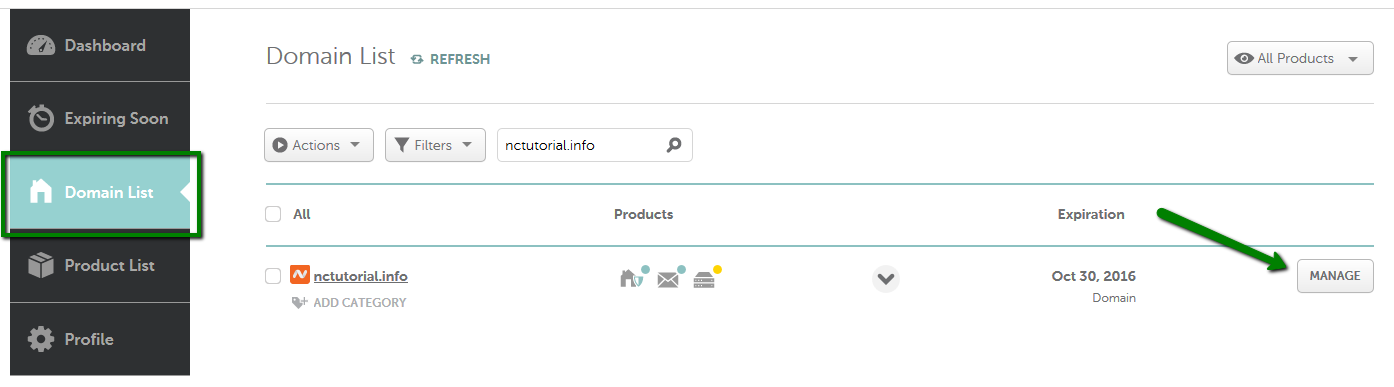
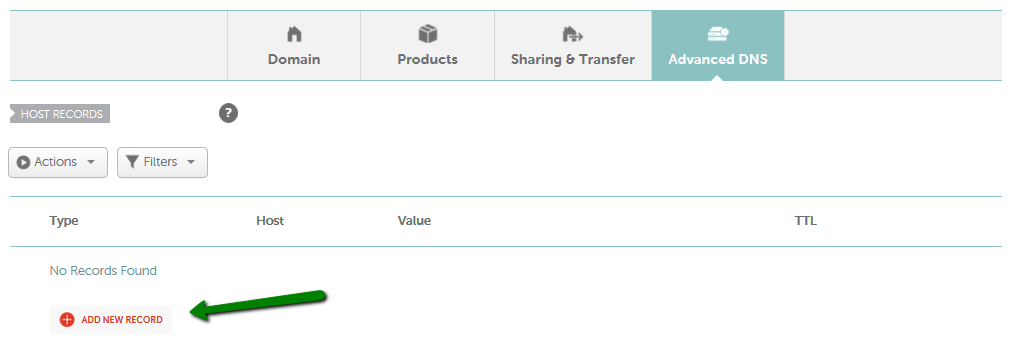
For Host, add @ that corresponds to yourdomain.tld or a subdomain (for example, 3434._domainkey as shown in the screenshot below) you need to create the TXT/SPF/DKIM/DMARC record for.
NOTE: The domain name itself should not be included in the Host field. It means that if you need to add the record for something._domainkey.yourdomain.tld, only something._domainkey is to be added as a Host value (even if your service provider asked you to add the domain itself as well). This is a system requirement.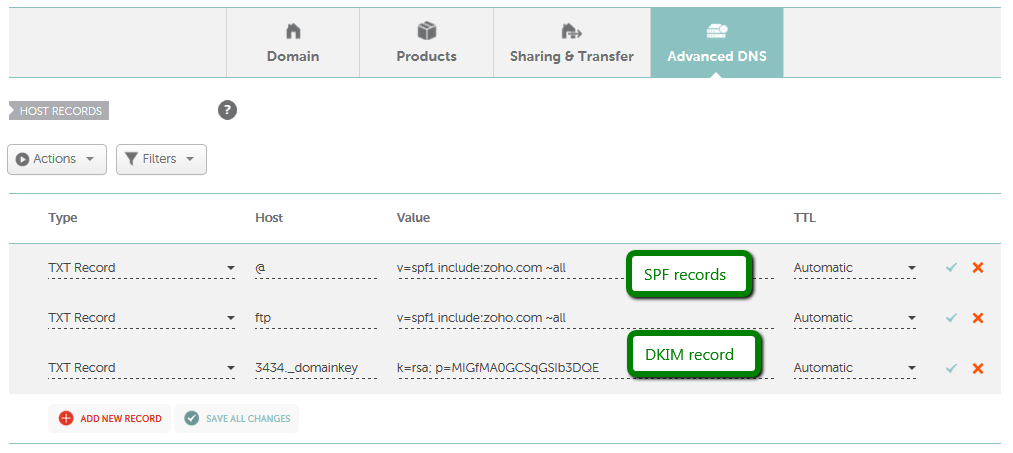
If you have any questions, feel free to contact our Support Team.
{}Need help? We're always here for you.
{}