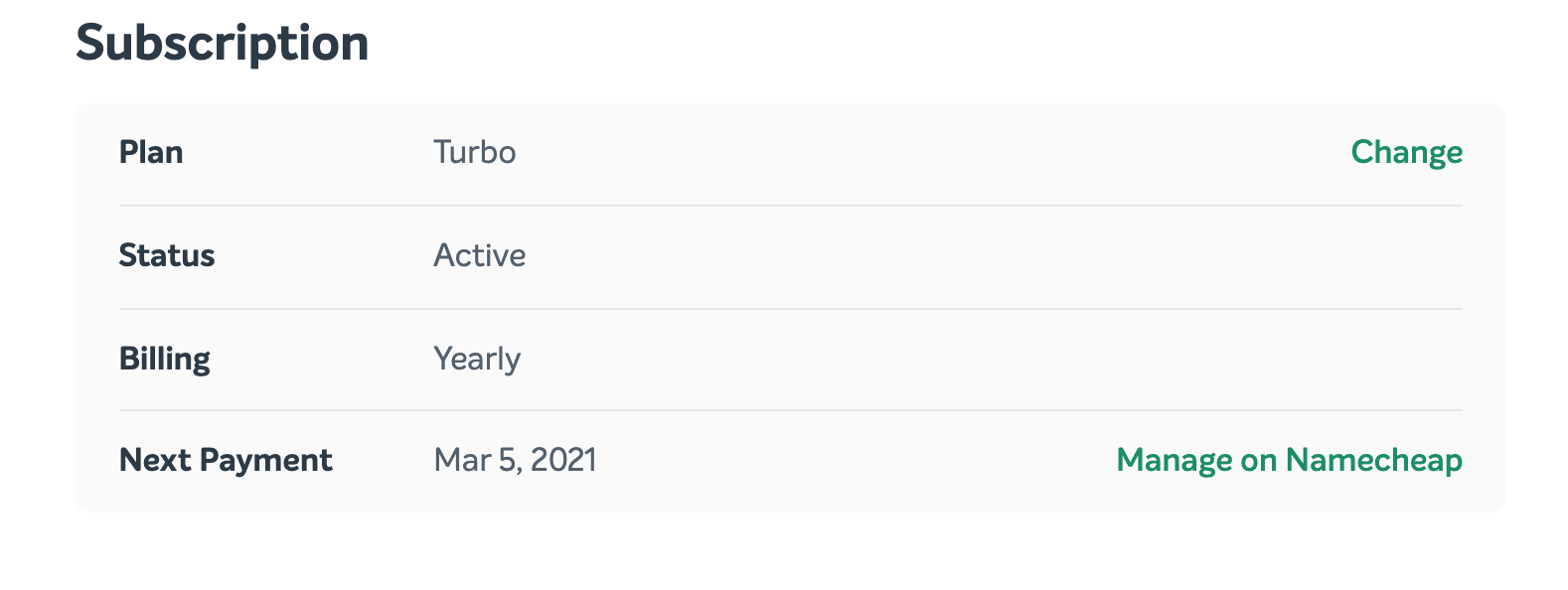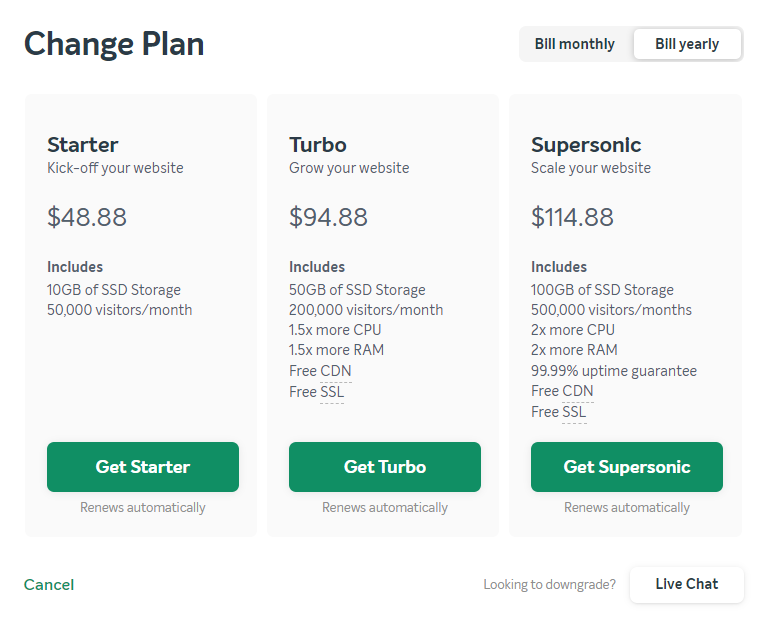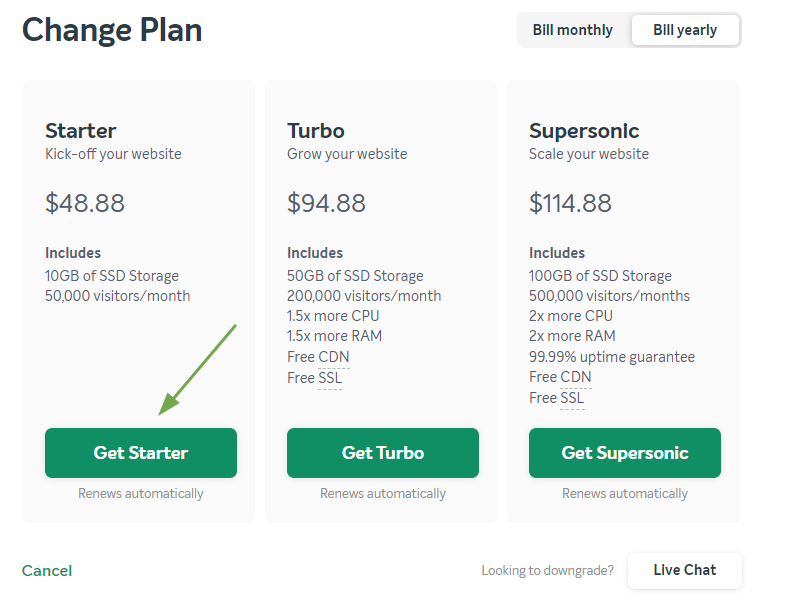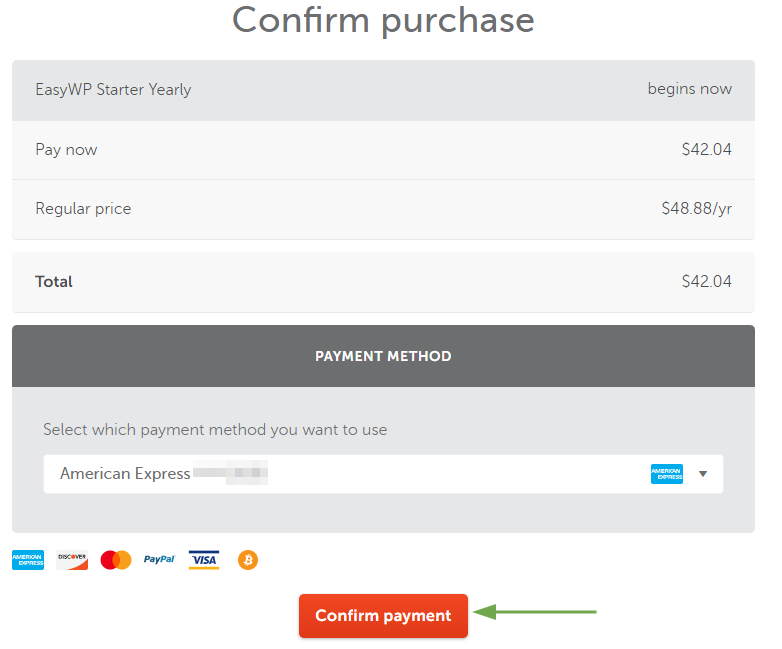Currently, EasyWP offers the next plans: Starter, Turbo, Supersonic.
You can easily upgrade your current plan or change the billing cycle from monthly to annually, following the next steps:
1. From within your
EasyWP Dashboard, select the website you would like to upgrade the subscription for, choose the Overview tab, navigate to the Subscription section and click on the Change button next to your current plan:
NOTE: Currently, there is no option to downgrade the subscription within the dashboard. It can be done with the help of our
Customer Support.
NOTE1: During the 30 days free trial period, it is not possible to upgrade a trial plan inside the dashboard. As soon as the trial period is over and the subscription is renewed, you will be able to upgrade the plan as usual.
NOTE2: During the upgrade, the price for
the higher subscription package will be counted as the actual price of
the new package minus the prorated refund for the unused period of the
current subscription.
2. Choose the new EasyWP plan you want to upgrade to. Click the Get Plan button when you’ve made your choice.
3. If you are using a monthly package and want to change the billing cycle for it, click the Bill yearly button on the right side and choose your current plan.
NOTE: There is no option to change the billing cycle from yearly to monthly within the Dashboard.
4. On the next stage, you can check the payment methods you may use: Credit Card, PayPal, or Account funds. Choose the payment method you would like to use and Confirm the payment:
5. Once done, you will be redirected back to the Overview page, where the new plan will be reflected.
That’s it!