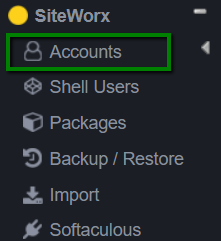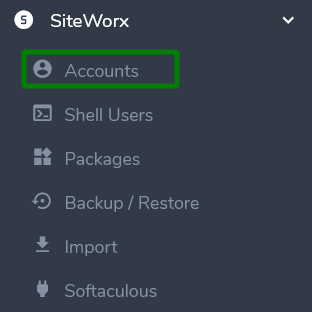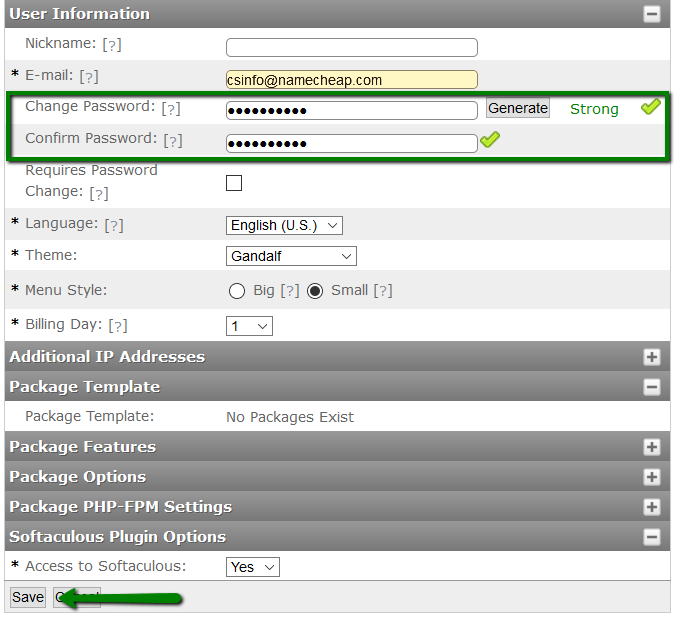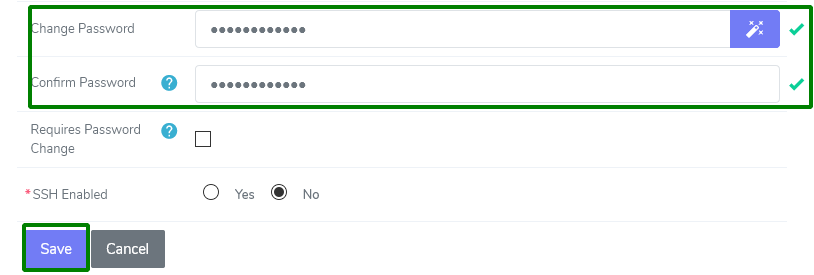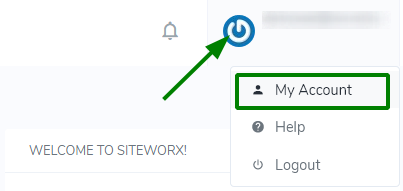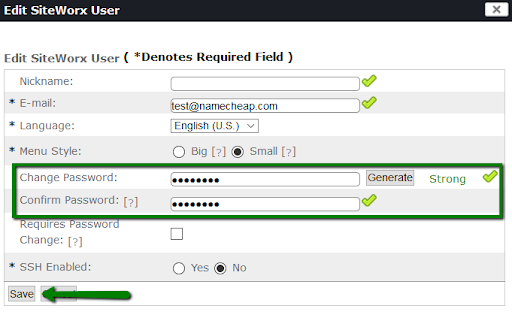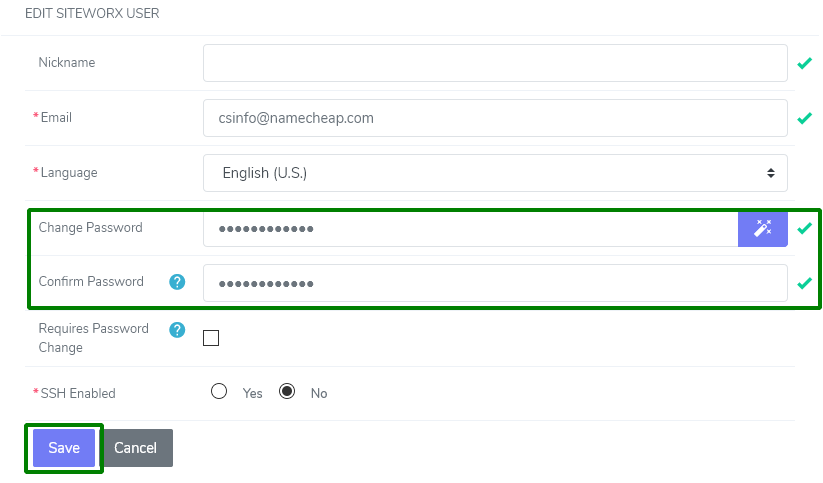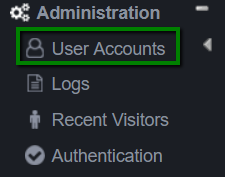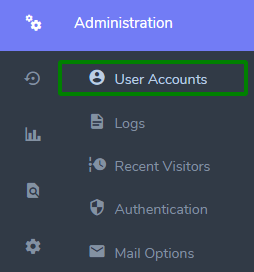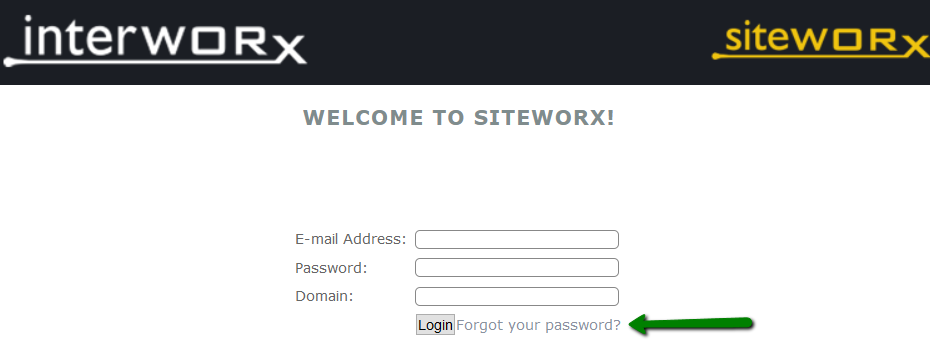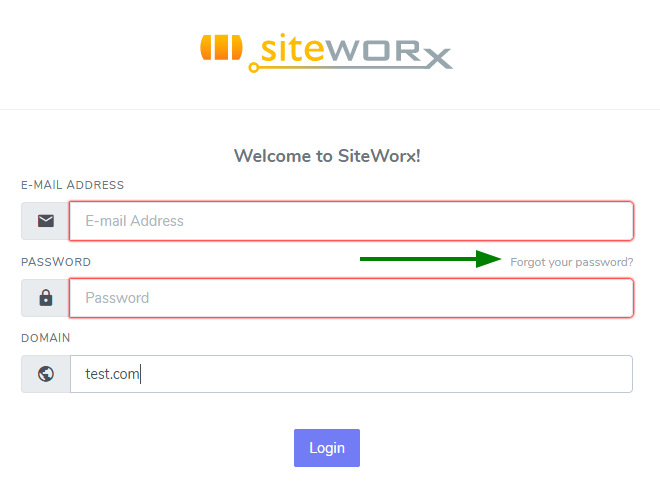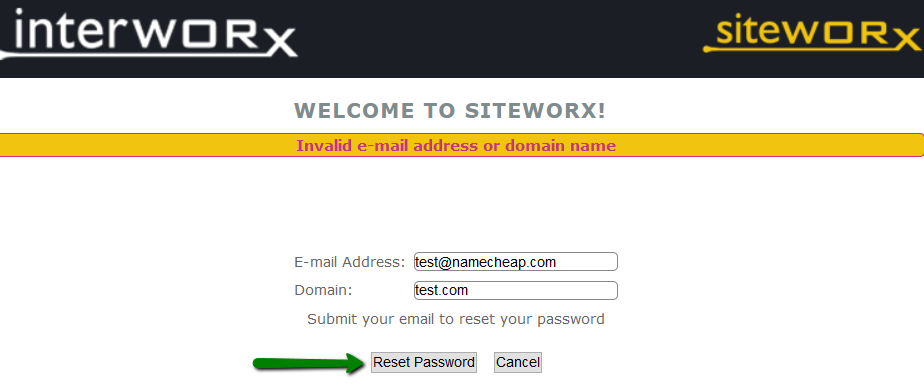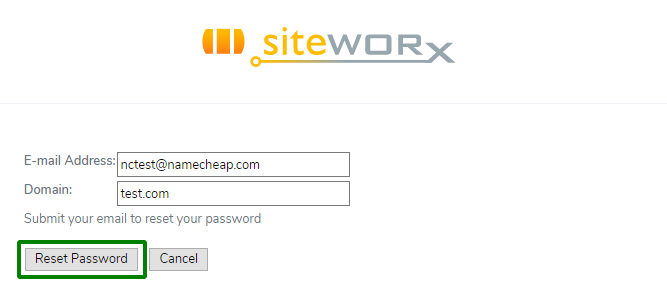There are several ways to change the password for a SiteWorx account:
In the InterWorx
panel
Within the SiteWorx account
Using
the Forgot your password? option
In the
InterWorx panel
1. Login to the InterWorx and navigate to the Accounts menu under the SiteWorx section.
Old version:
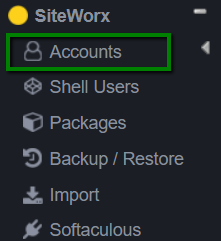
New version:
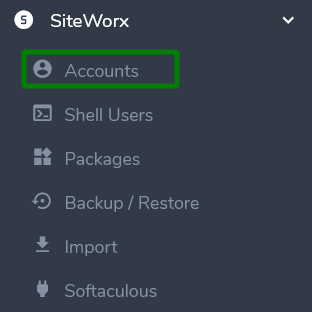
2. Find the account you want to update the password for and click the
Edit option.
Old version:

New version:

3. A new pop-up window with all settings for the account will appear.
Expand the User Information menu and paste a new password or generate a new one in the Change
Password field. Type the new password once again in the Confirm Password field and save the changes.
Old version:
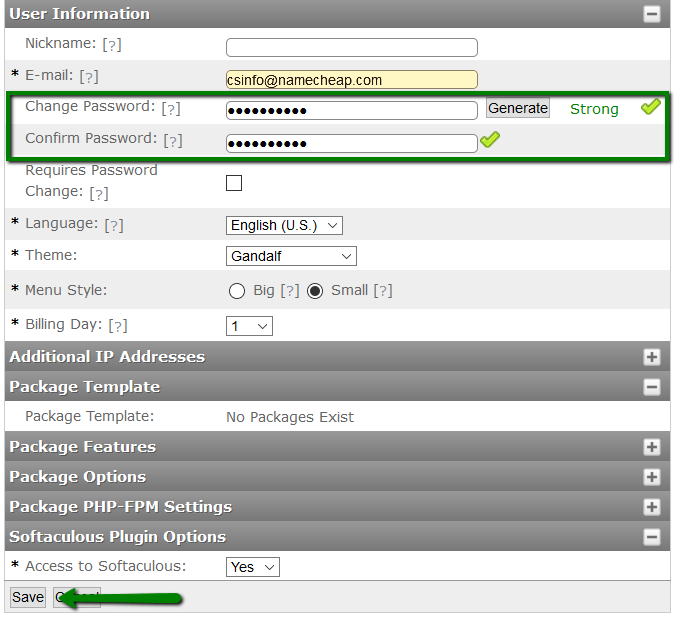
New version:
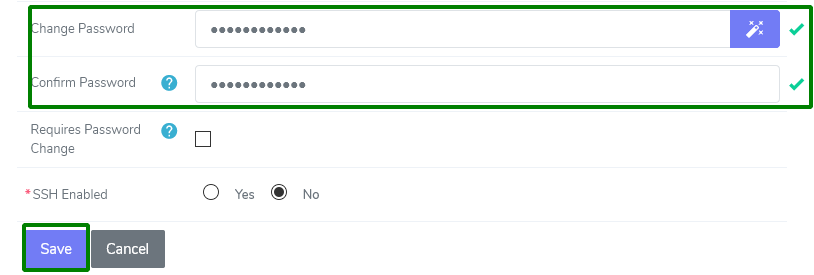
4. Congrats, you have successfully updated your SiteWorx password.
Within the SiteWorx account
If you have access to your SiteWorx
account and want to change the password, there’s an option for it in the account.
1. Log in to your
SiteWorx account >> Home page. From here, you’ll see the
My Info menu. Click
Edit to change the
password for your account.
Old version:

If you are using the new version, click on the
Account name or the button near it on the right corner of the page >>
My account:
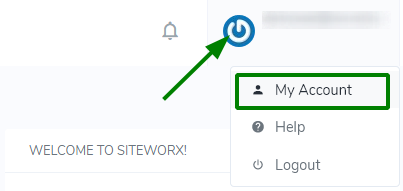
Paste your new password to the
Change Password and
Confirm Passwords fields and save the
changes:
Old version:
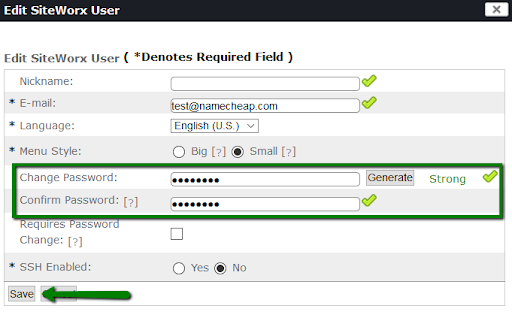
New version:
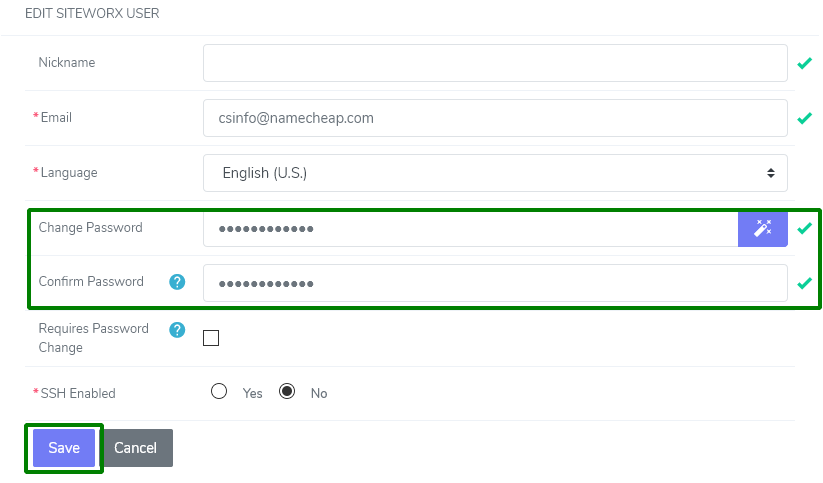
The same actions can be done in the
Administration >>
User Accounts menu.
Old version:
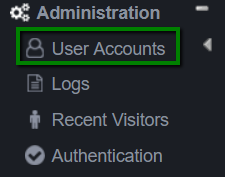
New version:
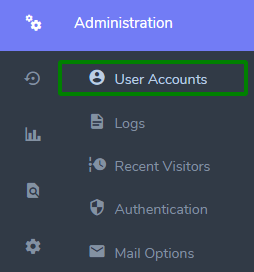
Old version:
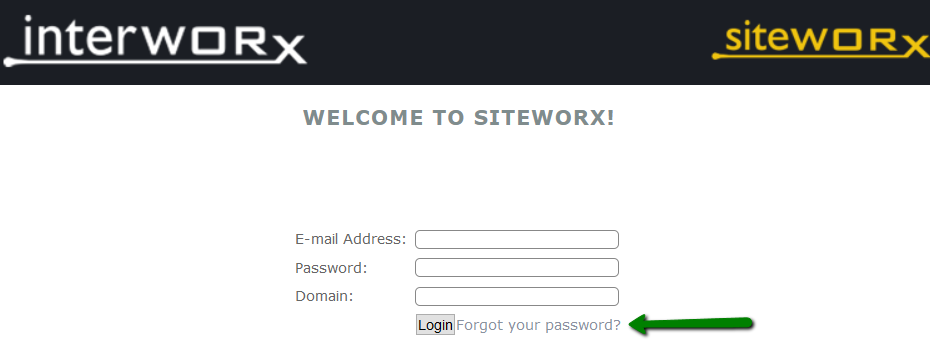
New version:
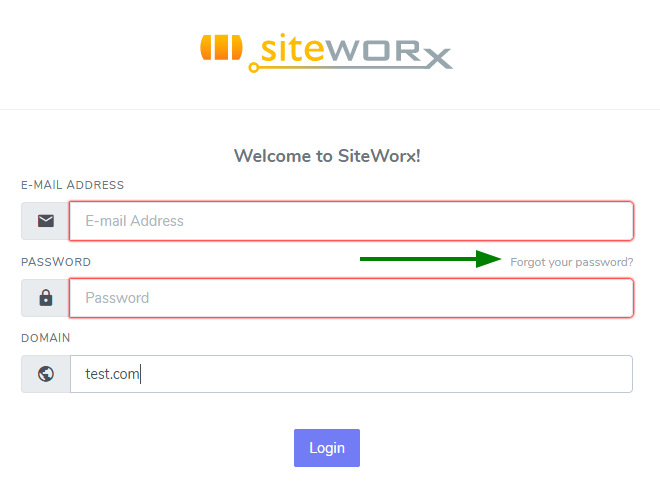
Enter both the email address and the master domain and click the
Reset Password button.
Old version:
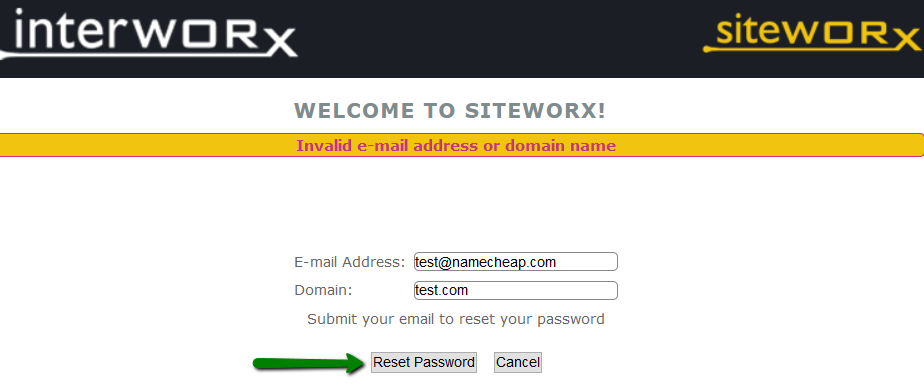
New version:
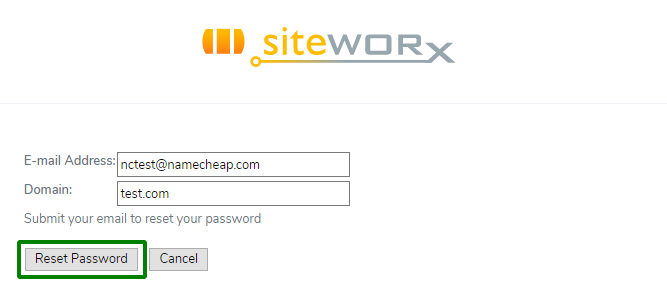
A confirmation email will be sent to the email address linked to your
SiteWorx account. Check your mail messages, then return to the login
page and paste the new credentials.
That’s it!