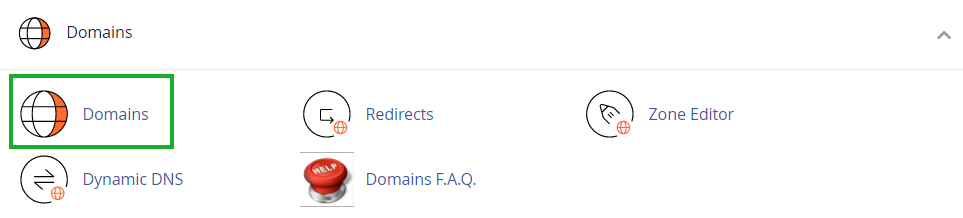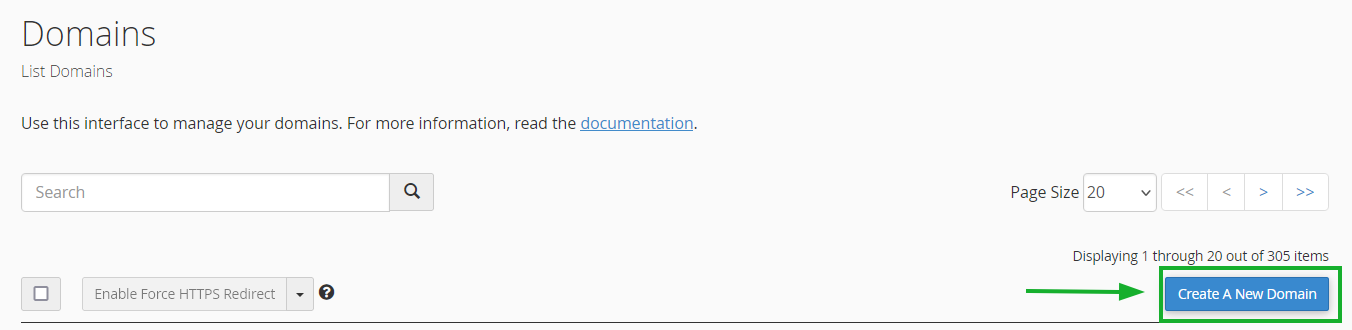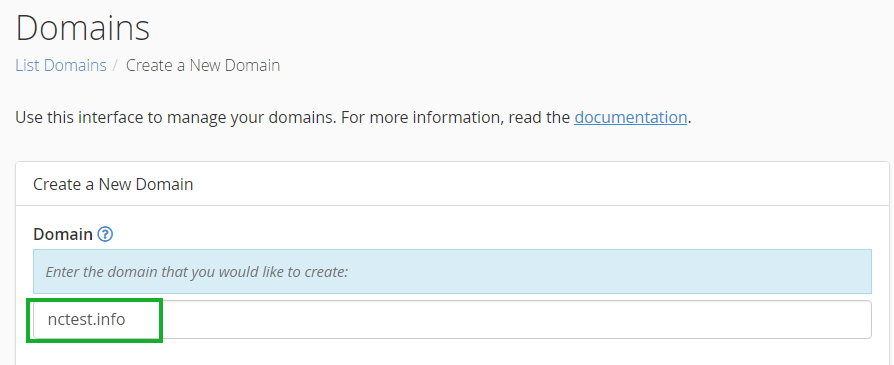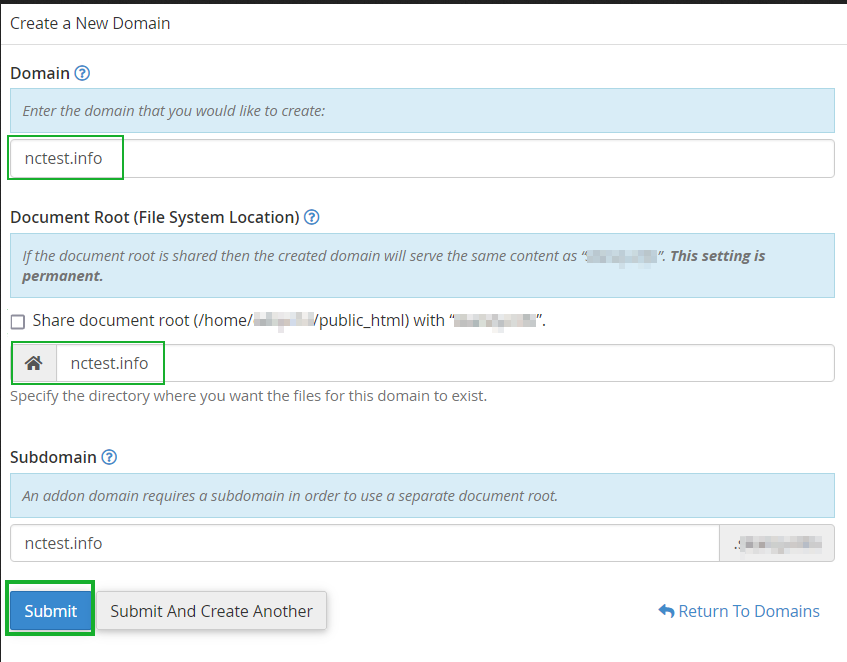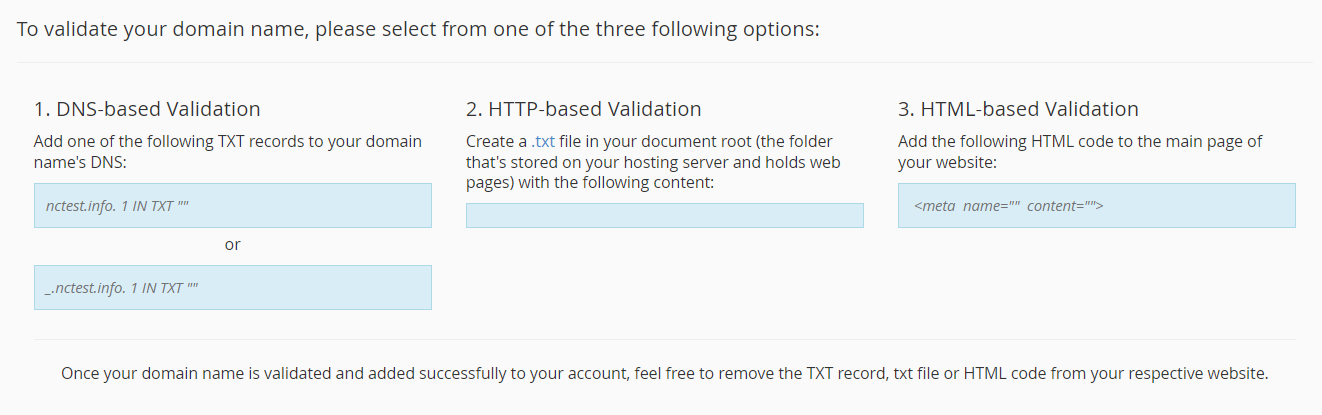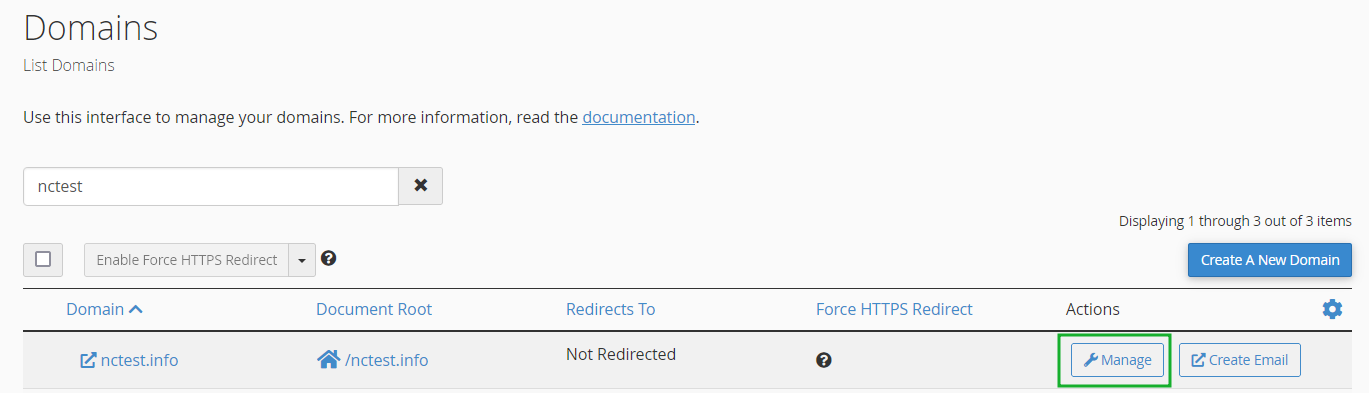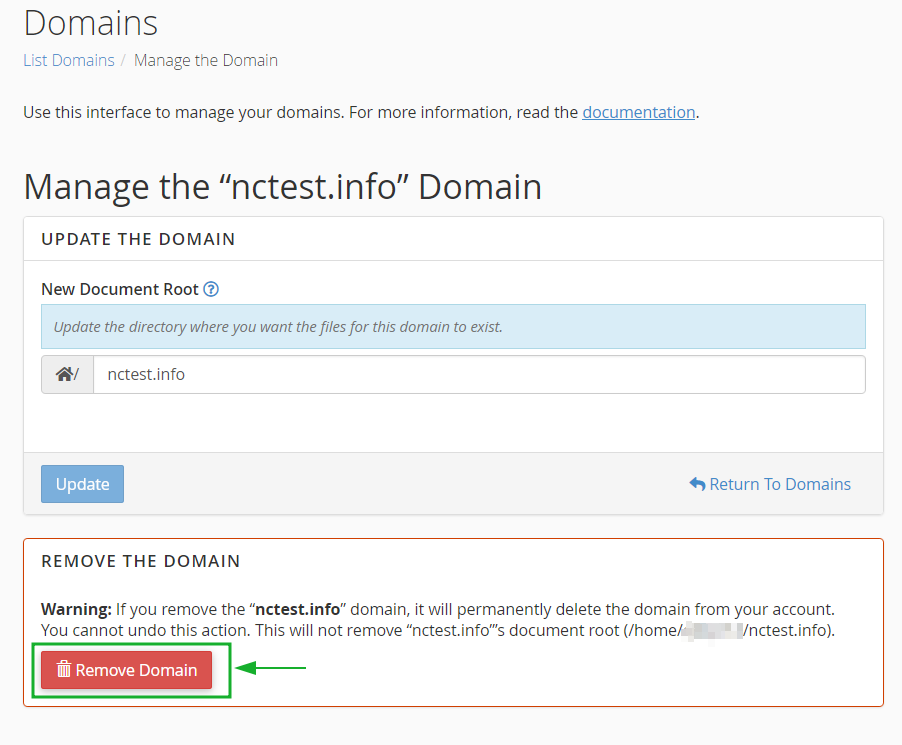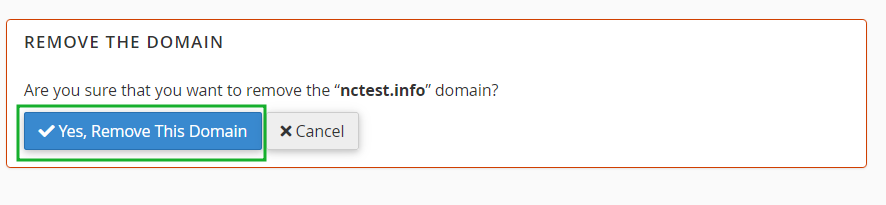What is an Addon Domain?
Requirements for Addon Domains
What is an Addon Domain?
With Namecheap hosting plans (except EasyWP), you can host multiple domain names simultaneously. This means you can host additional websites and email accounts without purchasing a new hosting plan. An addon domain is the name for this feature.
Requirements for Addon Domains
Here are the requirements for addon domains:
- The domain name must be pointed to Namecheap Hosting DNS. If you prefer to use PremiumDNS or third-party nameservers, you'll need to proceed with the validation process described in the "Domain name control validation section.
- The domain name should not already be present in the same hosting account as an addon or as the main domain name.
To change the nameservers of domains registered with Namecheap, follow
this guide. If the domain is third-party, change the nameservers on your Registrar's side.
For instructions on adding an addon domain, follow the steps below. You can also watch a video tutorial
here.
Step 1 – Change the Nameservers
To get started, you'll need to point your domain name to our hosting nameservers:
- For Shared Hosting plans, use dns1.namecheaphosting.com and dns2.namecheaphosting.com.
- For Reseller Hosting, use your private nameservers or Reseller Hosting nameservers specified in your Welcome Email.
If your domain name is registered with Namecheap, you can find guidelines on how to change your nameservers to Shared Hosting here or in video format
here.
If your domain name is registered with a third-party Registrar, contact their customer support and ask to change the nameservers to the ones mentioned above.
NOTE: The existing DNS records set up for your domain on the side of the Namecheap account or any other third-party DNS provider will not be transferred to cPanel automatically after the nameservers change to WebHosting DNS. It means that it can cause your website/email service to go down. Make sure to copy the existing DNS records to cPanel manually to keep your services online.
Step 2 – Add a new domain as an Addon Domain
Assuming that your domain name is already pointed to our hosting nameservers, you can add it to your hosting account as an addon domain using the following steps:
2. In the Domains section, navigate to the Domains menu:
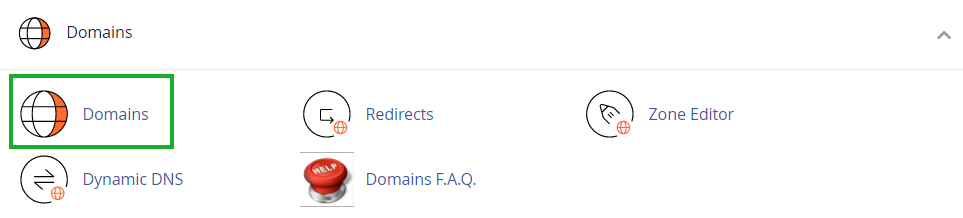
3. Click the
Create A New Domain button:
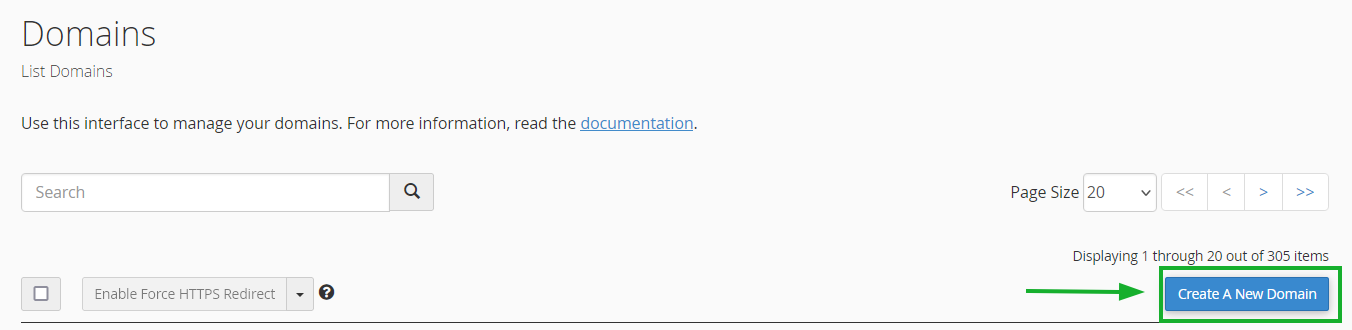
4. Enter the domain name to add in the
Domain text box:
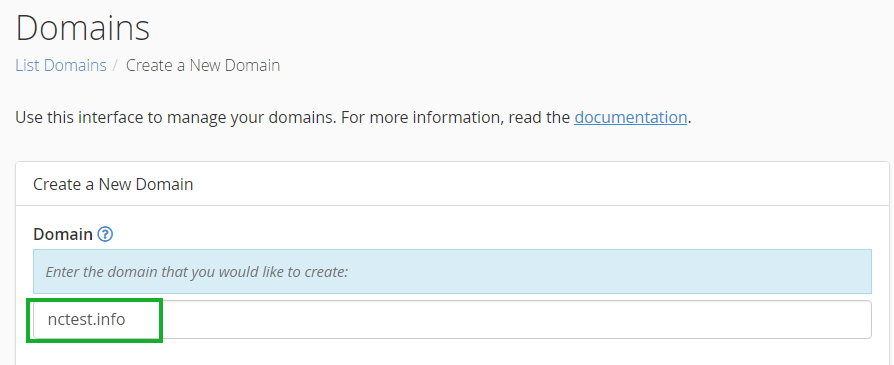
5. Click the
Submit button:
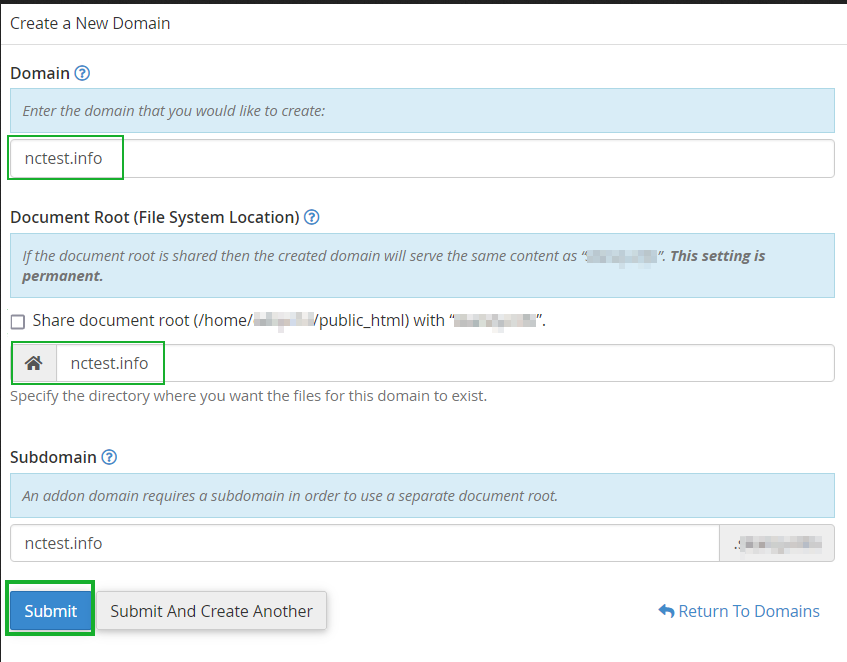 NOTE:
NOTE: The
Subdomain field will be automatically filled in.
If your domain name was not previously pointed to our hosting nameservers, you will receive an error message while adding an addon domain:
In some cases, it may not be possible to point your domain name to our hosting nameservers. Here are a few reasons why:
- Certain domain name types require a DNS zone file to be created on the hosting provider side in advance.
- You want to create a website first and connect the domain name with it later.
- You want to keep the domain name pointed to third-party nameservers.
If you face any of these cases, follow the validation process described in the next section.
Domain name control validation
If you cannot change the nameservers of your domain name, you need to complete the domain name validation process:
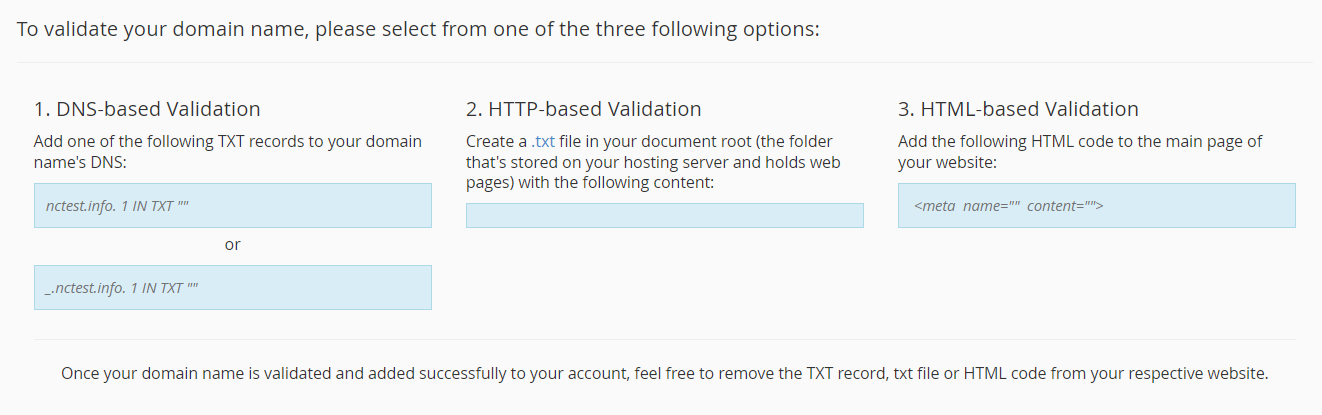
This process involves one of three validation options: DNS-based validation, HTTP-based validation, or HTML-based validation.
- DNS-based validation requires creating a TXT record in the DNS zone of your domain on the DNS provider side.
- HTTP-based validation requires creating a TXT file in the root folder folder of the domain name in question on the side of your current hosting provider and adding the provided content to this file.
- HTML-based validation requires adding the provided code to the head section of the main website page on your current hosting provider's side.
Note that the provided validation code is only valid for
one day.
Once the required validation record is created, try creating an addon domain again. If you have any issues with validation, contact our Hosting Support department through
Live Chat or email us to
support@namecheaphosting.com.
After successful validation, you can upload content for your new domain name to the corresponding document root. For information on how to upload your website, see
this guide.
If you wish to create an email account for your newly-added domain name, please refer to
this guide.
Removing an Addon Domain from your Hosting Account
To remove an addon domain from your hosting account, follow these steps:
- Log into your cPanel account.
- Navigate to the Domains menu and click on the Manage button next to the domain name you wish to remove:
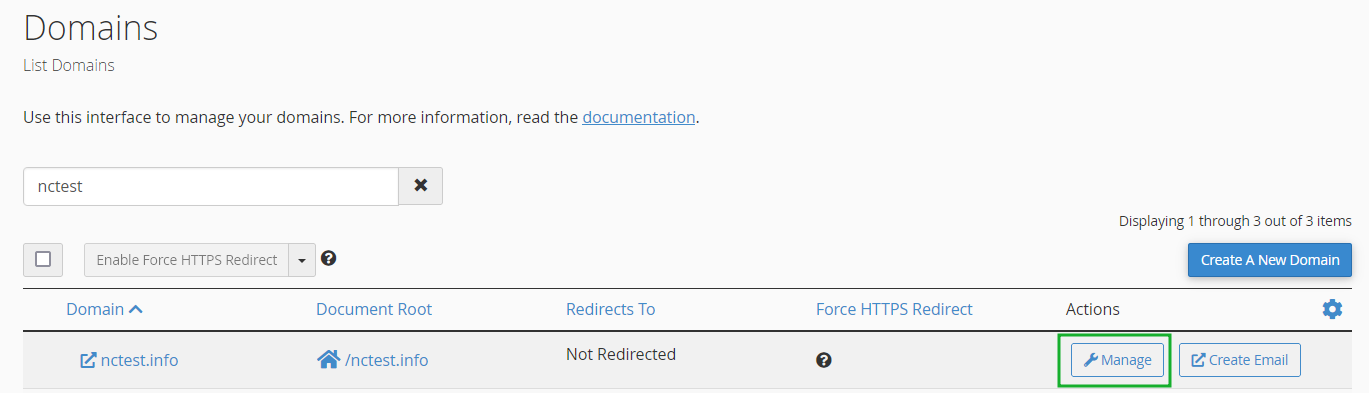
- Click the Remove Domain button:
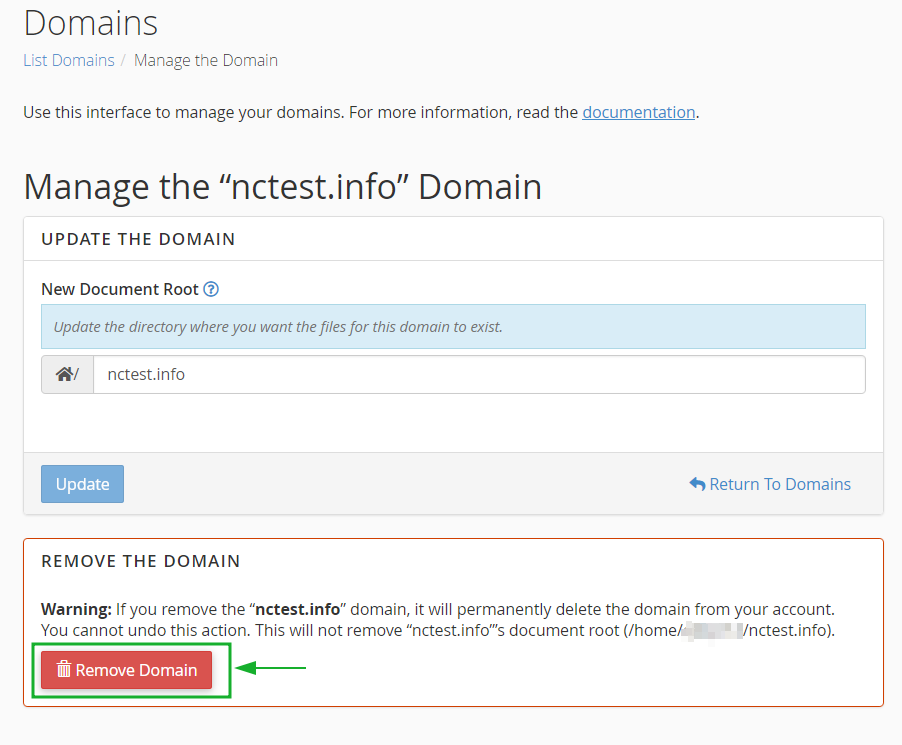
Note: Even after you remove the addon domain, the document root and content associated with it will remain in your File Manager. If you want to delete these files, you will need to do it manually by removing the corresponding folder from File Manager.
4. To confirm that you wish to remove this domain, click
Yes, remove this domain.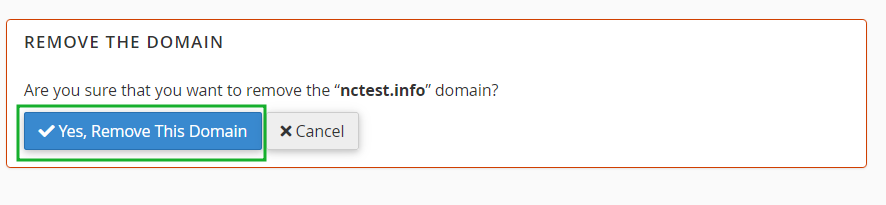
You can also refer to this
video tutorial for more information.
And that's it!
If you need further assistance or have any questions, please don't hesitate to contact our
HelpDesk