{"/api/v1/ncpl/currencies/getAll":{"body":[{"Name":"U.S. Dollar","Code":"USD","Symbol":"$","Separator":".","Culture":"en-US"},{"Name":"Euro","Code":"EUR","Symbol":"€","Separator":",","Culture":"en-US"},{"Name":"British Pound","Code":"GBP","Symbol":"£","Separator":".","Culture":"en-US"},{"Name":"Canadian Dollars","Code":"CAD","Symbol":"C$","Separator":".","Culture":"en-US"},{"Name":"Australian Dollars","Code":"AUD","Symbol":"A$","Separator":".","Culture":"en-US"},{"Name":"Indian Rupees","Code":"INR","Symbol":"Rs","Separator":".","Culture":"en-US"},{"Name":"China Yuan RMB","Code":"CNY","Symbol":"¥","Separator":".","Culture":"en-US"}],"status":200,"statusText":"OK"},"/api/v1/ncpl/usermanagement/uiuser/getHeaderUserInfo:\"{\\\"hideSupportPin\\\":true}\"":{"body":{"__ctxId":"E3992E770A634F7E901B836C88219B59","__isError":true,"__errorType":"Nc.Platform.Abstractions.UnauthorizedException","Http_WWW_Authenticate":"Bearer","StatusCode":"Unauthorized","LogLevel":3,"Message":"","InnerException":null,"HelpLink":null,"Source":"Nc.Security.Middleware"},"status":401,"statusText":"Unauthorized"},"/api/v1/ncpl/cart/user/getShoppingCartSummary:\"{\\\"finalTotalOnly\\\":true}\"":{"body":null,"status":200,"statusText":"OK"}}{"/api/v1/ncpl/simplekb/getarticle:\"{\\\"articleId\\\":10181,\\\"categoryId\\\":68}\"":{"body":{"Id":10181,"FriendlyId":"","ArticleTypeId":0,"Title":"Sectigo Order Status Checker","ArticleName":"Sectigo Order Status Checker","ArticleSummary":null,"PreponedSummary":false,"Approved":true,"Body":"DQoJCTxwPlRoZSBDZXJ0aWZpY2F0ZSBBdXRob3JpdHkgPGEgaHJlZj0iaHR0cHM6Ly9zZWN1cmUudHJ1c3QtcHJvdmlkZXIuY29tL3Byb2R1Y3RzL09SREVSU1RBVFVTQ0hFQ0tFUiIgbGlua3RleHQ9IlNlY3RpZ28gVmFsaWRhdGlvbiBUb29sIiBsaW5rdHlwZT0iQ3VzdG9tIiB0YXJnZXQ9Il9ibGFuayI+U2VjdGlnbyBPcmRlciBTdGF0dXMgQ2hlY2tlcjwvYT4gZ2l2ZXMgeW91IHN0YXR1cyB1cGRhdGVzIGFuZCBhY3Rpb25zIHRvIHNwZWVkIHVwIHRoZSBpc3N1ZSBvZiB5b3VyIFNTTCBDZXJ0aWZpY2F0ZS4gWW91IGNhbjo8L3A+DQoJCTx1bD4NCgkJCQk8bGk+VmlldyBwcm9ncmVzcyB1cGRhdGVzLjwvbGk+DQoJCQkJPGxpPlJlcXVlc3QgYSByZXNlbmQgb2YgeW91ciBEQ1YgYXBwcm92YWwgZW1haWwuPC9saT4NCgkJCQk8bGk+Q2hhbmdlIHRoZSB2YWxpZGF0aW9uIG1ldGhvZCB5b3Ugd2FudCBTZWN0aWdvIHRvIHVzZS48L2xpPg0KCQkJCTxsaT5SZXF1ZXN0IHRoZSBDYWxsYmFjayBFbWFpbCBvcHRpb24gZm9yIE9yZ2FuaXphdGlvbiBWYWxpZGF0aW9uIChPVikgU1NMIG9yZGVycy48L2xpPg0KCQkJCTxsaT5SZXF1ZXN0IHRoZSBBZ3JlZW1lbnQgRW1haWwgb3B0aW9uIGZvciBFeHRlbmRlZCBWYWxpZGF0aW9uIChFVikgU1NMIG9yZGVycy48L2xpPg0KCQk8L3VsPkhlcmUncyA8Yj5ob3cgPC9iPnlvdSBjYW4gdXNlIHRoaXMgdG9vbC48YnIgLz48dWw+PC91bD48cD48L3A+PHVsPjxsaT48YSBocmVmPSIjbG9naW4iPkxvZyBJbjwvYT48L2xpPjxsaT48YSBocmVmPSIjZHYiPkRvbWFpbiBWYWxpZGF0aW9uIE1hbmFnZW1lbnQgT3B0aW9uczwvYT48b2w+PGxpPjxhIGhyZWY9IiNyZXNlbmQiPlJlc2VuZGluZyBhcHByb3ZhbCBlbWFpbDwvYT48L2xpPjxsaT48YSBocmVmPSIjc3dpdGNoIj5Td2l0Y2hpbmcgRENWIG1ldGhvZDwvYT48L2xpPjxsaT48YSBocmVmPSIjaXNzdWVkIj5Jc3N1ZWQgQ2VydGlmaWNhdGUgZmlsZXM8L2E+PC9saT48L29sPjwvbGk+PGxpPjxhIGhyZWY9IiNidXNpbmVzcyI+QnVzaW5lc3MgVmFsaWRhdGlvbiBNYW5hZ2VtZW50IE9wdGlvbnM8L2E+PC9saT48L3VsPjxoMiBpZD0ibG9naW4iPjxiPkxvZyBJbjwvYj48L2gyPjxwPk9uIHRoZSA8YSBocmVmPSJodHRwczovL3NlY3VyZS50cnVzdC1wcm92aWRlci5jb20vcHJvZHVjdHMvT1JERVJTVEFUVVNDSEVDS0VSIiBsaW5rdGV4dD0iU2VjdGlnbyBWYWxpZGF0aW9uIFRvb2wiIGxpbmt0eXBlPSJDdXN0b20iIHRhcmdldD0iX2JsYW5rIj5TZWN0aWdvIE9yZGVyIFN0YXR1cyBDaGVja2VyPC9hPiBwYWdlLCBjbGljayB0aGUgIlB1cmNoYXNlZCBhbiBTU0wgY2VydGlmaWNhdGUiIG9wdGlvbiBpbiB0aGUgZHJvcCBkb3duIG1lbnUuPC9wPjxwPjxpbWcgY2xhc3M9ImtiLWltYWdlIiBzcmM9Imh0dHBzOi8vTmFtZWNoZWFwLnNpbXBsZWtiLmNvbS9TaXRlQ29udGVudHMvMi03QzIyRDUyMzZBNDU0M0VCODI3RjNCRDg5MzZFMTUzRS9tZWRpYS9vcmRlcl9jaGVja2VyX2xvZ2luLnBuZyIgLz48L3A+PHA+PGI+U2VjdGlnbyBPcmRlciBOdW1iZXI8L2I+OiB0aGlzIGlzIHRoZSBDZXJ0aWZpY2F0ZSBBdXRob3JpdHnigJlzIElELCBzZWVuIGluIHlvdXIgTmFtZWNoZWFwIGFjY291bnQgb24gdGhlIENlcnRpZmljYXRlIERldGFpbHMgcGFnZSBhZnRlciBhY3RpdmF0aW9uLjwvcD48cD48aT48Yj5JbXBvcnRhbnQhPC9iPiBJZiBpdCdzIHRoZSBjZXJ0aWZpY2F0ZSByZWlzc3VlLCBwbGVhc2UgdXNlIHRoZSBjb3JyZXNwb25kaW5nIE9yZGVyIE51bWJlciB0byBsb2NhdGUgdGhlIG9yZGVyIGluIHRoZSBTZWN0aWdvIHN5c3RlbSwgaXQnbGwgYmUgc29tZXRoaW5nIGxpa2UgIjEyMzQ1Njc4OTByZXBsI3giLiBJZiB5b3UgdXNlIHRoZSBPcmRlciBOdW1iZXIgZnJvbSB0aGUgaW5pdGlhbCBjZXJ0aWZpY2F0ZSBpc3N1YW5jZSwgeW91J2xsIHJlY2VpdmUgdGhlIGVycm9yIG1lc3NhZ2UgIldlIGFyZSB1bmFibGUgdG8gbG9jYXRlIHlvdXIgQ2VydGlmaWNhdGUgb3JkZXIgU3RhdHVzLi4uIi4gWW91IGNhbiBmaW5kIHRoZSBuZWVkZWQgSUQgaW4gdGhlIGxhc3QgZW1haWwgd2l0aCB0aGUgcmVpc3N1ZWQgY2VydGlmaWNhdGUgZmlsZXMgdGhhdCB5b3UgcmVjZWl2ZWQgZnJvbSB0aGUgU2VjdGlnbyBDQS4gPC9pPjxiciAvPjwvcD48cD48Yj5Eb21haW4gTmFtZTwvYj46IGxpc3RlZCBhcyB0aGUgQ29tbW9uIG5hbWUgaS5lLiBkb21haW4gb3Igc3ViZG9tYWluLiA8L3A+PHA+PGI+QWRtaW4gRW1haWwgQWRkcmVzczwvYj46IHRoZSBhZG1pbmlzdHJhdGl2ZSBjb250YWN0IGVtYWlsLiBJbiB5b3UgTmFtZWNoZWFwIGFjY291bnQsICBjbGljayA8Yj5NYW5hZ2U8L2I+IG5leHQgdG8gdGhlIENlcnRpZmljYXRlLjxiciAvPjxiciAvPjwvcD48cD48aW1nIGNsYXNzPSJrYi1pbWFnZSIgc3JjPSJodHRwczovL05hbWVjaGVhcC5zaW1wbGVrYi5jb20vU2l0ZUNvbnRlbnRzLzItN0MyMkQ1MjM2QTQ1NDNFQjgyN0YzQkQ4OTM2RTE1M0UvbWVkaWEvY2VydF9kZXRhaWxzLnBuZyIgLz48L3A+PHA+T24gdGhlIG5leHQgcGFnZSwgeW91J2xsIHNlZSB0aGUgY2VydGlmaWNhdGUgZGV0YWlscy4gVGhlIDxiPlNlY3RpZ28gT3JkZXIgTnVtYmVyPC9iPiBjYW4gYmUgZm91bmQgaW4gdGhlIDxiPkNBIE9yZGVyIElEPC9iPiBzZWN0aW9uLCBhbmQgdGhlIDxiPkRvbWFpbiBOYW1lPC9iPiB3aWxsIGJlIGxpc3RlZCBuZXh0IHRvIDxiPlNlY3VyZXM8L2I+LjxiciAvPjwvcD48cD48aW1nIGNsYXNzPSJrYi1pbWFnZSIgc3JjPSJodHRwczovL05hbWVjaGVhcC5zaW1wbGVrYi5jb20vU2l0ZUNvbnRlbnRzLzItN0MyMkQ1MjM2QTQ1NDNFQjgyN0YzQkQ4OTM2RTE1M0UvbWVkaWEvYWRtaW5fY29udGFjdF9lbWFpbE5ldy5wbmciIC8+PC9wPjxoMiBpZD0iZHYiPjxiPkRvbWFpbiBWYWxpZGF0aW9uIE1hbmFnZW1lbnQgT3B0aW9uczwvYj48L2gyPjxwPk9uY2UgbG9nZ2VkIGludG8gdGhlIFNlY3RpZ28gT3JkZXIgU3RhdHVzIENoZWNrZXIsIHlvdSBjYW4gY29tcGxldGUgdGhlIGZvbGxvd2luZyBhY3Rpb25zOjwvcD48b2w+PGxpPjxoMyBpZD0icmVzZW5kIj48Yj5SZXNlbmRpbmcgYXBwcm92YWwgZW1haWw8L2I+PC9oMz48cD5SZXF1ZXN0IHRoZSBEb21haW4gQ29udHJvbCBWYWxpZGF0aW9uIChEQ1YpIGFwcHJvdmFsIGVtYWlsIGJlIHJlc2VudCB0byB0aGUgc2FtZSBlbWFpbCBhZGRyZXNzIGFzIHNwZWNpZmllZCBkdXJpbmcgU1NMIGFjdGl2YXRpb24uIENsaWNrIDxiPlJlc2VuZCBFbWFpbDwvYj46PC9wPjxwPjxpbWcgY2xhc3M9ImtiLWltYWdlIiBzcmM9Imh0dHBzOi8vTmFtZWNoZWFwLnNpbXBsZWtiLmNvbS9TaXRlQ29udGVudHMvMi03QzIyRDUyMzZBNDU0M0VCODI3RjNCRDg5MzZFMTUzRS9tZWRpYS9vcmRlcl9jaGVja2VyX3Jlc2VuZC5wbmciIC8+PC9wPjxwPlRvIHJlc2VuZCB0aGUgZW1haWwgdG8gYSBkaWZmZXJlbnQgZW1haWwgYWRkcmVzcyBvciB0byBzd2l0Y2ggdG8gYSBkaWZmZXJlbnQgdmFsaWRhdGlvbiBtZXRob2QsIGNsaWNrIDxiPkNoYW5nZSBtZXRob2Q8L2I+OjwvcD48cD48aW1nIGNsYXNzPSJrYi1pbWFnZSIgc3JjPSJodHRwczovL05hbWVjaGVhcC5zaW1wbGVrYi5jb20vU2l0ZUNvbnRlbnRzLzItN0MyMkQ1MjM2QTQ1NDNFQjgyN0YzQkQ4OTM2RTE1M0UvbWVkaWEvb3JkZXJfY2hlY2tlcl9jaGFuZ2UucG5nIiAvPjwvcD48cD5UaGUgcG9wLXVwIHdpbmRvdyB3aWxsIGRpc3BsYXkgYWx0ZXJuYXRpdmUgZW1haWwgYWRkcmVzc2VzLiBDaG9vc2Ugb25lIGJ5IHRpY2tpbmcgaXQuPC9wPjxwPkFsdGVybmF0aXZlbHksIHRvIHN3aXRjaCB0byBhIERvbWFpbiBDb250cm9sIFZhbGlkYXRpb24gbWV0aG9kIG90aGVyIHRoYW4gZW1haWwsIHRpY2sgb25lIG9mIHRob3NlIG9wdGlvbnMuPC9wPjxwPk9uY2UgeW914oCZdmUgbWFkZSB5b3VyIHNlbGVjdGlvbiwgY2xpY2sgPGI+Q2hhbmdlIGFuZCBSZXNlbmQvUmV0cnk8L2I+LjwvcD48cD48aW1nIGNsYXNzPSJrYi1pbWFnZSIgc3JjPSJodHRwczovL05hbWVjaGVhcC5zaW1wbGVrYi5jb20vU2l0ZUNvbnRlbnRzLzItN0MyMkQ1MjM2QTQ1NDNFQjgyN0YzQkQ4OTM2RTE1M0UvbWVkaWEvb3JkZXJfY2hlY2tlcl9jaG5hZ2VfMk5FVy5wbmciIC8+PC9wPjxwPlRoaXMgY29uZmlybWF0aW9uIG1lc3NhZ2Ugc2hvd3MgdGhlIGFwcHJvdmFsIGVtYWlsIHdhcyByZXNlbnQ6PC9wPjxwPjxpbWcgY2xhc3M9ImtiLWltYWdlIiBzcmM9Imh0dHBzOi8vTmFtZWNoZWFwLnNpbXBsZWtiLmNvbS9TaXRlQ29udGVudHMvMi03QzIyRDUyMzZBNDU0M0VCODI3RjNCRDg5MzZFMTUzRS9tZWRpYS9vcmRlcl9jaGVja2VyX0RDVkVfc2VudC5wbmciIC8+PC9wPjxwPllvdeKAmWxsIGFsc28gZ2V0IGEgY29uZmlybWF0aW9uIGVtYWlsIHNlbnQgdG8geW91ciBkb21haW4tcmVnaXN0ZXJlZCBlbWFpbCBhZGRyZXNzLiBJdCB3aWxsIGNvbnRhaW4gYSB2ZXJpZmljYXRpb24gY29kZSB3aGljaCB5b3UgbmVlZCB0byBjb3B5LiBUaGVuIGNsaWNrIHRoZSBsaW5rOjwvcD48cD48aW1nIGNsYXNzPSJrYi1pbWFnZSIgc3JjPSJodHRwczovL05hbWVjaGVhcC5zaW1wbGVrYi5jb20vU2l0ZUNvbnRlbnRzLzItN0MyMkQ1MjM2QTQ1NDNFQjgyN0YzQkQ4OTM2RTE1M0UvbWVkaWEvZGN2X2NvZGUucG5nIiAvPjwvcD48cD5QYXN0ZSBpbiB0aGUgdmVyaWZpY2F0aW9uIGNvZGUgb24gdGhlIHBhZ2UgeW914oCZcmUgZGlyZWN0ZWQgdG86PC9wPjxwPjxpbWcgY2xhc3M9ImtiLWltYWdlIiBzcmM9Imh0dHBzOi8vTmFtZWNoZWFwLnNpbXBsZWtiLmNvbS9TaXRlQ29udGVudHMvMi03QzIyRDUyMzZBNDU0M0VCODI3RjNCRDg5MzZFMTUzRS9tZWRpYS9kY3ZfY29kZV8xLnBuZyIgLz48L3A+PHA+Sm9iIGRvbmUhIFlvdXIgRENWIGlzIGNvbXBsZXRlZC4gWW91ciBTU0wgQ2VydGlmaWNhdGUgZmlsZXMgd2lsbCBiZSBzZW50IHRvIHlvdXIgYWRtaW5pc3RyYXRpdmUgY29udGFjdCBlbWFpbCBhZGRyZXNzLjwvcD48cD48aW1nIGNsYXNzPSJrYi1pbWFnZSIgc3JjPSJodHRwczovL05hbWVjaGVhcC5zaW1wbGVrYi5jb20vU2l0ZUNvbnRlbnRzLzItN0MyMkQ1MjM2QTQ1NDNFQjgyN0YzQkQ4OTM2RTE1M0UvbWVkaWEvZGN2X2NvZGVfdGhhbmtfeW91LnBuZyIgLz48L3A+PC9saT48bGk+PGgzIGlkPSJzd2l0Y2giPjxiPlN3aXRjaGluZyBEQ1YgbWV0aG9kPC9iPjwvaDM+PHA+VG8gY29tcGxldGUgRG9tYWluIENvbnRyb2wgVmFsaWRhdGlvbiAoRENWKSBpbiBhIG1ldGhvZCBvdGhlciB0aGFuIGVtYWlsLCBjbGljayA8Yj5TaG93IEFsdGVybmF0aXZlIERDViBJbmZvcm1hdGlvbjwvYj4gdG8gdmlldyB5b3VyIG9wdGlvbnMuPC9wPjxwPjxpbWcgY2xhc3M9ImtiLWltYWdlIiBzcmM9Imh0dHBzOi8vTmFtZWNoZWFwLnNpbXBsZWtiLmNvbS9TaXRlQ29udGVudHMvMi03QzIyRDUyMzZBNDU0M0VCODI3RjNCRDg5MzZFMTUzRS9tZWRpYS9vcmRlcl9jaGVja2VyXzMucG5nIiAvPjwvcD48cD5UaGUgZmlyc3QgdGFiIGRpc3BsYXlzIHRoZSA8Yj5DU1IgSGFzaGVzPC9iPi48L3A+PHA+PGltZyBjbGFzcz0ia2ItaW1hZ2UiIHNyYz0iaHR0cHM6Ly9OYW1lY2hlYXAuc2ltcGxla2IuY29tL1NpdGVDb250ZW50cy8yLTdDMjJENTIzNkE0NTQzRUI4MjdGM0JEODkzNkUxNTNFL21lZGlhL29yZGVyX2NoZWNrZXJfY2hhbmdlXzMucG5nIiAvPjwvcD48cD5UaGUgc2Vjb25kIHRhYiBkaXNwbGF5cyB0aGUgPGI+SFRUUCBDU1IgSGFzaDwvYj4gbWV0aG9kLCB3aXRoIGEgdmFsaWRhdGlvbiAudHh0IGZpbGUuPGJyIC8+DQpUbyBnZXQgbW9yZSBkZXRhaWxzIGZvciB0aGlzIG1ldGhvZCwgY2xpY2sgIjxpPlRvIGxlYXJuIG1vcmUgYWJvdXQgdGhlIGZpbGUgY3JlYXRpb24sIGNsaWNrIGhlcmUuPC9pPiI8L3A+PHA+PGltZyBjbGFzcz0ia2ItaW1hZ2UiIHNyYz0iaHR0cHM6Ly9OYW1lY2hlYXAuc2ltcGxla2IuY29tL1NpdGVDb250ZW50cy8yLTdDMjJENTIzNkE0NTQzRUI4MjdGM0JEODkzNkUxNTNFL21lZGlhL29yZGVyX2NoZWNrZXJfNE5FVy5wbmciIC8+PGJyIC8+PGltZyBjbGFzcz0ia2ItaW1hZ2UiIHNyYz0iaHR0cHM6Ly9OYW1lY2hlYXAuc2ltcGxla2IuY29tL1NpdGVDb250ZW50cy8yLTdDMjJENTIzNkE0NTQzRUI4MjdGM0JEODkzNkUxNTNFL21lZGlhL29yZGVyX2NoZWNrZXJfNC0xcGFydC5wbmciIC8+PGJyIC8+PGk+UGxlYXNlIGtlZXAgaW4gbWluZCB0aGF0IHN0YXJ0aW5nIGZyb20gTm92ZW1iZXIgMTUsIDIwMjEsIHRoZSBIVFRQLWJhc2VkIG1ldGhvZCB3aWxsIG5vIGxvbmdlciBiZSBhdmFpbGFibGUgZm9yIFdpbGRjYXJkIGNlcnRpZmljYXRlcyBkdWUgdG8gcmVjZW50IENBL0IgRm9ydW0gcmVndWxhdGlvbnMuIER1cmluZyBPY3RvYmVyIDIxIC0gTm92ZW1iZXIgMTUsIHlvdeKAmWxsIGJlIGFibGUgdG8gc3dpdGNoIHRoZSB2YWxpZGF0aW9uIG1ldGhvZCB0byBIVFRQIGZyb20gYW55IG90aGVyIHVzaW5nIHRoZSBTdGF0dXMgQ2hlY2tlciB0b29sLiA8YSBocmVmPSJodHRwczovL3d3dy5uYW1lY2hlYXAuY29tL2Jsb2cvdXBjb21pbmctY2hhbmdlcy10by1zc2wtaHR0cC12YWxpZGF0aW9uIj5MZWFybiBtb3JlPC9hPi48L2k+PGJyIC8+PC9wPjxwPlRoZSB0aGlyZCB0YWIgaXMgdGhlIDxiPkNOQU1FIENTUiBIYXNoPC9iPiBtZXRob2QuwqBUbyBnZXQgdGhlIHZhbGlkYXRpb24gdmFsdWVzLCBjbGljayAiPGk+VG8gbGVhcm4gbW9yZSBhYm91dCB0aGUgZmlsZSBjcmVhdGlvbiwgY2xpY2sgaGVyZS48L2k+IjwvcD48cD48aW1nIGNsYXNzPSJrYi1pbWFnZSIgc3JjPSJodHRwczovL05hbWVjaGVhcC5zaW1wbGVrYi5jb20vU2l0ZUNvbnRlbnRzLzItN0MyMkQ1MjM2QTQ1NDNFQjgyN0YzQkQ4OTM2RTE1M0UvbWVkaWEvc2VjdGlnb190X2Ruc19tTkVXLnBuZyIgLz48YnIgLz48aW1nIGNsYXNzPSJrYi1pbWFnZSIgc3JjPSJodHRwczovL05hbWVjaGVhcC5zaW1wbGVrYi5jb20vU2l0ZUNvbnRlbnRzLzItN0MyMkQ1MjM2QTQ1NDNFQjgyN0YzQkQ4OTM2RTE1M0UvbWVkaWEvc2VjdGlnb190X2Ruc19tLTFwYXJ0LnBuZyIgLz48aT48YnIgLz48Yj5QbGVhc2Uga2VlcCBpbiBtaW5kPC9iPiB0aGF0IHRoZSAnQ05BTUUnIChhZGRyZXNzKSB2YWx1ZSBmb3IgdGhlIHJlY29yZCAoIzIuIGluIHRoZSBzY3JlZW5zaG90IGFib3ZlKSBjb250YWlucyBhbiBlbXB0eSBzcGFjZSBkaXZpZGluZyB0aGUgc3RyaW5nIGluIHR3byBsaW5lcy4gQmVmb3JlIHlvdSBzYXZlIHRoZSByZWNvcmQgaW4geW91ciBETlMsIHBsZWFzZSBtYWtlIHN1cmUgdG8gcmVtb3ZlIHRoYXQgc3BhY2UuPC9pPjxiciAvPjwvcD48cD5Bbm90aGVyIG1ldGhvZCwgcmVjZW50bHkgaW50cm9kdWNlZCBieSBTZWN0aWdvIENBLCBpcyBhIDxiPkROUyBUWFQgcmFuZG9tIHZhbHVlPC9iPi4gPGJyIC8+PGJyIC8+PC9wPjxwPjxpbWcgY2xhc3M9ImtiLWltYWdlIiBzcmM9Imh0dHBzOi8vTmFtZWNoZWFwLnNpbXBsZWtiLmNvbS9TaXRlQ29udGVudHMvMi03QzIyRDUyMzZBNDU0M0VCODI3RjNCRDg5MzZFMTUzRS9tZWRpYS9kbnMtdHh0LWNoZWNrZXJORVcucG5nIiAvPjwvcD5JbiBvcmRlciB0byB1c2UgaXQsIGFkZCBhIFRYVCByZWNvcmQgdG8geW91ciBkb21haW4gbmFtZSB3aXRoIHRoZSBmb2xsb3dpbmcgdmFsdWVzOjxiciAvPjxiciAvPjxiPk5hbWU8L2I+OiBfcGtpLXZhbGlkYXRpb24uZXhhbXBsZS5jb20uPGJyIC8+PGI+VmFsdWU8L2I+OiB4eHh4eHh4eHh4eHh4eHh4eHh4eHh4PT08YnIgLz48YnIgLz48aT4qd2hlcmUgeHh4eHh4eHh4eHh4eHh4eHh4eHh4eCBhcmUgMjIgcmFuZG9tIHN5bWJvbHMgZ2VuZXJhdGVkIGJ5IFNlY3RpZ28gc3lzdGVtIGFuZCB0ZW1wb3JhcnkgdmFsaWQgZm9yIHRoZSBvcmRlciwgdGhlIGV4cGlyYXRpb24gdGltZSBmb3IgdGhlIHJlY29yZCBpcyBkaXNwbGF5ZWQgaW4gdGhlIFNlY3RpZ28gY2hlY2tlci48L2k+PGJyIC8+PGJyIC8+PGk+PGI+Tm90ZTwvYj46IElmIHlvdXIgY2VydGlmaWNhdGUgaXMgYmVpbmcgaXNzdWVkIGZvciBhIHN1YmRvbWFpbiAoZS5nLiBzdWJkb21haW4uZXhhbXBsZS5jb20pLCB5b3UnbGwgbmVlZCB0byBzcGVjaWZ5IHRoZSBzdWJkb21haW4gaW4gdGhlIHZhbGlkYXRpb24gVFhUIHJlY29yZCBOYW1lIChpLmUuIF9wa2ktdmFsaWRhdGlvbi5zdWJkb21haW4uZXhhbXBsZS5jb20uKTwvaT48YnIgLz48YnIgLz5BZnRlciBhZGRpbmcgdGhlIG5lY2Vzc2FyeSBzZXR0aW5ncyBvbiB0aGUgc2VydmVyIGVuZC9ETlMgem9uZSBmb3IgdGhlIGRvbWFpbiwgc2VsZWN0IHRoZSBjb3JyZXNwb25kaW5nIG1ldGhvZCBhbmQgY2xpY2sgPGI+Q2hhbmdlIGFuZCBSZXNlbmQvUmV0cnk8L2I+LjxwPkZvciBtb3JlIGRldGFpbGVkIGluZm9ybWF0aW9uIG9uIHRoZXNlIG1ldGhvZHMsIHZpZXcgPGEgaHJlZj0iaHR0cHM6Ly93d3cubmFtZWNoZWFwLmNvbS9zdXBwb3J0L2tub3dsZWRnZWJhc2UvYXJ0aWNsZS5hc3B4Lzk2MzcvMTQvaG93LWNhbi1pLWNvbXBsZXRlLXRoZS1kb21haW4tY29udHJvbC12YWxpZGF0aW9uLWRjdi1mb3ItbXktc3NsLWNlcnRpZmljYXRlIiBsaW5rdGV4dD0iSG93IGNhbiBJIGNvbXBsZXRlIERDVj8iIGxpbmt0eXBlPSJDdXN0b20iIHRhcmdldD0iX2JsYW5rIj5Ib3cgY2FuIEkgY29tcGxldGUgRENWPzwvYT48L3A+PC9saT48bGk+PGgzIGlkPSJpc3N1ZWQiPjxiPklzc3VlZCBDZXJ0aWZpY2F0ZSBmaWxlczwvYj48L2gzPjxwPlRoZSBTZWN0aWdvIE9yZGVyIFN0YXR1cyBDaGVja2VyIGNvbmZpcm1zIGRvbWFpbiB2YWxpZGF0aW9uIGNvbXBsZXRpb246PC9wPjxwPjxpbWcgY2xhc3M9ImtiLWltYWdlIiBzcmM9Imh0dHBzOi8vTmFtZWNoZWFwLnNpbXBsZWtiLmNvbS9TaXRlQ29udGVudHMvMi03QzIyRDUyMzZBNDU0M0VCODI3RjNCRDg5MzZFMTUzRS9tZWRpYS9vcmRlcl9jaGVja2VyX2NvbXBsZXRlZC5wbmciIC8+PC9wPjxwPlRoZSBTU0wgQ2VydGlmaWNhdGUgZmlsZXMgYXJlIHNlbnQgdmlhIGVtYWlsLCBhbmQgeW91IGNhbiBhbHNvIDxhIGhyZWY9Imh0dHBzOi8vd3d3Lm5hbWVjaGVhcC5jb20vc3VwcG9ydC9rbm93bGVkZ2ViYXNlL2FydGljbGUuYXNweC85NDY0LzE0L2Nhbi1pLWRvd25sb2FkLWFuLWlzc3VlZC1jZXJ0aWZpY2F0ZS1vbi15b3VyLXNpdGUiIGxpbmt0ZXh0PSJkb3dubG9hZCB0aGUgZmlsZXMgZnJvbSB5b3VyIE5hbWVjaGVhcCBhY2NvdW50IiBsaW5rdHlwZT0iQ3VzdG9tIiB0YXJnZXQ9Il9ibGFuayI+ZG93bmxvYWQgdGhlIGZpbGVzIGZyb20geW91ciBOYW1lY2hlYXAgYWNjb3VudDwvYT4gd2hlbiB0aGUgb3JkZXIgc3RhdHVzIHNheXMgPGI+SXNzdWVkPC9iPi48L3A+PHA+PGltZyBjbGFzcz0ia2ItaW1hZ2UiIHNyYz0iaHR0cHM6Ly9OYW1lY2hlYXAuc2ltcGxla2IuY29tL1NpdGVDb250ZW50cy8yLTdDMjJENTIzNkE0NTQzRUI4MjdGM0JEODkzNkUxNTNFL21lZGlhL2Rvd25sb2FkX2NlcnQucG5nIiAvPjwvcD48L2xpPjwvb2w+PGgyIGlkPSJidXNpbmVzcyI+PGI+QnVzaW5lc3MgVmFsaWRhdGlvbiBNYW5hZ2VtZW50IE9wdGlvbnM8L2I+PC9oMj48cD5JbiB0aGUgY2FzZSBvZiBPViAoPGEgaHJlZj0iaHR0cHM6Ly93d3cubmFtZWNoZWFwLmNvbS9zZWN1cml0eS9zc2wtY2VydGlmaWNhdGVzL29yZ2FuaXphdGlvbi12YWxpZGF0aW9uLyIgbGlua3RleHQ9Ik9yZ2FuaXphdGlvbiBWYWxpZGF0aW9uIiBsaW5rdHlwZT0iQ3VzdG9tIiB0YXJnZXQ9Il9ibGFuayI+T3JnYW5pemF0aW9uIFZhbGlkYXRpb248L2E+KSBhbmQgRVYgKDxhIGhyZWY9Imh0dHBzOi8vd3d3Lm5hbWVjaGVhcC5jb20vc2VjdXJpdHkvc3NsLWNlcnRpZmljYXRlcy9leHRlbmRlZC12YWxpZGF0aW9uLyIgbGlua3RleHQ9IkV4dGVuZGVkIFZhbGlkYXRpb24iIGxpbmt0eXBlPSJDdXN0b20iIHRhcmdldD0iX2JsYW5rIj5FeHRlbmRlZCBWYWxpZGF0aW9uPC9hPikgU1NMIENlcnRpZmljYXRlIG9yZGVycywgb25jZSB5b3VyIERDViBjaGVjayBpcyBjb21wbGV0ZSwgdGhlIG9yZGVyIHNob3dzIEluIFByb2dyZXNzIGJlY2F1c2UgdGhlcmUgYXJlIGFkZGl0aW9uYWwgdmFsaWRhdGlvbnMgdGhhdCB0aGUgQ2VydGlmaWNhdGUgQXV0aG9yaXR5IHBlcmZvcm1zLiBZb3UgY2FuIHZpZXcgdGhlIHByb2dyZXNzIHN0YXR1cywgc3VjaCBhcyBpbiB0aGlzIGV4YW1wbGU6PC9wPjxwPjxpbWcgY2xhc3M9ImtiLWltYWdlIiBzcmM9Imh0dHBzOi8vTmFtZWNoZWFwLnNpbXBsZWtiLmNvbS9TaXRlQ29udGVudHMvMi03QzIyRDUyMzZBNDU0M0VCODI3RjNCRDg5MzZFMTUzRS9tZWRpYS9ldl9wZW5kaW5nX2Rjdi5wbmciIC8+PC9wPjxwPjxiPk9WIFJlc2VuZCBDYWxsYmFjazwvYj46IHRoaXMgb3B0aW9uIGJlY29tZXMgYXZhaWxhYmxlIGZvciB5b3VyIE9yZ2FuaXphdGlvbiBWYWxpZGF0aW9uIFNTTCB3aGVuIHRoZSBEQ1YgaXMgZG9uZSwgdGhlIHBob25lIG51bWJlciB2ZXJpZmllZCwgYW5kIHRoZSBjYWxsYmFjayBlbWFpbCBzZW50IHRvIHlvdXIgc3BlY2lmaWVkIGVtYWlsIGFkZHJlc3MuIFlvdSBjYW4gdGhlbiByZXNlbmQgdGhlIGNhbGxiYWNrIGVtYWlsIGlmIGl0IHdhcyBwcmV2aW91c2x5IGxvc3QuPC9wPjxwPjxpbWcgY2xhc3M9ImtiLWltYWdlIiBzcmM9Imh0dHBzOi8vTmFtZWNoZWFwLnNpbXBsZWtiLmNvbS9TaXRlQ29udGVudHMvMi03QzIyRDUyMzZBNDU0M0VCODI3RjNCRDg5MzZFMTUzRS9tZWRpYS9vdl9yZXNlbmRfY2FsbGJhY2sucG5nIiAvPjwvcD48cD48Yj5DYWxsIEJhY2sgU3RhdHVzPC9iPjogd2hlbiB0aGlzIHNheXMg4oCYVmVyaWZ5aW5nIHRoZSBwaG9uZSBudW1iZXLigJksIGl0IGNvbmZpcm1zIHRoZSBDQSBpcyBjaGVja2luZyB0aGF0IHRoZXNlIGNvbnRhY3QgZGV0YWlscyBhcmUgY29ycmVjdC48L3A+PHA+PGltZyBjbGFzcz0ia2ItaW1hZ2UiIHNyYz0iaHR0cHM6Ly9OYW1lY2hlYXAuc2ltcGxla2IuY29tL1NpdGVDb250ZW50cy8yLTdDMjJENTIzNkE0NTQzRUI4MjdGM0JEODkzNkUxNTNFL21lZGlhL2V2X2NhbGxiYWNrX2luX3Byb2Nlc3MucG5nIiAvPjwvcD48cD48Yj5SZXNlbmQgQWdyZWVtZW50IEVtYWlsPC9iPjogdGhpcyBvcHRpb24gYWxsb3dzIHlvdSB0byByZXNlbmQgdGhlIGVtYWlsIGZvciB5b3VyIEV4dGVuZGVkIFZhbGlkYXRpb24gb3IgT3JnYW5pemF0aW9uIFZhbGlkYXRpb24gU1NMIHRvIHlvdXIgc3BlY2lmaWVkIGVtYWlsIGFkZHJlc3MuIDwvcD48cD5PciB5b3UgY2FuIGNoYW5nZSB0aGUgZW1haWwgYWRkcmVzcyB0byBhbiBhbHRlcm5hdGl2ZSBvbmUuPC9wPjxwPjxpbWcgY2xhc3M9ImtiLWltYWdlIiBzcmM9Imh0dHBzOi8vTmFtZWNoZWFwLnNpbXBsZWtiLmNvbS9TaXRlQ29udGVudHMvMi03QzIyRDUyMzZBNDU0M0VCODI3RjNCRDg5MzZFMTUzRS9tZWRpYS9yZXNlbmRfY2xpY2tfdGhyb3VnaC5wbmciIC8+PC9wPjxwPldoZW4gYWxsIHRoZSB2YWxpZGF0aW9uIHN0ZXBzIGFyZSBjb21wbGV0ZSwgeW91ciBvcmRlciBzdGF0dXMgd2lsbCBjaGFuZ2UgdG8gPGI+U2Vjb25kIEFwcHJvdmFsPC9iPiByZXZpZXcuIFRoaXMgc3RhZ2UgbWF5IHRha2UgdXAgdG8gMiBidXNpbmVzcyBkYXlzIGZvciBTZWN0aWdvIHRvIGNvbXBsZXRlIHRoZSBmaW5hbCBidXNpbmVzcyB2ZXJpZmljYXRpb24uPC9wPjxwPjxpbWcgY2xhc3M9ImtiLWltYWdlIiBzcmM9Imh0dHBzOi8vTmFtZWNoZWFwLnNpbXBsZWtiLmNvbS9TaXRlQ29udGVudHMvMi03QzIyRDUyMzZBNDU0M0VCODI3RjNCRDg5MzZFMTUzRS9tZWRpYS9zZWNvbmRfYXBwcm92YWwucG5nIiAvPjwvcD48cD5PbmNlIHlvdXIgU1NMIENlcnRpZmljYXRlIGlzIGZ1bGx5IHZhbGlkYXRlZCwgdGhpcyBpcyBob3cgdGhlIHN0YXR1cyB3aWxsIGRpc3BsYXkgaW4geW91ciBTU0wgU3RhdHVzIENoZWNrZXI6PC9wPjxwPjxpbWcgY2xhc3M9ImtiLWltYWdlIiBzcmM9Imh0dHBzOi8vTmFtZWNoZWFwLnNpbXBsZWtiLmNvbS9TaXRlQ29udGVudHMvMi03QzIyRDUyMzZBNDU0M0VCODI3RjNCRDg5MzZFMTUzRS9tZWRpYS9zZWN0aWdvX3Rvb2xfYWxsX2RvbmUucG5nIiAvPjwvcD48cD5PbmNlIHlvdSBzZWUgdGhpcywgeW91IGNhbiA8YSBocmVmPSJodHRwczovL3d3dy5uYW1lY2hlYXAuY29tL3N1cHBvcnQva25vd2xlZGdlYmFzZS9hcnRpY2xlLmFzcHgvOTQ2NC8zMy9jYW4taS1kb3dubG9hZC1hbi1pc3N1ZWQtY2VydGlmaWNhdGUtb24teW91ci1zaXRlIiBsaW5rdGV4dD0iZG93bmxvYWQgdGhlIFNTTCBmaWxlcyIgbGlua3R5cGU9IkN1c3RvbSIgdGFyZ2V0PSJfYmxhbmsiPmRvd25sb2FkIHRoZSBTU0wgZmlsZXM8L2E+IGRpcmVjdGx5IGZyb20geW91ciBOYW1lY2hlYXAgYWNjb3VudC48L3A+PHA+QWxsIGRvbmUhIElmIHlvdSBoYXZlIGFueSBmdXJ0aGVyIHF1ZXN0aW9ucyBvciBuZWVkIGFzc2lzdGFuY2UsIHBsZWFzZSBjb250YWN0IHRoZSA8YSBocmVmPSJodHRwczovL3d3dy5uYW1lY2hlYXAuY29tL2hlbHAtY2VudGVyLyIgbGlua3RleHQ9Ik5hbWVjaGVhcCBTdXBwb3J0IENlbnRlciIgbGlua3R5cGU9IkN1c3RvbSIgdGFyZ2V0PSJfYmxhbmsiPk5hbWVjaGVhcCBTdXBwb3J0IENlbnRlcjwvYT4gMjQvNy48L3A+","NewTillDate":null,"FeaturedTillDate":null,"ModifiedDateTime":"2025-06-19T13:56:43.0000000","LiveDateTime":"1754-02-02T00:00:00.0000000","CreatedDateTime":"2019-11-13T11:51:57.0000000","ApprovalDatetime":"2019-11-13T11:51:57.0000000","RequestCount":36615,"MarkedAsNew":false,"MarkedAsFeatured":false,"RatingValue":0,"CategoryPaths":[{"__type":"Nc:SimpleKB:Abstractions:Dtos:CategoryPathDto","Level":1,"CategoryId":14,"CategoryName":"SSL Certificates"},{"__type":"Nc:SimpleKB:Abstractions:Dtos:CategoryPathDto","Level":2,"CategoryId":68,"CategoryName":"Validation"}],"AssociatedCategories":[{"CategoryId":68,"CategoryName":"Validation","CategoryDisplayName":"SSL CertificatesValidation"}],"AssociatedTags":[],"RelatedArticles":[{"ArticleId":9637,"PreferedCategoryId":68,"ArticleTypeId":0,"ArticleName":"How can I complete domain control validation (DCV) for my SSL certificate?","ArticleTypeName":null,"Title":"How can I complete domain control validation (DCV) for my SSL certificate?","LiveDateTime":null,"ModifiedDateTime":"01/10/2025","MarkedAsNew":false,"MarkedAsFeatured":false}],"AssociatedMedias":[],"PreferredCategoryId":0,"RootParentCategoryName":"","RootParentCategoryId":0},"status":200,"statusText":"OK"},"/api/v1/ncpl/simplekb/getcategorybycategoryid:\"{\\\"categoryId\\\":68}\"":{"body":{"__type":"Nc:SimpleKB:Abstractions:Dtos:CategoryDto","ParentCategoryId":14,"Parent_Category_Name":"SSL Certificates","FriendlyId":null,"ApprovedYN":true,"TreatAsTopicYN":false,"CreatedDateTime":"02/21/2010 17:11:01","CurrentCategoryPaths":[{"__type":"Nc:SimpleKB:Abstractions:Dtos:CategoryPathDto","Level":1,"CategoryId":14,"CategoryName":"SSL Certificates"},{"__type":"Nc:SimpleKB:Abstractions:Dtos:CategoryPathDto","Level":2,"CategoryId":68,"CategoryName":"Validation"}],"RelatedCategories":[],"AssociatedArticles":[{"ArticleId":797,"Title":"What should I do if I didn’t receive the approval email?","ArticleName":"What should I do if I didn’t receive the approval email?","LiveDateTime":"02/02/1754 00:00:00","NewTillDate":null,"FeaturedTillDate":null,"ModifiedDateTime":"11/17/2022"},{"ArticleId":850,"Title":"Contact Comodo (now Sectigo) Support","ArticleName":"Contact Comodo (now Sectigo) Support","LiveDateTime":"02/02/1754 00:00:00","NewTillDate":null,"FeaturedTillDate":null,"ModifiedDateTime":"09/06/2022"},{"ArticleId":9954,"Title":"I completed DCV but the order is not issued (Brand validation)","ArticleName":"I completed DCV but the order is not issued (Brand validation)","LiveDateTime":"02/02/1754 00:00:00","NewTillDate":null,"FeaturedTillDate":"12/22/2017 05:00:00","ModifiedDateTime":"07/27/2021"},{"ArticleId":10025,"Title":"How to complete HTTP-based validation ('Upload a validation file' option)","ArticleName":"How to complete HTTP-based validation ('Upload a validation file' option)","LiveDateTime":"02/02/1754 00:00:00","NewTillDate":null,"FeaturedTillDate":null,"ModifiedDateTime":"05/27/2024"},{"ArticleId":10181,"Title":"Sectigo Order Status Checker","ArticleName":"Sectigo Order Status Checker","LiveDateTime":"02/02/1754 00:00:00","NewTillDate":null,"FeaturedTillDate":null,"ModifiedDateTime":"06/19/2025"},{"ArticleId":9637,"Title":"How can I complete domain control validation (DCV) for my SSL certificate?","ArticleName":"How can I complete domain control validation (DCV) for my SSL certificate?","LiveDateTime":"02/02/1754 00:00:00","NewTillDate":null,"FeaturedTillDate":null,"ModifiedDateTime":"01/10/2025"},{"ArticleId":9917,"Title":"EV process and its documentation","ArticleName":"EV process and its documentation","LiveDateTime":"02/02/1754 00:00:00","NewTillDate":null,"FeaturedTillDate":null,"ModifiedDateTime":"01/29/2025"},{"ArticleId":9501,"Title":"What do I need to validate an EV certificate?","ArticleName":"What do I need to validate an EV certificate?","LiveDateTime":"02/02/1754 00:00:00","NewTillDate":null,"FeaturedTillDate":null,"ModifiedDateTime":"11/25/2019"},{"ArticleId":9502,"Title":"What do I need to validate an OV certificate?","ArticleName":"What do I need to validate an OV certificate?","LiveDateTime":"02/02/1754 00:00:00","NewTillDate":null,"FeaturedTillDate":null,"ModifiedDateTime":"01/29/2025"},{"ArticleId":9470,"Title":"Can I get an OV/EV certificate if I apply as an individual and don’t have a registered organization?","ArticleName":"Can I get an OV/EV certificate if I apply as an individual and don’t have a registered organization?","LiveDateTime":"02/02/1754 00:00:00","NewTillDate":null,"FeaturedTillDate":null,"ModifiedDateTime":"07/18/2022"},{"ArticleId":9508,"Title":"What is the difference between very high, high, medium and low assurance certificates?","ArticleName":"What is the difference between very high, high, medium and low assurance certificates?","LiveDateTime":"02/02/1754 00:00:00","NewTillDate":null,"FeaturedTillDate":null,"ModifiedDateTime":"02/15/2024"},{"ArticleId":9506,"Title":"Why do I need to provide documentation when ordering a certificate?","ArticleName":"Why do I need to provide documentation when ordering a certificate?","LiveDateTime":"02/02/1754 00:00:00","NewTillDate":null,"FeaturedTillDate":null,"ModifiedDateTime":"10/26/2015"},{"ArticleId":9630,"Title":"How to deal with the orders rejected during validation","ArticleName":"How to deal with the orders rejected during validation","LiveDateTime":"02/02/1754 00:00:00","NewTillDate":null,"FeaturedTillDate":null,"ModifiedDateTime":"03/26/2025"}],"AssociatedTags":[],"CategoryId":68,"CategoryName":"Validation"},"status":200,"statusText":"OK"},"/api/v1/ncpl/simplekb/getcategories:\"{\\\"parentCategoryId\\\":0,\\\"getTree\\\":true}\"":{"body":[{"__type":"Nc:SimpleKB:Abstractions:Dtos:CategoryItemDto","ParentCategoryId":93,"TreatAsTopicYN":false,"Description":"","ImageUrl":"","ShortDesc":"","CategoryId":2216,"CategoryName":"Spam Protection"},{"__type":"Nc:SimpleKB:Abstractions:Dtos:CategoryItemDto","ParentCategoryId":14,"TreatAsTopicYN":false,"Description":"","ImageUrl":"","ShortDesc":"","CategoryId":2217,"CategoryName":"Renewal"},{"__type":"Nc:SimpleKB:Abstractions:Dtos:CategoryItemDto","ParentCategoryId":14,"TreatAsTopicYN":false,"Description":"","ImageUrl":"","ShortDesc":"","CategoryId":2218,"CategoryName":"cPanel SSL Plugin"},{"__type":"Nc:SimpleKB:Abstractions:Dtos:CategoryItemDto","ParentCategoryId":12,"TreatAsTopicYN":false,"Description":"","ImageUrl":"","ShortDesc":"","CategoryId":2219,"CategoryName":"PHP Configuration"},{"__type":"Nc:SimpleKB:Abstractions:Dtos:CategoryItemDto","ParentCategoryId":14,"TreatAsTopicYN":false,"Description":"","ImageUrl":"","ShortDesc":"","CategoryId":2221,"CategoryName":"Multi-Domain SSL Certificates"},{"__type":"Nc:SimpleKB:Abstractions:Dtos:CategoryItemDto","ParentCategoryId":14,"TreatAsTopicYN":false,"Description":"","ImageUrl":"","ShortDesc":"","CategoryId":2222,"CategoryName":"Cancellation"},{"__type":"Nc:SimpleKB:Abstractions:Dtos:CategoryItemDto","ParentCategoryId":14,"TreatAsTopicYN":false,"Description":"","ImageUrl":"","ShortDesc":"","CategoryId":2223,"CategoryName":"Browser errors"},{"__type":"Nc:SimpleKB:Abstractions:Dtos:CategoryItemDto","ParentCategoryId":14,"TreatAsTopicYN":false,"Description":"","ImageUrl":"","ShortDesc":"","CategoryId":2224,"CategoryName":"Site Seal, Logo"},{"__type":"Nc:SimpleKB:Abstractions:Dtos:CategoryItemDto","ParentCategoryId":12,"TreatAsTopicYN":false,"Description":"","ImageUrl":"","ShortDesc":"","CategoryId":2225,"CategoryName":"SEO"},{"__type":"Nc:SimpleKB:Abstractions:Dtos:CategoryItemDto","ParentCategoryId":93,"TreatAsTopicYN":false,"Description":"","ImageUrl":"","ShortDesc":"","CategoryId":2226,"CategoryName":"Email Migration"},{"__type":"Nc:SimpleKB:Abstractions:Dtos:CategoryItemDto","ParentCategoryId":2211,"TreatAsTopicYN":false,"Description":"","ImageUrl":"","ShortDesc":"","CategoryId":2227,"CategoryName":"SSL Resellers"},{"__type":"Nc:SimpleKB:Abstractions:Dtos:CategoryItemDto","ParentCategoryId":0,"TreatAsTopicYN":true,"Description":"","ImageUrl":"/assets/img/pictograms/150/cloud-red.png","ShortDesc":"","CategoryId":2228,"CategoryName":"Apps","SubCategories":[{"__type":"Nc:SimpleKB:Abstractions:Dtos:CategoryItemDto","ParentCategoryId":2228,"TreatAsTopicYN":false,"Description":"","ImageUrl":"","ShortDesc":"","CategoryId":2251,"CategoryName":"Supersonic CDN"},{"__type":"Nc:SimpleKB:Abstractions:Dtos:CategoryItemDto","ParentCategoryId":2228,"TreatAsTopicYN":false,"Description":"","ImageUrl":"","ShortDesc":"","CategoryId":2298,"CategoryName":"Site Maker"},{"__type":"Nc:SimpleKB:Abstractions:Dtos:CategoryItemDto","ParentCategoryId":2228,"TreatAsTopicYN":false,"Description":"","ImageUrl":"","ShortDesc":"","CategoryId":177,"CategoryName":"Google Workspace (formerly G Suite)"}]},{"__type":"Nc:SimpleKB:Abstractions:Dtos:CategoryItemDto","ParentCategoryId":2211,"TreatAsTopicYN":false,"Description":"","ImageUrl":"","ShortDesc":"","CategoryId":2229,"CategoryName":"Hosting Resellers"},{"__type":"Nc:SimpleKB:Abstractions:Dtos:CategoryItemDto","ParentCategoryId":34,"TreatAsTopicYN":false,"Description":"","ImageUrl":"","ShortDesc":"","CategoryId":2232,"CategoryName":"DNSSEC"},{"__type":"Nc:SimpleKB:Abstractions:Dtos:CategoryItemDto","ParentCategoryId":34,"TreatAsTopicYN":false,"Description":"","ImageUrl":"","ShortDesc":"","CategoryId":2234,"CategoryName":"Google Workspace (formerly G Suite)"},{"__type":"Nc:SimpleKB:Abstractions:Dtos:CategoryItemDto","ParentCategoryId":34,"TreatAsTopicYN":false,"Description":"","ImageUrl":"","ShortDesc":"","CategoryId":2237,"CategoryName":"Host records setup"},{"__type":"Nc:SimpleKB:Abstractions:Dtos:CategoryItemDto","ParentCategoryId":14,"TreatAsTopicYN":false,"Description":"","ImageUrl":"","ShortDesc":"","CategoryId":2238,"CategoryName":"SSL installation errors"},{"__type":"Nc:SimpleKB:Abstractions:Dtos:CategoryItemDto","ParentCategoryId":0,"TreatAsTopicYN":false,"Description":"","ImageUrl":"/assets/img/pictograms/150/easywp-red.png","ShortDesc":"","CategoryId":2239,"CategoryName":"EasyWP","SubCategories":[{"__type":"Nc:SimpleKB:Abstractions:Dtos:CategoryItemDto","ParentCategoryId":2239,"TreatAsTopicYN":false,"Description":"","ImageUrl":"","ShortDesc":"","CategoryId":2280,"CategoryName":"Getting Started"},{"__type":"Nc:SimpleKB:Abstractions:Dtos:CategoryItemDto","ParentCategoryId":2239,"TreatAsTopicYN":false,"Description":"","ImageUrl":"","ShortDesc":"","CategoryId":2279,"CategoryName":"General Information"},{"__type":"Nc:SimpleKB:Abstractions:Dtos:CategoryItemDto","ParentCategoryId":2239,"TreatAsTopicYN":false,"Description":"","ImageUrl":"","ShortDesc":"","CategoryId":2281,"CategoryName":"WordPress Migration"},{"__type":"Nc:SimpleKB:Abstractions:Dtos:CategoryItemDto","ParentCategoryId":2239,"TreatAsTopicYN":false,"Description":"","ImageUrl":"","ShortDesc":"","CategoryId":2282,"CategoryName":"Plugins and Themes"},{"__type":"Nc:SimpleKB:Abstractions:Dtos:CategoryItemDto","ParentCategoryId":2239,"TreatAsTopicYN":false,"Description":"","ImageUrl":"","ShortDesc":"","CategoryId":2284,"CategoryName":"WordPress Management"},{"__type":"Nc:SimpleKB:Abstractions:Dtos:CategoryItemDto","ParentCategoryId":2239,"TreatAsTopicYN":false,"Description":"","ImageUrl":"","ShortDesc":"","CategoryId":2285,"CategoryName":"SFTP and Database access"},{"__type":"Nc:SimpleKB:Abstractions:Dtos:CategoryItemDto","ParentCategoryId":2239,"TreatAsTopicYN":false,"Description":"","ImageUrl":"","ShortDesc":"","CategoryId":2286,"CategoryName":"Domains questions"},{"__type":"Nc:SimpleKB:Abstractions:Dtos:CategoryItemDto","ParentCategoryId":2239,"TreatAsTopicYN":false,"Description":"","ImageUrl":"","ShortDesc":"","CategoryId":2288,"CategoryName":"Billing questions"},{"__type":"Nc:SimpleKB:Abstractions:Dtos:CategoryItemDto","ParentCategoryId":2239,"TreatAsTopicYN":false,"Description":"","ImageUrl":"","ShortDesc":"","CategoryId":2287,"CategoryName":"SSL questions"}]},{"__type":"Nc:SimpleKB:Abstractions:Dtos:CategoryItemDto","ParentCategoryId":2228,"TreatAsTopicYN":false,"Description":"","ImageUrl":"","ShortDesc":"","CategoryId":2251,"CategoryName":"Supersonic CDN"},{"__type":"Nc:SimpleKB:Abstractions:Dtos:CategoryItemDto","ParentCategoryId":12,"TreatAsTopicYN":false,"Description":"","ImageUrl":"","ShortDesc":"","CategoryId":2252,"CategoryName":"InterWorx questions"},{"__type":"Nc:SimpleKB:Abstractions:Dtos:CategoryItemDto","ParentCategoryId":2253,"TreatAsTopicYN":false,"Description":"","ImageUrl":"","ShortDesc":"","CategoryId":2254,"CategoryName":"Domains How-To"},{"__type":"Nc:SimpleKB:Abstractions:Dtos:CategoryItemDto","ParentCategoryId":2253,"TreatAsTopicYN":false,"Description":"","ImageUrl":"","ShortDesc":"","CategoryId":2255,"CategoryName":"Hosting How-To"},{"__type":"Nc:SimpleKB:Abstractions:Dtos:CategoryItemDto","ParentCategoryId":2253,"TreatAsTopicYN":false,"Description":"","ImageUrl":"","ShortDesc":"","CategoryId":2257,"CategoryName":"Sales & Payments How-To"},{"__type":"Nc:SimpleKB:Abstractions:Dtos:CategoryItemDto","ParentCategoryId":2253,"TreatAsTopicYN":false,"Description":"","ImageUrl":"","ShortDesc":"","CategoryId":2258,"CategoryName":"cPanel Email How-To"},{"__type":"Nc:SimpleKB:Abstractions:Dtos:CategoryItemDto","ParentCategoryId":93,"TreatAsTopicYN":false,"Description":"","ImageUrl":"","ShortDesc":"","CategoryId":2260,"CategoryName":"Private Email Contacts and Calendars Setup"},{"__type":"Nc:SimpleKB:Abstractions:Dtos:CategoryItemDto","ParentCategoryId":2253,"TreatAsTopicYN":false,"Description":"","ImageUrl":"","ShortDesc":"","CategoryId":2262,"CategoryName":"EasyWP How-To"},{"__type":"Nc:SimpleKB:Abstractions:Dtos:CategoryItemDto","ParentCategoryId":0,"TreatAsTopicYN":false,"Description":"","ImageUrl":"https://download.namecheap.com/assets/img/domainvault-red@2x.png","ShortDesc":"","CategoryId":2289,"CategoryName":"Domain Vault","SubCategories":[]},{"__type":"Nc:SimpleKB:Abstractions:Dtos:CategoryItemDto","ParentCategoryId":14,"TreatAsTopicYN":false,"Description":"","ImageUrl":"","ShortDesc":"","CategoryId":2290,"CategoryName":"CSR code"},{"__type":"Nc:SimpleKB:Abstractions:Dtos:CategoryItemDto","ParentCategoryId":12,"TreatAsTopicYN":false,"Description":"","ImageUrl":"","ShortDesc":"","CategoryId":2291,"CategoryName":"Webuzo questions"},{"__type":"Nc:SimpleKB:Abstractions:Dtos:CategoryItemDto","ParentCategoryId":2265,"TreatAsTopicYN":false,"Description":"","ImageUrl":"","ShortDesc":"","CategoryId":2292,"CategoryName":"Browser Extensions"},{"__type":"Nc:SimpleKB:Abstractions:Dtos:CategoryItemDto","ParentCategoryId":14,"TreatAsTopicYN":false,"Description":"","ImageUrl":"","ShortDesc":"","CategoryId":2293,"CategoryName":"Automated SSL management"},{"__type":"Nc:SimpleKB:Abstractions:Dtos:CategoryItemDto","ParentCategoryId":2228,"TreatAsTopicYN":false,"Description":"","ImageUrl":"","ShortDesc":"","CategoryId":2298,"CategoryName":"Site Maker"},{"__type":"Nc:SimpleKB:Abstractions:Dtos:CategoryItemDto","ParentCategoryId":12,"TreatAsTopicYN":false,"Description":"","ImageUrl":"","ShortDesc":"","CategoryId":27,"CategoryName":"Getting Started"},{"__type":"Nc:SimpleKB:Abstractions:Dtos:CategoryItemDto","ParentCategoryId":0,"TreatAsTopicYN":false,"Description":"","ImageUrl":"/assets/img/pictograms/150/support-red.png","ShortDesc":"","CategoryId":5,"CategoryName":"General & Support","SubCategories":[]},{"__type":"Nc:SimpleKB:Abstractions:Dtos:CategoryItemDto","ParentCategoryId":2200,"TreatAsTopicYN":false,"Description":"","ImageUrl":"","ShortDesc":"","CategoryId":7,"CategoryName":"Billing FAQ"},{"__type":"Nc:SimpleKB:Abstractions:Dtos:CategoryItemDto","ParentCategoryId":2209,"TreatAsTopicYN":false,"Description":"","ImageUrl":"","ShortDesc":"","CategoryId":8,"CategoryName":"Transfer Information"},{"__type":"Nc:SimpleKB:Abstractions:Dtos:CategoryItemDto","ParentCategoryId":12,"TreatAsTopicYN":false,"Description":"","ImageUrl":"","ShortDesc":"","CategoryId":22,"CategoryName":"Hosting Information"},{"__type":"Nc:SimpleKB:Abstractions:Dtos:CategoryItemDto","ParentCategoryId":14,"TreatAsTopicYN":false,"Description":"","ImageUrl":"","ShortDesc":"","CategoryId":38,"CategoryName":"SSL General"},{"__type":"Nc:SimpleKB:Abstractions:Dtos:CategoryItemDto","ParentCategoryId":9,"TreatAsTopicYN":false,"Description":"","ImageUrl":"","ShortDesc":"","CategoryId":45,"CategoryName":"Account Security"},{"__type":"Nc:SimpleKB:Abstractions:Dtos:CategoryItemDto","ParentCategoryId":34,"TreatAsTopicYN":false,"Description":"","ImageUrl":"","ShortDesc":"","CategoryId":46,"CategoryName":"Domain Management"},{"__type":"Nc:SimpleKB:Abstractions:Dtos:CategoryItemDto","ParentCategoryId":2211,"TreatAsTopicYN":false,"Description":"","ImageUrl":"","ShortDesc":"","CategoryId":63,"CategoryName":"Namecheap API"},{"__type":"Nc:SimpleKB:Abstractions:Dtos:CategoryItemDto","ParentCategoryId":2228,"TreatAsTopicYN":false,"Description":"","ImageUrl":"","ShortDesc":"","CategoryId":177,"CategoryName":"Google Workspace (formerly G Suite)"},{"__type":"Nc:SimpleKB:Abstractions:Dtos:CategoryItemDto","ParentCategoryId":93,"TreatAsTopicYN":false,"Description":"","ImageUrl":"","ShortDesc":"","CategoryId":2179,"CategoryName":"Private Email: General Information"},{"__type":"Nc:SimpleKB:Abstractions:Dtos:CategoryItemDto","ParentCategoryId":2265,"TreatAsTopicYN":false,"Description":"","ImageUrl":"","ShortDesc":"","CategoryId":2274,"CategoryName":"General"},{"__type":"Nc:SimpleKB:Abstractions:Dtos:CategoryItemDto","ParentCategoryId":2239,"TreatAsTopicYN":false,"Description":"","ImageUrl":"","ShortDesc":"","CategoryId":2280,"CategoryName":"Getting Started"},{"__type":"Nc:SimpleKB:Abstractions:Dtos:CategoryItemDto","ParentCategoryId":2239,"TreatAsTopicYN":false,"Description":"","ImageUrl":"","ShortDesc":"","CategoryId":2279,"CategoryName":"General Information"},{"__type":"Nc:SimpleKB:Abstractions:Dtos:CategoryItemDto","ParentCategoryId":93,"TreatAsTopicYN":false,"Description":"","ImageUrl":"","ShortDesc":"","CategoryId":2215,"CategoryName":"Private Email: Mailbox Management"},{"__type":"Nc:SimpleKB:Abstractions:Dtos:CategoryItemDto","ParentCategoryId":2211,"TreatAsTopicYN":false,"Description":"","ImageUrl":"","ShortDesc":"","CategoryId":2196,"CategoryName":"WHMCS module for SSL"},{"__type":"Nc:SimpleKB:Abstractions:Dtos:CategoryItemDto","ParentCategoryId":0,"TreatAsTopicYN":false,"Description":"","ImageUrl":"/assets/img/pictograms/150/savings-red.png","ShortDesc":"","CategoryId":2200,"CategoryName":"Checkout & Billing","SubCategories":[{"__type":"Nc:SimpleKB:Abstractions:Dtos:CategoryItemDto","ParentCategoryId":2200,"TreatAsTopicYN":false,"Description":"","ImageUrl":"","ShortDesc":"","CategoryId":7,"CategoryName":"Billing FAQ"},{"__type":"Nc:SimpleKB:Abstractions:Dtos:CategoryItemDto","ParentCategoryId":2200,"TreatAsTopicYN":false,"Description":"","ImageUrl":"","ShortDesc":"","CategoryId":2201,"CategoryName":"Domains Billing"},{"__type":"Nc:SimpleKB:Abstractions:Dtos:CategoryItemDto","ParentCategoryId":2200,"TreatAsTopicYN":false,"Description":"","ImageUrl":"","ShortDesc":"","CategoryId":21,"CategoryName":"Hosting Billing"},{"__type":"Nc:SimpleKB:Abstractions:Dtos:CategoryItemDto","ParentCategoryId":2200,"TreatAsTopicYN":false,"Description":"","ImageUrl":"","ShortDesc":"","CategoryId":71,"CategoryName":"SSL Certificates Billing"},{"__type":"Nc:SimpleKB:Abstractions:Dtos:CategoryItemDto","ParentCategoryId":2200,"TreatAsTopicYN":false,"Description":"","ImageUrl":"","ShortDesc":"","CategoryId":2177,"CategoryName":"Private Email"}]},{"__type":"Nc:SimpleKB:Abstractions:Dtos:CategoryItemDto","ParentCategoryId":2200,"TreatAsTopicYN":false,"Description":"","ImageUrl":"","ShortDesc":"","CategoryId":2201,"CategoryName":"Domains Billing"},{"__type":"Nc:SimpleKB:Abstractions:Dtos:CategoryItemDto","ParentCategoryId":14,"TreatAsTopicYN":false,"Description":"","ImageUrl":"","ShortDesc":"","CategoryId":67,"CategoryName":"Activation"},{"__type":"Nc:SimpleKB:Abstractions:Dtos:CategoryItemDto","ParentCategoryId":2209,"TreatAsTopicYN":false,"Description":"","ImageUrl":"","ShortDesc":"","CategoryId":83,"CategoryName":"Transfer to Namecheap"},{"__type":"Nc:SimpleKB:Abstractions:Dtos:CategoryItemDto","ParentCategoryId":9,"TreatAsTopicYN":false,"Description":"","ImageUrl":"","ShortDesc":"","CategoryId":43,"CategoryName":"Profile Management"},{"__type":"Nc:SimpleKB:Abstractions:Dtos:CategoryItemDto","ParentCategoryId":34,"TreatAsTopicYN":false,"Description":"","ImageUrl":"","ShortDesc":"","CategoryId":10,"CategoryName":"DNS Questions"},{"__type":"Nc:SimpleKB:Abstractions:Dtos:CategoryItemDto","ParentCategoryId":12,"TreatAsTopicYN":false,"Description":"","ImageUrl":"","ShortDesc":"","CategoryId":29,"CategoryName":"cPanel questions"},{"__type":"Nc:SimpleKB:Abstractions:Dtos:CategoryItemDto","ParentCategoryId":2200,"TreatAsTopicYN":false,"Description":"","ImageUrl":"","ShortDesc":"","CategoryId":21,"CategoryName":"Hosting Billing"},{"__type":"Nc:SimpleKB:Abstractions:Dtos:CategoryItemDto","ParentCategoryId":34,"TreatAsTopicYN":false,"Description":"","ImageUrl":"","ShortDesc":"","CategoryId":11,"CategoryName":"Dynamic DNS"},{"__type":"Nc:SimpleKB:Abstractions:Dtos:CategoryItemDto","ParentCategoryId":9,"TreatAsTopicYN":false,"Description":"","ImageUrl":"","ShortDesc":"","CategoryId":44,"CategoryName":"Account Access"},{"__type":"Nc:SimpleKB:Abstractions:Dtos:CategoryItemDto","ParentCategoryId":2209,"TreatAsTopicYN":false,"Description":"","ImageUrl":"","ShortDesc":"","CategoryId":84,"CategoryName":"Transfer to another provider"},{"__type":"Nc:SimpleKB:Abstractions:Dtos:CategoryItemDto","ParentCategoryId":14,"TreatAsTopicYN":false,"Description":"","ImageUrl":"","ShortDesc":"","CategoryId":68,"CategoryName":"Validation"},{"__type":"Nc:SimpleKB:Abstractions:Dtos:CategoryItemDto","ParentCategoryId":12,"TreatAsTopicYN":false,"Description":"","ImageUrl":"","ShortDesc":"","CategoryId":2182,"CategoryName":"cPanel: Software Management"},{"__type":"Nc:SimpleKB:Abstractions:Dtos:CategoryItemDto","ParentCategoryId":93,"TreatAsTopicYN":false,"Description":"","ImageUrl":"","ShortDesc":"","CategoryId":2214,"CategoryName":"Email Forwarding"},{"__type":"Nc:SimpleKB:Abstractions:Dtos:CategoryItemDto","ParentCategoryId":2265,"TreatAsTopicYN":false,"Description":"","ImageUrl":"","ShortDesc":"","CategoryId":2270,"CategoryName":"Routers"},{"__type":"Nc:SimpleKB:Abstractions:Dtos:CategoryItemDto","ParentCategoryId":2239,"TreatAsTopicYN":false,"Description":"","ImageUrl":"","ShortDesc":"","CategoryId":2281,"CategoryName":"WordPress Migration"},{"__type":"Nc:SimpleKB:Abstractions:Dtos:CategoryItemDto","ParentCategoryId":2239,"TreatAsTopicYN":false,"Description":"","ImageUrl":"","ShortDesc":"","CategoryId":2282,"CategoryName":"Plugins and Themes"},{"__type":"Nc:SimpleKB:Abstractions:Dtos:CategoryItemDto","ParentCategoryId":2265,"TreatAsTopicYN":false,"Description":"","ImageUrl":"","ShortDesc":"","CategoryId":2272,"CategoryName":"TV"},{"__type":"Nc:SimpleKB:Abstractions:Dtos:CategoryItemDto","ParentCategoryId":12,"TreatAsTopicYN":false,"Description":"","ImageUrl":"","ShortDesc":"","CategoryId":2187,"CategoryName":"cPanel: WordPress"},{"__type":"Nc:SimpleKB:Abstractions:Dtos:CategoryItemDto","ParentCategoryId":2209,"TreatAsTopicYN":false,"Description":"","ImageUrl":"","ShortDesc":"","CategoryId":219,"CategoryName":"Canceled Transfers"},{"__type":"Nc:SimpleKB:Abstractions:Dtos:CategoryItemDto","ParentCategoryId":2200,"TreatAsTopicYN":false,"Description":"","ImageUrl":"","ShortDesc":"","CategoryId":71,"CategoryName":"SSL Certificates Billing"},{"__type":"Nc:SimpleKB:Abstractions:Dtos:CategoryItemDto","ParentCategoryId":93,"TreatAsTopicYN":false,"Description":"","ImageUrl":"","ShortDesc":"","CategoryId":2176,"CategoryName":"Private Email: DNS Settings"},{"__type":"Nc:SimpleKB:Abstractions:Dtos:CategoryItemDto","ParentCategoryId":14,"TreatAsTopicYN":false,"Description":"","ImageUrl":"","ShortDesc":"","CategoryId":69,"CategoryName":"Installation"},{"__type":"Nc:SimpleKB:Abstractions:Dtos:CategoryItemDto","ParentCategoryId":0,"TreatAsTopicYN":false,"Description":"","ImageUrl":"/assets/img/pictograms/150/reseller-red.png","ShortDesc":"","CategoryId":34,"CategoryName":"Domains","SubCategories":[{"__type":"Nc:SimpleKB:Abstractions:Dtos:CategoryItemDto","ParentCategoryId":34,"TreatAsTopicYN":false,"Description":"","ImageUrl":"","ShortDesc":"","CategoryId":2232,"CategoryName":"DNSSEC"},{"__type":"Nc:SimpleKB:Abstractions:Dtos:CategoryItemDto","ParentCategoryId":34,"TreatAsTopicYN":false,"Description":"","ImageUrl":"","ShortDesc":"","CategoryId":2234,"CategoryName":"Google Workspace (formerly G Suite)"},{"__type":"Nc:SimpleKB:Abstractions:Dtos:CategoryItemDto","ParentCategoryId":34,"TreatAsTopicYN":false,"Description":"","ImageUrl":"","ShortDesc":"","CategoryId":2237,"CategoryName":"Host records setup"},{"__type":"Nc:SimpleKB:Abstractions:Dtos:CategoryItemDto","ParentCategoryId":34,"TreatAsTopicYN":false,"Description":"","ImageUrl":"","ShortDesc":"","CategoryId":46,"CategoryName":"Domain Management"},{"__type":"Nc:SimpleKB:Abstractions:Dtos:CategoryItemDto","ParentCategoryId":34,"TreatAsTopicYN":false,"Description":"","ImageUrl":"","ShortDesc":"","CategoryId":10,"CategoryName":"DNS Questions"},{"__type":"Nc:SimpleKB:Abstractions:Dtos:CategoryItemDto","ParentCategoryId":34,"TreatAsTopicYN":false,"Description":"","ImageUrl":"","ShortDesc":"","CategoryId":11,"CategoryName":"Dynamic DNS"},{"__type":"Nc:SimpleKB:Abstractions:Dtos:CategoryItemDto","ParentCategoryId":34,"TreatAsTopicYN":false,"Description":"","ImageUrl":"","ShortDesc":"","CategoryId":35,"CategoryName":"Registrations"},{"__type":"Nc:SimpleKB:Abstractions:Dtos:CategoryItemDto","ParentCategoryId":34,"TreatAsTopicYN":false,"Description":"","ImageUrl":"","ShortDesc":"","CategoryId":2207,"CategoryName":"Renewal questions"},{"__type":"Nc:SimpleKB:Abstractions:Dtos:CategoryItemDto","ParentCategoryId":34,"TreatAsTopicYN":false,"Description":"","ImageUrl":"","ShortDesc":"","CategoryId":36,"CategoryName":"Domains with extended attributes"},{"__type":"Nc:SimpleKB:Abstractions:Dtos:CategoryItemDto","ParentCategoryId":34,"TreatAsTopicYN":false,"Description":"","ImageUrl":"","ShortDesc":"","CategoryId":51,"CategoryName":"FreeDNS"},{"__type":"Nc:SimpleKB:Abstractions:Dtos:CategoryItemDto","ParentCategoryId":34,"TreatAsTopicYN":false,"Description":"","ImageUrl":"","ShortDesc":"","CategoryId":15,"CategoryName":"Namecheap Market"},{"__type":"Nc:SimpleKB:Abstractions:Dtos:CategoryItemDto","ParentCategoryId":34,"TreatAsTopicYN":false,"Description":"","ImageUrl":"","ShortDesc":"","CategoryId":2208,"CategoryName":"3rd Party Services Setup"},{"__type":"Nc:SimpleKB:Abstractions:Dtos:CategoryItemDto","ParentCategoryId":34,"TreatAsTopicYN":false,"Description":"","ImageUrl":"","ShortDesc":"","CategoryId":2278,"CategoryName":"Handshake TLDs"}]},{"__type":"Nc:SimpleKB:Abstractions:Dtos:CategoryItemDto","ParentCategoryId":34,"TreatAsTopicYN":false,"Description":"","ImageUrl":"","ShortDesc":"","CategoryId":35,"CategoryName":"Registrations"},{"__type":"Nc:SimpleKB:Abstractions:Dtos:CategoryItemDto","ParentCategoryId":14,"TreatAsTopicYN":false,"Description":"","ImageUrl":"","ShortDesc":"","CategoryId":70,"CategoryName":"Reissuance"},{"__type":"Nc:SimpleKB:Abstractions:Dtos:CategoryItemDto","ParentCategoryId":0,"TreatAsTopicYN":false,"Description":"","ImageUrl":"/assets/img/pictograms/150/protection-red.png","ShortDesc":"","CategoryId":37,"CategoryName":"Domain Privacy Protection","SubCategories":[]},{"__type":"Nc:SimpleKB:Abstractions:Dtos:CategoryItemDto","ParentCategoryId":2200,"TreatAsTopicYN":false,"Description":"","ImageUrl":"","ShortDesc":"","CategoryId":2177,"CategoryName":"Private Email"},{"__type":"Nc:SimpleKB:Abstractions:Dtos:CategoryItemDto","ParentCategoryId":93,"TreatAsTopicYN":false,"Description":"","ImageUrl":"","ShortDesc":"","CategoryId":2178,"CategoryName":"Private Email: Webmail Features"},{"__type":"Nc:SimpleKB:Abstractions:Dtos:CategoryItemDto","ParentCategoryId":34,"TreatAsTopicYN":false,"Description":"","ImageUrl":"","ShortDesc":"","CategoryId":2207,"CategoryName":"Renewal questions"},{"__type":"Nc:SimpleKB:Abstractions:Dtos:CategoryItemDto","ParentCategoryId":12,"TreatAsTopicYN":false,"Description":"","ImageUrl":"","ShortDesc":"","CategoryId":2210,"CategoryName":"cPanel Add-ons"},{"__type":"Nc:SimpleKB:Abstractions:Dtos:CategoryItemDto","ParentCategoryId":2265,"TreatAsTopicYN":false,"Description":"","ImageUrl":"","ShortDesc":"","CategoryId":2273,"CategoryName":"Gaming Consoles"},{"__type":"Nc:SimpleKB:Abstractions:Dtos:CategoryItemDto","ParentCategoryId":2239,"TreatAsTopicYN":false,"Description":"","ImageUrl":"","ShortDesc":"","CategoryId":2284,"CategoryName":"WordPress Management"},{"__type":"Nc:SimpleKB:Abstractions:Dtos:CategoryItemDto","ParentCategoryId":2239,"TreatAsTopicYN":false,"Description":"","ImageUrl":"","ShortDesc":"","CategoryId":2285,"CategoryName":"SFTP and Database access"},{"__type":"Nc:SimpleKB:Abstractions:Dtos:CategoryItemDto","ParentCategoryId":2265,"TreatAsTopicYN":false,"Description":"","ImageUrl":"","ShortDesc":"","CategoryId":2268,"CategoryName":"macOS"},{"__type":"Nc:SimpleKB:Abstractions:Dtos:CategoryItemDto","ParentCategoryId":93,"TreatAsTopicYN":false,"Description":"","ImageUrl":"","ShortDesc":"","CategoryId":2175,"CategoryName":"Private Email: Client Setup"},{"__type":"Nc:SimpleKB:Abstractions:Dtos:CategoryItemDto","ParentCategoryId":0,"TreatAsTopicYN":false,"Description":"","ImageUrl":"/assets/img/pictograms/150/status-red.png","ShortDesc":"","CategoryId":2209,"CategoryName":"Domain Transfers","SubCategories":[{"__type":"Nc:SimpleKB:Abstractions:Dtos:CategoryItemDto","ParentCategoryId":2209,"TreatAsTopicYN":false,"Description":"","ImageUrl":"","ShortDesc":"","CategoryId":8,"CategoryName":"Transfer Information"},{"__type":"Nc:SimpleKB:Abstractions:Dtos:CategoryItemDto","ParentCategoryId":2209,"TreatAsTopicYN":false,"Description":"","ImageUrl":"","ShortDesc":"","CategoryId":83,"CategoryName":"Transfer to Namecheap"},{"__type":"Nc:SimpleKB:Abstractions:Dtos:CategoryItemDto","ParentCategoryId":2209,"TreatAsTopicYN":false,"Description":"","ImageUrl":"","ShortDesc":"","CategoryId":84,"CategoryName":"Transfer to another provider"},{"__type":"Nc:SimpleKB:Abstractions:Dtos:CategoryItemDto","ParentCategoryId":2209,"TreatAsTopicYN":false,"Description":"","ImageUrl":"","ShortDesc":"","CategoryId":219,"CategoryName":"Canceled Transfers"}]},{"__type":"Nc:SimpleKB:Abstractions:Dtos:CategoryItemDto","ParentCategoryId":12,"TreatAsTopicYN":false,"Description":"","ImageUrl":"","ShortDesc":"","CategoryId":48,"CategoryName":"VPS"},{"__type":"Nc:SimpleKB:Abstractions:Dtos:CategoryItemDto","ParentCategoryId":34,"TreatAsTopicYN":false,"Description":"","ImageUrl":"","ShortDesc":"","CategoryId":36,"CategoryName":"Domains with extended attributes"},{"__type":"Nc:SimpleKB:Abstractions:Dtos:CategoryItemDto","ParentCategoryId":0,"TreatAsTopicYN":true,"Description":"","ImageUrl":"/assets/img/pictograms/150/server-red.png","ShortDesc":"","CategoryId":12,"CategoryName":"Hosting","SubCategories":[{"__type":"Nc:SimpleKB:Abstractions:Dtos:CategoryItemDto","ParentCategoryId":12,"TreatAsTopicYN":false,"Description":"","ImageUrl":"","ShortDesc":"","CategoryId":2219,"CategoryName":"PHP Configuration"},{"__type":"Nc:SimpleKB:Abstractions:Dtos:CategoryItemDto","ParentCategoryId":12,"TreatAsTopicYN":false,"Description":"","ImageUrl":"","ShortDesc":"","CategoryId":2225,"CategoryName":"SEO"},{"__type":"Nc:SimpleKB:Abstractions:Dtos:CategoryItemDto","ParentCategoryId":12,"TreatAsTopicYN":false,"Description":"","ImageUrl":"","ShortDesc":"","CategoryId":2252,"CategoryName":"InterWorx questions"},{"__type":"Nc:SimpleKB:Abstractions:Dtos:CategoryItemDto","ParentCategoryId":12,"TreatAsTopicYN":false,"Description":"","ImageUrl":"","ShortDesc":"","CategoryId":2291,"CategoryName":"Webuzo questions"},{"__type":"Nc:SimpleKB:Abstractions:Dtos:CategoryItemDto","ParentCategoryId":12,"TreatAsTopicYN":false,"Description":"","ImageUrl":"","ShortDesc":"","CategoryId":27,"CategoryName":"Getting Started"},{"__type":"Nc:SimpleKB:Abstractions:Dtos:CategoryItemDto","ParentCategoryId":12,"TreatAsTopicYN":false,"Description":"","ImageUrl":"","ShortDesc":"","CategoryId":22,"CategoryName":"Hosting Information"},{"__type":"Nc:SimpleKB:Abstractions:Dtos:CategoryItemDto","ParentCategoryId":12,"TreatAsTopicYN":false,"Description":"","ImageUrl":"","ShortDesc":"","CategoryId":29,"CategoryName":"cPanel questions"},{"__type":"Nc:SimpleKB:Abstractions:Dtos:CategoryItemDto","ParentCategoryId":12,"TreatAsTopicYN":false,"Description":"","ImageUrl":"","ShortDesc":"","CategoryId":2182,"CategoryName":"cPanel: Software Management"},{"__type":"Nc:SimpleKB:Abstractions:Dtos:CategoryItemDto","ParentCategoryId":12,"TreatAsTopicYN":false,"Description":"","ImageUrl":"","ShortDesc":"","CategoryId":2187,"CategoryName":"cPanel: WordPress"},{"__type":"Nc:SimpleKB:Abstractions:Dtos:CategoryItemDto","ParentCategoryId":12,"TreatAsTopicYN":false,"Description":"","ImageUrl":"","ShortDesc":"","CategoryId":2210,"CategoryName":"cPanel Add-ons"},{"__type":"Nc:SimpleKB:Abstractions:Dtos:CategoryItemDto","ParentCategoryId":12,"TreatAsTopicYN":false,"Description":"","ImageUrl":"","ShortDesc":"","CategoryId":48,"CategoryName":"VPS"},{"__type":"Nc:SimpleKB:Abstractions:Dtos:CategoryItemDto","ParentCategoryId":12,"TreatAsTopicYN":false,"Description":"","ImageUrl":"","ShortDesc":"","CategoryId":2188,"CategoryName":"Dedicated Server"},{"__type":"Nc:SimpleKB:Abstractions:Dtos:CategoryItemDto","ParentCategoryId":12,"TreatAsTopicYN":false,"Description":"","ImageUrl":"","ShortDesc":"","CategoryId":30,"CategoryName":"WHM questions"},{"__type":"Nc:SimpleKB:Abstractions:Dtos:CategoryItemDto","ParentCategoryId":12,"TreatAsTopicYN":false,"Description":"","ImageUrl":"","ShortDesc":"","CategoryId":32,"CategoryName":"DNS settings"},{"__type":"Nc:SimpleKB:Abstractions:Dtos:CategoryItemDto","ParentCategoryId":12,"TreatAsTopicYN":false,"Description":"","ImageUrl":"","ShortDesc":"","CategoryId":103,"CategoryName":"LVE (CloudLinux)"},{"__type":"Nc:SimpleKB:Abstractions:Dtos:CategoryItemDto","ParentCategoryId":12,"TreatAsTopicYN":false,"Description":"","ImageUrl":"","ShortDesc":"","CategoryId":89,"CategoryName":"SSH Access"},{"__type":"Nc:SimpleKB:Abstractions:Dtos:CategoryItemDto","ParentCategoryId":12,"TreatAsTopicYN":false,"Description":"","ImageUrl":"","ShortDesc":"","CategoryId":205,"CategoryName":"FTP questions"},{"__type":"Nc:SimpleKB:Abstractions:Dtos:CategoryItemDto","ParentCategoryId":12,"TreatAsTopicYN":false,"Description":"","ImageUrl":"","ShortDesc":"","CategoryId":2180,"CategoryName":"MySQL questions"},{"__type":"Nc:SimpleKB:Abstractions:Dtos:CategoryItemDto","ParentCategoryId":12,"TreatAsTopicYN":false,"Description":"","ImageUrl":"","ShortDesc":"","CategoryId":2199,"CategoryName":"Hosting Migration"},{"__type":"Nc:SimpleKB:Abstractions:Dtos:CategoryItemDto","ParentCategoryId":12,"TreatAsTopicYN":false,"Description":"","ImageUrl":"","ShortDesc":"","CategoryId":2194,"CategoryName":"Tips & Tricks"},{"__type":"Nc:SimpleKB:Abstractions:Dtos:CategoryItemDto","ParentCategoryId":12,"TreatAsTopicYN":false,"Description":"","ImageUrl":"","ShortDesc":"","CategoryId":239,"CategoryName":"WHMCS"},{"__type":"Nc:SimpleKB:Abstractions:Dtos:CategoryItemDto","ParentCategoryId":12,"TreatAsTopicYN":false,"Description":"","ImageUrl":"","ShortDesc":"","CategoryId":33,"CategoryName":"SSL Installation"}]},{"__type":"Nc:SimpleKB:Abstractions:Dtos:CategoryItemDto","ParentCategoryId":93,"TreatAsTopicYN":false,"Description":"","ImageUrl":"","ShortDesc":"","CategoryId":2171,"CategoryName":"Private Email: Active Sync (Exchange) Setup"},{"__type":"Nc:SimpleKB:Abstractions:Dtos:CategoryItemDto","ParentCategoryId":12,"TreatAsTopicYN":false,"Description":"","ImageUrl":"","ShortDesc":"","CategoryId":2188,"CategoryName":"Dedicated Server"},{"__type":"Nc:SimpleKB:Abstractions:Dtos:CategoryItemDto","ParentCategoryId":2265,"TreatAsTopicYN":false,"Description":"","ImageUrl":"","ShortDesc":"","CategoryId":2269,"CategoryName":"iOS"},{"__type":"Nc:SimpleKB:Abstractions:Dtos:CategoryItemDto","ParentCategoryId":2239,"TreatAsTopicYN":false,"Description":"","ImageUrl":"","ShortDesc":"","CategoryId":2286,"CategoryName":"Domains questions"},{"__type":"Nc:SimpleKB:Abstractions:Dtos:CategoryItemDto","ParentCategoryId":2239,"TreatAsTopicYN":false,"Description":"","ImageUrl":"","ShortDesc":"","CategoryId":2288,"CategoryName":"Billing questions"},{"__type":"Nc:SimpleKB:Abstractions:Dtos:CategoryItemDto","ParentCategoryId":2265,"TreatAsTopicYN":false,"Description":"","ImageUrl":"","ShortDesc":"","CategoryId":2271,"CategoryName":"Linux"},{"__type":"Nc:SimpleKB:Abstractions:Dtos:CategoryItemDto","ParentCategoryId":12,"TreatAsTopicYN":false,"Description":"","ImageUrl":"","ShortDesc":"","CategoryId":30,"CategoryName":"WHM questions"},{"__type":"Nc:SimpleKB:Abstractions:Dtos:CategoryItemDto","ParentCategoryId":93,"TreatAsTopicYN":false,"Description":"","ImageUrl":"","ShortDesc":"","CategoryId":31,"CategoryName":"cPanel Email FAQs"},{"__type":"Nc:SimpleKB:Abstractions:Dtos:CategoryItemDto","ParentCategoryId":34,"TreatAsTopicYN":false,"Description":"","ImageUrl":"","ShortDesc":"","CategoryId":51,"CategoryName":"FreeDNS"},{"__type":"Nc:SimpleKB:Abstractions:Dtos:CategoryItemDto","ParentCategoryId":0,"TreatAsTopicYN":false,"Description":"","ImageUrl":"/assets/img/pictograms/150/email-red.png","ShortDesc":"","CategoryId":93,"CategoryName":"Email service","SubCategories":[{"__type":"Nc:SimpleKB:Abstractions:Dtos:CategoryItemDto","ParentCategoryId":93,"TreatAsTopicYN":false,"Description":"","ImageUrl":"","ShortDesc":"","CategoryId":2216,"CategoryName":"Spam Protection"},{"__type":"Nc:SimpleKB:Abstractions:Dtos:CategoryItemDto","ParentCategoryId":93,"TreatAsTopicYN":false,"Description":"","ImageUrl":"","ShortDesc":"","CategoryId":2226,"CategoryName":"Email Migration"},{"__type":"Nc:SimpleKB:Abstractions:Dtos:CategoryItemDto","ParentCategoryId":93,"TreatAsTopicYN":false,"Description":"","ImageUrl":"","ShortDesc":"","CategoryId":2260,"CategoryName":"Private Email Contacts and Calendars Setup"},{"__type":"Nc:SimpleKB:Abstractions:Dtos:CategoryItemDto","ParentCategoryId":93,"TreatAsTopicYN":false,"Description":"","ImageUrl":"","ShortDesc":"","CategoryId":2179,"CategoryName":"Private Email: General Information"},{"__type":"Nc:SimpleKB:Abstractions:Dtos:CategoryItemDto","ParentCategoryId":93,"TreatAsTopicYN":false,"Description":"","ImageUrl":"","ShortDesc":"","CategoryId":2215,"CategoryName":"Private Email: Mailbox Management"},{"__type":"Nc:SimpleKB:Abstractions:Dtos:CategoryItemDto","ParentCategoryId":93,"TreatAsTopicYN":false,"Description":"","ImageUrl":"","ShortDesc":"","CategoryId":2214,"CategoryName":"Email Forwarding"},{"__type":"Nc:SimpleKB:Abstractions:Dtos:CategoryItemDto","ParentCategoryId":93,"TreatAsTopicYN":false,"Description":"","ImageUrl":"","ShortDesc":"","CategoryId":2176,"CategoryName":"Private Email: DNS Settings"},{"__type":"Nc:SimpleKB:Abstractions:Dtos:CategoryItemDto","ParentCategoryId":93,"TreatAsTopicYN":false,"Description":"","ImageUrl":"","ShortDesc":"","CategoryId":2178,"CategoryName":"Private Email: Webmail Features"},{"__type":"Nc:SimpleKB:Abstractions:Dtos:CategoryItemDto","ParentCategoryId":93,"TreatAsTopicYN":false,"Description":"","ImageUrl":"","ShortDesc":"","CategoryId":2175,"CategoryName":"Private Email: Client Setup"},{"__type":"Nc:SimpleKB:Abstractions:Dtos:CategoryItemDto","ParentCategoryId":93,"TreatAsTopicYN":false,"Description":"","ImageUrl":"","ShortDesc":"","CategoryId":2171,"CategoryName":"Private Email: Active Sync (Exchange) Setup"},{"__type":"Nc:SimpleKB:Abstractions:Dtos:CategoryItemDto","ParentCategoryId":93,"TreatAsTopicYN":false,"Description":"","ImageUrl":"","ShortDesc":"","CategoryId":31,"CategoryName":"cPanel Email FAQs"},{"__type":"Nc:SimpleKB:Abstractions:Dtos:CategoryItemDto","ParentCategoryId":93,"TreatAsTopicYN":false,"Description":"","ImageUrl":"","ShortDesc":"","CategoryId":2186,"CategoryName":"cPanel Email: Client Setup"},{"__type":"Nc:SimpleKB:Abstractions:Dtos:CategoryItemDto","ParentCategoryId":93,"TreatAsTopicYN":false,"Description":"","ImageUrl":"","ShortDesc":"","CategoryId":2204,"CategoryName":"Private Email: Video Overview"}]},{"__type":"Nc:SimpleKB:Abstractions:Dtos:CategoryItemDto","ParentCategoryId":12,"TreatAsTopicYN":false,"Description":"","ImageUrl":"","ShortDesc":"","CategoryId":32,"CategoryName":"DNS settings"},{"__type":"Nc:SimpleKB:Abstractions:Dtos:CategoryItemDto","ParentCategoryId":34,"TreatAsTopicYN":false,"Description":"","ImageUrl":"","ShortDesc":"","CategoryId":15,"CategoryName":"Namecheap Market"},{"__type":"Nc:SimpleKB:Abstractions:Dtos:CategoryItemDto","ParentCategoryId":93,"TreatAsTopicYN":false,"Description":"","ImageUrl":"","ShortDesc":"","CategoryId":2186,"CategoryName":"cPanel Email: Client Setup"},{"__type":"Nc:SimpleKB:Abstractions:Dtos:CategoryItemDto","ParentCategoryId":2265,"TreatAsTopicYN":false,"Description":"","ImageUrl":"","ShortDesc":"","CategoryId":2266,"CategoryName":"Windows"},{"__type":"Nc:SimpleKB:Abstractions:Dtos:CategoryItemDto","ParentCategoryId":2239,"TreatAsTopicYN":false,"Description":"","ImageUrl":"","ShortDesc":"","CategoryId":2287,"CategoryName":"SSL questions"},{"__type":"Nc:SimpleKB:Abstractions:Dtos:CategoryItemDto","ParentCategoryId":2265,"TreatAsTopicYN":false,"Description":"","ImageUrl":"","ShortDesc":"","CategoryId":2267,"CategoryName":"Android"},{"__type":"Nc:SimpleKB:Abstractions:Dtos:CategoryItemDto","ParentCategoryId":34,"TreatAsTopicYN":false,"Description":"","ImageUrl":"","ShortDesc":"","CategoryId":2208,"CategoryName":"3rd Party Services Setup"},{"__type":"Nc:SimpleKB:Abstractions:Dtos:CategoryItemDto","ParentCategoryId":93,"TreatAsTopicYN":false,"Description":"","ImageUrl":"","ShortDesc":"","CategoryId":2204,"CategoryName":"Private Email: Video Overview"},{"__type":"Nc:SimpleKB:Abstractions:Dtos:CategoryItemDto","ParentCategoryId":0,"TreatAsTopicYN":false,"Description":"","ImageUrl":"/assets/img/pictograms/150/security-red.png","ShortDesc":"","CategoryId":14,"CategoryName":"SSL Certificates","SubCategories":[{"__type":"Nc:SimpleKB:Abstractions:Dtos:CategoryItemDto","ParentCategoryId":14,"TreatAsTopicYN":false,"Description":"","ImageUrl":"","ShortDesc":"","CategoryId":2217,"CategoryName":"Renewal"},{"__type":"Nc:SimpleKB:Abstractions:Dtos:CategoryItemDto","ParentCategoryId":14,"TreatAsTopicYN":false,"Description":"","ImageUrl":"","ShortDesc":"","CategoryId":2218,"CategoryName":"cPanel SSL Plugin"},{"__type":"Nc:SimpleKB:Abstractions:Dtos:CategoryItemDto","ParentCategoryId":14,"TreatAsTopicYN":false,"Description":"","ImageUrl":"","ShortDesc":"","CategoryId":2221,"CategoryName":"Multi-Domain SSL Certificates"},{"__type":"Nc:SimpleKB:Abstractions:Dtos:CategoryItemDto","ParentCategoryId":14,"TreatAsTopicYN":false,"Description":"","ImageUrl":"","ShortDesc":"","CategoryId":2222,"CategoryName":"Cancellation"},{"__type":"Nc:SimpleKB:Abstractions:Dtos:CategoryItemDto","ParentCategoryId":14,"TreatAsTopicYN":false,"Description":"","ImageUrl":"","ShortDesc":"","CategoryId":2223,"CategoryName":"Browser errors"},{"__type":"Nc:SimpleKB:Abstractions:Dtos:CategoryItemDto","ParentCategoryId":14,"TreatAsTopicYN":false,"Description":"","ImageUrl":"","ShortDesc":"","CategoryId":2224,"CategoryName":"Site Seal, Logo"},{"__type":"Nc:SimpleKB:Abstractions:Dtos:CategoryItemDto","ParentCategoryId":14,"TreatAsTopicYN":false,"Description":"","ImageUrl":"","ShortDesc":"","CategoryId":2238,"CategoryName":"SSL installation errors"},{"__type":"Nc:SimpleKB:Abstractions:Dtos:CategoryItemDto","ParentCategoryId":14,"TreatAsTopicYN":false,"Description":"","ImageUrl":"","ShortDesc":"","CategoryId":2290,"CategoryName":"CSR code"},{"__type":"Nc:SimpleKB:Abstractions:Dtos:CategoryItemDto","ParentCategoryId":14,"TreatAsTopicYN":false,"Description":"","ImageUrl":"","ShortDesc":"","CategoryId":2293,"CategoryName":"Automated SSL management"},{"__type":"Nc:SimpleKB:Abstractions:Dtos:CategoryItemDto","ParentCategoryId":14,"TreatAsTopicYN":false,"Description":"","ImageUrl":"","ShortDesc":"","CategoryId":38,"CategoryName":"SSL General"},{"__type":"Nc:SimpleKB:Abstractions:Dtos:CategoryItemDto","ParentCategoryId":14,"TreatAsTopicYN":false,"Description":"","ImageUrl":"","ShortDesc":"","CategoryId":67,"CategoryName":"Activation"},{"__type":"Nc:SimpleKB:Abstractions:Dtos:CategoryItemDto","ParentCategoryId":14,"TreatAsTopicYN":false,"Description":"","ImageUrl":"","ShortDesc":"","CategoryId":68,"CategoryName":"Validation"},{"__type":"Nc:SimpleKB:Abstractions:Dtos:CategoryItemDto","ParentCategoryId":14,"TreatAsTopicYN":false,"Description":"","ImageUrl":"","ShortDesc":"","CategoryId":69,"CategoryName":"Installation"},{"__type":"Nc:SimpleKB:Abstractions:Dtos:CategoryItemDto","ParentCategoryId":14,"TreatAsTopicYN":false,"Description":"","ImageUrl":"","ShortDesc":"","CategoryId":70,"CategoryName":"Reissuance"}]},{"__type":"Nc:SimpleKB:Abstractions:Dtos:CategoryItemDto","ParentCategoryId":0,"TreatAsTopicYN":true,"Description":"","ImageUrl":"/assets/img/pictograms/150/performance-red.png","ShortDesc":"","CategoryId":9,"CategoryName":"My Account","SubCategories":[{"__type":"Nc:SimpleKB:Abstractions:Dtos:CategoryItemDto","ParentCategoryId":9,"TreatAsTopicYN":false,"Description":"","ImageUrl":"","ShortDesc":"","CategoryId":45,"CategoryName":"Account Security"},{"__type":"Nc:SimpleKB:Abstractions:Dtos:CategoryItemDto","ParentCategoryId":9,"TreatAsTopicYN":false,"Description":"","ImageUrl":"","ShortDesc":"","CategoryId":43,"CategoryName":"Profile Management"},{"__type":"Nc:SimpleKB:Abstractions:Dtos:CategoryItemDto","ParentCategoryId":9,"TreatAsTopicYN":false,"Description":"","ImageUrl":"","ShortDesc":"","CategoryId":44,"CategoryName":"Account Access"}]},{"__type":"Nc:SimpleKB:Abstractions:Dtos:CategoryItemDto","ParentCategoryId":34,"TreatAsTopicYN":false,"Description":"","ImageUrl":"","ShortDesc":"","CategoryId":2278,"CategoryName":"Handshake TLDs"},{"__type":"Nc:SimpleKB:Abstractions:Dtos:CategoryItemDto","ParentCategoryId":12,"TreatAsTopicYN":false,"Description":"","ImageUrl":"","ShortDesc":"","CategoryId":103,"CategoryName":"LVE (CloudLinux)"},{"__type":"Nc:SimpleKB:Abstractions:Dtos:CategoryItemDto","ParentCategoryId":0,"TreatAsTopicYN":false,"Description":"","ImageUrl":"/assets/img/pictograms/150/affiliates-red.png","ShortDesc":"","CategoryId":55,"CategoryName":"Affiliates","SubCategories":[]},{"__type":"Nc:SimpleKB:Abstractions:Dtos:CategoryItemDto","ParentCategoryId":12,"TreatAsTopicYN":false,"Description":"","ImageUrl":"","ShortDesc":"","CategoryId":89,"CategoryName":"SSH Access"},{"__type":"Nc:SimpleKB:Abstractions:Dtos:CategoryItemDto","ParentCategoryId":0,"TreatAsTopicYN":false,"Description":"","ImageUrl":"/assets/img/pictograms/150/tools-red.png","ShortDesc":"","CategoryId":2211,"CategoryName":"API & Resellers","SubCategories":[{"__type":"Nc:SimpleKB:Abstractions:Dtos:CategoryItemDto","ParentCategoryId":2211,"TreatAsTopicYN":false,"Description":"","ImageUrl":"","ShortDesc":"","CategoryId":2227,"CategoryName":"SSL Resellers"},{"__type":"Nc:SimpleKB:Abstractions:Dtos:CategoryItemDto","ParentCategoryId":2211,"TreatAsTopicYN":false,"Description":"","ImageUrl":"","ShortDesc":"","CategoryId":2229,"CategoryName":"Hosting Resellers"},{"__type":"Nc:SimpleKB:Abstractions:Dtos:CategoryItemDto","ParentCategoryId":2211,"TreatAsTopicYN":false,"Description":"","ImageUrl":"","ShortDesc":"","CategoryId":63,"CategoryName":"Namecheap API"},{"__type":"Nc:SimpleKB:Abstractions:Dtos:CategoryItemDto","ParentCategoryId":2211,"TreatAsTopicYN":false,"Description":"","ImageUrl":"","ShortDesc":"","CategoryId":2196,"CategoryName":"WHMCS module for SSL"}]},{"__type":"Nc:SimpleKB:Abstractions:Dtos:CategoryItemDto","ParentCategoryId":0,"TreatAsTopicYN":false,"Description":"","ImageUrl":"/assets/img/pictograms/150/timer-red.png","ShortDesc":"","CategoryId":2212,"CategoryName":"Legacy Products","SubCategories":[]},{"__type":"Nc:SimpleKB:Abstractions:Dtos:CategoryItemDto","ParentCategoryId":12,"TreatAsTopicYN":false,"Description":"","ImageUrl":"","ShortDesc":"","CategoryId":205,"CategoryName":"FTP questions"},{"__type":"Nc:SimpleKB:Abstractions:Dtos:CategoryItemDto","ParentCategoryId":12,"TreatAsTopicYN":false,"Description":"","ImageUrl":"","ShortDesc":"","CategoryId":2180,"CategoryName":"MySQL questions"},{"__type":"Nc:SimpleKB:Abstractions:Dtos:CategoryItemDto","ParentCategoryId":12,"TreatAsTopicYN":false,"Description":"","ImageUrl":"","ShortDesc":"","CategoryId":2199,"CategoryName":"Hosting Migration"},{"__type":"Nc:SimpleKB:Abstractions:Dtos:CategoryItemDto","ParentCategoryId":0,"TreatAsTopicYN":false,"Description":"","ImageUrl":"/assets/img/pictograms/150/premiumdns-red.png","ShortDesc":"","CategoryId":2231,"CategoryName":"PremiumDNS","SubCategories":[]},{"__type":"Nc:SimpleKB:Abstractions:Dtos:CategoryItemDto","ParentCategoryId":12,"TreatAsTopicYN":false,"Description":"","ImageUrl":"","ShortDesc":"","CategoryId":2194,"CategoryName":"Tips & Tricks"},{"__type":"Nc:SimpleKB:Abstractions:Dtos:CategoryItemDto","ParentCategoryId":0,"TreatAsTopicYN":false,"Description":"","ImageUrl":"https://static.nc-img.com/live-resource/icons/knowledgebase/fastVPN_icon-150px.png","ShortDesc":"","CategoryId":2265,"CategoryName":"FastVPN","SubCategories":[{"__type":"Nc:SimpleKB:Abstractions:Dtos:CategoryItemDto","ParentCategoryId":2265,"TreatAsTopicYN":false,"Description":"","ImageUrl":"","ShortDesc":"","CategoryId":2292,"CategoryName":"Browser Extensions"},{"__type":"Nc:SimpleKB:Abstractions:Dtos:CategoryItemDto","ParentCategoryId":2265,"TreatAsTopicYN":false,"Description":"","ImageUrl":"","ShortDesc":"","CategoryId":2274,"CategoryName":"General"},{"__type":"Nc:SimpleKB:Abstractions:Dtos:CategoryItemDto","ParentCategoryId":2265,"TreatAsTopicYN":false,"Description":"","ImageUrl":"","ShortDesc":"","CategoryId":2270,"CategoryName":"Routers"},{"__type":"Nc:SimpleKB:Abstractions:Dtos:CategoryItemDto","ParentCategoryId":2265,"TreatAsTopicYN":false,"Description":"","ImageUrl":"","ShortDesc":"","CategoryId":2272,"CategoryName":"TV"},{"__type":"Nc:SimpleKB:Abstractions:Dtos:CategoryItemDto","ParentCategoryId":2265,"TreatAsTopicYN":false,"Description":"","ImageUrl":"","ShortDesc":"","CategoryId":2273,"CategoryName":"Gaming Consoles"},{"__type":"Nc:SimpleKB:Abstractions:Dtos:CategoryItemDto","ParentCategoryId":2265,"TreatAsTopicYN":false,"Description":"","ImageUrl":"","ShortDesc":"","CategoryId":2268,"CategoryName":"macOS"},{"__type":"Nc:SimpleKB:Abstractions:Dtos:CategoryItemDto","ParentCategoryId":2265,"TreatAsTopicYN":false,"Description":"","ImageUrl":"","ShortDesc":"","CategoryId":2269,"CategoryName":"iOS"},{"__type":"Nc:SimpleKB:Abstractions:Dtos:CategoryItemDto","ParentCategoryId":2265,"TreatAsTopicYN":false,"Description":"","ImageUrl":"","ShortDesc":"","CategoryId":2271,"CategoryName":"Linux"},{"__type":"Nc:SimpleKB:Abstractions:Dtos:CategoryItemDto","ParentCategoryId":2265,"TreatAsTopicYN":false,"Description":"","ImageUrl":"","ShortDesc":"","CategoryId":2266,"CategoryName":"Windows"},{"__type":"Nc:SimpleKB:Abstractions:Dtos:CategoryItemDto","ParentCategoryId":2265,"TreatAsTopicYN":false,"Description":"","ImageUrl":"","ShortDesc":"","CategoryId":2267,"CategoryName":"Android"}]},{"__type":"Nc:SimpleKB:Abstractions:Dtos:CategoryItemDto","ParentCategoryId":12,"TreatAsTopicYN":false,"Description":"","ImageUrl":"","ShortDesc":"","CategoryId":239,"CategoryName":"WHMCS"},{"__type":"Nc:SimpleKB:Abstractions:Dtos:CategoryItemDto","ParentCategoryId":12,"TreatAsTopicYN":false,"Description":"","ImageUrl":"","ShortDesc":"","CategoryId":33,"CategoryName":"SSL Installation"}],"status":200,"statusText":"OK"}}The Certificate Authority Sectigo Order Status Checker gives you status updates and actions to speed up the issue of your SSL Certificate. You can:
On the Sectigo Order Status Checker page, click the "Purchased an SSL certificate" option in the drop down menu.
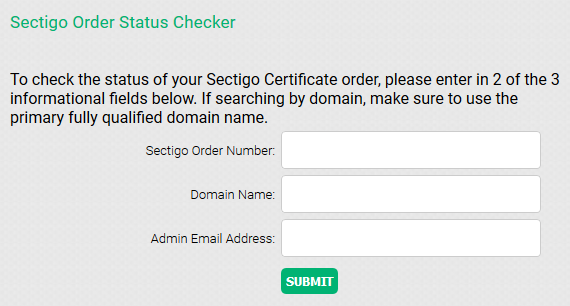
Sectigo Order Number: this is the Certificate Authority’s ID, seen in your Namecheap account on the Certificate Details page after activation.
Important! If it's the certificate reissue, please use the corresponding Order Number to locate the order in the Sectigo system, it'll be something like "1234567890repl#x". If you use the Order Number from the initial certificate issuance, you'll receive the error message "We are unable to locate your Certificate order Status...". You can find the needed ID in the last email with the reissued certificate files that you received from the Sectigo CA.
Domain Name: listed as the Common name i.e. domain or subdomain.
Admin Email Address: the administrative contact email. In you Namecheap account, click Manage next to the Certificate.

On the next page, you'll see the certificate details. The Sectigo Order Number can be found in the CA Order ID section, and the Domain Name will be listed next to Secures.

Once logged into the Sectigo Order Status Checker, you can complete the following actions:
Request the Domain Control Validation (DCV) approval email be resent to the same email address as specified during SSL activation. Click Resend Email:

To resend the email to a different email address or to switch to a different validation method, click Change method:

The pop-up window will display alternative email addresses. Choose one by ticking it.
Alternatively, to switch to a Domain Control Validation method other than email, tick one of those options.
Once you’ve made your selection, click Change and Resend/Retry.

This confirmation message shows the approval email was resent:

You’ll also get a confirmation email sent to your domain-registered email address. It will contain a verification code which you need to copy. Then click the link:
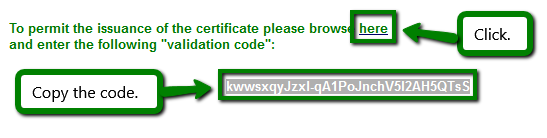
Paste in the verification code on the page you’re directed to:
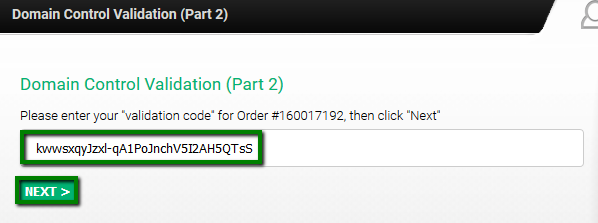
Job done! Your DCV is completed. Your SSL Certificate files will be sent to your administrative contact email address.
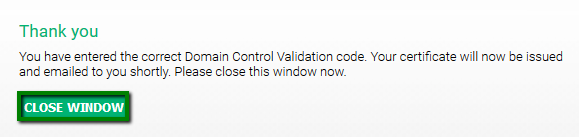
To complete Domain Control Validation (DCV) in a method other than email, click Show Alternative DCV Information to view your options.

The first tab displays the CSR Hashes.
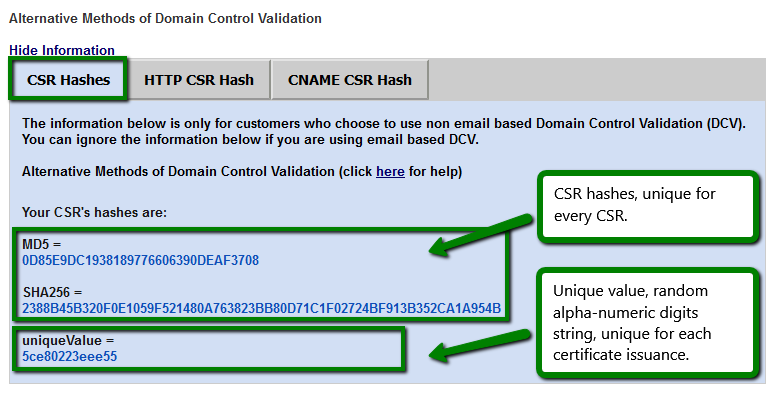
The second tab displays the HTTP CSR Hash method, with a validation .txt file.
To get more details for this method, click "To learn more about the file creation, click here."


Please keep in mind that starting from November 15, 2021, the HTTP-based method will no longer be available for Wildcard certificates due to recent CA/B Forum regulations. During October 21 - November 15, you’ll be able to switch the validation method to HTTP from any other using the Status Checker tool. Learn more.
The third tab is the CNAME CSR Hash method. To get the validation values, click "To learn more about the file creation, click here."


Please keep in mind that the 'CNAME' (address) value for the record (#2. in the screenshot above) contains an empty space dividing the string in two lines. Before you save the record in your DNS, please make sure to remove that space.
Another method, recently introduced by Sectigo CA, is a DNS TXT random value.

For more detailed information on these methods, view How can I complete DCV?
The Sectigo Order Status Checker confirms domain validation completion:

The SSL Certificate files are sent via email, and you can also download the files from your Namecheap account when the order status says Issued.

In the case of OV (Organization Validation) and EV (Extended Validation) SSL Certificate orders, once your DCV check is complete, the order shows In Progress because there are additional validations that the Certificate Authority performs. You can view the progress status, such as in this example:
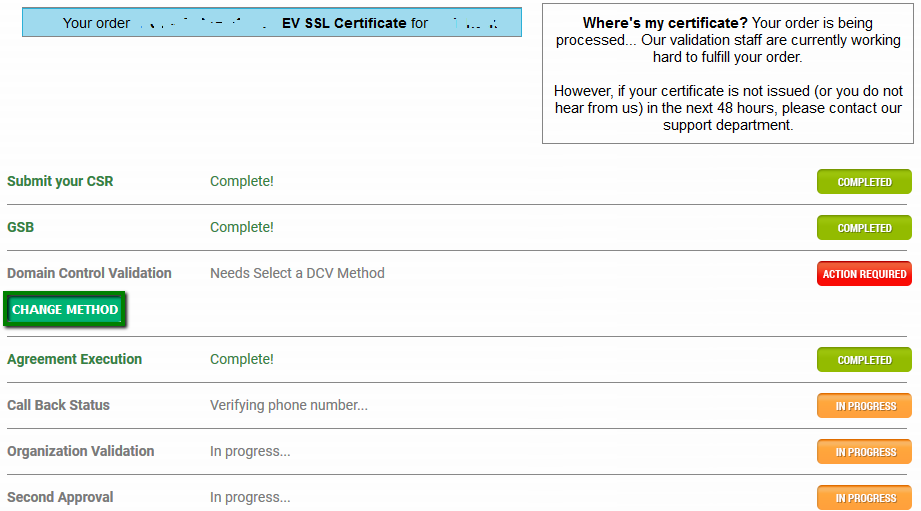
OV Resend Callback: this option becomes available for your Organization Validation SSL when the DCV is done, the phone number verified, and the callback email sent to your specified email address. You can then resend the callback email if it was previously lost.
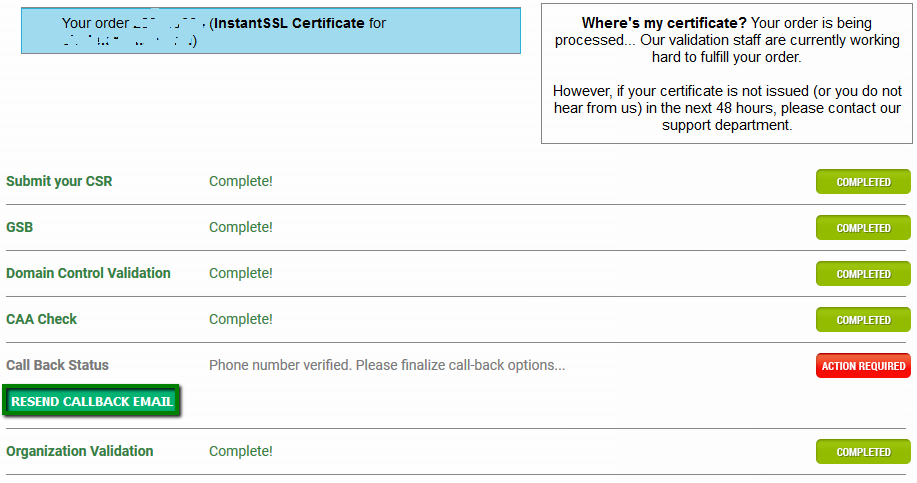
Call Back Status: when this says ‘Verifying the phone number’, it confirms the CA is checking that these contact details are correct.
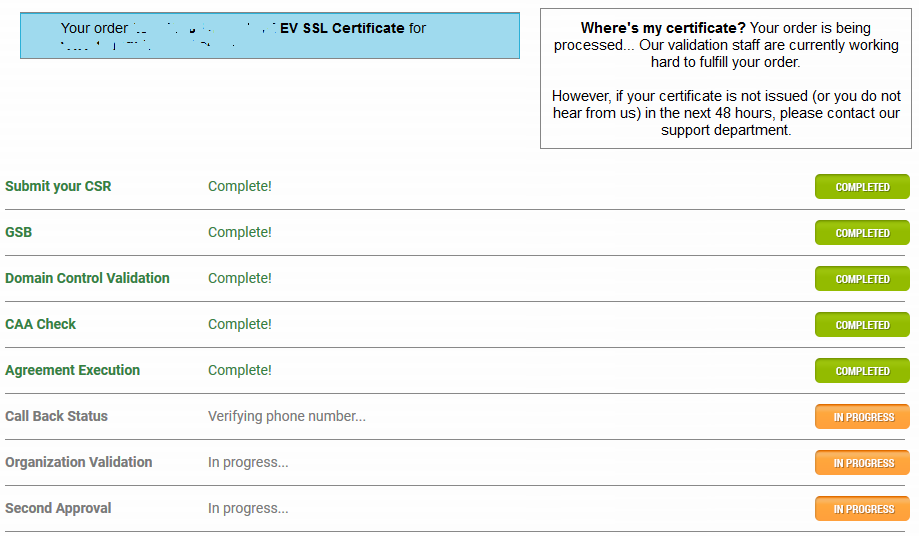
Resend Agreement Email: this option allows you to resend the email for your Extended Validation or Organization Validation SSL to your specified email address.
Or you can change the email address to an alternative one.
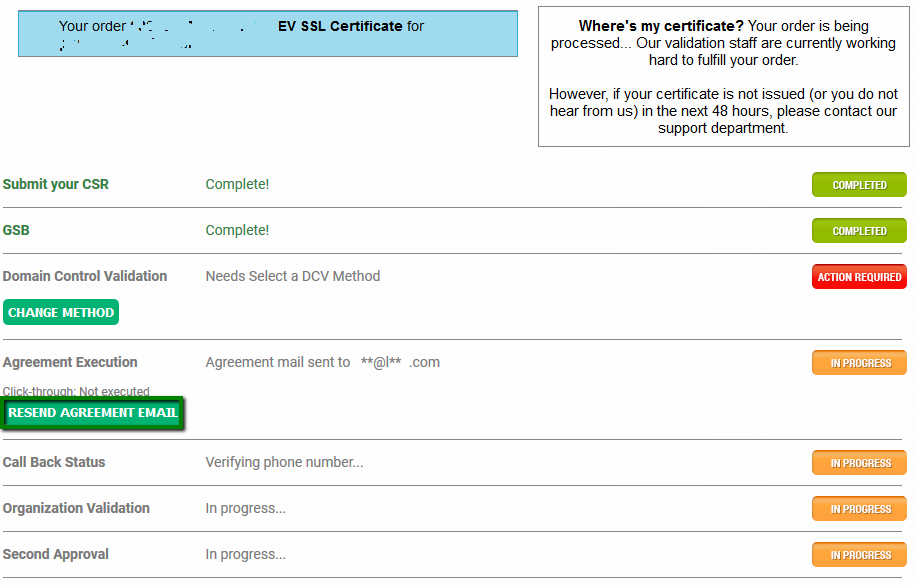
When all the validation steps are complete, your order status will change to Second Approval review. This stage may take up to 2 business days for Sectigo to complete the final business verification.
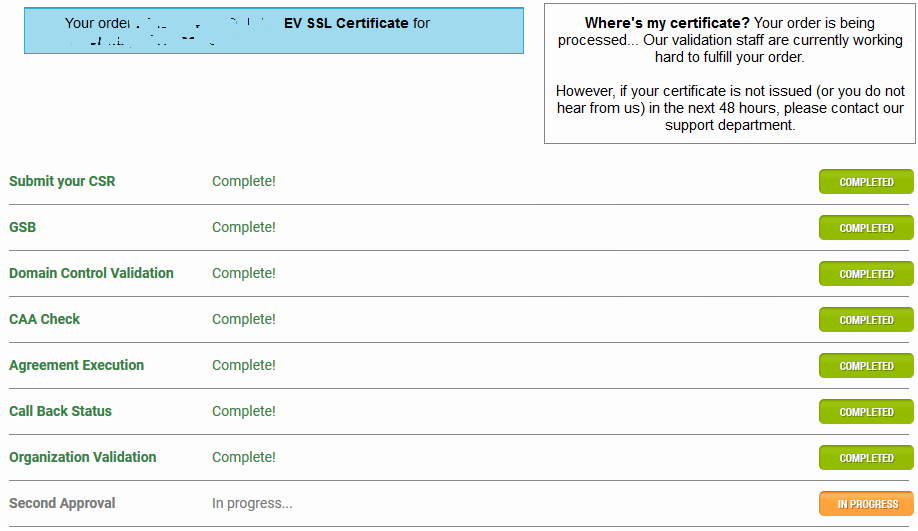
Once your SSL Certificate is fully validated, this is how the status will display in your SSL Status Checker:
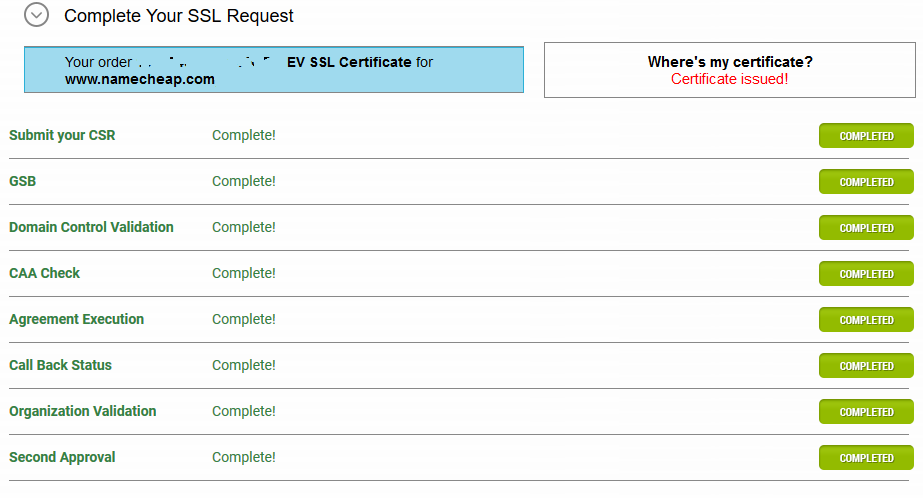
Once you see this, you can download the SSL files directly from your Namecheap account.
All done! If you have any further questions or need assistance, please contact the Namecheap Support Center 24/7.
{}Need help? We're always here for you.
{}