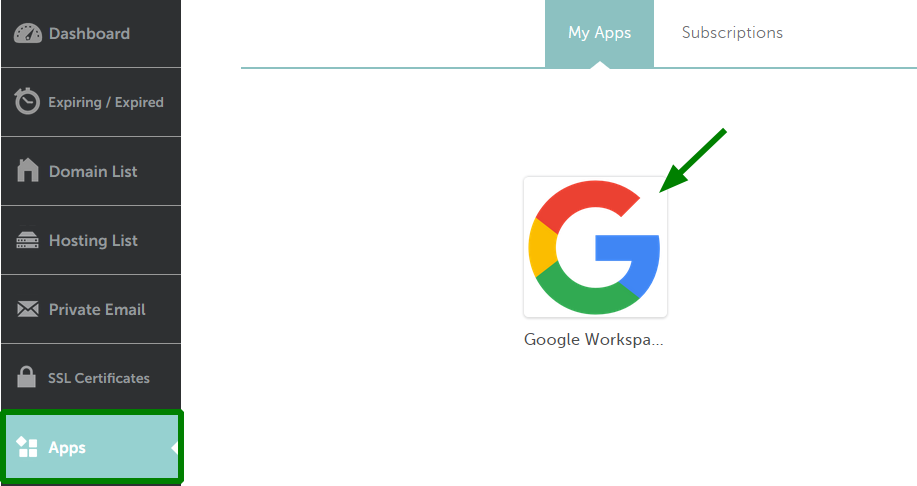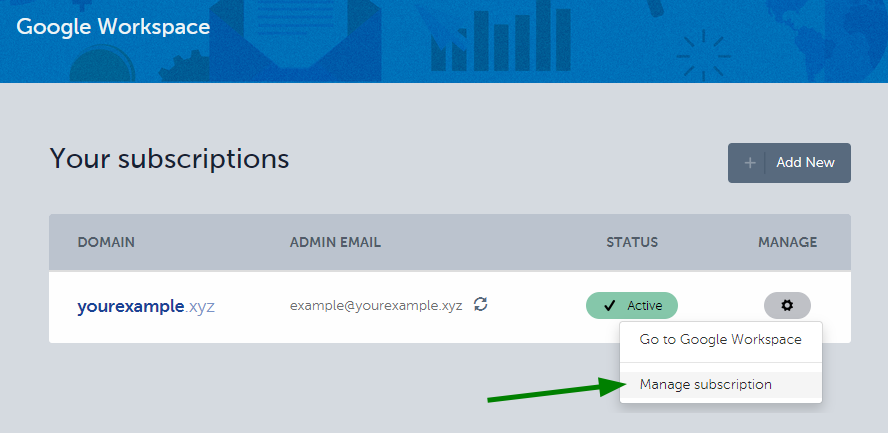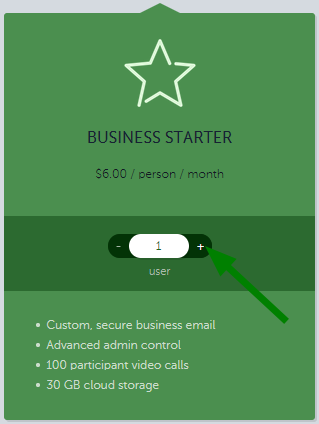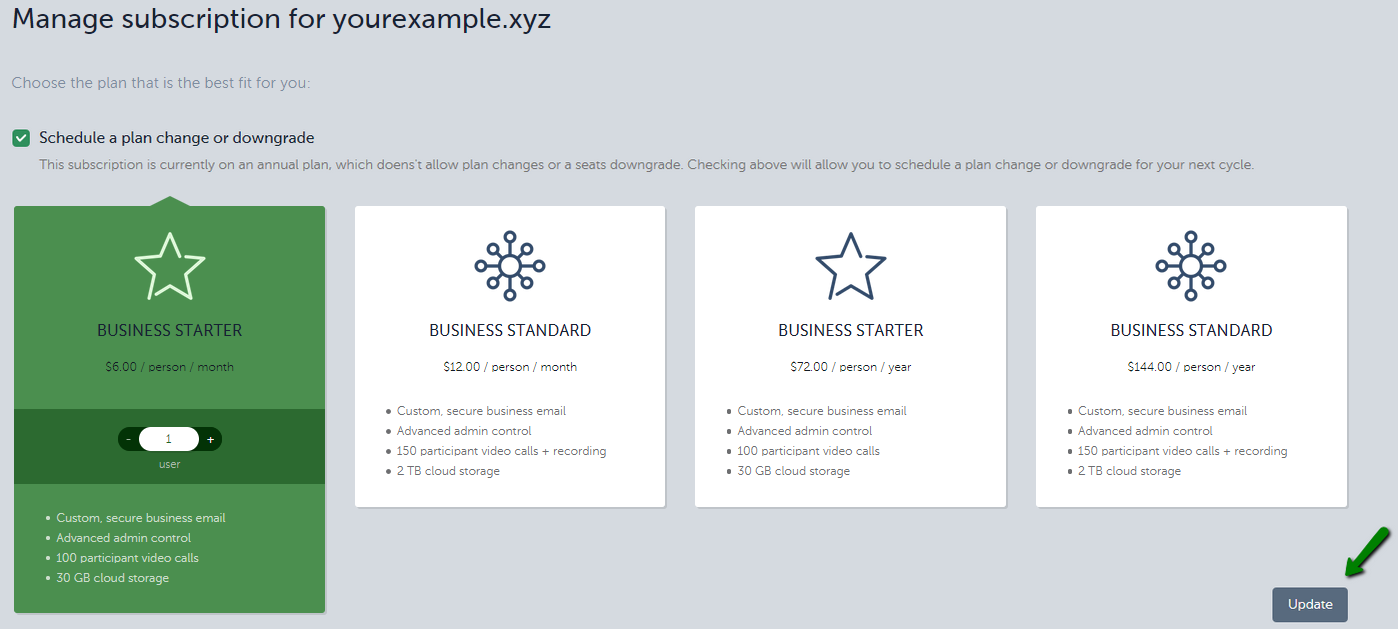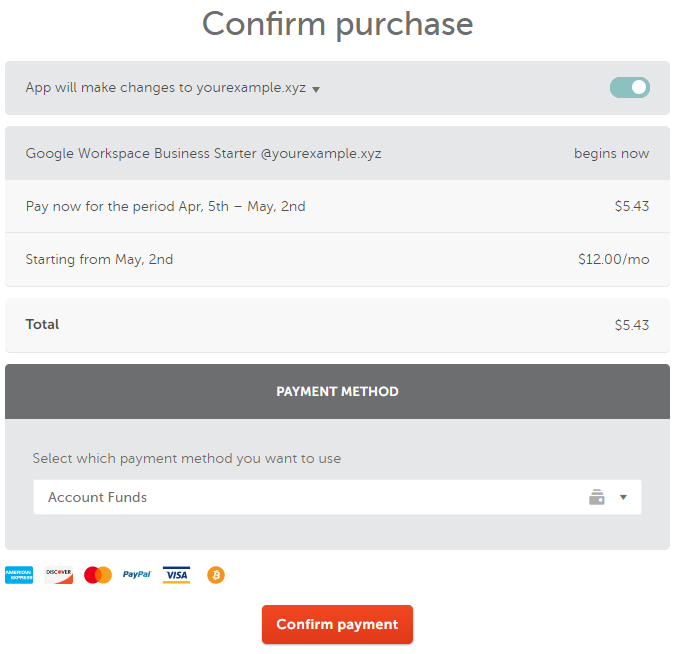This article describes the upgrade/downgrade process for Google Workspace (formerly known as G Suite) subscriptions purchased from Namecheap.
You might use this process if you need to:
- Change your plan
- Change your billing cycle
- Add/remove seats.
To change the plan/billing cycle/number of seats, please follow these steps:
1.
Sign in to your
Namecheap account.
2. Select Apps from the left sidebar and click on Google Workspace:
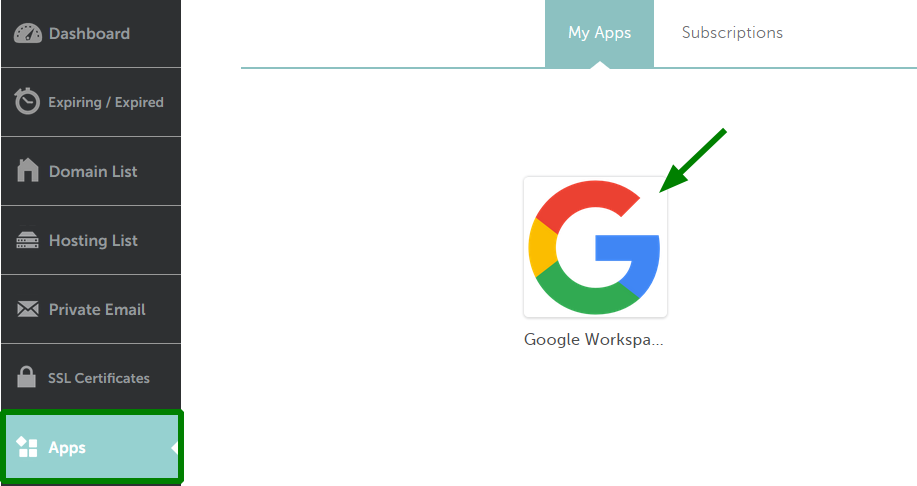
3. On the new page, click the small wheel button next to your domain name and choose Manage subscription from the drop-down menu:
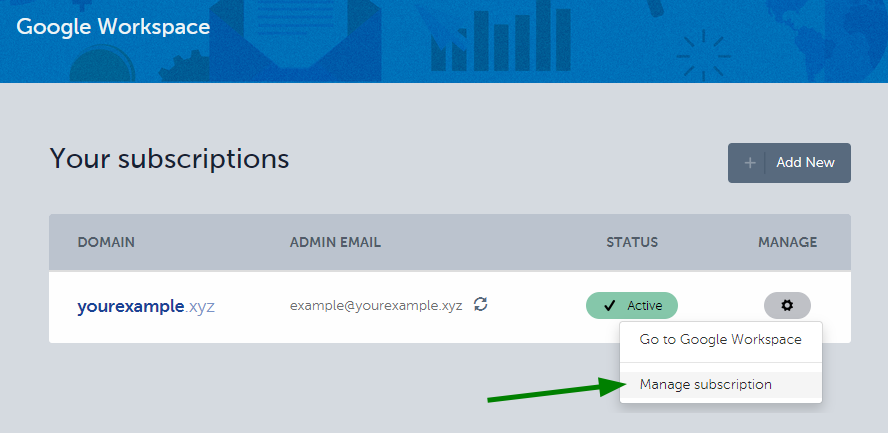
4. This will bring you to the page where you can choose the new number of seats for the subscription (or a new plan), and proceed by clicking on the Update button.
4.1 In order to change the number of seats, please click on the + or - next to the current number of seats:
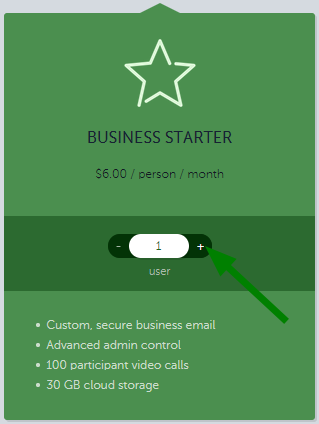
When you upgrade to add more seats, you are charged a prorated amount. The full payment will be made during your next billing cycle. It is possible to upgrade to 50 seats (users) maximum in each of Google Workspace plans.
For annual subscriptions
If you have an annual subscription, you cannot make the change immediately. Instead, you will need to schedule upgrade/downgrade/removing seats by ticking the checkmark next to Schedule a plan change or downgrade.
You can only make changes once in each billing cycle. After changes are submitted, you will need to wait until your next billing cycle to make further changes:
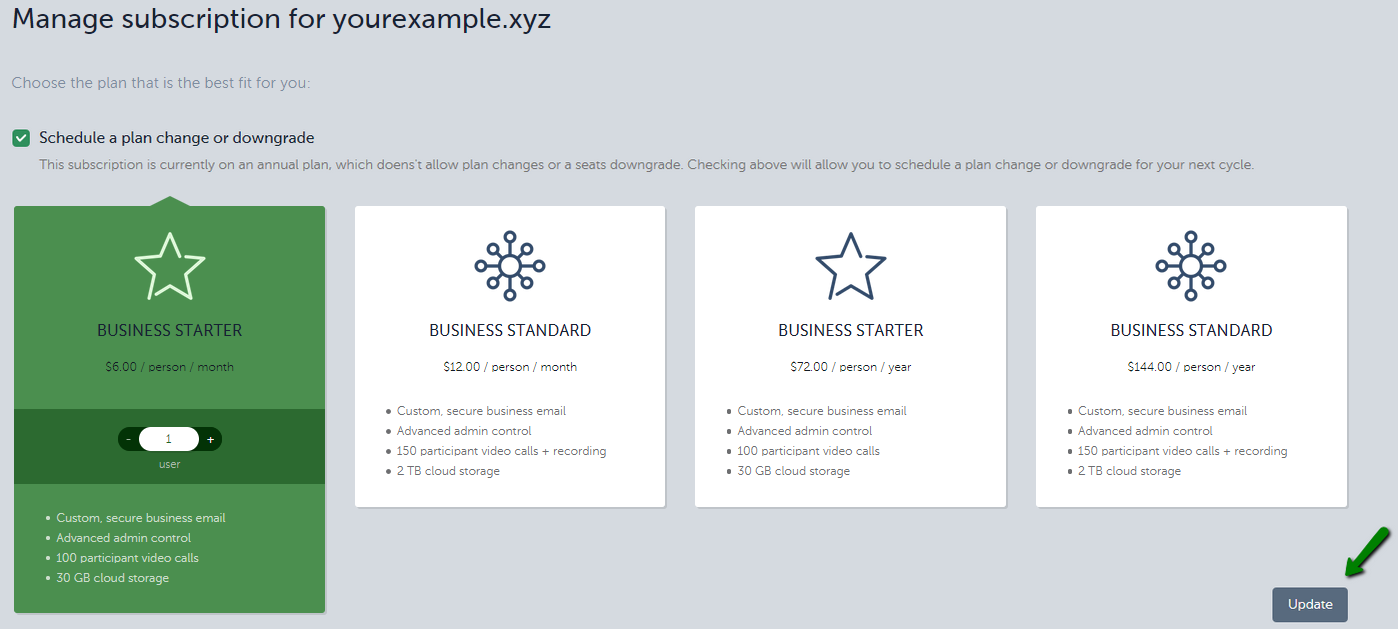
A monthly subscription can be easily upgraded/downgraded to another plan.
4.2 When an upgrade is made to a different plan, the billing date is changed (this essentially starts a new subscription with Google) and you are charged the full price of a new subscription minus the unused time on your current one.
4.3 When an upgrade is made to a billing cycle, the billing date is changed (this also starts a new subscription with Google) and you are charged the full price of a new subscription minus the unused time on the current one.
4.4 If you downgrade a Business Standard monthly subscription to a Business Starter one, we will refund the difference in cost to your apps account balance, so you can use it during the next Google Workspace renewal.
5. To process any of the above upgrades/downgrades you'll need to select a payment method and click on Confirm Payment:
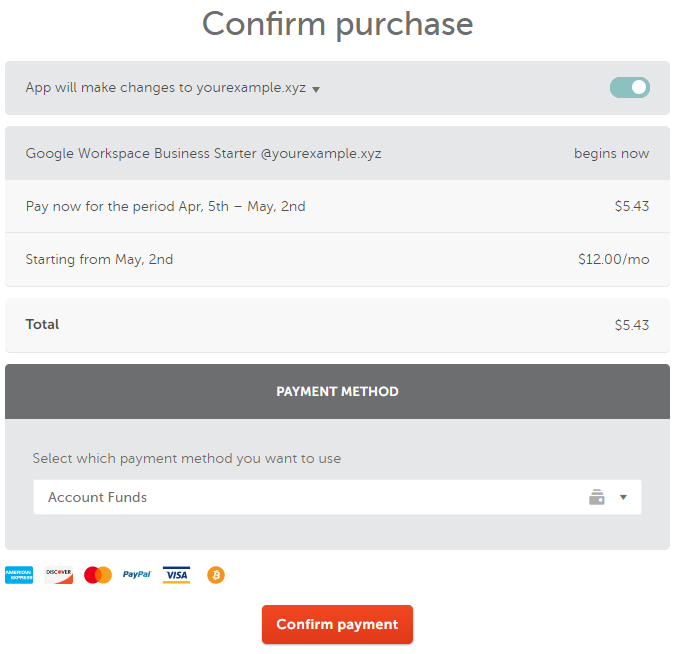
That’s it!